If you want websites to stop showing those pop-ups prompting you to open the content in their app on iPhone instead of the browser, a little extension can help you block them in Safari.
Raise a hand if the following sounds familiar. You’re Googling something on your iPhone, and one of the results takes you to an obscure, potentially helpful Reddit thread. But, before you can even start reading, a pop-up interrupts you from the bottom of the screen: Do you want to open this page in the Reddit app or Continue in Safari?
Web developers commonly put pop-ups so that if you already have the corresponding mobile app installed, they can urge you to use the app instead of opening the website in Safari or Chrome.
These pop-ups can feel frustrating when you’re in a hurry to access the page’s contents but still have to go through some additional clicks to access the page.
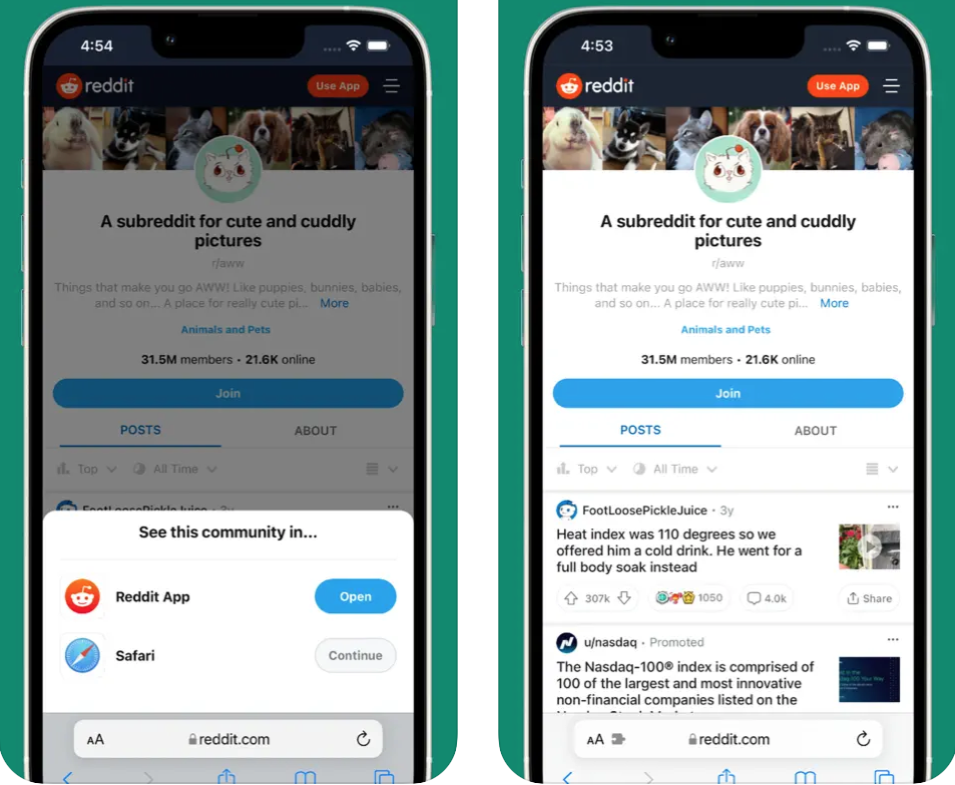
This article will explore a workaround to block such “Open in App” pop-ups in Safari on iPhone and iPad.
How to block “Open in App” pop-up in Safari
If you want to block regular pop-ups and ads from appearing in Safari on iPhone or iPad, Safari’s built-in pop-up blocker feature has already got you covered. Go to Settings >> Safari and turn on Block Pop-ups and Fraudulent Website Warning, if not already done.
However, certain pop-ups, such as “Open in App” or “Sign up” pop-ups, aren’t usually blocked by the built-in pop-up blocker.
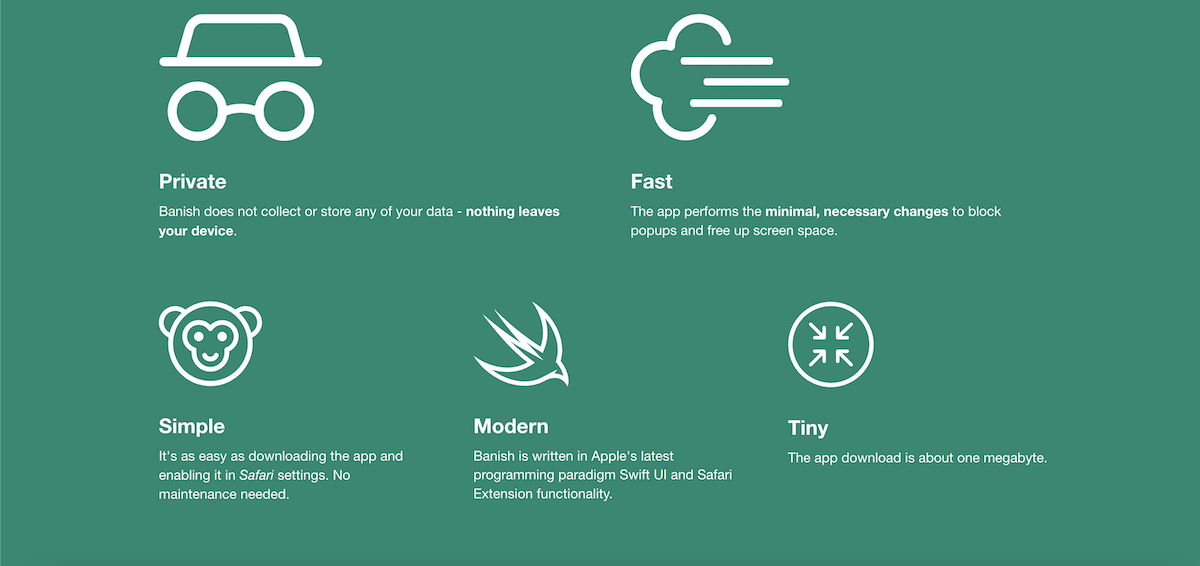
A third-party Safari extension called Banish has been released on the App Store, whose only feature is to block such pop-ups. The app is lightweight and works silently in the background with Safari. It’s a helpful extension to eliminate those “Open in App” pop-ups. And the best thing is, if you wish to revert at any point, it’s quite easy to disable the extension.
To block the “Open in App” pop-ups within Safari on iPhone or iPad, do the following:
- Download and install Banish for Safari.
- Launch the app and follow the instructions to set up Banish. The same instructions are provided in these steps.
- Open the Settings app.
- Tap on Safari >> Extensions.
- Under “Allow These Content Blockers”, turn on Banish.
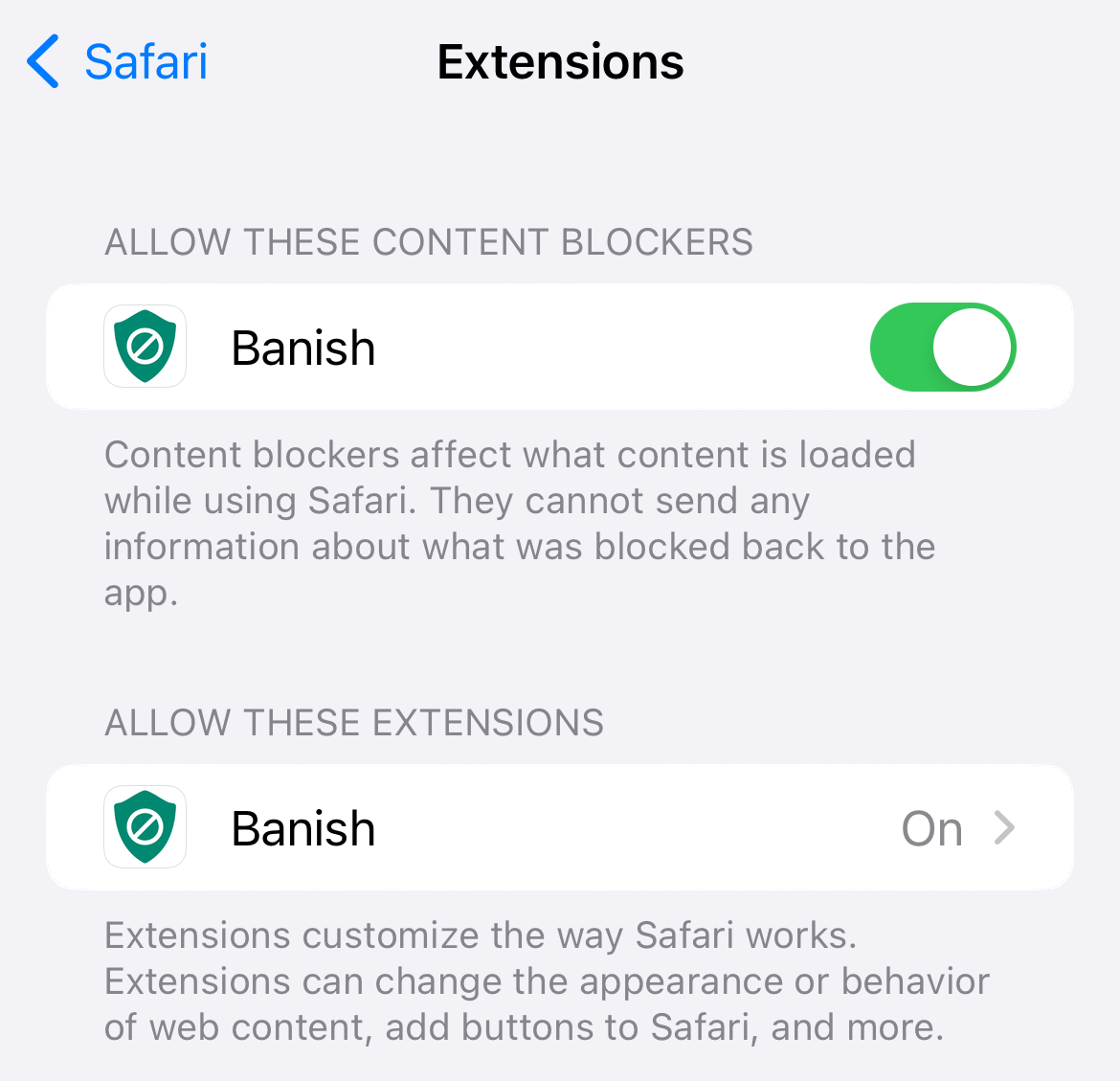
- Under “Allow These Extensions”, tap on Banish.
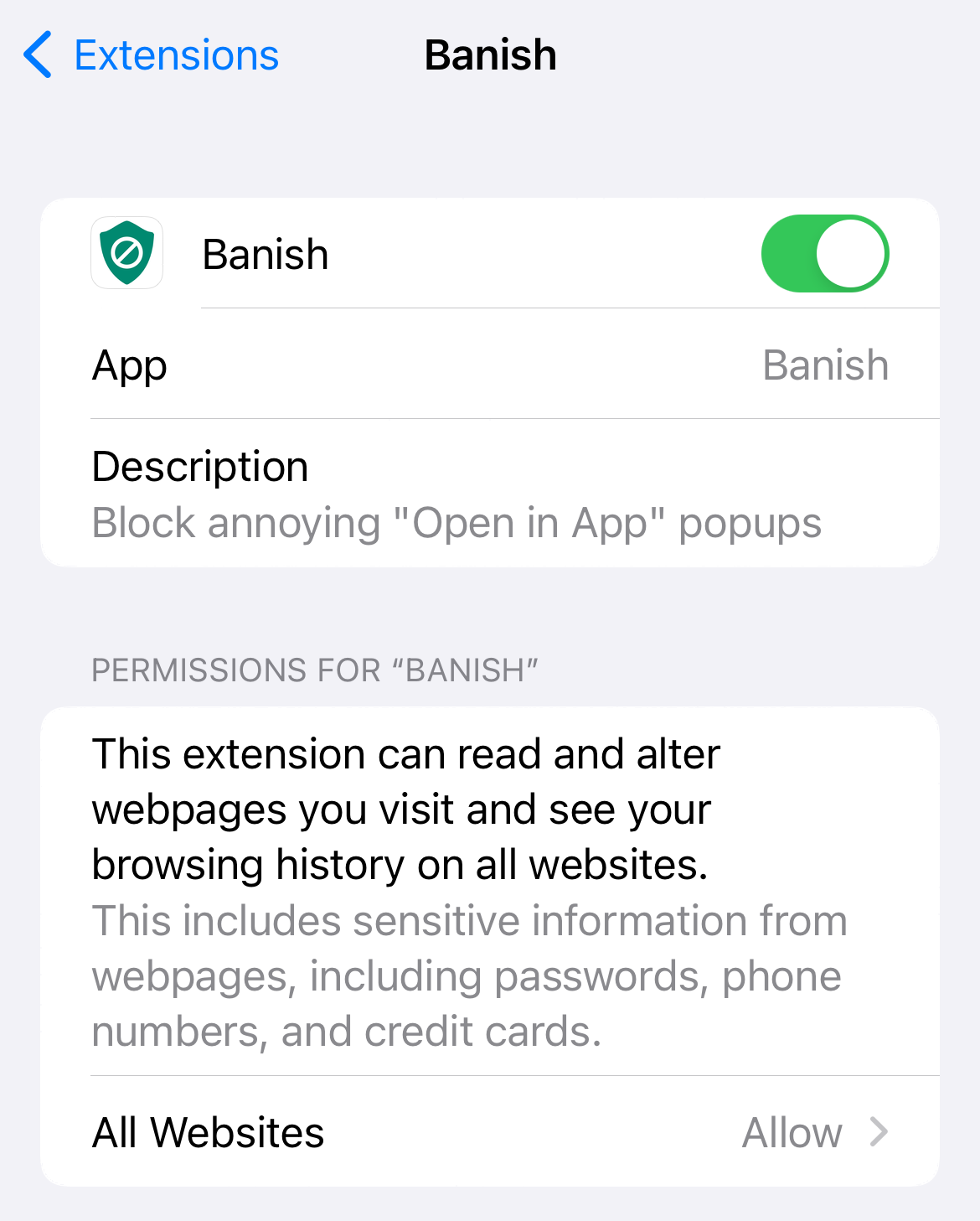
- Turn on the Banish Extension.
- Under “Permissions for Banish”, tap on All Websites >> Allow.
- Go back to the Banish app, and look for the message “Content Blocker is ON”.
Your setup is now complete. The app will silently work in the background and block “Open in App” and “Sign Up” pop-ups from almost all websites within Safari.
Banish is available to download from the App Store at a one-time purchase price of $1.99.
Although Banish has received rave reviews from the media, a few users have reported that after installing the extension, most web pages in Safari are rendered blank when you have other Content Blocker extensions installed. If you’re facing a similar issue, you can submit the issue here. The developers are actively working to fix reported problems in the app.
Alternatively, if you’re unhappy with the extension, you can request a refund directly from Apple.
Check out the official website for more information on the Banish extension for Safari.