Many apps use your current location to provide geo-specific features (such as Snapchat filters), pickup & delivery (like food ordering or ride-hailing apps), or even location-aware games (like Pokemon Go and even the most recently launched Wizards Unite).
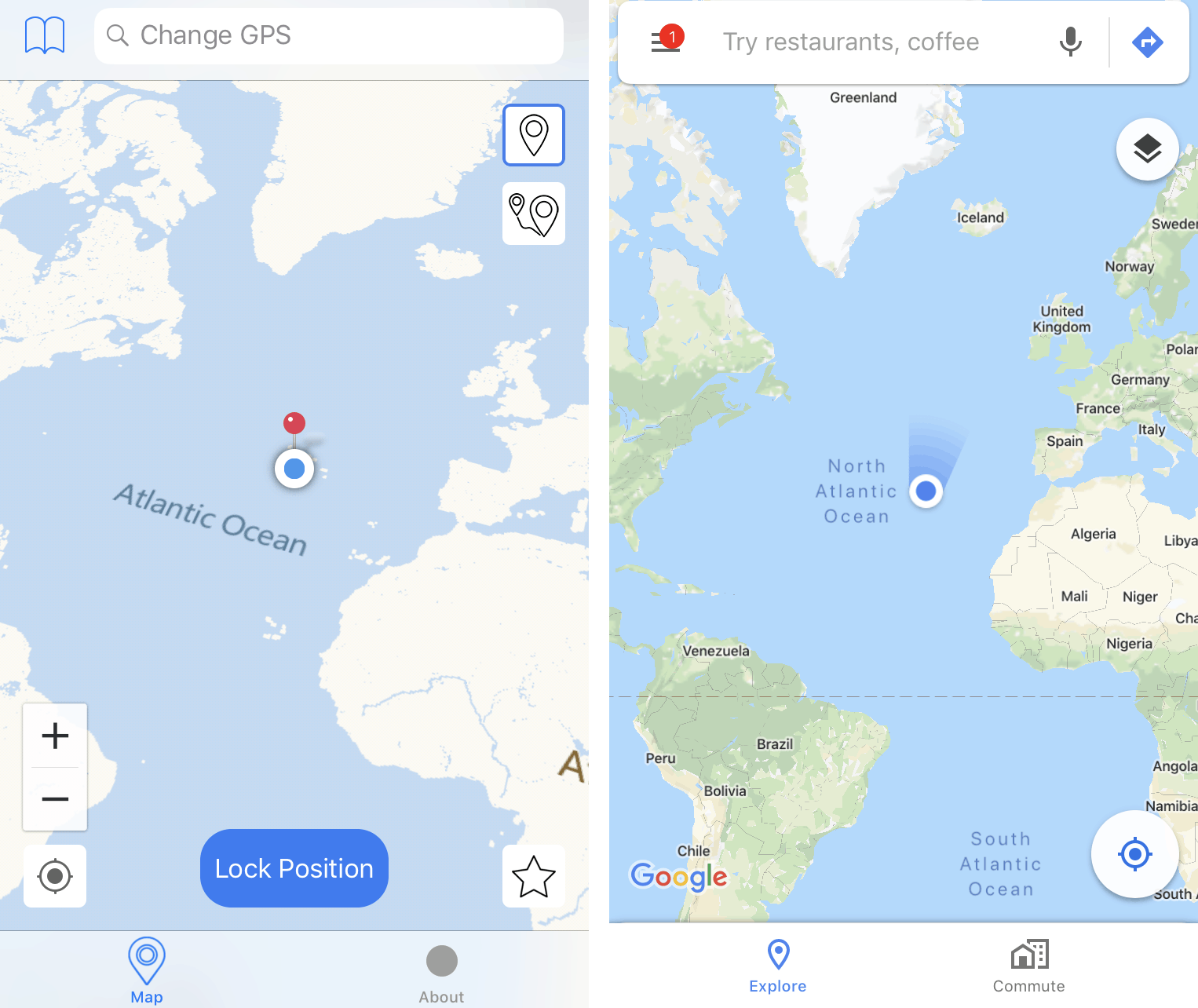
Depending on where you live, these types of apps may have varying offerings. And there are times where you may want to spoof your location on your smartphone, just to get those extra app features or options.
However, location spoofing is a tricky business, especially on the iPhone. And if you have been following the current state of fake location apps on iOS, you’d know that it’s kind of grim. The App Store doesn’t have any decent working fake location apps, and even side-loaded apps (installed using Cydia Impactor or other tools) don’t seem to work reliably.
Spoof GPS location on iPhone [No Computer] – Hardware-based solution
Instead of apps that tend to fake your current location in the app-specific level, there are devices that allow spoofing geo-location much more reliably and work at the system level. These are small physical devices that plug into your iPhone or iPad’s lightning port as a secondary GPS module and give you the ability to spoof your location anywhere in the world. The spoofed location works throughout iOS, including System Settings and individual apps, without having to jailbreak your iPhone or iPad.
Now, though there are several devices available in the market that are built for this purpose, our research suggests that GFaker [In Stock] and Double Location [Out of Stock] are the only companies capable of selling these products independently.
How GFaker and Double Location devices work
GFaker and Double Location achieve location spoofing through their pluggable, hardware-based GPS spoofing devices and their respective companion iOS apps that let you control the GPS module to spoof your location throughout the system. As soon as you plug in the device into your iPhone or iPad, it is registered as an external GPS module using Apple External Accessory Framework. It temporarily replaces the internal GPS module of your iPhone or iPad.
So when the system and apps try to get your current location, they read the information from the GPS module, which is now overridden by the external GPS module, which is under your control with its companion app.
Change GPS location in iPhone with GFaker & Double Location
Both the GFaker [In stock] as well as Double Location [Out of Stock] devices are pre-configured to spoof a particular location out of the box. The spoofed location will reflect throughout your iOS device when you first plug in the device to your iPhone or iPad. If you want to control your fake location (jump to another location, simulate movement, etc.), you need the companion iOS app that works with respective devices.
How to install the companion iOS apps for GFaker & Double Location [No Jailbreak]
Now, the procedure to get the iOS companion app is slightly different depending on which physical device you have. If you’re using GFaker Pro or any Double Location device, you have to follow your manufacturer’s instructions to install the app without jailbreaking your iOS device, as these apps are not available on the App Store.
GFaker does this using Apple’s TestFlight program, while Double Location uses a Device Management Profile to deploy its iOS app to your iPhone or iPad.
More information on how to install the GFaker Control companion apps can be found on this page.
GFaker additionally has a different version of its location spoofing module called Phantom, for which the companion app is available directly from the App Store. However, this variant does have a limitation which makes the location spoofing less realistic compared to the Pro model. More information on this is available in the Device Variant section.
The Double Location device is currently out of stock on the seller’s official website, but if you already have a Double Location device, go to the Toolkit / User Guide section, sign in with your credentials and follow the instructions provided, to install the companion iOS app.
Change GPS location using GFaker or Double Location app
Once you’ve completed the above steps, you should have the GFaker or Double Location companion app installed on your iPhone or iPad, and be able to launch it to access its features. Here’s what the respective apps have to offer.
Both GFaker and Double Location apps are basically map utilities where you can select the locations that you want to spoof.
- Open the GFaker or Double Location app on your iPhone or iPad and ensure you’re on the Map tab.
- Move the location pin around to a suitable location that you want to fake.
- Hit the Lock Position button at the bottom of the screen.
And that’s it, your fake location will now be used across iOS and all the apps will behave as if you’re really located in the fake location.
Note: If your device’s Date and Time is configured to be “Set Automatically”, the time will automatically switch to the local time of the location you’re spoofing, while using GFaker or Double Location. This is an intuitive and realistic behavior, but if it bothers you, you can turn off “Set Automatically” setting before plugging in the GPS module.
Your fake location will remain active as long as the device is plugged in. To reset the GPS coordinates to your real location, simply unplug the device and your location will be gradually restored from the fake location to the real one over the next few minutes. To speed up the process, you can lock your position close to your actual location before plugging out the device.
Fake your location by searching a specific address or landmark
With the latest version of the app, Both GFaker and Double location allow you directly search for and jump to specific locations and addresses from within the app’s UI. You can usually choose your preferred map provider to view the map interface within the app. Apple Maps is the default maps provider in most cases.
Some of the other features common to both companion apps include location bookmarking or setting favorites, a feature that allows you to quickly select locations to spoof without having to search every time.
Moving around fake location
The apps also support movement simulation; for example, you can set a source and a destination address, select a mode of transport, speed, etc., and the app would simulate the configured movement on your iOS device.
GFaker primarily supports two main movement functions:
‘Teleport‘ menu – Use this to instantly teleport to a specific location of your choice. You can pick the address in the map, search it by name, or input the “Longitude, latitude, altitude” values manually to find the location you want to simulate.
‘Cruise‘ menu – This allows you to set up a multi-point route between a source and a destination location. The app automatically calculates a suitable route with the help of the map APIs and simulates movement along with it. You can adjust the movement speed while moving, You may also choose whether to wait for traffic lights, to return to the starting point when you arrive at your destination, and move in ‘walk’ or ‘drive’ mode.
This type of motion simulation can be useful in faking your live location with messaging apps like WhatsApp or Telegram.
Double Location has similar movement capabilities in its app.
As an enhancement, the Double Location app lets you simulate movement around the map by simply tilting your iPhone or iPad up or down, right or left to go towards the corresponding direction. The Double Location app lets you configure the motion parameters.
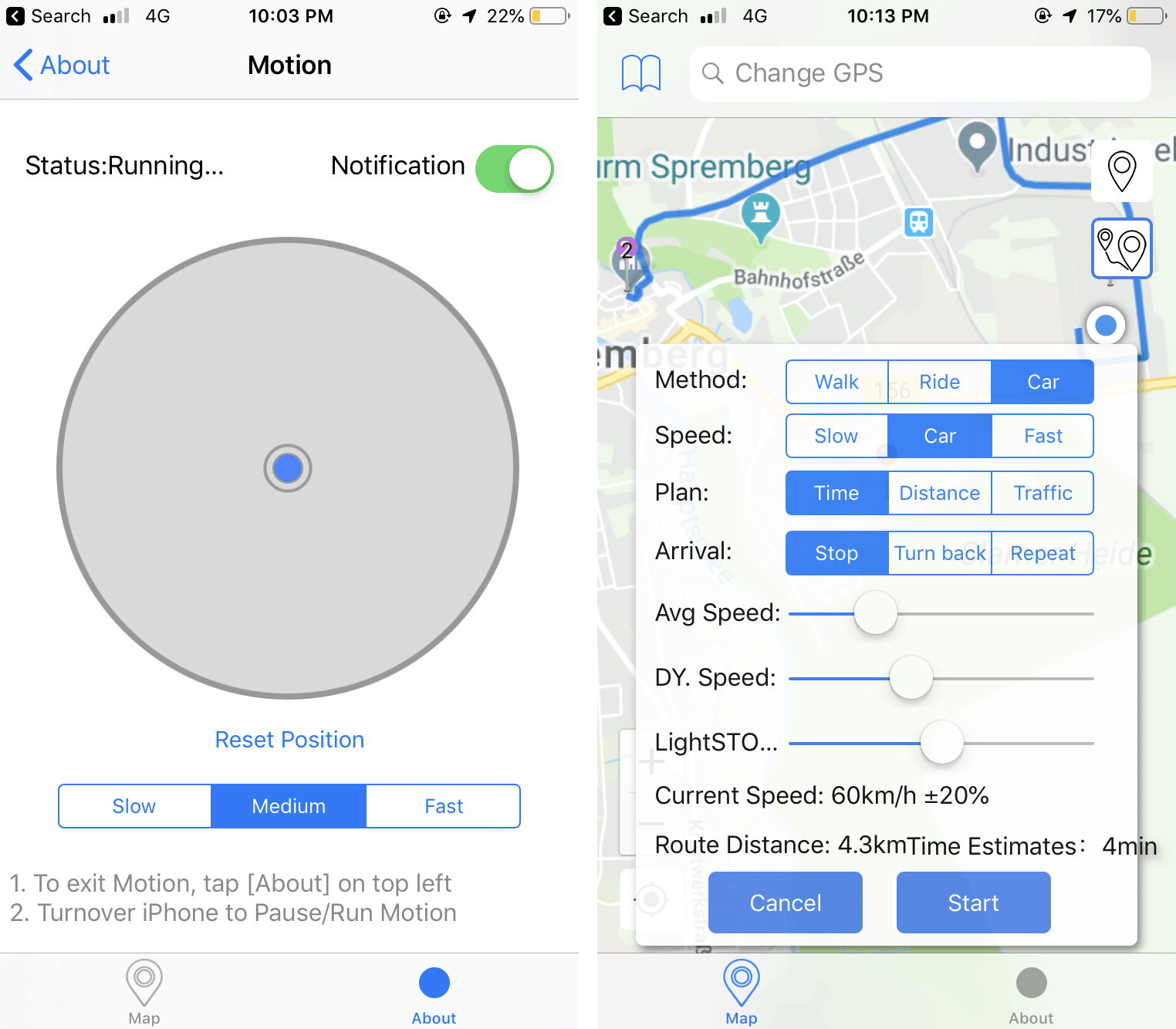
- Ensure the Double Location device is plugged in and open the Double Location app on your iPhone or IPad and tap on the About tab.
- Under Experimental Library section, tap on Motion.
- Hold the iPhone or iPad at a comfortable angle and tap on Reset Position. This will be your neutral position for movement.
- You may also control the speed of your movement to be “Slow”, “Medium” or “Fast”.
Now go into the map app or any other app where you want to simulate movement by tilting your iPhone or iPad up, down, left, or right to simulate movement in the corresponding direction. To toggle motion simulation on or off at any time, just tilt your iOS device upside down.
There is also a virtual joystick option available in the latest version of the app. With this option, you will be provided with an HTTP link that you can open on any device connected to the same LAN as your iOS device, and control your spoofed location remotely using web-based nav buttons.
Advantages of hardware-based GPS spoofing solutions like GFaker or Double Location
You might be tempted to install tweaked apps to utilize their fake location features. And nowadays, these tweaks can be installed even without jailbreaking your iOS device. However, side-loading tweaked apps have their own risks and drawbacks.
First, unless the specific app repository is trusted and popular, there’s always the risk about the tweaked apps being compromised with some sort of malware. Second, even if the tweak is provided by a reliable developer and from a reliable third-party app repository, sometimes, using a particular service or game via a tweaked version of the original app can get your account banned temporarily or even permanently.
Moreover, apps and services can restrict the use of tweaked apps simply by no longer supporting the older versions of their own apps.
Tweaks usually get released several days or sometimes even several months after the release of the original app or game. By deprecating older versions, the original app developers can limit the compatibility of tweaked apps, and force users to upgrade to the official apps.
With devices like GFaker or Double Location, you can use location manipulation features with official versions of these apps, so you’ll continue to receive the latest updates, features, compatibility, and support, all while using fake location to access geo-specific features.
Device Variations and Pricing
GFaker Pricing Info
The GFaker GPS spoofing module is available in two primary variants:
GFaker Pro
The GFaker Pro device is a full-featured location spoofing device, which supports three GPS parameters – latitude, longitude, and altitude – which allows the device to simulate a location realistically. Thus, the device is a perfect solution for most location spoofing activities on iOS devices, including in games like Pokemon Go, Jurassic World Alive, Wizards Unite, etc
Due to App Store policy restrictions, the companion app for GFaker Pro cannot be directly downloaded from the App Store; users have to follow the manufacturer’s instructions to get the app installed on non-jailbroken iOS devices. The GFaker Pro device is priced at $198.
Note: You may come across a notice on the GFaker website that GFaker Pro is only supported on iOS 12.4 or below. This is not entirely true. GFaker Pro (and Double Location devices) is supported on all iOS devices running iOS 10 and above. But Apple has made critical changes to the iOS Location Services on iOS 13 that limit location access and manipulation for hardware-based location spoofing to a radius of ~15 Km from your physical location, but this can be bypassed with an easy workaround.
If you’re on iOS 13 or iOS 14, you need to perform a few additional steps to take full advantage of your GFaker Pro device. The below steps will help you to use GFaker devices even on iOS 13 or later.
- Ensure to have the latest version of the GFaker companion app for iOS devices.
- Launch the app and plug in the GFaker device.
- Find your target location on the map and press the Go button.
- Go to Menu >> Enable virtual network.
- Turn on Airplane Mode. Ensure both cellular and Wi-Fi are off.
- Go to iPhone’s [Settings] >> [Privacy] >> Turn off [Location Services].
- Enable Wi-Fi and connect to a known Wi-Fi network. Keep cellular data turned off.
- Wait for 3 seconds and turn on [Location Services] again.
You should now be able to move around and lock a fake location without any distance limitation.
GFaker Phantom
The GFaker Phantom device has a relatively larger form factor and can be attached/placed conveniently at the back of your iOS device. The device can simulate latitude and longitude perfectly but doesn’t simulate altitude. Hence, the device might not be suitable if you require altitude simulation while spoofing the location. Apps like Pokemon GO, Uber, Lyft, Snapchat, etc., may detect the fake location, and sometimes even ban your account for using it.
Because the working mechanism of GFaker Phantom is similar to the Xcode location simulation, the companion app is fully compliant with the App Store policies and can be directly downloaded from the App Store. Also, this app can spoof any location without any range limitation out of the box. The device is currently available for $239.00 on the GFaker Official Store.
Double Location Pricing Info
Note: Due to the global pandemic and other supply chain issues, Double Location devices are currently out of stock.
Double Location devices are available in three different variations — Double Location Mini is a small, aluminum-built version that has the sole purpose of spoofing your location by plugging into the lightning port. This version costs (as of this writing) $189.
If you care about the aesthetics and look for a high-end version, a more premium-looking metallic version of the device with a sturdy stainless steel case is available for $269 and is called Double Location S.
Double Location BT is a new-generation product, replacing the older Double Location S, which you can connect wirelessly to your iPhone without physically plugging the device. It has a standard USB Type-A input which you can plug into any power source (such as a computer or a power bank) and have your location simulated wirelessly.
If you are driven more towards utility however, Double Location Pro should be the most appealing It has a plastic build similar to the Mini version. But, in addition to spoofing location, it also acts as a dual adapter with a lightning port and a 3.5 mm audio port, so that you can charge your iPhone and plug in your headphones to listen to music at the same time.
However, both the lightning port and headphone jack does not offer full functionality at the moment. For example, the headphone jack does not support any mic input and is only meant for listening to music, without having support for making and receiving calls. Similarly, the lightning port only works for charging and is not compatible with USB tethering, USB screencasting and so on. The Pro version of the device costs $199.
If you already own a Double Location device, follow the below steps to use Double Location on iOS 13 or 14 without any distance limit.
- Ensure to have the latest version of the Double Location app from the DL User Guide page.
- Launch the app and plug in the Double Location device.
- Go to [About] >> [Cross Mode] >> Turn on the switch >> choose [Allow] & enter password.
- Turn on Airplane Mode, then enable Wi-Fi and connect to a known Wi-Fi network.
- Go to iPhone’s [Settings] >> [Privacy] >> Turn off [Location Services].
- Wait for 3 seconds and turn on [Location Services] again.
You should now be able to move around and lock a fake location without any distance limitation.
This solution is currently available only for Double Location devices bought after February 1, 2020. If you’re unable to see the [Cross Mode] switch, you might have an older Double Location device which is yet to be supported.
Why hardware-based location spoofing devices are expensive
You might be thinking that for just a location spoofing device, both GFaker and Double Location devices are a tad bit pricey. Part of the reason for this might be the fact that these devices are Apple MFi certified, and Apple charges a significant amount for this license.
But as a 7labs reader, you can get a special $14 flat discount on your purchase of any GFaker device. All you need to do is apply the given coupon code below at checkout to avail the discount.
Spoof GPS on iPhone, iPad without jailbreak [with computer]
There are computer programs available for both PCs and Macs that let you spoof GPS location. These programs usually work by connecting the iPhone or iPad to a computer via USB (or WiFi, if supported) and let you control the device location from your computer.
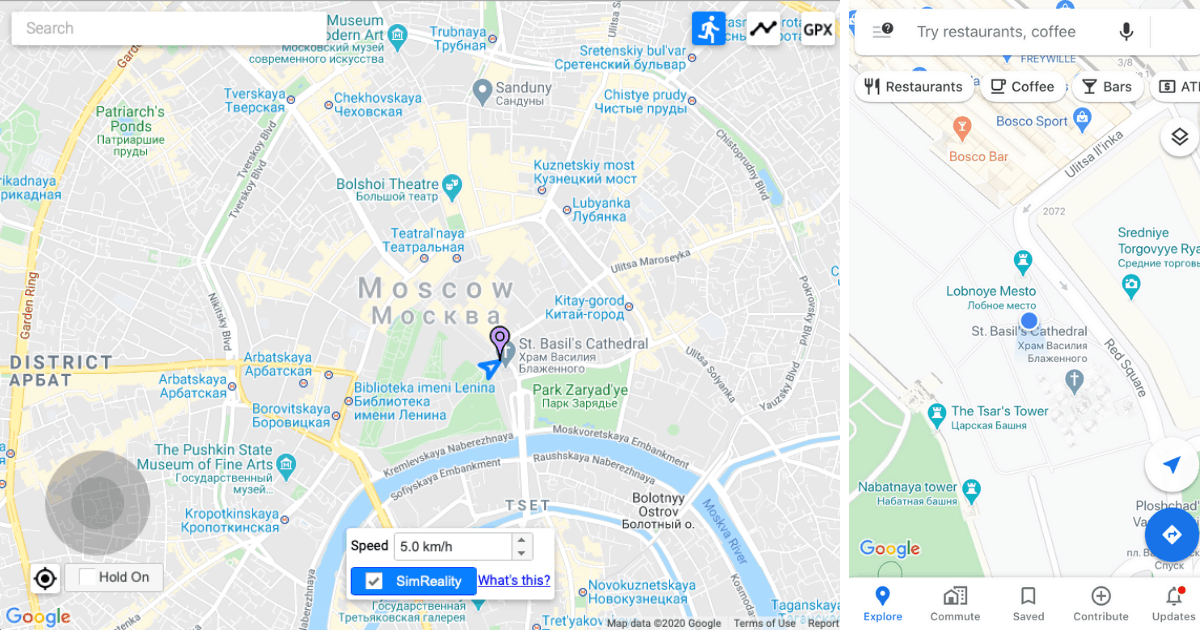
Tenorshare iAnyGo is a GPS spoofing app available for macOS and Windows that allows you to spoof the location on your iOS or iPadOS device over a USB connection.
The app has three location spoofing modes, as described below.
The Change Location tab allows you to instantly jump to a specific location on the map. The change reflects on the connected iPhone or iPad throughout the system and across all the apps that use location services.
In Single Spot Movement, you can simulate movement from a certain start location and another end location. The app lets you control the speed of movement too.
In Multi-Spot Movement, you can simulate movement between a certain start location and another end location with multiple stops, thus determining a specific route along which you can fake movement.
The following steps will guide you to set up and use Tenorshare iAnyGo for spoofing your location on your iPhone and iPad.
- Download and install Tenorshare iAnyGo on your Mac or Windows PC.
- Connect your iOS device (iPhone, iPad) to your computer via USB and ensure that it’s unlocked. If iTunes or Mac prompts you to download any update, go ahead and complete that.
- Launch the program. iAnyGo should automatically detect and show your connected iOS/iPadOS device within the app.
- In the app interface, choose a specific mode of location spoofing, by clicking on the appropriate tab from the left side and clicking on Enter. With the device connected, you’re directly provided access to the map interface.
- From the top-right corner, search for a location that you want to select as the start or end point. The same will be reflected on the left side.
- If you’re spoofing Single-Spot or Multi-Spot movement, you may set additional parameters such as speed.
- Once you’ve configured all the parameters, just click on the Start To Move button on the left. Your spoofed location or movement will be applied to your iOS device.
Now you can access the spoofed location on any map app and other apps that use location services on your iPhone or iPad.
To reset your device’s GPS back to its original location, just hit the “Stop” button if you’re simulating movement, unplug the device, and wait for some time. If that doesn’t work, restart the device and the location will be reset.
iAnyGo is not the only app that helps you spoof your iPhone, iPad location with a computer program. Certain other iOS Toolkit apps, like dr.fone iOS Toolkit and ThinkSky iTools also support teleportation via location spoofing.
iSpoofer is another dedicated app similar to iAnyGo that lets you spoof the GPS location on your iPhone or iPad using a dedicated Mac or PC app. Functionality wise, iSpoofer bears much resemblance with iAnyGo, but there are a couple of aspects that the former handles better.
For example, iSpoofer lets you configure your iOS device to work over Wi-Fi. When that option is enabled, you can remove the USB connection and the app should work as long as your computer and iOS device are connected to the same Wi-Fi network. It also has a feature called SimReality that makes your spoofed movement seem more “human-like”.
And once you’re done using your fake location, the app allows you to reset your device location back to the original position with the click of a button.
Note: There are certain iOS apps on the App Store which claim to fake GPS location on iPhone without jailbreak. These apps do not actually spoof the Location services but essentially just give you a map interface where you can place your GPS dot in a custom location, take a snapshot and share it with others.
This is just useful if you want to prank (or lie!) to someone about your current location, but not much beyond that. Moreover, many of these apps encourage you to rate them on the App Store to unlock additional features or privileges. So, if you come across such an app with high ratings, that’s probably how it got them. If you’re still interested, you can easily find these location spoofing apps by searching “Fake Location” on the App Store.
Alternative Method of location spoofing (for older iOS devices)
If you’re still using an iPhone or iPad running iOS 10 or below, the following method works without investing in a dedicated location spoofing hardware device.
If you’re an iOS developer building an app that works only in specific locations, you should be able to test the app from anywhere in the world, regardless of its geo-restrictions. To get around the problem, Apple provides a way to override iOS Location Services from within an app, allowing you to test your app as required.
Once this is done, however, all other apps using Location Services on the same device, will use the simulated location as the current one. And you can use it to check-in on Facebook, share it on WhatsApp, or do whatever else you want to do.
Note: This article explains how to spoof/fake your geo-location (GPS) on iOS devices. If you’re looking for a way to hide your Internet activity, or want to access geo-restricted content instead, you need, what is called, a VPN service. You can check out our dedicated VPN guide here.
Change GPS location in iPhone by modifying a (.plist) file [No Jailbreak]
As mentioned above, the option to simulate location on iOS devices, is only available for the developers. But there’s an easier way, which involves modifying a Property List (.plist) file, associated with the native Maps app for iOS. Once the required property has been modified, the option to simulate a custom location will be available within the iOS Maps app.
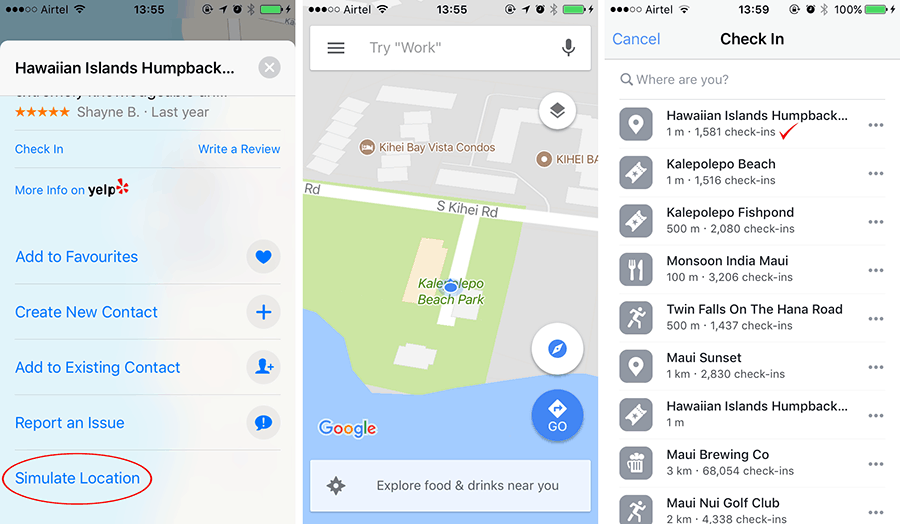
So, how can you modify the preferences file of an installed app, without jailbreaking the iPhone, iPad or iPod Touch?
You can’t; well, not at least directly. Instead, you could take a backup of the device on a computer, update the backup with the required changes, and then restore the modified backup back to the IOS device.
For this, you need a software that enables you to read and edit iOS backups, and also lets you restore them. 3uTools is one such advanced software for Windows PCs, and the app can be downloaded for free from their official website. You can use any other app that provides similar functionalities.
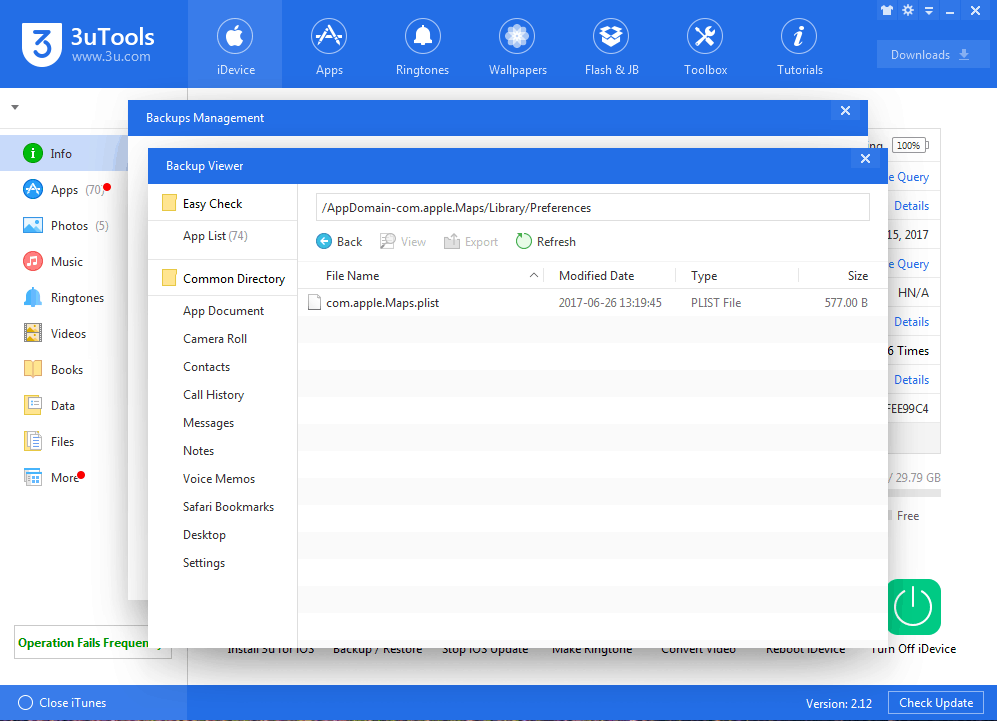
Note: To access iOS backups, these tools usually need iTunes to be installed on your computer.
The below steps will guide you through the steps to simulate a custom location on your iPhone, iPad or iPod Touch.
- Download and install 3uTools for Windows.
- Connect your iPhone, iPad or iPod Touch to your PC and launch 3uTools. (The “Prevent iPods, iPhones and iPads from syncing automatically” option should be unchecked on iTunes)
- Once the software detects your iOS device, select it and go to Backup/Restore >> Back up iDevice. (If your iOS backups are encrypted, you need to provide the backup password)
- When the backup process completes, go to Backup/Restore >> Backup Management and select the latest backup, and click on the View button at the bottom right corner.
- In the Backup Viewer, click on the App Documents tab and navigate to AppDomain-com.apple.Maps >> Library >> Preferences folder.
- Now, open “com.apple.Maps.plist” file by double clicking it. The file opens in a plist editor.
- Insert the following code before the </dict> tag in the file:
<key>__internal__PlaceCardLocationSimulation</key> <true/>
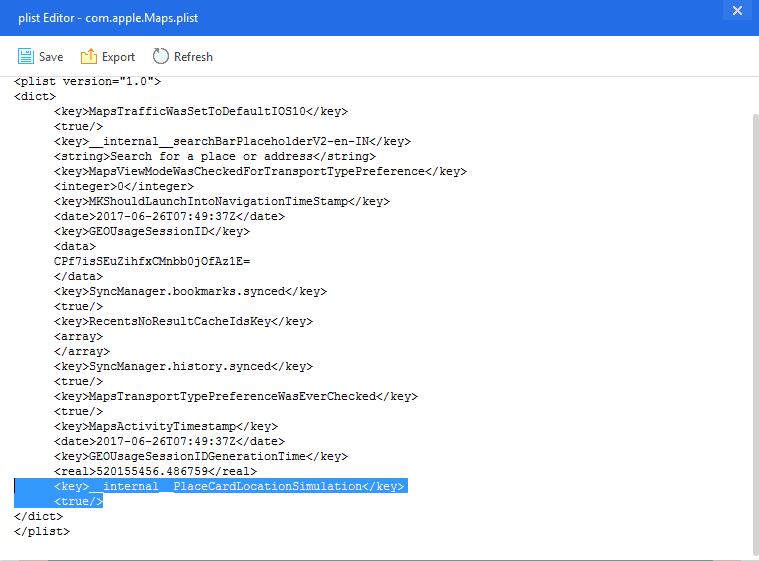
- Ensure the proper alignment and save the file.
- Now go back to Backup/Restore and choose Restore Data.
- Select the latest available backup and click on the Restore Now button at the bottom right corner. (In order to Restore from a backup, “Find My iPhone” should be turned off on iDevice, through Settings >> Your Apple ID >> iCloud >> Find My iPhone)
- Wait for the restoration to complete, and unplug your device from the computer.
- Now launch the Apple Maps app on your iOS device, and search for the particular location you want to simulate.
- Once the location pin is set, scroll up from the bottom. You should find a “Simulate Location” option at the bottom of the screen. Tap on it.
Your preferred location is now simulated across all apps using Location Services.
3uTools is only available for Windows PCs at the moment. If you have a Mac instead, you can use any other similar tool that allows you to view, edit iOS backups, and lets you restore them to your device. iBackupBot is one such example.
Alternatively, if you’re an iOS developer familiar with Xcode, you could use this guide to build an app with location simulation.
Update: This method no longer works for iOS 11 or later. We’re exploring possible workarounds at the moment and will update the article as soon as we have a solution.
But depending on your specific requirement for geolocation spoofing, a possible solution might be available.
For example, if you’re looking to use location spoofing to a fake location in Pokemon Go, or for accessing certain location-specific Snapchat filters, there are tweaked versions of these apps — Poke Go++ and SnapChat++ — already available for non jailbroken devices, via BuildStore. You can learn more about the respective workarounds in the below articles.
- Fake GPS Joystick for Pokémon GO on iOS without Jailbreak
- Change Snapchat Map Location to Unlock Geofilters with tweaks on iOS
Turn off simulation and go back to your actual location
So, you’ve had fun simulating a fake location and exploiting it for fake check-ins, unblocking Snapchat Geofilters, and so on. And now, you want to revert back to the actual location on your iOS device. For that, you need to restart your iOS device, or if preferred, restore to a previous backup using iTunes.
After the device restarts, the location services will indicate your actual current location.
If you know of any other methods to simulate location on iOS devices, let us know in the comments below.
FAQ
How do I spoof my GPS location on my iPhone?
Despite all the restrictions that Apple has recently implemented in iOS, it’s still possible to spoof or fake your location on iPhone without jailbreak.
– Using a spoofing device
– Using location spoofing apps through a computer (Mac or PC)
– Using Xcode on Mac
You can find more details about the respective processes in this article.
What is the best fake GPS App for iPhone?
Unfortunately, none of the apps available on the App Store currently let you spoof your location. They are tools that merely allow you to share screenshots of a map app with the GPS dot at a custom location.
However, if you’re specifically looking for location spoofing on particular apps like Snapchat, Pokemon Go, etc., you can try to install tweaks for the respective apps, and you don’t even need to jailbreak your device for it.
How do I fake my location on iOS 13, iOS 14 or above?
On iOS 13, iOS 14, you can usually spoof your location within 15 – 20 km of your current position due to Apple’s new location restrictions. You can use hardware-based workaround mentioned earlier in this article to increase the range of your fake location on the device.
Alternatively, you can fake your GPS location on iPhone using a computer program that simulates the location on the device without any restrictions.