If you frequently use interactive, real-time applications, like video conferencing, or online multiplayer games, such as League of Legends, Halo, Fortnite, Valorant, Roblox, Minecraft, Genshin Impact, Contra Returns, Call of Duty, PUBG, BGMI, etc., you might be familiar with the term “Ping”.
Although a lower ping time is just a preference for improving your experience with most online activities, it’s a necessity for real-time applications.
Here, we’ll explore what ping is, what factors impact it, and how you might be able to reduce it.
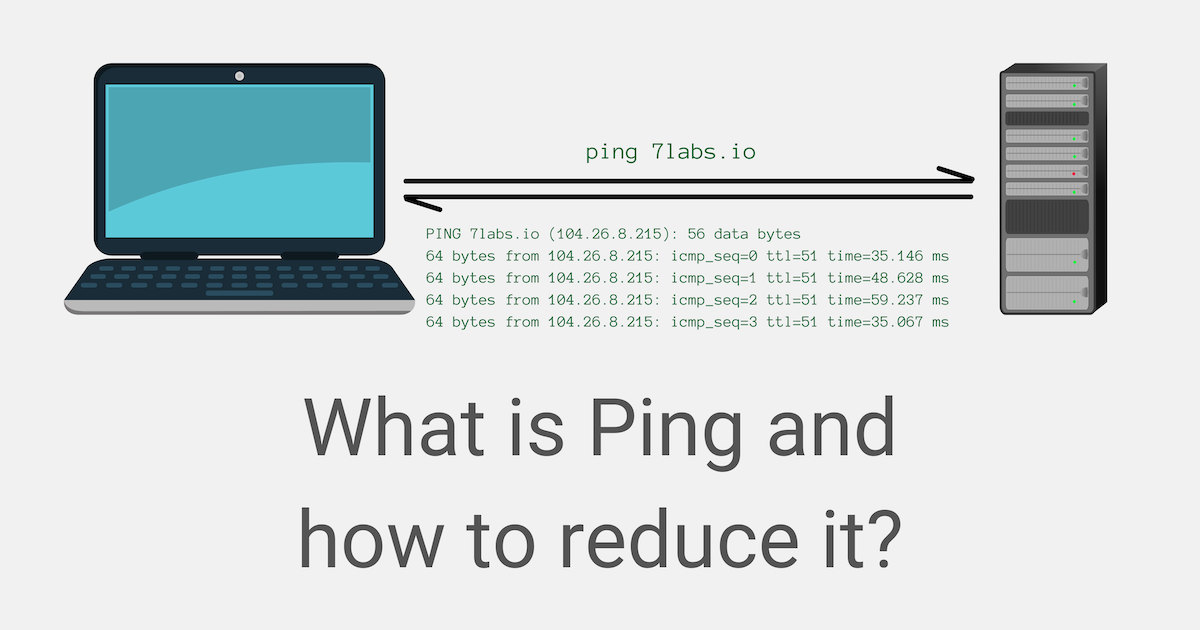
What is Ping?
In computing terminology, Ping is a command-line utility that is used to test the reachability of a host, from a particular device, within a network.
Ping rate (latency) is the measure of the roundtrip time taken between sending a request data packet from your device and the response received back from the target host.
Example:
In online gaming, it’s the delay between you hitting a button on the controller and the respective action being performed in-game.
A lower ping rate means lower latency, and it’s recommended in all Internet-based applications where real-time updates are necessary.
How to interpret Ping rate?
Ping rate is usually measured in milliseconds (ms), calculated as a median of several measurements taken over a specific period.
A Common Misconception
Many of us, especially gamers, make a common mistake of using ping as a factor to determine how good or bad an Internet connection is. What one must realize is that the ping rate isn’t an inherent property of their Internet connection. It varies depending on which host we’re trying to reach (“ping”), along with other few factors.
What is a good Ping Rate?
While a ping time < 1 ms is ideal, a ping rate of < 20 ms is considered the practically achievable best-case scenario over the Internet.
A ping rate < 50 ms is considered as good, while a value between 50 ms and 100 ms is considered as average.
A ping rate of 100 ms – 150 ms is tolerable in most cases, but anything above 150 ms is less desirable and usually considered a high ping.
Factors that impact Ping
The following are some of the common factors affecting the ping rate.
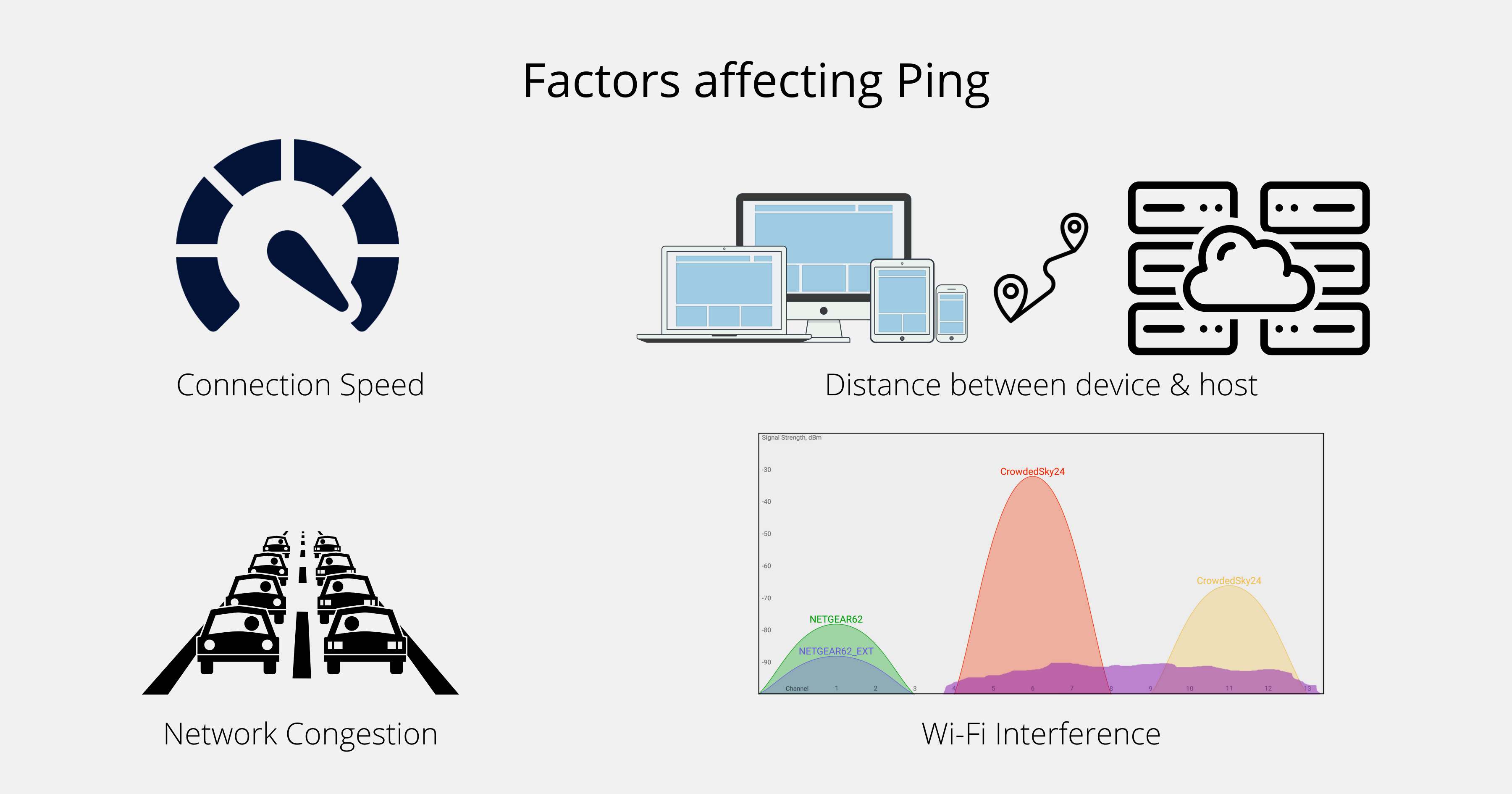
Internet connection speed
The Internet speed determines how fast your connection can transmit data packets. A higher connection speed lets you transmit data faster, thus lowering your ping rate (latency).
But a higher ping rate doesn’t necessarily imply a slower Internet connection. A few other important factors affect the ping time as well.
Distance between your device and the host server
The physical distance between your device and the host (game or application server) also affects ping rate; the farther the distance, the more time it takes for a data packet to complete the roundtrip, hence, the higher the ping time.
For example, if you’re using SpeedTest.net on your computer or mobile device, the ping rate it calculates will be based on the roundtrip time taken between your device and (usually) the nearest SpeedTest.net server.
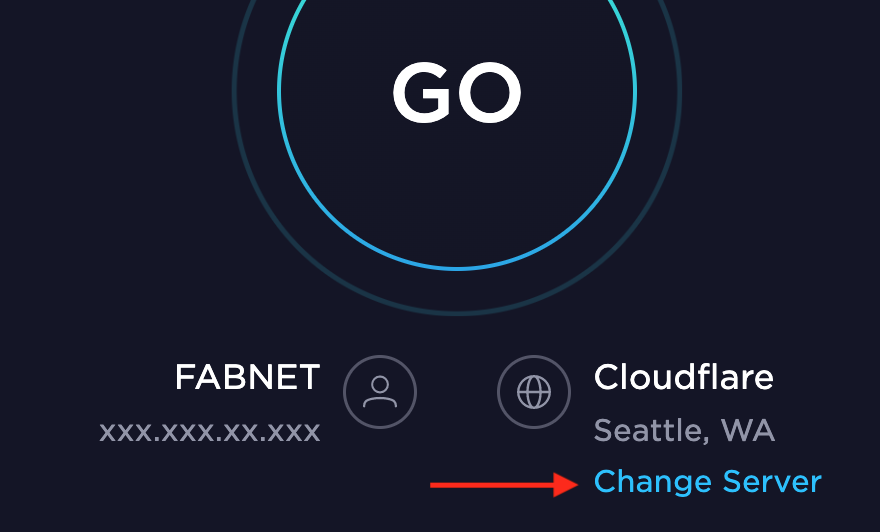
Pick a different server location (using the Change Server option) and you’ll notice that the ping rate is always different depending on the server you choose, for the same Internet connection.
Similarly, if you choose a different speed test tool, like Fast.com, or Cloudflare’s speed test utility, you may find that the calculated ping rates are different yet again.
This is because, in each of these scenarios, you’re testing the ping for different hosts (servers), situated in different locations around the world.
Network Congestion
The ping rate or latency can also increase when there’s congestion in the network. Here, there are two possible scenarios for network congestion.
- Congestion in User’s Network – This can happen when other devices on your network are simultaneously engaged in high-bandwidth activities, like streaming Netflix or playing online games, etc.
Note: Network congestion may also occur if your ISP’s network is oversubscribed in your area, thus affecting the ping rate. - Congestion in Host Network – This can happen when the host server is handling peak simultaneous loads.
In both cases, your router or the host faces difficulty in handling traffic and takes more time to process each request. Thus, the roundtrip time for each data packet is also delayed, increasing the ping time.
Wi-Fi Interference
If you’re connected over Wi-Fi, any overlapping radio signal might cause interference, which may also increase the ping rate. We have a dedicated article on Wi-Fi where we’ve explored this topic in more detail.
Now that we’re familiar with the factors affecting ping, we can explore some workarounds to reduce the ping rate.
How to reduce Ping Rate (Latency)
Out of the several factors that affect ping, not all of them are under the user’s control. But you can tweak some of the controllable factors, and reduce ping time to a certain extent.
Switch to a Wired (Ethernet) Connection
An Ethernet connection is faster compared to Wi-Fi. Hence, if your desired game or application is available on desktop platforms, consider using a computer and plugging in an Ethernet cable for Internet access. Switching to a wired connection will minimize latency and solve most of the ping-related issues associated with Wi-Fi.
But, if you can’t use an Ethernet connection, here are a few more workarounds to optimize the factors impacting ping rate, especially on Wi-Fi.
Check your Wi-Fi signal strength
For the best Wi-Fi experience, verify that your wireless device is at an optimal distance from your router, along a path of minimal obstruction, to boost the signal strength. A strong signal generally implies lower latency.
Wi-Fi signal strength is usually measured in Decibels relative to milliwatt (dBm), converted from an indicator called Received Signal Strength Indicator (RSSI). A value > -50 dBm on the RSSI scale usually indicates a strong signal, while anything <-90 dBm is an indication of a very weak (practically unusable) signal.
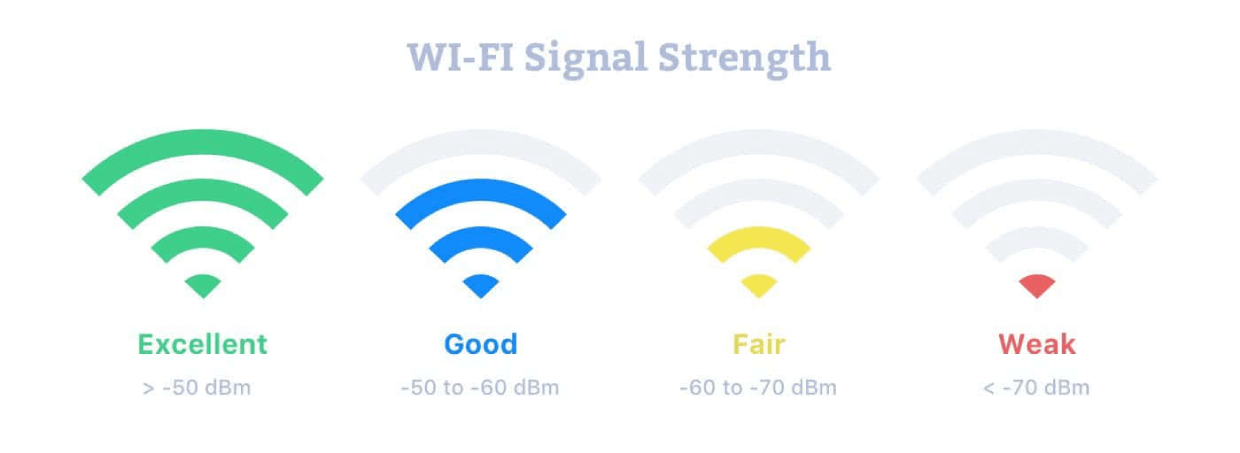
If you have a modern router, its companion mobile app might have a utility to measure signal strength. If you can’t find such a utility in your router’s companion app, consider using a third-party Wi-Fi Analyzer tool to check the signal strength.
For iPhone and iPad, AirPort Utility is a decent app that lets you check Wi-Fi signal strength. For Android, an app called WiFi Analyzer is a good option. On desktops, there are several Wi-Fi Analyzer apps for Windows and macOS, and even some decent alternatives for Linux as well.
If you find that your Wi-Fi signal strength is weak, move closer to your router and test the signal strength again. You may also check our dedicated article on improving Wi-Fi signal strength using a popular Wi-Fi Analyzer tool.
You might also like:
Prioritize the connections within your network
If you’re experiencing higher ping rates due to congestion in your network, you may be able to improve the ping time by doing the following:
Configure your router
You might want to change some of your router settings to improve Wi-Fi performance.
- Switch to the 5 GHz Band – The 5 GHz band provides higher bandwidth and allows greater throughput of data. It has more channels compared to the 2.4 GHz band, and non-Wi-Fi appliances also don’t operate in the 5 GHz band. Hence, switching to the 5 GHz band reduces interference, and might help lower the latency (ping rate).
- Switch channels to avoid interference – Ensure that the channel you’re utilizing is not causing interference due to other overlapping Wi-Fi or radio signals, especially if you’re on the 2.4 GHz band. You can configure your router to switch to a non-overlapping Wi-Fi channel to avoid interference.
- Use QoS to prioritize specific devices – If your router has QoS features built-in, you can prioritize particular devices within your network to use more bandwidth, whenever the need arises.
Note: If not already done, you may consider switching to a popular DNS service like Google DNS (8.8.8.8) or 1.1.1.1 to reduce DNS lookup time. But, switching the DNS alone isn’t very effective in reducing the ping time.
Disconnect other devices to reduce load
If you’re having multiple devices connected to your Wi-Fi network, heavily utilizing Internet bandwidth, you might consider disconnecting them to free up the network, especially if your router doesn’t support device prioritization via QoS.
Note: Although network congestion usually occurs due to activity on other devices, sometimes, background apps and programs (including system updates) on your own device, may also utilize high bandwidth. Quit other apps and disable system updates temporarily, then check your ping rate to see if there’s any improvement.
Upgrade your Router
If your router is old, chances are, it doesn’t have essential features like support for the 5 GHz band, QoS, etc., and you might want to consider upgrading it for a better experience.
You might also like:
Contact your ISP
You may contact your ISP for a resolution if you experience the following issues with your Internet connection:
Check your Internet Plan
Ensure your current Internet (broadband) plan has a minimum connection speed of ~30 Mbps. If your current plan is lower than ~30 Mbps, consider switching to a higher plan.
Ensure your actual Internet Speed matches the advertised speed
Check your connection speed using various Speed Test tools and ensure you’re consistently getting the speed close to what’s been advertised on your plan. If not, you may raise a complaint with your ISP to fix it.
Ping rate is high even for a nearby server?
Another situation where you might want to raise a complaint with your ISP is when you’re getting a considerably high ping even for a nearby server. This may usually be an indication of congestion due to ISP oversubscription, provided you’ve cross-verified all of the recommended practices mentioned earlier in this article.
If contacting your ISP doesn’t solve the problem, you may even consider switching to a different ISP. Before switching, it’s recommended that you ask around your locality to understand which ISP is better suited for your requirements.
Manage other factors impacting ping rate
Although some factors impacting the ping rate are beyond our control, there are still a few ways to manage them.
- Physical distance between your device & target host – If the game or service you’re using provides alternate servers, try switching to a nearby server and check if it reduces ping time. If convenient, you might also consider moving to a location near the target host, depending on how important the application or game is to you.
- Congestion in the host network – If you’re noticing poor ping rates against a specific server, but pings to other servers are faster, it might be an indication of congestion in the host network. This is a factor that you can’t control. The only way to get around this issue is to wait until congestion is over, and the ping rates eventually improve.
We hope you find this article to be useful and will help you to make educated decisions to lower the ping rate for a particular service, in your particular situation.