If you accidentally deleted files from your computer, this software might help you recover them.
Sometimes, you might accidentally delete files from your computer, such that the data is removed from the Recycle Bin or Trash. Fortunately, there are several data recovery solutions available from different software companies enabling you to recover even permanently deleted data.
Most of these data recovery solutions are for professional use and usually cost a lot of money, even for single-user licenses. But in this article, we’ll explore an effective yet relatively inexpensive solution that can help recover deleted data from both Windows and macOS computers.
How to recover deleted files from Windows, Mac
Wondershare Recoverit is a simple data recovery utility for your Windows PC or Mac. Once installed, the utility can scan your computer’s hard drive (and any other attached external drives) for deleted files and try to recover them.
Note: Recoverit may not be able to recover data from drives that have been wiped by overwriting the deleted data.
Here, we’ll explore the steps required to recover permanently deleted data using Recoverit.
- Download and install Wondershare Recoverit on your computer. Ensure you get the correct installer for your OS.
- Launch Recoverit on your computer.
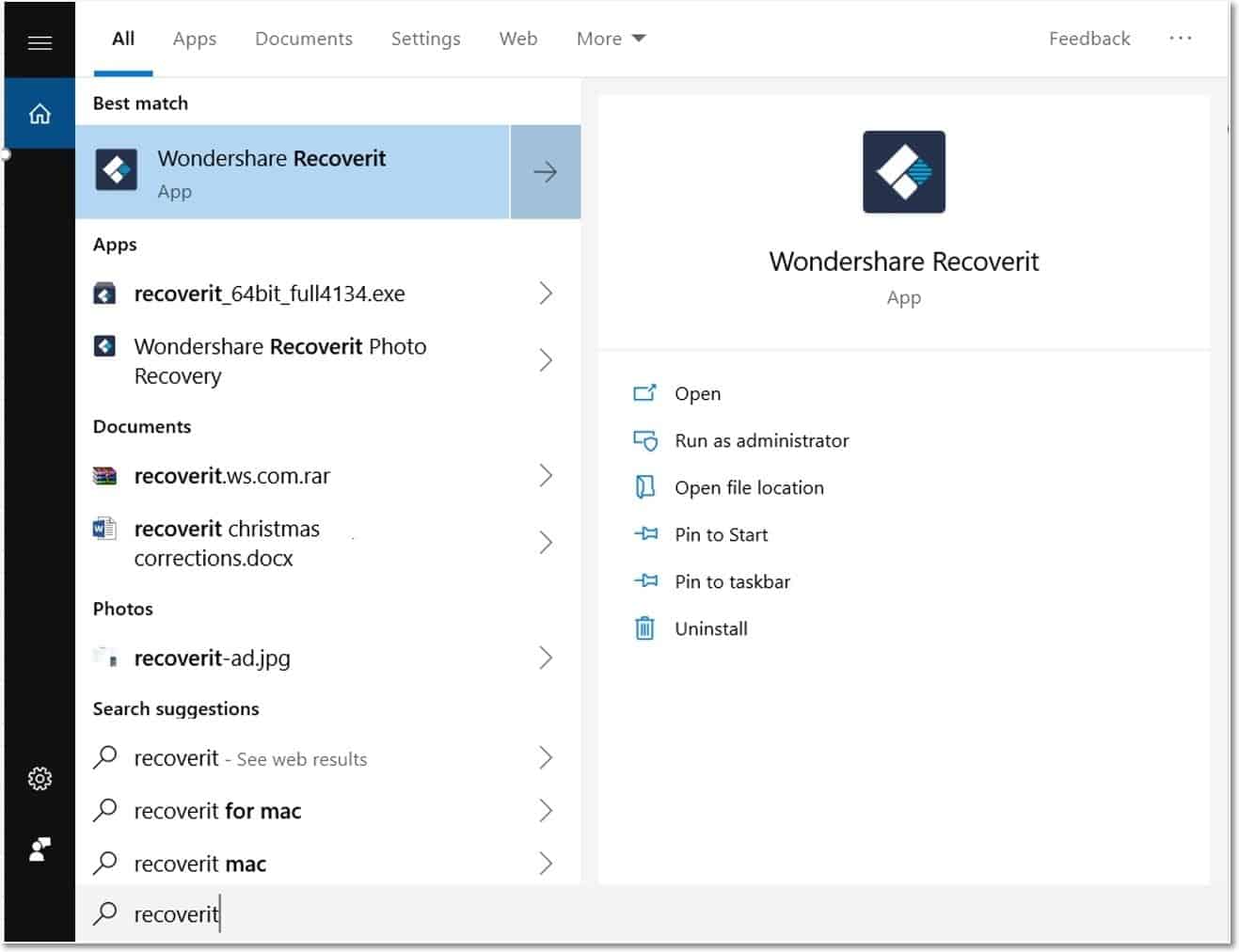
- Choose the location from which you want to recover a deleted file. This screen should show all available connected drives on the computer, including external drives and digital cameras.
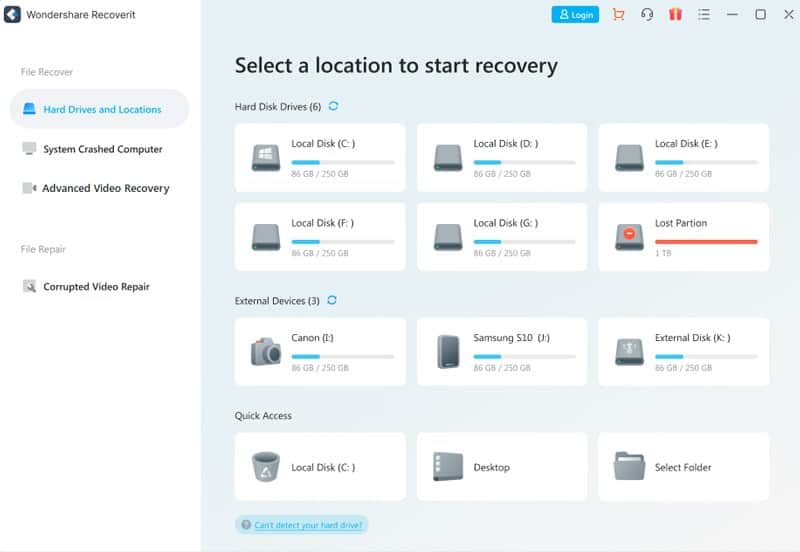
- Click Start. The program will start scanning the selected drive for deleted files. As new files are found, they will be listed on the app window.
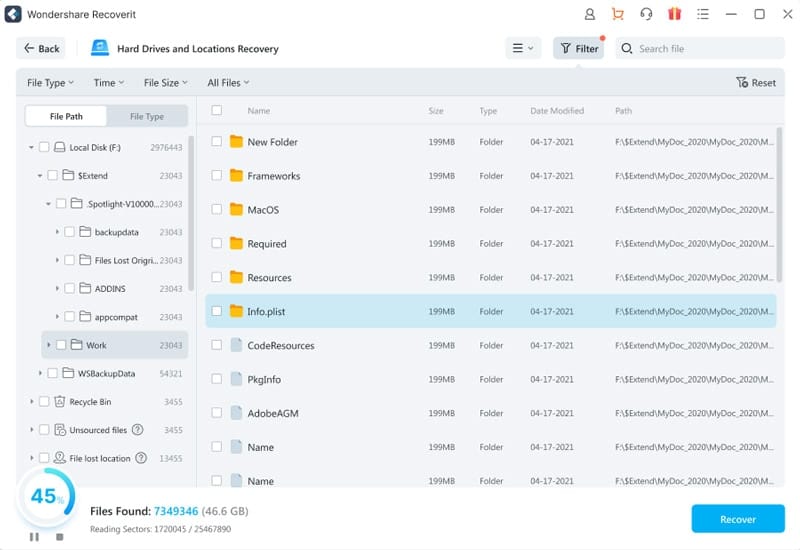
- Browse and choose the files you want to recover. You can also search for specific file names using the search bar from the top-right corner. You can even Preview the listed deleted files before you recover them.
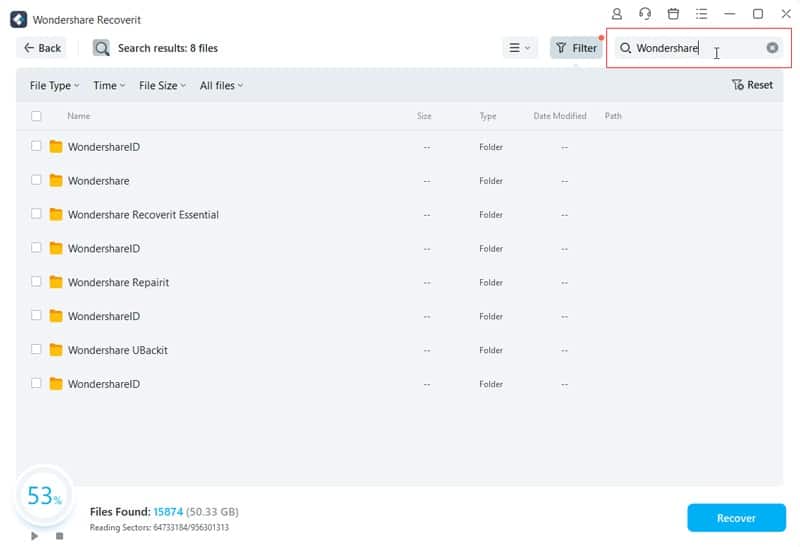
- With the intended files selected, choose Recover from the bottom-right corner.
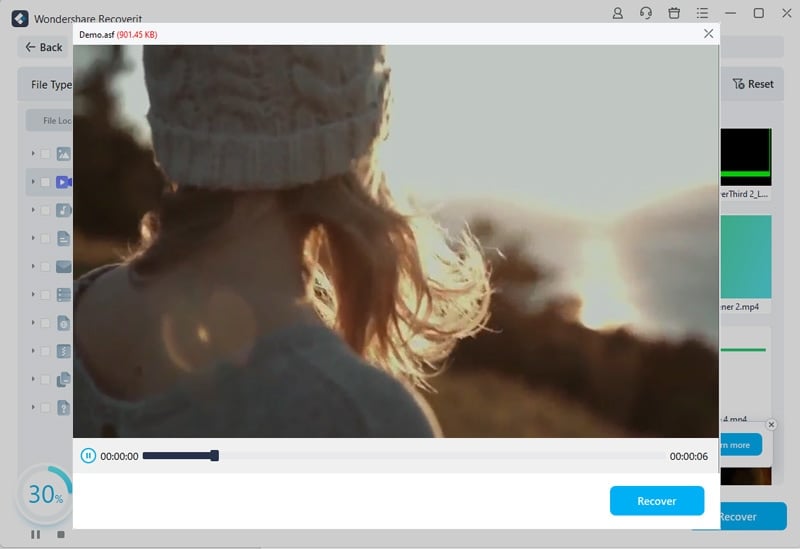
- Choose a path for the program to save the recovered files. It’s recommended to save the recovered files to a different drive from where they were initially present.
Your recovered files should now be available in the selected path.
Recover Deleted Videos (Advanced Recovery)
If you’re trying to recover deleted videos from your hard drive, recovery programs (including Recoverit) may sometimes recover a larger video file as several smaller fragments. Unfortunately, even though the individual video fragments are recoverable, it’s a hassle to manually find and stitch all the pieces together.
Recoverit has an advanced mode just for this purpose. In this mode, Recoverit scans the target drive twice. In the first pass, it just lists the lost files as usual. In the second pass, it attempts to analyze the broken video fragments and stitch them together. Hence, this process might take a long time to complete depending on the complexity of the recovered videos.
- Launch Recoverit on your computer.
- Choose the Advanced Video Recovery option from the left side.
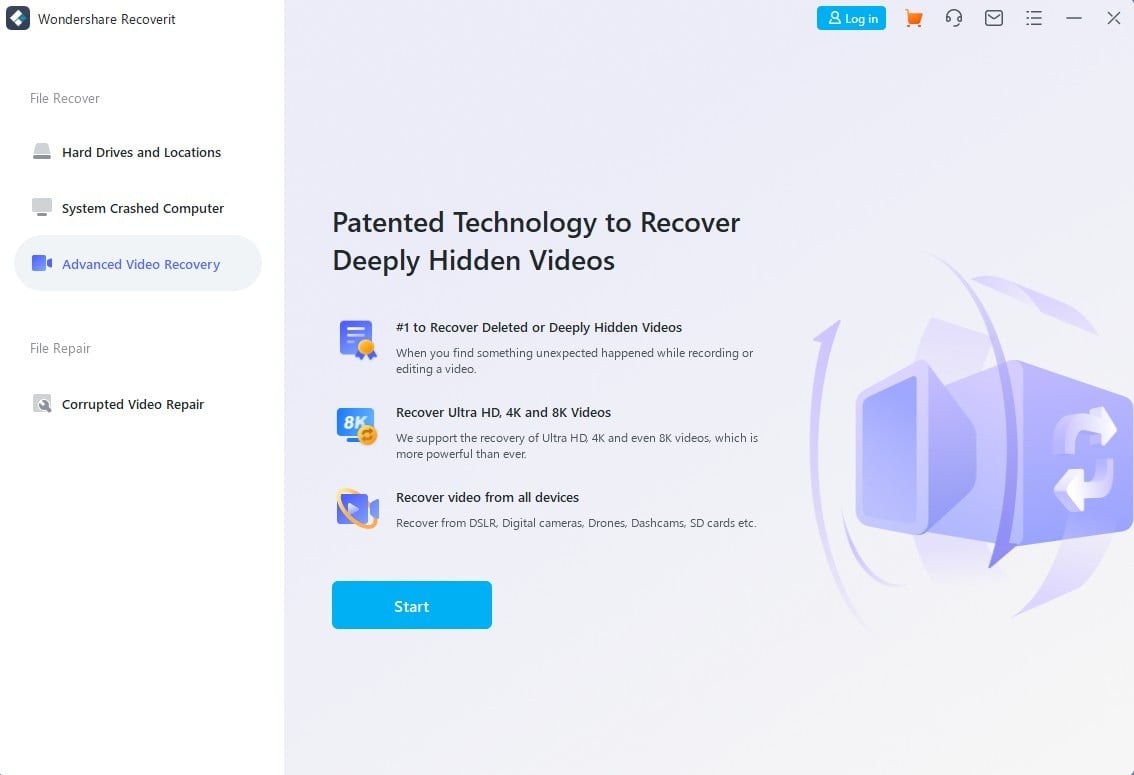
- Choose the location from which you want to recover a deleted file. This screen should show all available connected drives on the computer, including external drives and digital cameras.
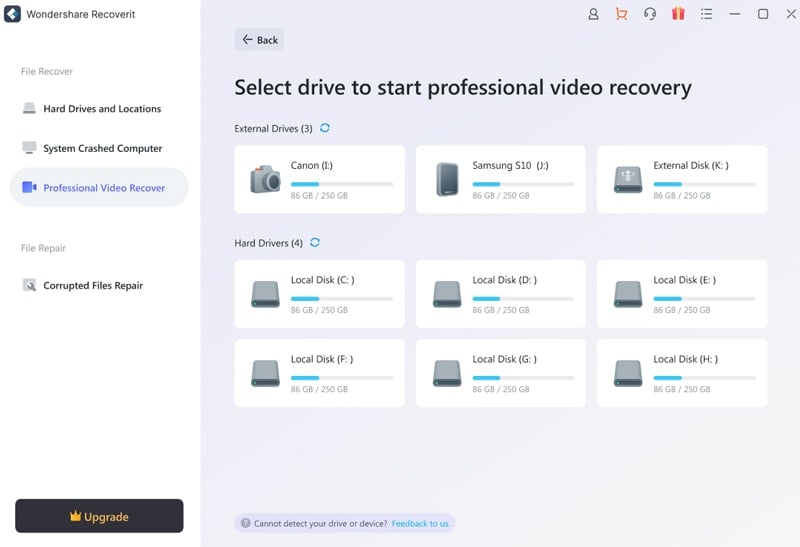
- Choose the video formats that you want to scan for. Including this filter will reduce the time of the scan.
- Next, click on Start.
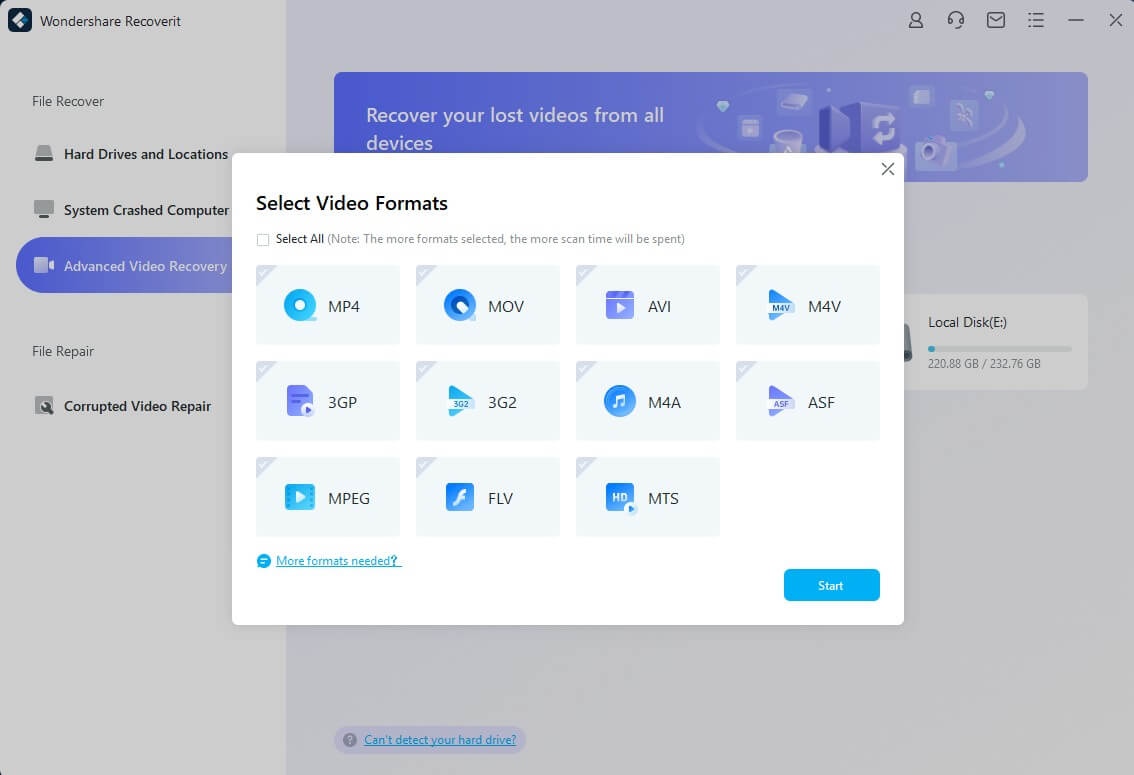
- Scan twice as prompted. The second scan performs a deeper scan and identifies file fragments from the available metadata.
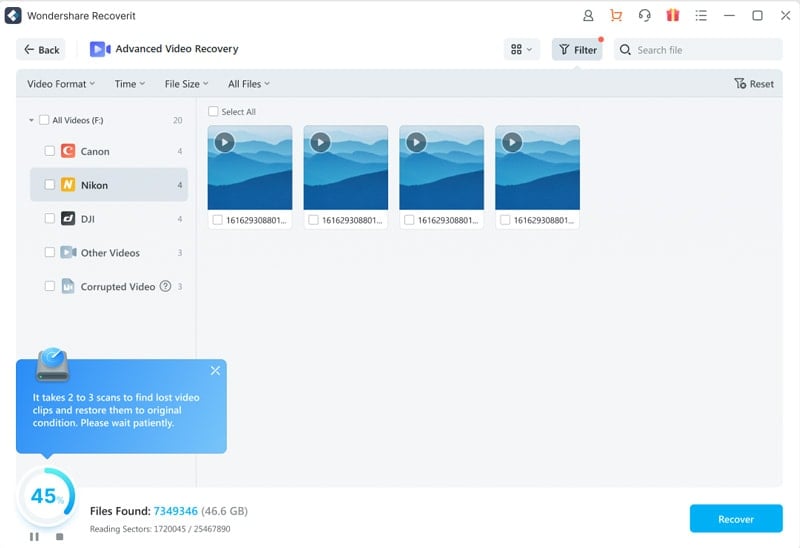
- Once the scans are completed, you’re now ready to Preview the files.
- Choose the files you want to recover, and click on Recover.
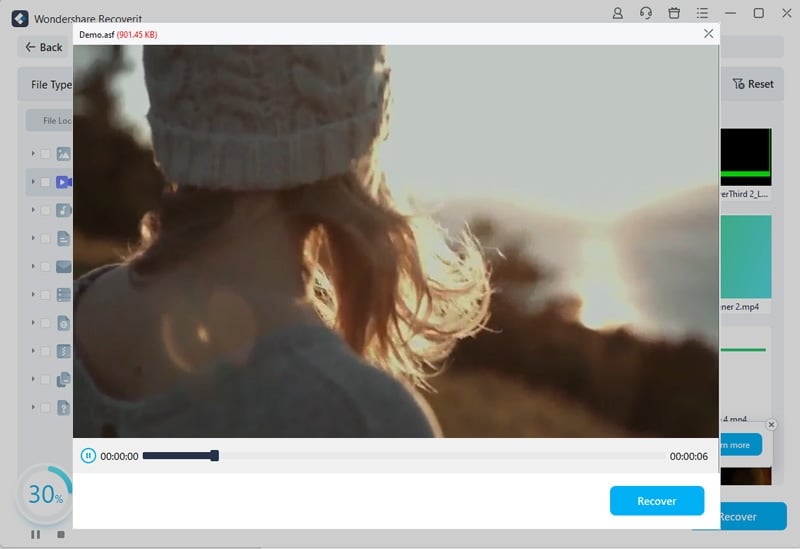
- Choose a path for the program to save the recovered files. It’s recommended to save the recovered files to a different drive from where they were initially present.
The selected files will be recovered to the destination drive.
Note: Data recovery is possible but not always guaranteed. It’s recommended that you always keep a backup of your important data so that you never lose them to accidental deletion, drive failure, and other disasters. Both Windows and macOS have native data backup solutions built into their respective platforms. You may also consider third-party backup solutions.
Learn more about deleted files recovery from the Recoverit website.
Recoverit Pricing
Recoverit offers a limited-time free trial which you can use to scan and search for recoverable files. However, you need to purchase a valid license to recover the data. Recoverit is available to buy in three different variations:
- Essential – which only includes data recovery, for $79.99
- Standard – which includes data recovery + bootable toolkit, for $99.99
- Premium – which includes all the features Recoverit has to offer, for $139.99
Check out Recoverit by downloading the trial. If you find it useful, unlock its features by purchasing a suitable license. If you buy, ensure that you get the correct version (Windows or Mac), as they might not be interchangeable.
If you want to repair corrupted files, either due to failed recovery or corrupted during transit from one device to the other, check out our dedicated article.