While browsing the Internet, you might come across some online videos or playlists that you want to add to your local collection. Today, there are several solutions available for all popular platforms that let you save online videos locally to disk.
On a Mac or PC, there are generally two options: Download online videos using a web downloader, or using a desktop app.
Web downloaders offer a quick way to download online videos. They work on any popular web browser, like Chrome or Safari, and don’t need any additional software installations. On the flip side, web downloaders offer basic features, generally limited to only video or audio downloads.
But, if you need additional features, such as parallel video downloads, downloading playlists with a single click, converting videos to several popular video and audio formats, and more, from a single app, a dedicated desktop app is the way to go.
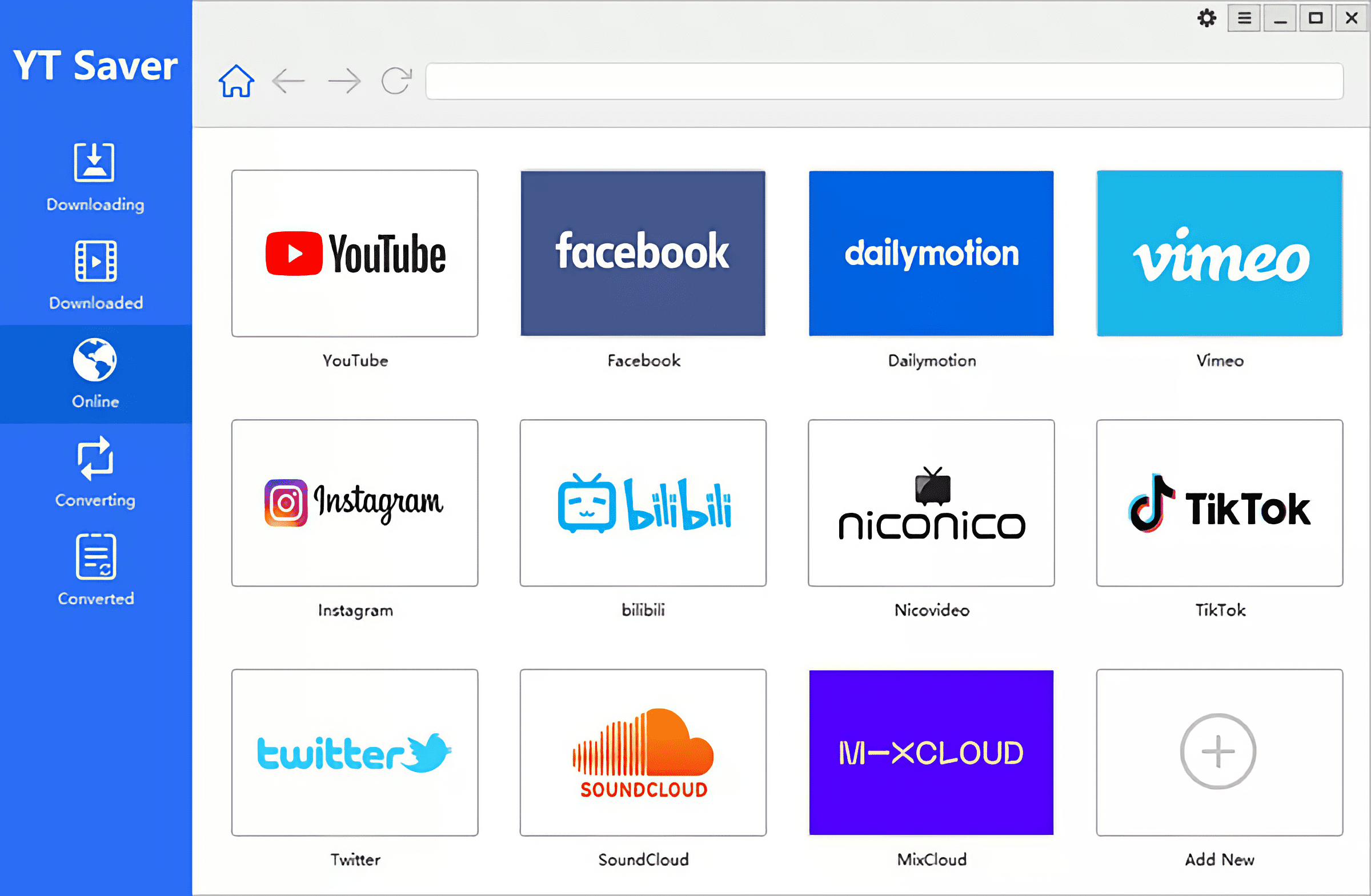
In this article, we’ll explore one such solution called YT Saver Video Downloader, and walkthrough some of its key features in detail.
What is YT Saver?
YT Saver is an online video downloader for Mac and Windows PC that enables you to download and convert videos from several online video hosting platforms. With YT Saver, you can:
- Download Video, Audio, and Playlists from numerous websites, like YouTube, TikTok, Facebook, Instagram, Dailymotion, etc.
- Download and convert video to MP4, MP3, MOV, AAC, WAV, and other 20+ output formats.
- Download videos in various video resolutions, like 480p, 360p, 720p, 1080p, 2K, 4K, 8K (as available on the source website)
- Download YouTube playlists, channels, and multiple videos in one click
- Faster download speeds compared to other video downloaders, with parallel downloads
Note: YT Saver can also help download music, playlists, artists, albums, etc., from Spotify and other popular music streaming sites. But, there’s a catch. Usually, music from services like Spotify is DRM-protected, so it’s not possible to directly download such music using third-party software. The only way to save the music DRM-free is to use a program that can capture (rip) system audio from the stream, which is, by the way, time-consuming.
To save time, YT Saver uses a workaround by which the software fetches metadata from the source URL (e.g., Spotify), then searches and downloads the nearest match from YouTube at 320 kbps.
Thus, the downloaded songs have the file metadata updated from the source, but their media content might vary from the source files (depending on the closest available match on YouTube).
YT Saver offers a free trial for users to check out the software and its features. But to enjoy all its features without any limitation, it’s recommended to upgrade to a paid license.
How to download online videos to Mac or PC using YT Saver
YT Saver is quite intuitive and easy to use. Follow the steps below to download videos from YouTube and other video websites.
-
- Download and install the right version of YT Saver for Mac or PC.
- Open YouTube (or another similar video/audio website) on your preferred web browser like Safari or Chrome, and copy the URL of the video, playlist, or audio clip.
- Come back to YT Saver, and choose the format in which you want to download the video, from the top-right corner of the app window.
- Click on the Paste URL button from the top.
The selected video will start downloading. Once done, you can navigate to the Downloaded tab, and open the downloaded file by clicking on the folder icon next to the video, or by clicking the Show File button from the top of the app window.
For more details, check out the online guide from YT Saver.
Tip: You can download an entire playlist, or multiple videos (batch download) by clicking the Down arrow next to the Paste URL button in step #4 above, and choosing “Download Playlist“ or “Multiple URLs”.
Download videos from specific websites using YT Saver
YT Saver also supports downloading videos and audio from several online video hosting websites. Here are a few examples of how you can download videos from just about any website, using YT Saver.
Download TikTok video without a watermark
YT Saver helps you to download TikTok videos without a watermark. The following steps will guide you to do so.
- Copy the URL of the TikTok video that you want to download.
- Open YT Saver, and navigate to the Preferences menu.
- In the Download preferences tab, choose your preferred download quality from the “Quality Setting” section.
- Click Apply to save the changes.
- Choose the format in which you want to download the video, from the top-right corner of the app window.
- Click on the Paste URL button from the top.
The video should start downloading automatically. Once completed, you can find it in the “Downloaded” tab of the application. The downloaded video shouldn’t have any watermark.
Save Private Video from Facebook
Usually, you can download public videos from Facebook using a suitable downloader, but apps like YT Saver can also help you save private videos, provided you have access to view them.
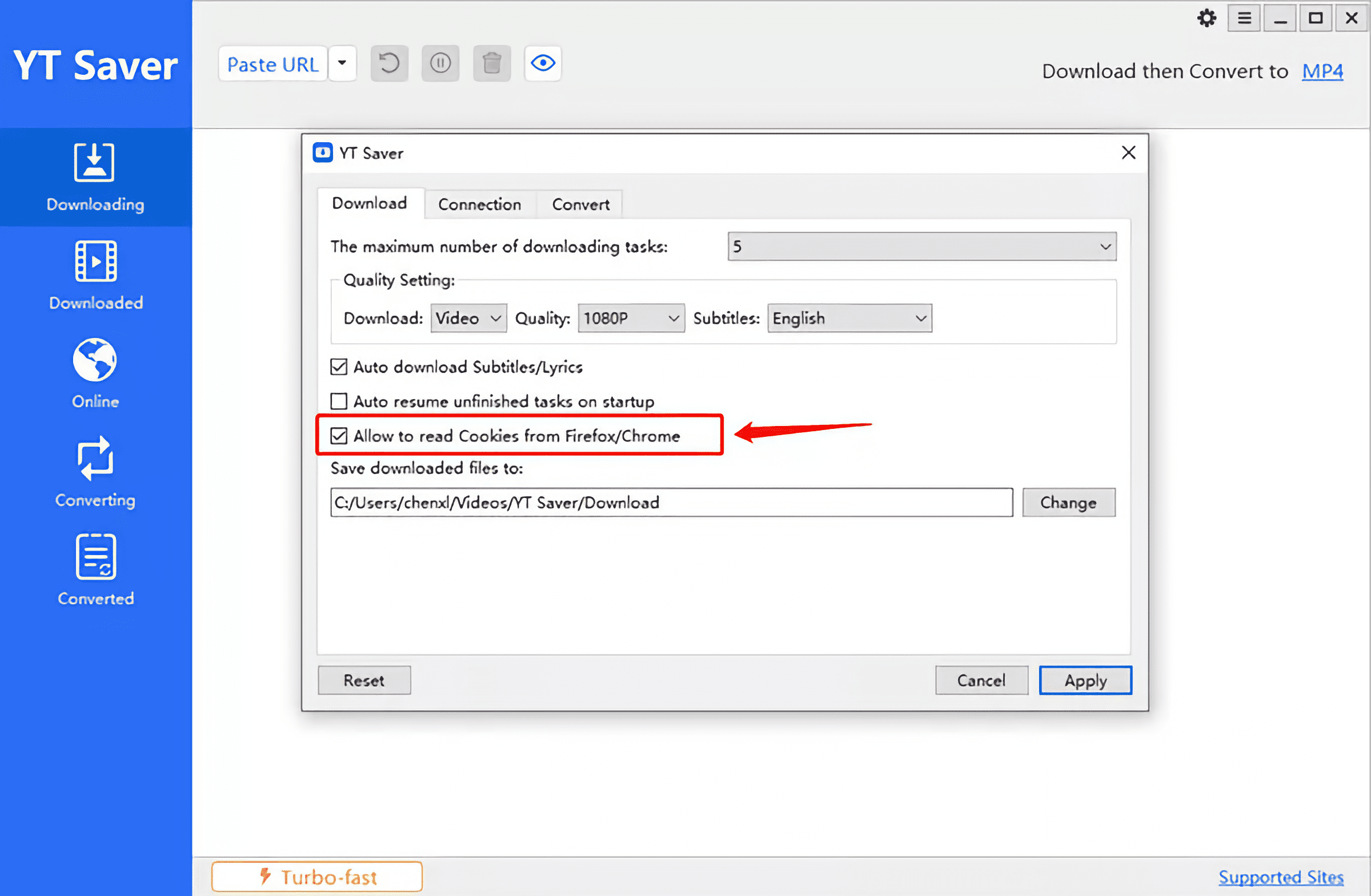
The below steps will guide you to download private videos from Facebook using YT Saver.
- Open Facebook in Chrome or Firefox web browser. Ensure you Click to expand so that the video URL is in the browser’s address bar.
- Copy the URL of the private video from Facebook.
- Open YT Saver, and navigate to the Preferences menu.
- In the Download preferences tab, choose your preferred download quality from the “Quality Setting” section.
- Check the “Allow to read cookies from Firefox/Chrome” option.
- Click Apply to save the changes.
- Choose the format in which you want to download the video, from the top-right corner of the app window.
- Click on the Paste URL button from the top.
The video should start downloading automatically. Once done, you can find it in the “Downloaded” tab of the application.
For more detailed steps, refer to the guide on YT Saver’s website.
Save Instagram Video using YT Saver
The below guide will help you to download Instagram videos on Mac or PC using the YT Saver application.
- Open YT Saver, and navigate to the Preferences menu.
- In the Download preferences tab, choose your preferred download quality from the “Quality Setting” section.
- Click Apply to save the changes.
- Go to the Online tab of the YT Saver application.
- Choose the target site as Instagram.
- Search for the Instagram video that you want to download.
- Click on the three dots from the top-right corner of the post, and choose Go to post or a similar option.
- Play the video until you see a yellow Download button in the bottom-right corner.
- Click the yellow Download button to start downloading the video to your Mac or PC.
The video should start downloading automatically. Once done, you can find it in the “Downloaded” tab of the application.
YT Saver Pricing
The free trial version of YT Saver limits the user to 3 video downloads, 1 playlist download, and access to limited output formats. To remove all limitations, you’d need to upgrade to the PRO version (Mac/PC) of the app.
Overall, YT Saver is a useful app that lets you download, convert and save video and audio clips offline from several supported websites. But it’s not the only one available out there. We recommend that you download the free version, give it a try, and upgrade to the PRO version only if you find it useful.
Disclaimer: This content is for informational/educational purposes only. 7labs does not support illegal downloads and shall not be held responsible for the misuse of any information provided in this article.