When you get a second-hand smartphone, there’s always the possibility that the previous owner had forgotten to remove their Google account from the device before handing it over.
In such cases, the device will ask you to enter the Google password of the previously-associated Google account during the setup process. And this is usually persistent even after you have factory reset the device, and there’s no way for the user to bypass this step.
This mechanism, found on devices running Android 5.1 or higher, is a security feature called Google Factory Reset Protection (FRP). As the name suggests, it was designed to prevent unauthorized people from using devices that didn’t belong to them.
But mistakes may happen, and you may legitimately have a device that was someone else’s before. In this article, we’ll explore how to bypass Google FRP and unlock Samsung devices without the password using a Windows-based third-party tool named Foneazy Unlockit.
How to remove Google FRP on Samsung phones
Unlockit is an easy-to-use, one-click tool that lets you remove Google FRP from Android devices through a few quick steps. You don’t need any significant dependencies, like a Samsung account, Alliance Shield, APK downloads, or a secondary phone, to do this.
One small caveat is that it only works with Samsung devices, and you need a Windows computer to plug in your device and run the tool on.
To remove the Google FRP lock on your Samsung phone, follow the steps below:
- Download and install Foneazy Unlockit on your Windows computer from the official website.
- Connect your Samsung device to your computer and launch the Unlockit app.
- Click Start on the Unlockit app to begin the process.
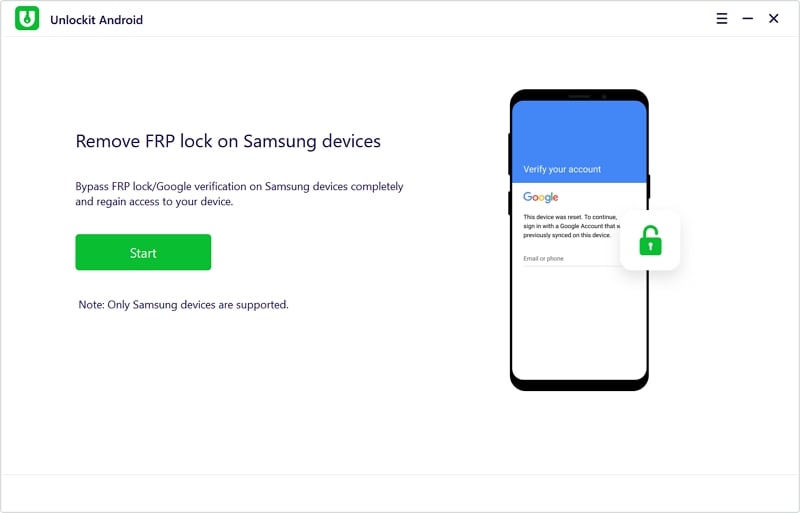
- On the next screen, you need to choose the specific Android version running on your Samsung phone. Depending on the version, your required steps might vary slightly. But Foneazy recommends using the “One-click bypass for all Android versions”. Choose that option and click Next.
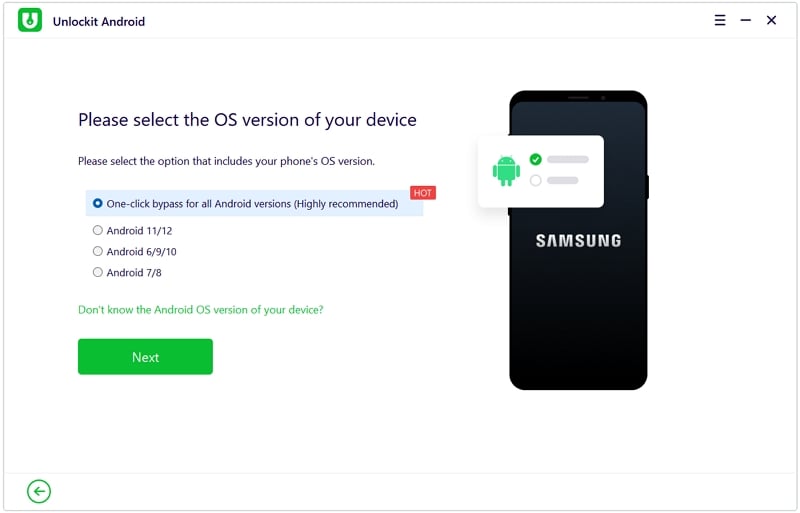
- Read and Confirm the prerequisites before starting the FRP Removal process.
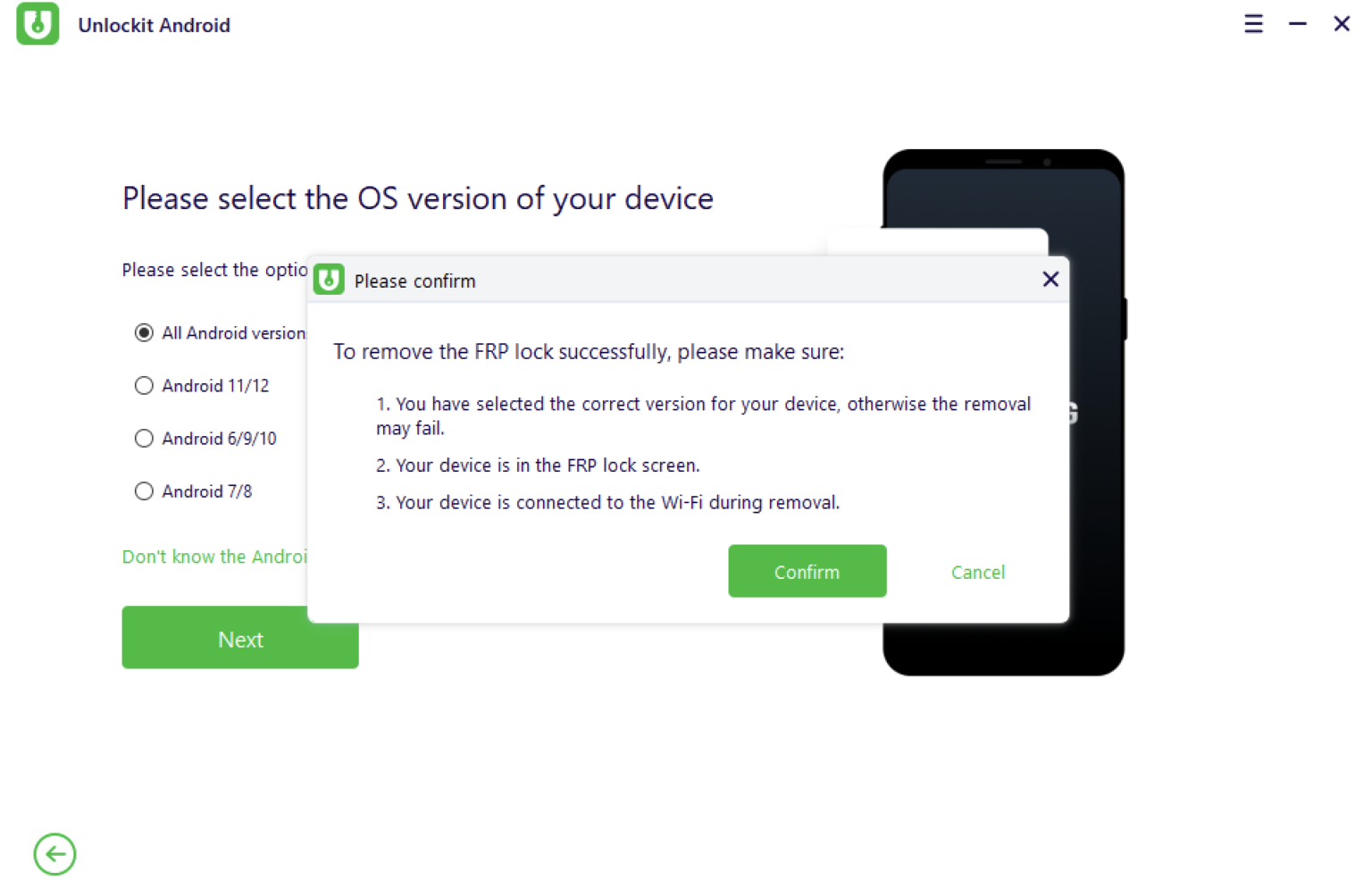
- Now, follow the on-screen instructions on your Samsung device, and click Remove in the Unlockit app.
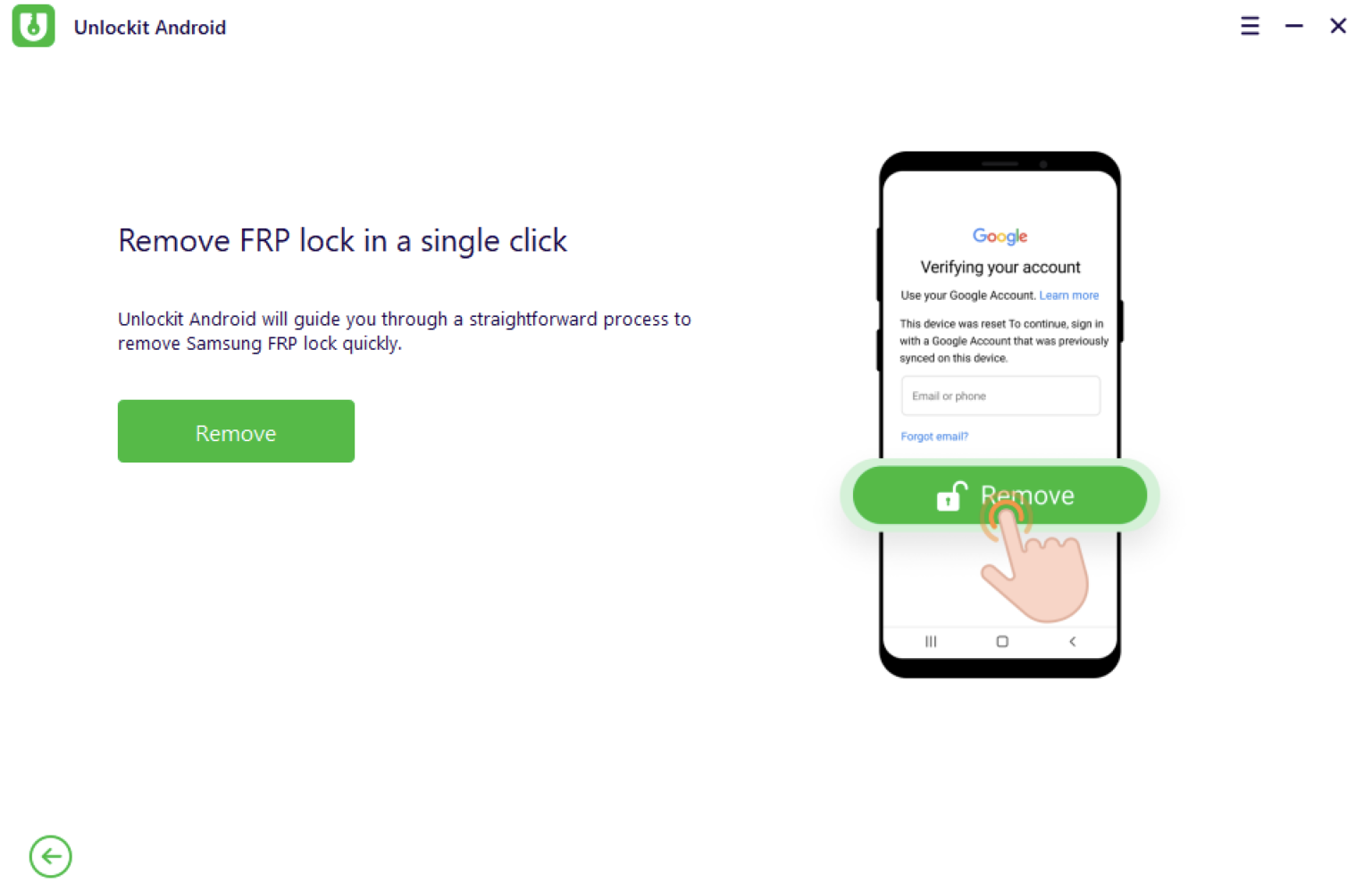
- Unlockit will guide you to go back to the “Emergency call” screen and dial “*#0*#” to bring up the Test Mode. Continue the rest of the process as per Unlockit’s on-screen instructions.
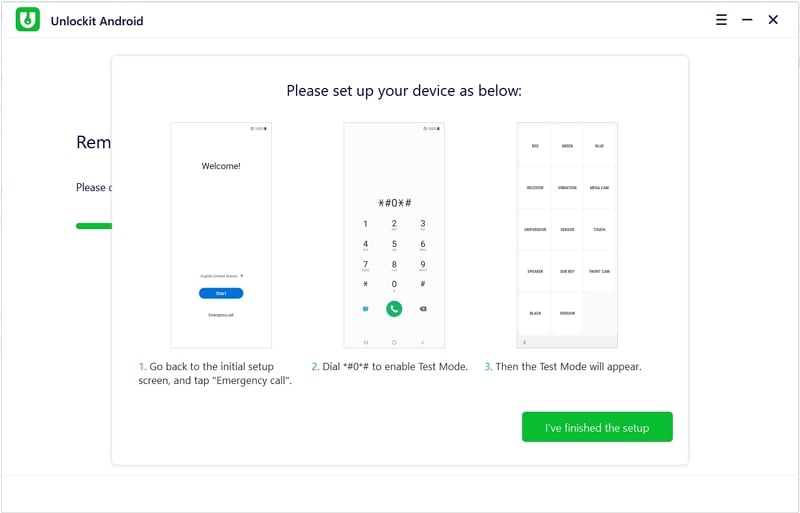
- Ensure to Allow USB debugging on the Samsung phone when you get the prompt.
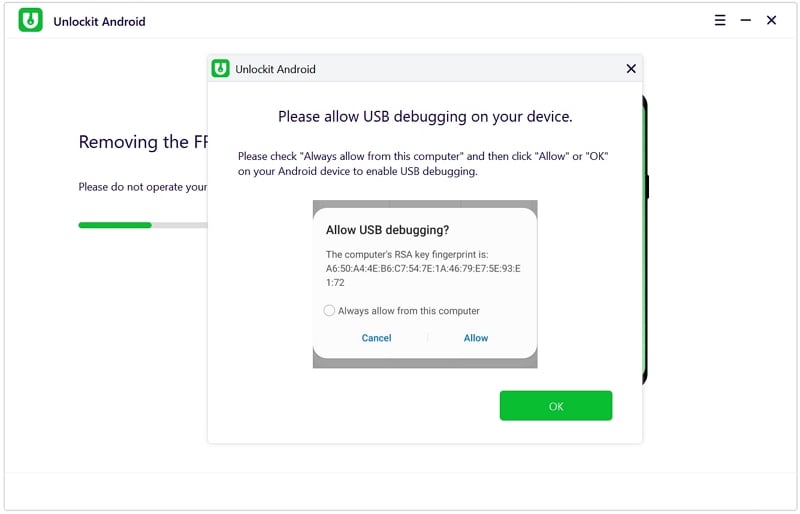
If you’ve followed through with all the steps, Google FRP lock should now be removed from your Android device.
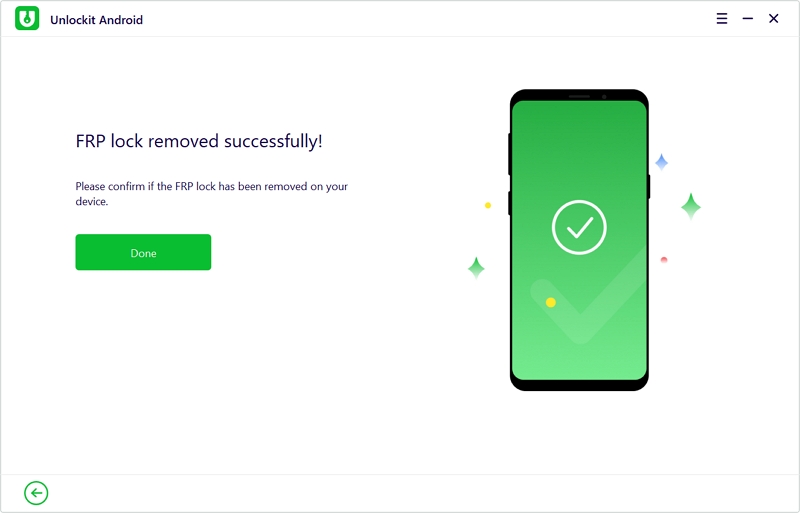
You can learn more about how to bypass FRP lock on Samsung devices from the Foneazy website or refer to the below video.
Pricing
To take full advantage of Foneazy Unlockit, you need to purchase a valid license for the tool. Three primary licensing options are available: a 1-month plan for $29.95, a 1-year plan for $39.95, and a lifetime plan for $49.95. Learn more from the website.
Foneazy also offers a 30-day money-back guarantee, so you can claim a full refund if unsatisfied with the product.
Bypassing Google FRP lock is not something you do daily. Still, it’s one thing that becomes invaluable when the situation arises. Of course, you might come across other similar products on the Internet. But coupled with a money-back guarantee, you are free to explore Unlockit to the fullest for up to 30 days before deciding if you want to continue using it long-term.