What shall we do, if the Outlook format of maildrop from the latest Microsoft 365 package has stopped opening? There is a risk of losing all data, contacts, i.e., everything that is stored there. Do you genuinely think that after the release of the new Microsoft 365 package, stars will align correctly, and there is not any chance of encountering a problem? According to my considerable experience with Microsoft communications, you may have a surprise.
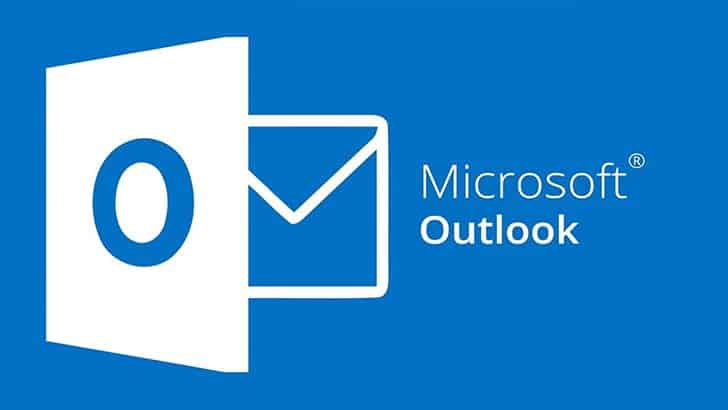
You may not even know what is happening: it could be sorcery, magnetic storms, curses, or something more down to earth, like viruses, file system problems, or painfully familiar power issues—by the way, some users do not have UPS. However, all of this is not that important. We only need to resolve the issue as soon as possible. Everything depends on the location of the physical storage. Is it on your PC or somewhere far away, on a server of an impoverished banana republic? Yes, that is possible when using an Exchange Server.
If your maildrop is located on a remote server, call the IT administrator. Or you could try casting a spell on it. Maybe the IT administrator will get scared and quickly resolve the issue. Please read until the end; you can find a solution even if the IT guy is unable to help or does not want to do it. Maybe he is a materialist; therefore, he can ignore your curses while looking haughtily from his armchair of the Exchange server universe administrator.
Outlook supports all e-mail protocols. Many of them assume the option of letterbox storage on a local computer. That’s sad, in case anything happens, there is not any skilled IT guy, you should do everything yourself. Yes, that’s right, despite all magnificence of new Microsoft 365 and its sophisticated scheme of regular monthly payments, a one-time license fee is not enough anymore. But do not panic, let me teach you what to do if your letterbox is inoperable. Finally, if all other hacks do not help, you will need Recovery Toolbox for Outlook from here: https://outlook.recoverytoolbox.com/repair-outlook/, this one a better chance of helping, despite a variety of free solutions. The key is that it works with any Outlook, even the one that represents a part of a pseudo-new Microsoft 365 package. They sell that pack by subscription, and its price is too high.
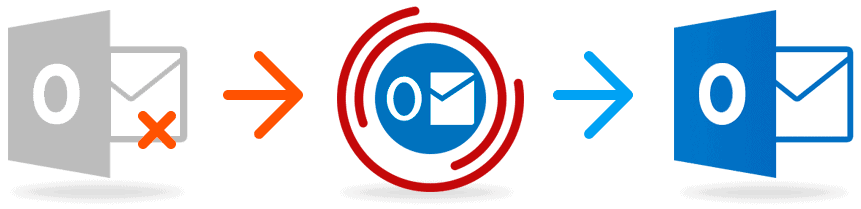
Where do I start?
Logically, I should ask: do you trust in backup, as I do? It works as follows: the backup is available—then there is no problem, plain and simple. What else could be easier? Mailbox (or any other document) is unopenable for any reason? Let’s get the backup, carefully prepared in advance— yesterday, would be ideal, but that’s just the luck of the draw—and restore from it! Outlook stores e-mail in large files of OST and PST extension, Outlook uses the last one to store data offline. Use the feature of the Windows search to see where it is stored and replace it. Alternatively, look in File-Account Settings:
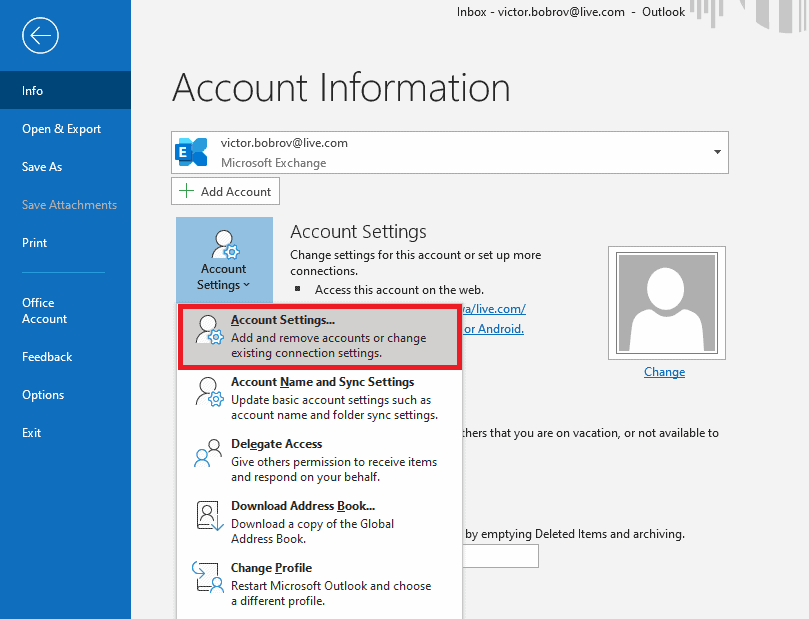
Then open the Data Files tab:
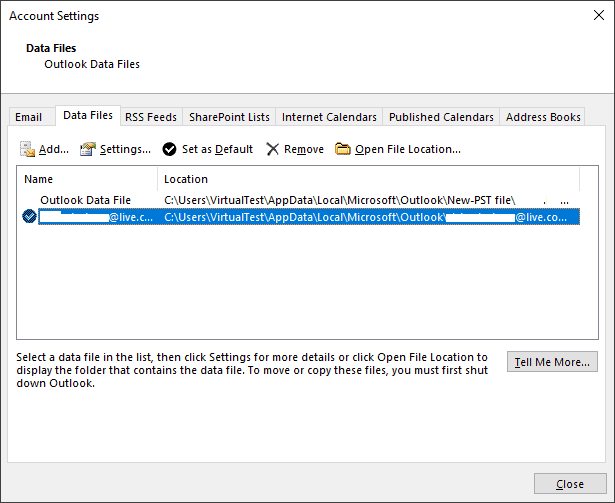
Click the Remove button to delete the current old file you see, then Add to introduce a new one and do everything as suggested.
What if there is not any backup? Be cool, as for me I am doing backups of the most valuable documents only, I usually do not think about e-mail. The absence of backup does not mean everything is lost. There are other options. But let me tell you more.
Maybe, the Inbox Repair Tool Can Help Us?
There is an application included in the Microsoft 365 package by default. It is used for this specific case—defective e-mail restoration. From my point of view, there is nothing complicated about this app—the service automatically recovers broken files. Whereas Outlook keeps your e-mail, and it works with files of PST format. When possible, the e-mail is retrieved. Did you think that all Microsoft 365 programs work correctly, all past issues are fixed, and there is nothing about which to worry? Hmmm—actually, the app is not entirely useless, but I am a bit skeptical of it. The Inbox Repair tool did not help me, so I do not see any sense in using it. In the meantime, I would advise trying the tool, before you move to the following stage, who knows? After all, if the stars are lit, it means there is someone who needs it? So, listen to me: you need this executable: ScanPST.exe, it represents Inbox Repair Tool. In the Microsoft 365 package, the executable should be located here: C:\Program Files (x86) \Microsoft Office\root\Office19.
Are you not confused by the number 19? What does it mean exactly? Let me explain. It means the following: Microsoft 365 represents exactly Office 2019. Those who know that Office 2019 is the same as Office 2016, have the following conclusion: Microsoft 365 represents Office 2016 with a monthly payment commitment by its users.
To start with, open the app.

Then, we need to do the following:
- Click “Browse…”;
- Choose a file of PST format on disk, use the option of Windows search engine or look through Outlook properties.
- Check the following box: “Make a backup of scanned file before repairing” and enter the path for saving the backup.
- Click “Start.”
- Wait a while until the process is finished.
- Click “Repair.”
That is all; if everything goes fine, Inbox Repair Tool has successfully recovered your letterbox. Feel free to open Outlook in Microsoft 365 and take a look, if everything works like before; items are openable, etc. Alternatively, you may need another solution.
Let Us Try Recovery Toolbox for Outlook
The program is specifically designed to rebuild defective MS Outlook files. Besides, as opposed to Inbox Repair Tool, it works not only with PST but with OST files as well, with encrypted and password-protected files. In other words, it recovers not local e-mail only but also converts OST format to PST. It allows opening a local copy of the mailbox that is stored on the Exchange server. More than likely, its admin is inaccessible, and there is not any chance to get him if something goes wrong, and e-mail is not operational. By the way, the app works with any version of Outlook. It even works with the new one that forms a part of the Microsoft 365 package and is distributed by subscription. It works as follows:
- Download Recovery Toolbox for Outlook, its link can be found on the developer’s site.
- Install the tool on any hardware, but Windows only.
- Start Recovery Toolbox for Outlook.
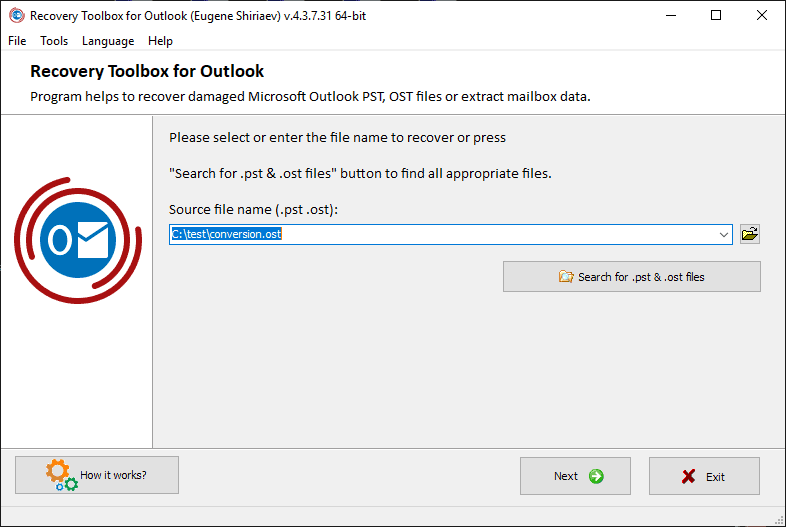
- Choose a defective letterbox, either the PST or at least the OST format. It can be found through a Windows search.
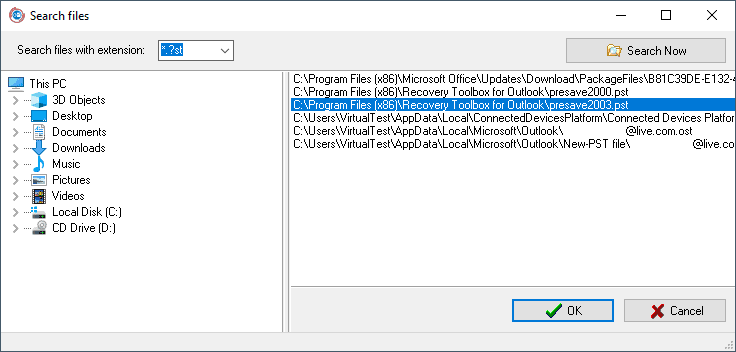
- Choose Recovery mode, or at least Converter mode when dealing with the OST file.
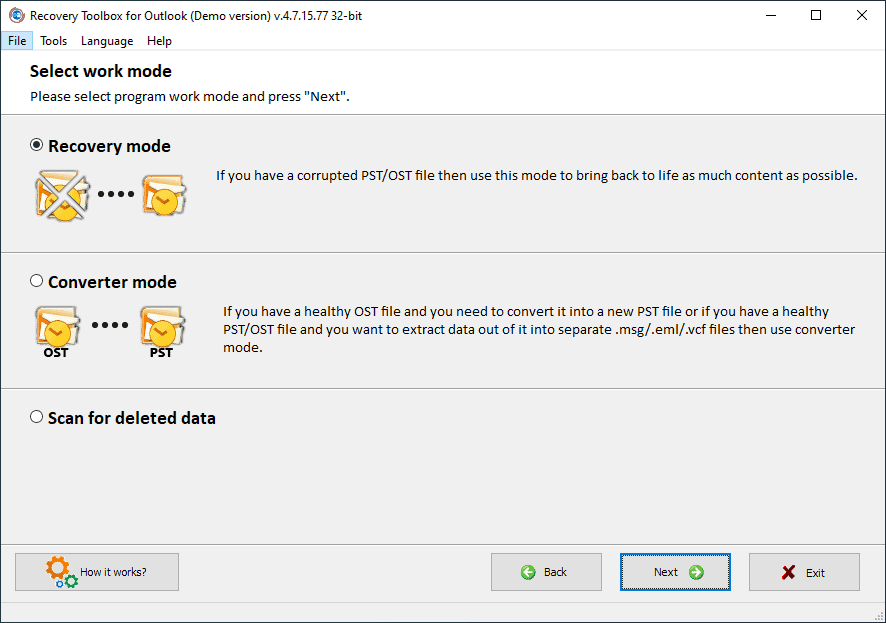
- Confirm your wish to start the process.
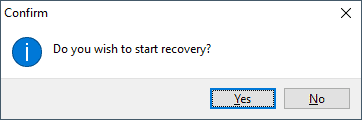
- Check efficiency.
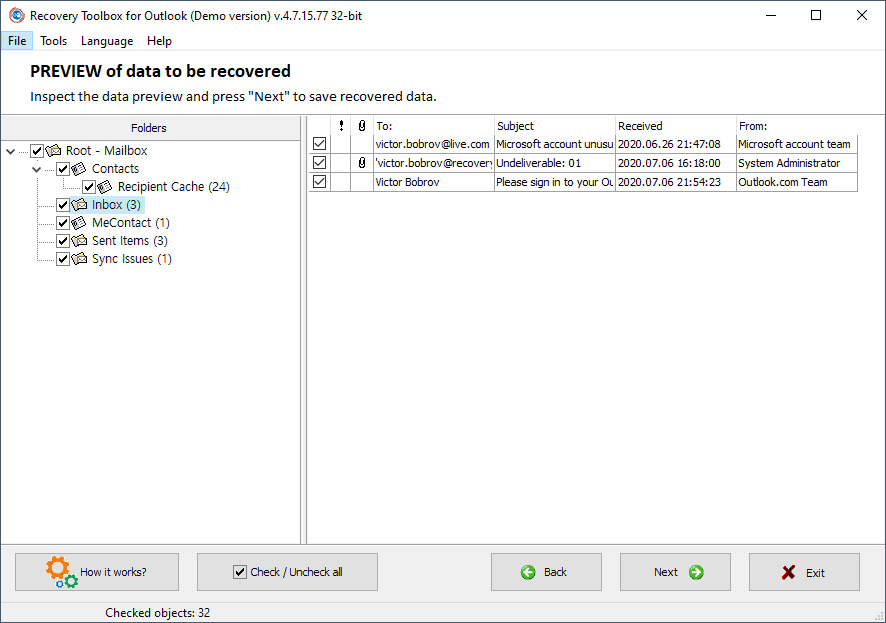
- Choose where it should save output files.
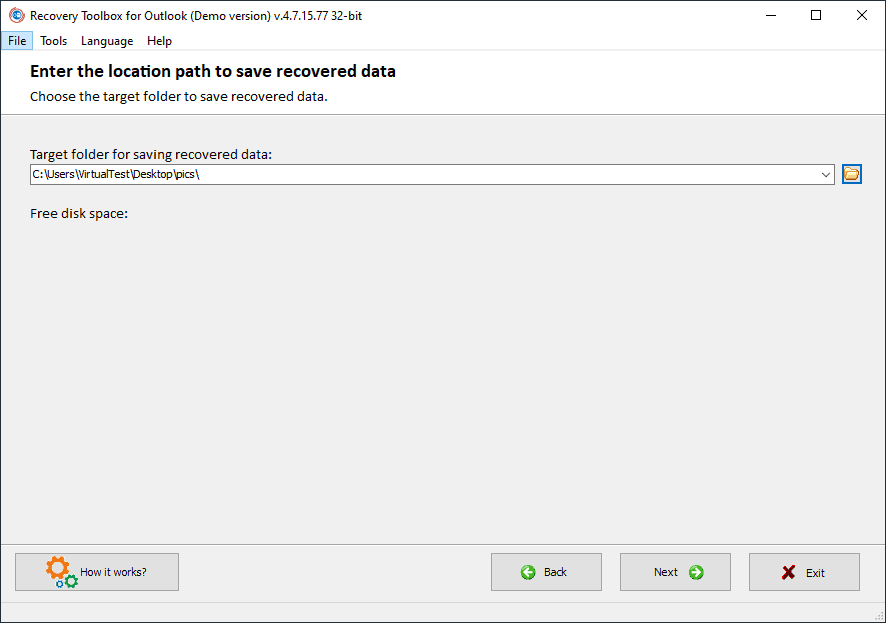
- Choose the following option: “Save as PST file.”
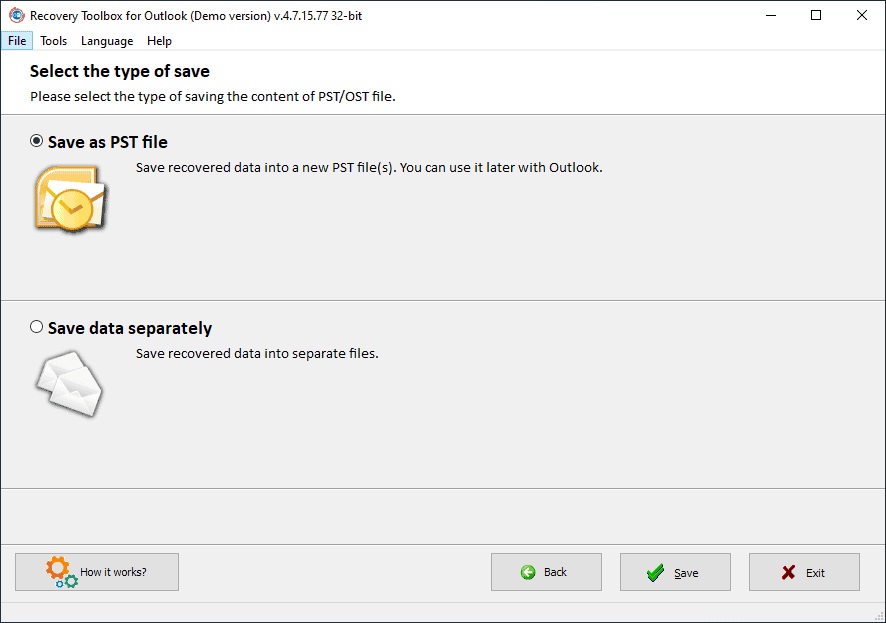
- Click Save and move to restoration.
At this stage, Recovery Toolbox for Outlook prepares a new file of PST format that is easily openable in Microsoft Outlook of any version, even the one that forms a part of the Microsoft 365 package.
Here is a hint: the tool is not free; therefore, I suggest using it only if other options, as described above, did not help. At the same time, the app evaluates recovery possibilities for free. Payment is requested only when you prove the possibility of needing to rebuild (point 6 above).
I hope it is not too complicated, try it and make sure. Anyway, I believe the value of recovered data is higher than the price of a permanent application license. Besides, how many hours of your time does it cost: google, look for a suitable solution. Note: everything that I know is already described here, I am not sure you can find something better. What if you do something incorrectly? It will cause data corruption and make other measures useless? Trust me. It is not worth a brass farthing, especially as Recovery Toolbox for Outlook permanent license will not disappear. You can start the application anytime and restore another Outlook mailbox. To help a friend, having the same issue, for example.
What if You Are Pressed for Funds?
There is an excellent chance to save money. Even in this case, there is a good life hack. It’s a service of online mail repair located here: https://outlook.recoverytoolbox.com/online/, offered by the same company.
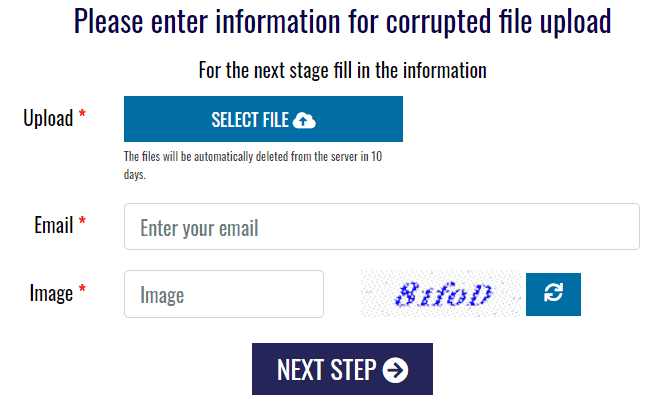
The service is considerably cheaper, but it requires uploading a defective e-mail file to a remote server. On the one hand, it is essential to understand: the developer guarantees confidentiality and swears that data is never used illegally, which means it is removed after being processed and returned to the customer. On the other hand, you may have doubts, if you are working in a secret service and data interception incidents could cause compromise of a spy network or even the third world war. If you have any doubts, do not do it. Download Recovery Toolbox for Outlook and perform all operations on the local machine. In this case, no bit of data may leave it. Check it by using a firewall or simply disconnect network cables immediately after Recovery Toolbox for Outlook installation.
How the Online Recovery Service Works
To open Outlook mail without errors:
-
- Open the correct link: https://outlook.recoverytoolbox.com/online/.
- Upload a letterbox of PST format.
- Provide the data requested by the service.
- Move ahead.
- Pay for recovery: the more mailbox size, the higher price is. It is natural.
- Get rebuilt e-mail when it is ready.
The Conversion of OST Files to PST
This option accesses maildrop offline as applied to issues with the Exchange server. Through this process, Outlook should be openable without any active connection. It accesses all mail items offline. Yes, Recovery Toolbox for Outlook supports it no matter if it is a tool installed or an online service. It is a matter of confidence in the app developer. Are you ready to send data to the remote service, or is it not needed? Is it better to get a small program? In both cases, the conversion workflow looks similar. If you are using Recovery Toolbox for Outlook on a local PC, choose an OST data file and switch on the following option: “Conversion mode.” And, do the steps below for online conversion:
- Open this link: https://osttopst.recoverytoolbox.com/online/.
- Upload an OST data file.
- Provide requested data.
- Pay and get data in PST.
Do it only when there are severe issues with the Exchange server, and any restoration is impossible. It means an OST file, stored locally, represents the only chance to get an e-mail back. Sometimes, an e-mail is not openable for another reason due to the corruption of the local OST file, so maybe you should remove it. If the Exchange server functions appropriately, the e-mail data file will be automatically recreated at the next successful server connection.
Conclusion
Despite the selected recovery option, bear in mind: you should pay only for the genuinely helpful tool. Considering the preview mode availability in Recovery Toolbox for Outlook and remote services, double-check that you can restore Outlook in your specific case, or is it useless? If the preview mode shows successfully rebuilt data, everything is fine, feel free to register the tool. Then it removes all demo version restrictions and permits building a new PST file, easily openable in Outlook. Note that 100% recovery is not always possible, should there be some kind of suitable result. Alternatively, look for another option, which I hope you can do.
Author: Victor Bobrov
Professional in data and information repairing from various types of corrupted files. Founder and CEO of Recovery Toolbox.
MCSD, MCDBA.