Sometimes you might be getting a second-hand Android device, passed down from a friend or family member, which is still linked to the previous Google account.
Even if you somehow manage to factory reset your device, you might find that it prompts you to enter the previous Google account password as a part of the setup process. In such a situation, it may not always be possible to reach out to the last owner for their Google account password.
Fortunately, some desktop-based tools can help you bypass Google FRP (Factory Reset Protection), so you can gain access to the Android device without knowing the password of the linked Google account.
In this article, we’ll explore one such desktop-based solution called Dr.Fone Screen Unlock (Android).
What is Dr.Fone Screen Unlock?
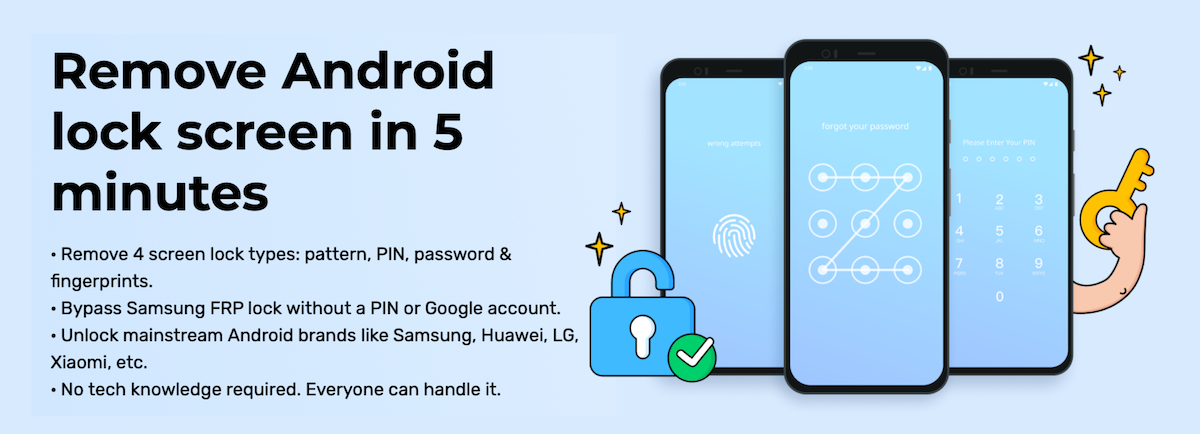
Dr.Fone Screen Unlock is part of an extensive toolkit of desktop-based utilities that help manage your smartphone (Android/iPhone). With Screen Unlock for Android, you can plug your Android device into your computer, launch the Screen Unlock app, and follow the on-screen instructions to remove the lock screen passcode, pattern, or Google FRP within minutes.
Screen Unlock is available for Windows as well as for macOS.
Remove Google FRP on Samsung devices
If you have a supported Samsung device, Dr.Fone Screen Unlock can help bypass FRP lock easily. The utility provides a step-by-step instruction guide to walk you through the process. The below section will explore the steps required to remove FRP Lock from Samsung devices using Dr.Fone Screen Unlock (Android).
- Connect your Android phone to your computer (Windows/macOS).
- Install Dr.Fone Screen Unlock on your computer and launch it.
- Click on Screen Unlock.
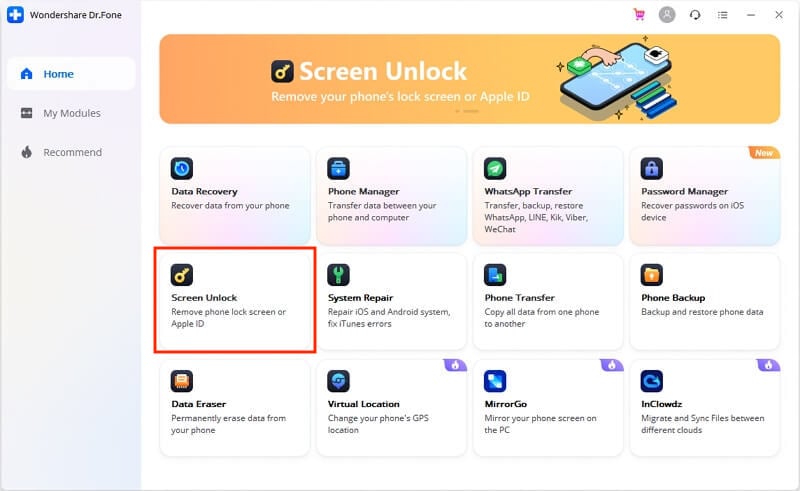
- Click on Unlock Android Screen/FRP module.
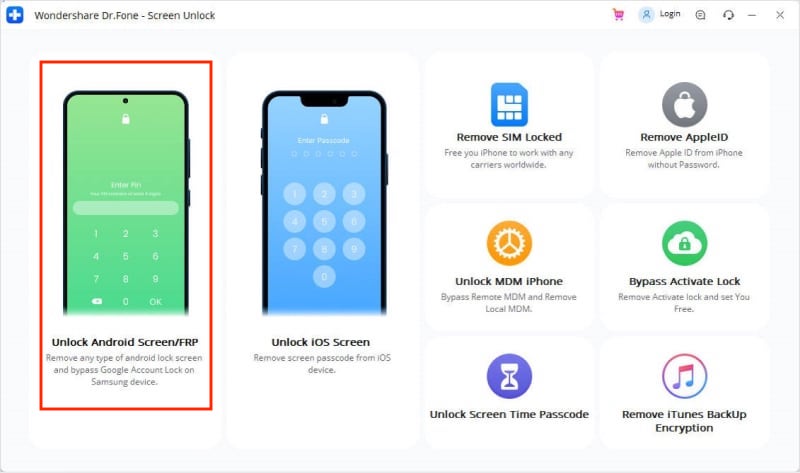
- Choose Remove Google FRP Lock.
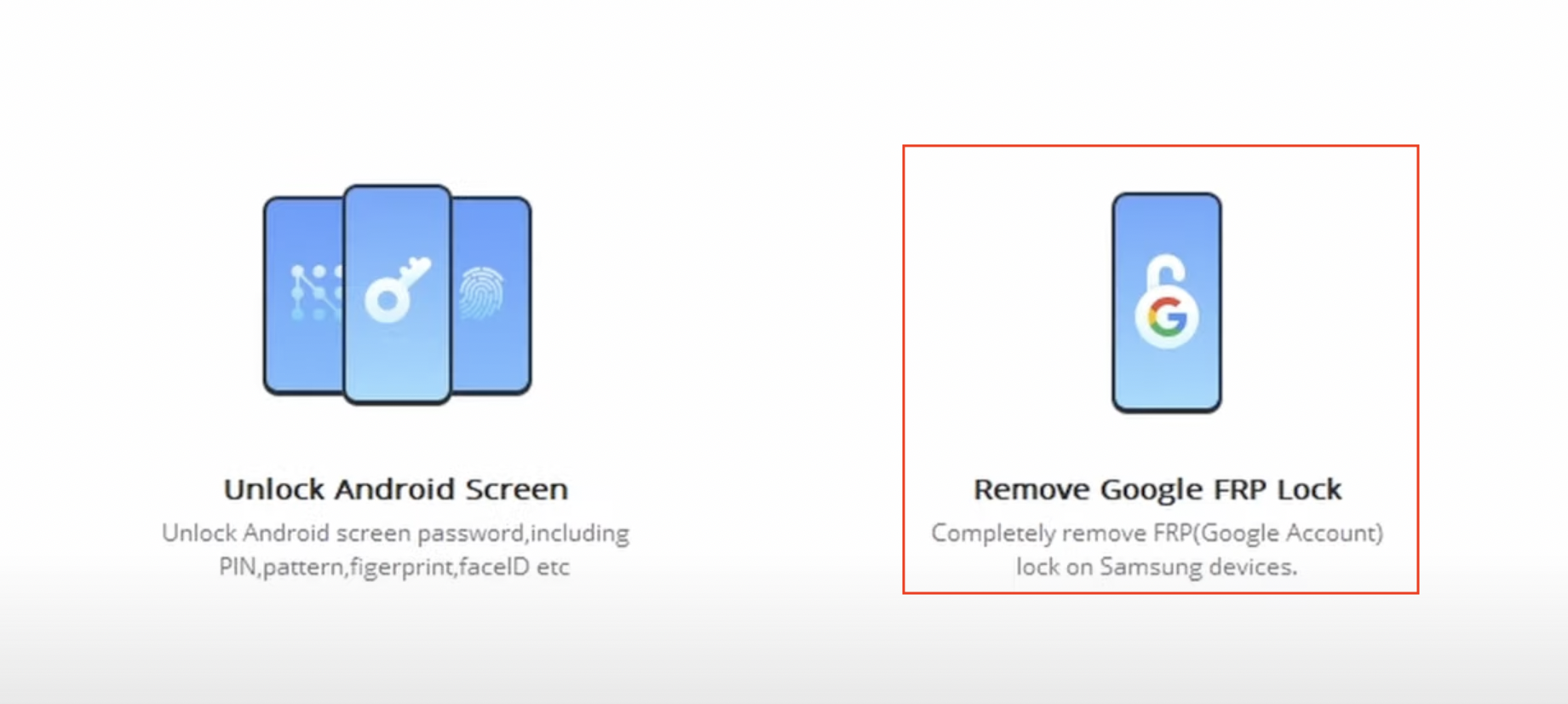
- Next, choose your Android OS version and click Start. If you’re unsure of the OS version, select the “Don’t know the version?” option.
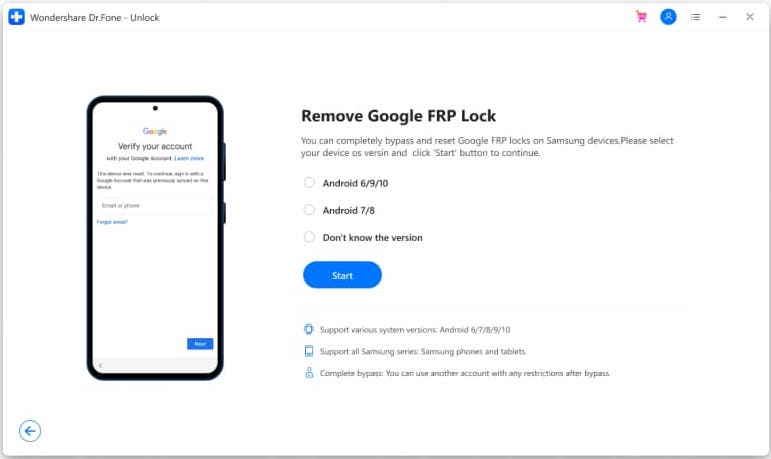
- Confirm the OS version by clicking OK.
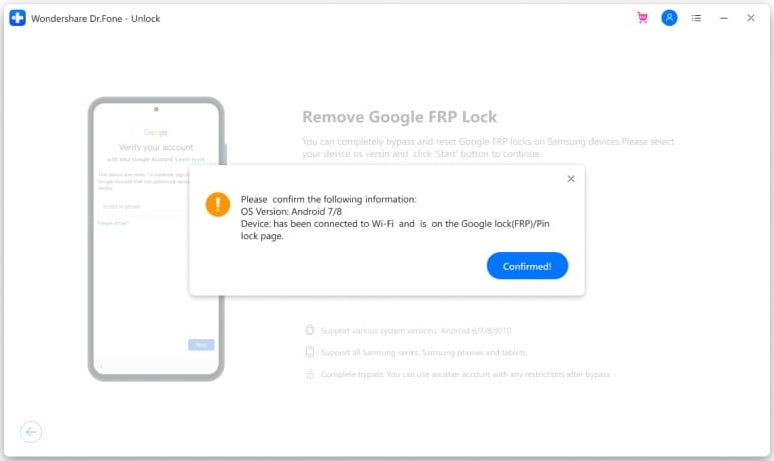
- Screen Unlock will now walk you through specific steps for your Android version to bypass Google account FRP lock on your device. If you chose “Don’t know” in step #6 above, Screen Unlock would provide steps to boot your device into recovery mode and get the Android version. After knowing your Android version, you can proceed from step #6 onwards.
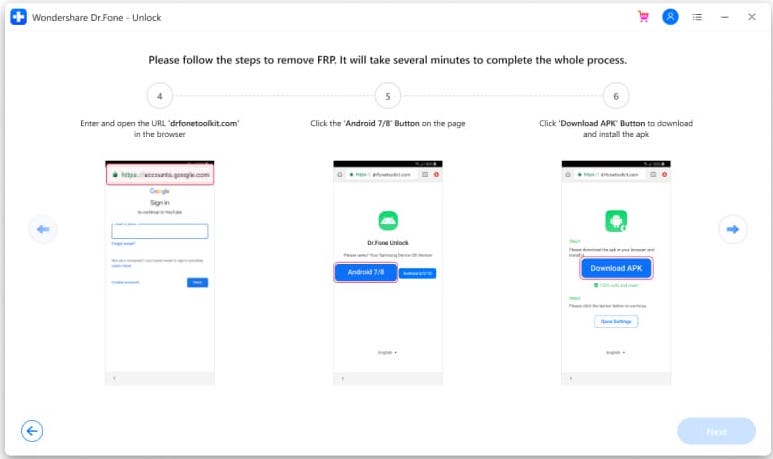
- Scroll through and perform all of the instructions provided on-screen by Screen Unlock.
Once you’ve completed the steps, your device should no longer be locked by Google FRP. For more detailed steps on how to bypass Google account FRP on Samsung, LG, or HTC devices, refer to the guide on Dr.Fone’s website.
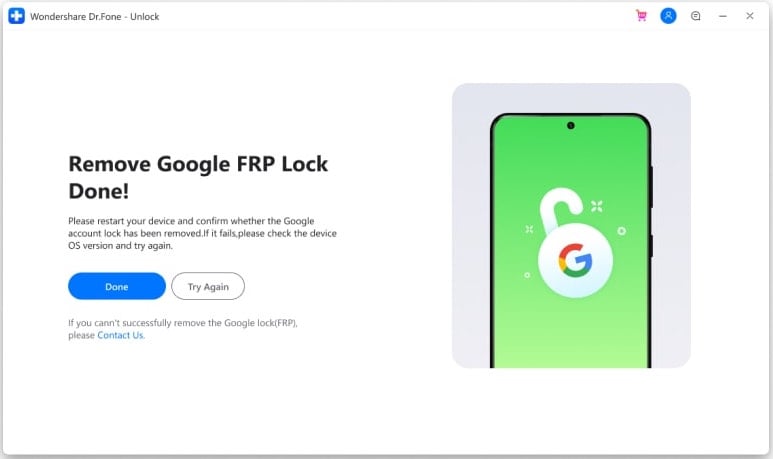
Note: It may be possible to remove Google account FRP directly on your Samsung phone without the Dr.Fone Screen Unlock solution. However, Dr.Fone provides helpful guides to complete the process without significant challenges. Without the guide, you might get stuck on a particular step in between, with no reliable resolution.
Remove Android Lock Screen Password or Pattern
In addition to FRP Unlock, Dr.Fone Screen Unlock can help you unlock your Android Lock Screen if you somehow forget the unlock pattern or passcode.
You can remove the Android Lock Screen without losing any data on a supported Samsung or LG device. For all other Android devices, you can bypass the lock screen only after wiping all data from the device.
The below steps will guide you through the steps for Android Lock Screen removal.
- Connect your Android phone to your computer (Windows/macOS).
- Install Dr.Fone Screen Unlock on your computer and launch it.
- Click on Screen Unlock.
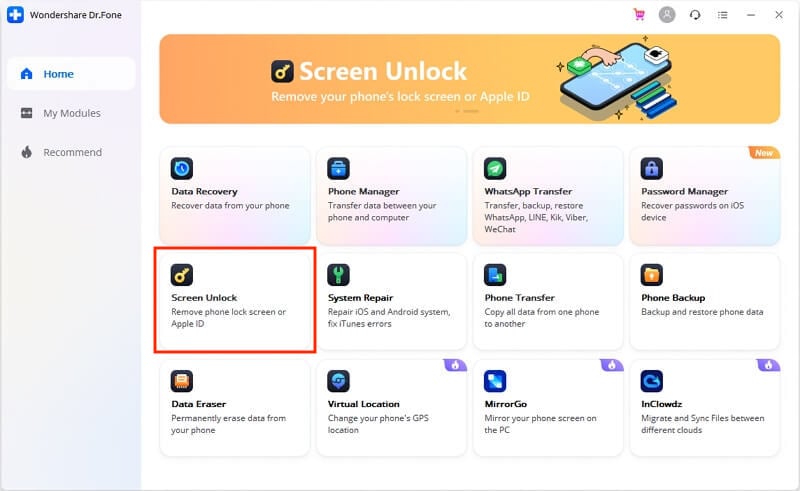
- Click on Unlock Android Screen/FRP module.
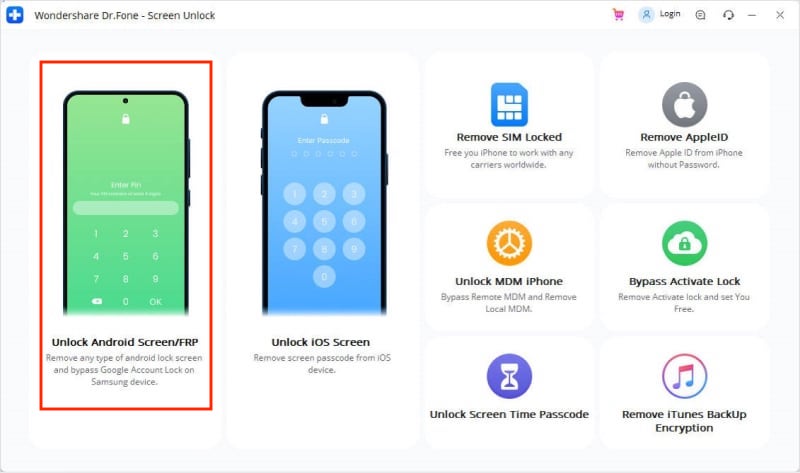
- Choose Unlock Android Screen.
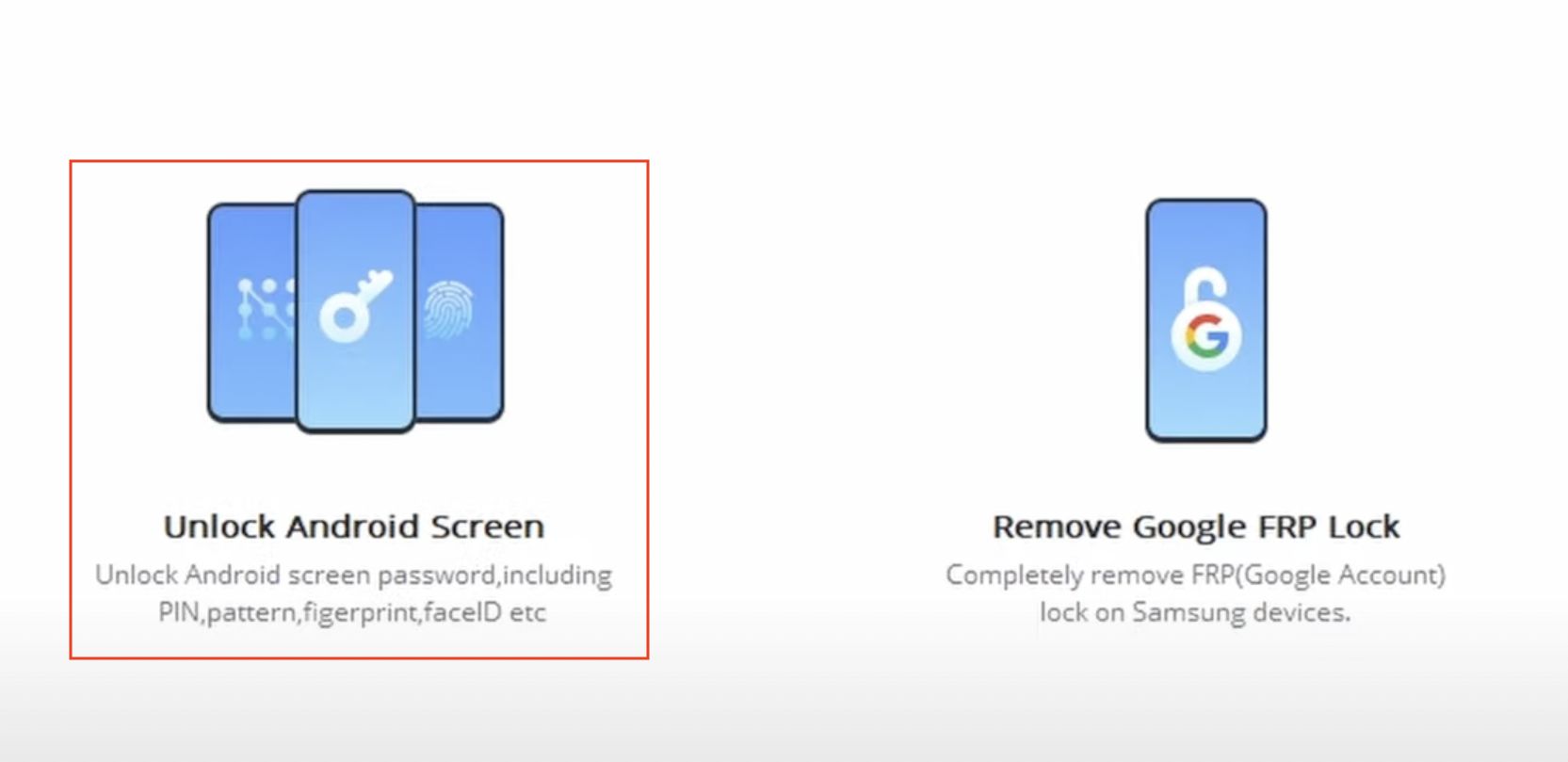
- Select between Remove Screen Lock with data loss, or Remove without data loss. Choose a suitable method for your device. If you have a Samsung, LG, or HTC device, it’s recommended to try the “Remove without data loss” option.
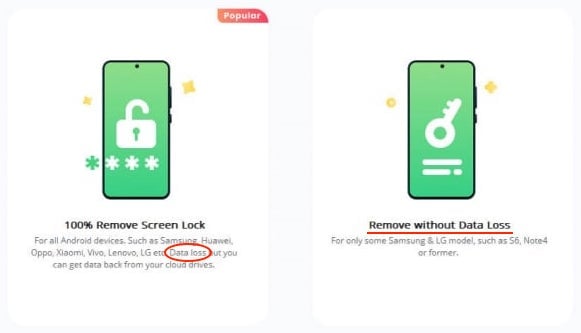
- Ensure you choose the right brand & model number for your device and click Next.
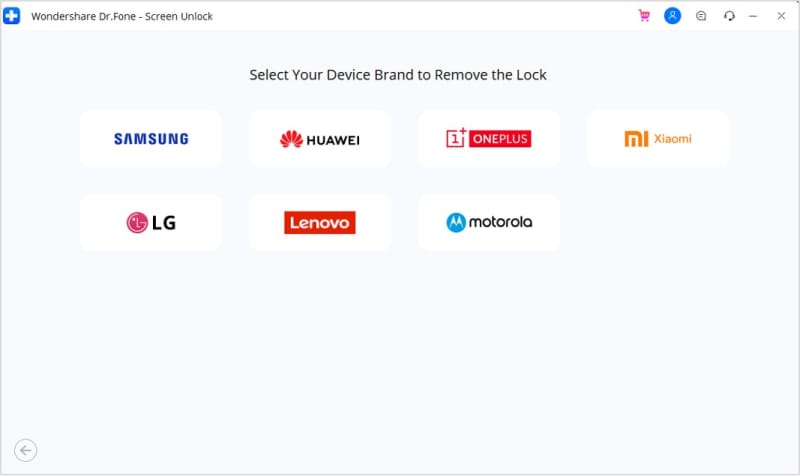
- Follow the on-screen instructions on your computer to download the device-specific software package, boot into recovery mode, and install the package on your device. The program will guide you through the steps.
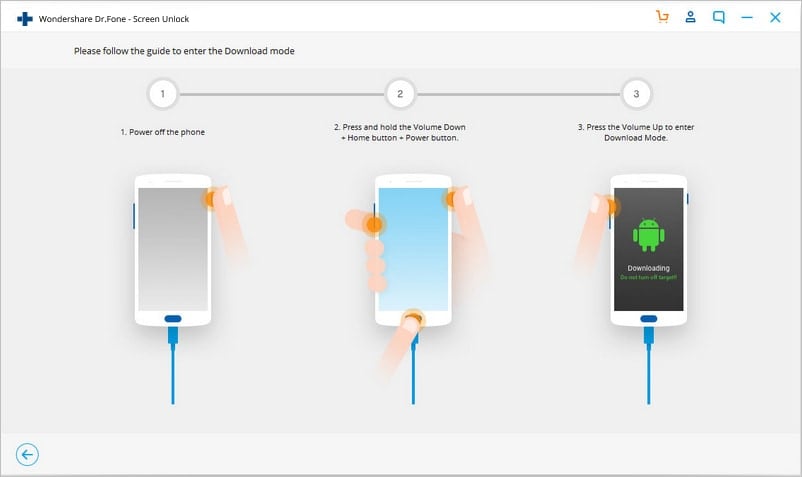
- Once the software package is downloaded and matched with your model, you’re all set to remove the lock screen password. Click on Remove Now to bypass the lock screen password or pattern.
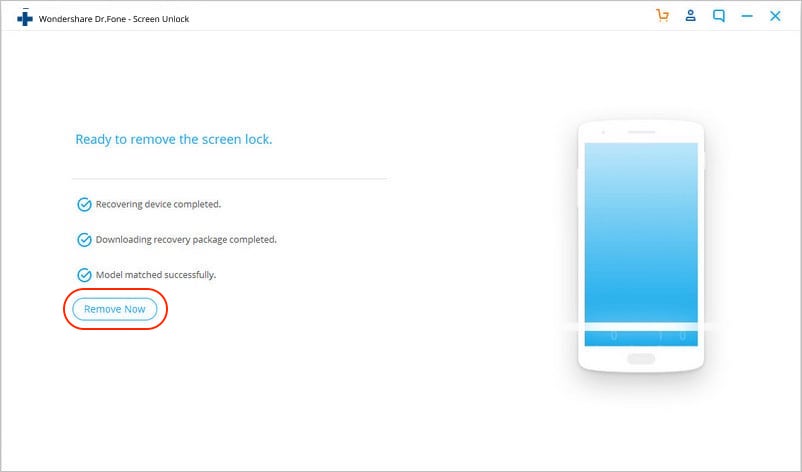
Once complete, you can access your Android device without entering any screen lock passcode or pattern.
Note: In step #7 above, if you cannot find your device’s brand or model number, choose “I can’t find my device model from the list above” and click Next. After some time, you can proceed with screen unlock by clicking the Unlock Now button. Do note, however, that removing the lock screen password with this method will erase all data from your device.
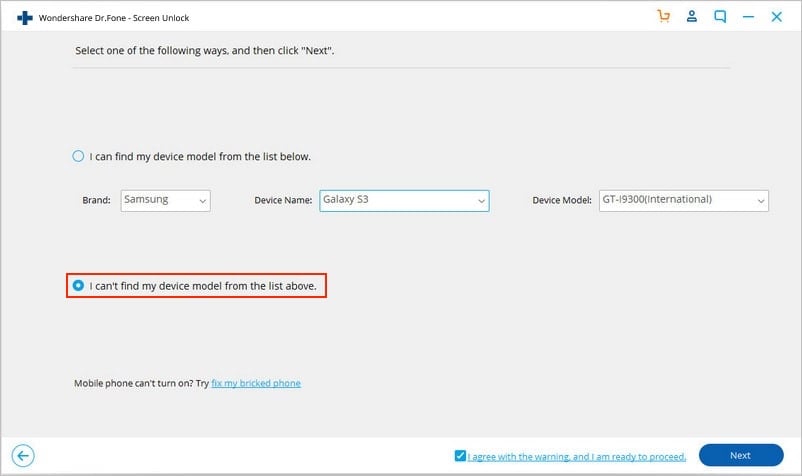
For more detailed instructions, refer to the guide on Dr.Fone’s website.
Pricing Details
Dr.Fone’s Screen Unlock module costs $39.95 for the Android version on either Windows or macOS. Alternatively, you may purchase the complete Dr.Fone Android Toolkit and get access to all available tools for a yearly subscription of $139.95. The company also offers customized Business & Education plans.
You can check all of the pricing plans on Dr.Fone’s website.
To summarize, Dr.Fone Toolkit helps you easily remove Google FRP and Screen Lock from your Android devices via easy-to-understand, actionable instructions. But, it’s also not the only available solution.
If you think bypassing the FRP or Screen Lock is something you frequently encounter, go ahead and try the program. And if you like it, you can purchase a suitable license for continued use.