TikTok is quick becoming the next social media sensation after Instagram and Snapchat. And if you’re already using it for a while now, you might have wanted to download some of the notable TikTok videos and add them to your collection. In this article, we’ve made a list of some of how you can do the same.
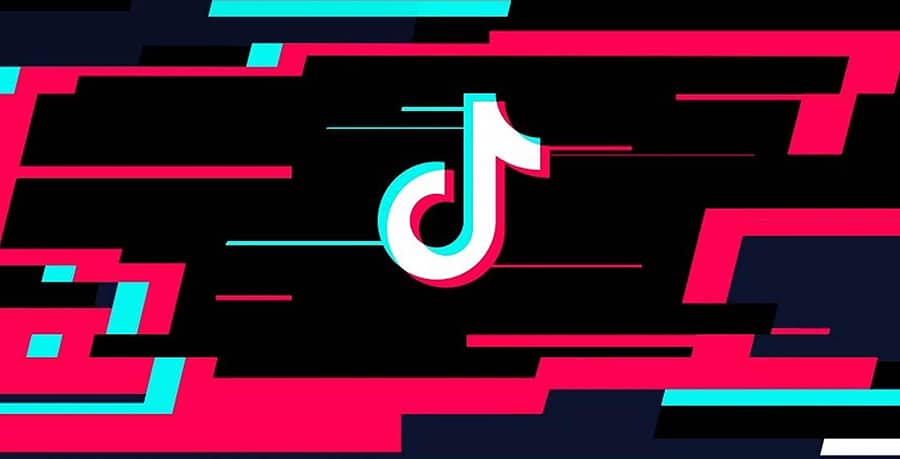
Let’s now explore some of the working solutions for downloading TikTok videos on Android and iOS.
Download Videos on TikTok (Native / Built-in Option)
The following method lets you download videos from TikTok directly from within the TikTok app for iOS and Android. The below steps will show you how to do so.
- Launch the TikTok app on your iPhone or Android device.
- Swipe to the video that you want to download.
- Tap on the Share button on the right side.
- Tap on Save Video in the Share Menu.
The video gets saved directly to the Camera Roll or Photo Library.
Download Videos from TikTok when “Save Video” option is unavailable
In some cases, you may not be able to save videos on TikTok as the “Save Video” option is missing from the Share menu. This happens when the TikTok video creator has disabled “Allow Download” option in their account preferences.
In this case, you need the help of another app (typically which supports the Story feature), like Instagram or WhatsApp, to save the video. Here’s how to do it.
Note: This method assumes that you have Instagram or WhatsApp installed on your device.
On Android
- Launch the TikTok app on your Android device.
- Swipe to the video that you want to download.
- Tap on the Share button on the right side.
- Choose Instagram Stories or WhatsApp Status from the Share options.
- In the case of Instagram Stories, you’ll be redirected to the Story Editor inside the Instagram app. Tap on the Download symbol on the top of the screen to download the video. The video will be available in your Photo Library.
- In the case of WhatsApp Status, you’ll be redirected to WhatsApp, where you need to select a recipient. Choose any chat that you want to share the video to (you can delete the message later if you want). The video will now be available in your phone’s Internal Storage or SD Card (/WhatsApp/Media/WhatsApp Videos/Sent).
On iPhone
- Launch the TikTok app on your iPhone.
- Swipe to the video that you want to download.
- Tap on the Share button on the right side.
- Choose Instagram Stories or WhatsApp Status from the Share options.
- In the case of Instagram Stories, you’ll be redirected to the Story Editor inside the Instagram app. Tap on the Download symbol on the top of the screen to download the video. The video will be available in your Photo Library.
- In the case of WhatsApp Status, another Share sheet will pop up where you have the option to Save To Files. Select the option and choose a location to save the video. The video will be saved to the same location.
- If you want to import the downloaded TikTok video to the Photos Library (Camera Roll), open the Files app, navigate to the particular location where you saved the file and open it. Then, tap on the Share button and choose the Save Video option. The video will be imported into Camera Roll.
Thus, you can download TikTok videos with the help of Instagram or WhatsApp.
Download TikTok Videos Online (using Chrome or Safari)
If you don’t use either Instagram or WhatsApp and want to download a video where Save Video option is unavailable too, you might want to try a web downloader for TikTok like MusicallyDown.
- Launch the TikTok app on your iPhone or Android device.
- Swipe to the video that you want to download.
- Tap on the Share button on the right side.
- Tap on Copy Link option from the Share menu.
- Open Safari (iPhone) or Chrome (Android) and navigate to the MusicallyDown website.
- Paste the copied TikTok video link in the provided field and tap on the Download button.
- On the next screen, tap on Download MP4 Now.
- On Safari (iOS), tap and hold Download MP4 Now button and choose Download Linked File from the 3D Touch/Haptic Touch menu. The file will be saved to the Downloads folder in your iCloud Drive or local storage.
- On Chrome (Android), tap the Download MP4 Now button to open the video within the browser tab. From there, long press on the video and then tap Download. The files will be saved to the Downloads folder in local storage.
These are some of the ways you can download TikTok videos on your Android or iOS devices. While these certainly don’t cover all of the download options (there are third-party apps available on both Android and iOS that allow you to download videos from TikTok), the various methods provided here cover almost all possible scenarios without having to depend on a third-party app.
A Note About TikTok Watermarks
Many users might be looking for a way to download TikTok videos without watermark. We wouldn’t encourage you to do that. First, the watermark isn’t intrusive, so you shouldn’t have a problem viewing the downloaded videos.
Second, once you’ve downloaded any TikTok video, it’s always a good idea to credit the actual content creator when you’re sharing it online, so that interested parties can discover these creators.
All of the TikTok video downloading tricks discussed here do not remove watermarks from the videos.
If these methods did help you to download videos from TikTok on your mobile device, let us know in the comments below.