WhatsApp has finally introduced stickers into their app, and the new feature is slowly rolling out to both iOS and Android users. Currently, WhatsApp’s native sticker collection is rather limited. But, the company is encouraging independent developers to bundle additional sticker packs through third-party iOS or Android apps.
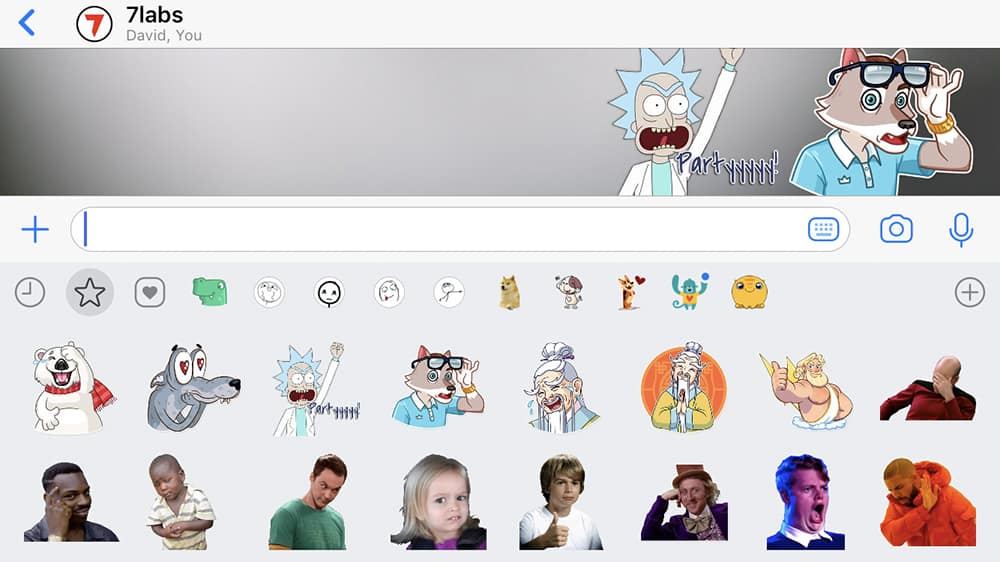
So, if you’re looking for new stickers to use, other than the ones that WhatsApp already offers, you may be able to find some apps on the App Store or Google Play Store, which gives you access to additional sticker packs on WhatsApp.
And if you are a developer, you can refer to WhatsApp’s documentation and sample apps on GitHub, for creating your own WhatsApp sticker pack apps for iOS and Android.
Alternatively, if you want to add custom sticker packs on WhatsApp, but don’t want to create an app for it, or have limited coding knowledge, this article might help you with some workarounds for both iOS and Android.
How to create custom stickers for WhatsApp
In their documentation, WhatsApp has provided a number of requirements that one must meet in order to create stickers for WhatsApp.
- Each sticker is an image that has a transparent background.
- Stickers must be exactly 512×512 pixels.
- Each sticker must be less than 100 KB.
For your sticker art, you can either collect sticker-ready images in PNG and WEBP formats directly from the web or creating them manually in a photo editing app. Additionally, you also need at least three images in order to create a sticker pack on WhatsApp.
Though you can use either a computer or smartphone for this purpose, it is preferable to use a desktop app such as Photoshop for better accuracy with edge selection and other advanced editing requirements.
Note: The method we’re going to follow tries to automatically take care of most of WhatsApp’s sticker requirements; although, for best results, it is recommended that you follow these requirements as much as possible. For example, using an image that isn’t a “square” will likely distort your sticker while being imported into WhatsApp. Similarly, having a non-transparent background on a sticker may impact its aesthetic value.
Add custom stickers to WhatsApp on Android
Once you have images that are eligible for WhatsApp stickers, you need some apps in order to import them as stickers into WhatsApp.
Follow the steps below to import and use your custom stickers on WhatsApp:
- Download and install the latest version of Personal Stickers for WhatsApp, ES File Explorer and WhatsApp from Google Play on your Android Smartphone.
- Using ES File Explorer, place your custom sticker images in the default Download directory of your phone.
- Launch Personal Stickers for WhatsApp. It should automatically detect the sticker images in the Download folder and sort them into different sticker packs according to the available subfolders. If you want to create customized sticker packs, click on the Kebab menu icon on the top-right corner and select Create Sticker Pack. Select the stickers that you want to include in your sticker pack, provide a name for it, and tap on the tick mark on the top-right corner to confirm.
- Click on Add adjacent to each sticker pack to import them into WhatsApp.
Once the import is complete, you should find the newly added sticker packs in WhatsApp. In WhatsApp, open a chat, tap on the emoji icon in the bottom-left corner and select the Sticker tab. The newly imported stickers should be available for sending. Just tap on a particular sticker to send it to the chat. The selected sticker will be sent to the chosen contact or group.
The additional WhatsApp stickers added externally are stored locally on your phone and aren’t currently backed up on WhatsApp servers. If you log in to WhatsApp on a different device, you’ll lose access to all custom stickers.
Moreover, even if you just move the original sticker files out of the Download directory and place them in any other location, you’ll still lose access to those custom stickers.
Add custom stickers to WhatsApp on iPhone
Recently, there have been a bunch of sticker creator apps published on the App Store, which work with both WhatsApp and iMessage. These apps usually follow a similar pattern when it comes to usability and features.
In this demonstration, we’ll use an app called Sticker.ly, but other sticker maker apps should also follow similar steps.
- Download and install Sticker.ly from the App Store.
- Tap on the “+” button at the bottom to create a new sticker pack.
- Choose photos, text, or GIF from your library. If you want to create new stickers from your photos, choose the photos from your photo library that you want to convert to stickers. For individual photos, you can choose to remove the background manually or automatically.
- When the photo is processed, tap Next. Here, you can insert relevant tags and tap Save.
- If you create a new sticker pack by tapping on “+New Pack”, you need to fill in the details for the new pack and tap Save.
- You can similarly create and add more stickers to an existing pack by tapping the “Add” button adjacent to it. Your sticker will be added to the sticker pack.
To import your sticker pack to WhatsApp, tap on the Profile icon at the bottom right, select a particular sticker pack and tap the “Add to WhatsApp” button to import it in WhatsApp. You will be redirected to WhatsApp, where you’ll be prompted to save the new sticker pack. Click on Save to add it to your collection in WhatsApp.
Note: If you created a sticker pack with less than three stickers, the stickers won’t be accessible even if there is no error message at the time of import.
Likewise, Sticker Maker Meme Creator, Personal Sticker Maker and Sticker Maker for Messengers all have similar functionality.
Note: Even though all of the above apps include an editor to create transparent stickers, for best results and often higher accuracy, sticker creation is usually recommended on computers rather than mobile devices. You can create transparent PNG files as candidates for sticker packs, and then import them to Camera Roll on your iPhone.
The same sticker packs that you created for WhatsApp, can usually also be used in the Messages app. Just open an iMessage chat on your iPhone and scroll through the available iMessage apps, till you find one of the third-party sticker apps that you’ve installed. When you click on the same, the stickers or packs that you create using the particular app should also be available here.
So now you can create send custom stickers from both Android and iPhone. Let us know in the comments what sticker apps you enjoy using the most.