Subscriptions encourage users to pay recurring fees instead of a single hefty payment, and auto-billing ensures that the payments are automatically deducted without human intervention.
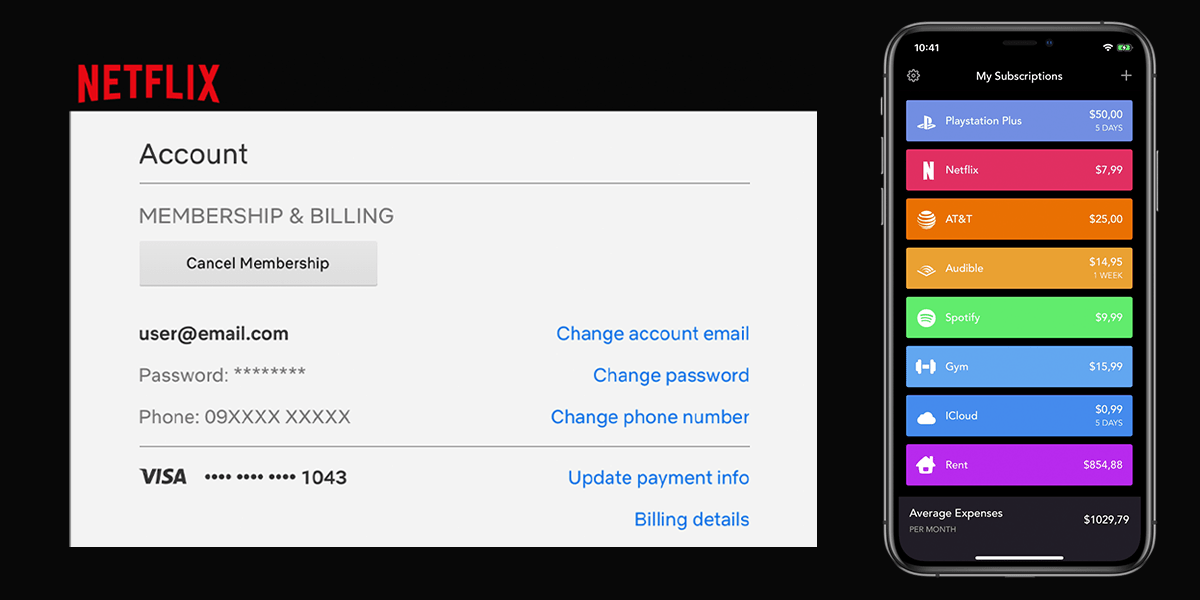
But with business-friendly practices like recurring payments for software services instead of a one-time purchase, combining free trial options within the subscription plan, termination of the free trial on canceling the subscription, etc., we often forget to take necessary actions at the right time, ultimately leading to unnecessary & accidental payments.
Some of us may even temporarily subscribe to a service intentionally for a specific reason but forget to cancel once its purpose has been served. Some may consciously subscribe to multiple services simultaneously but don’t realize that they aren’t being utilized optimally.
Or, it could just be a mandatory recurring payment that doesn’t have auto-billing, but missing them might lead to additional penalties or other consequences; electricity bill payments, insurance premiums, house rent maybe a few examples.
In all such cases, keeping track of subscriptions (via timely alerts and reminders) is important and often leads to better money management and savings. In this article, we’ll explore some of the smartphone apps and websites that help you track your subscriptions.
Top apps to track subscriptions & recurring payments
Here are some of the best subscription tracking apps for iOS, Android, Mac, or PC.
Bobby – iOS, Android
Bobby is a minimalistic app that lets you add subscriptions from a pre-defined list, or add custom subscriptions. To create a new subscription, you need to provide the basic details, such as subscription name, recurring amount, payment date & frequency, etc. You can even assign specific colors and images to the created subscriptions.
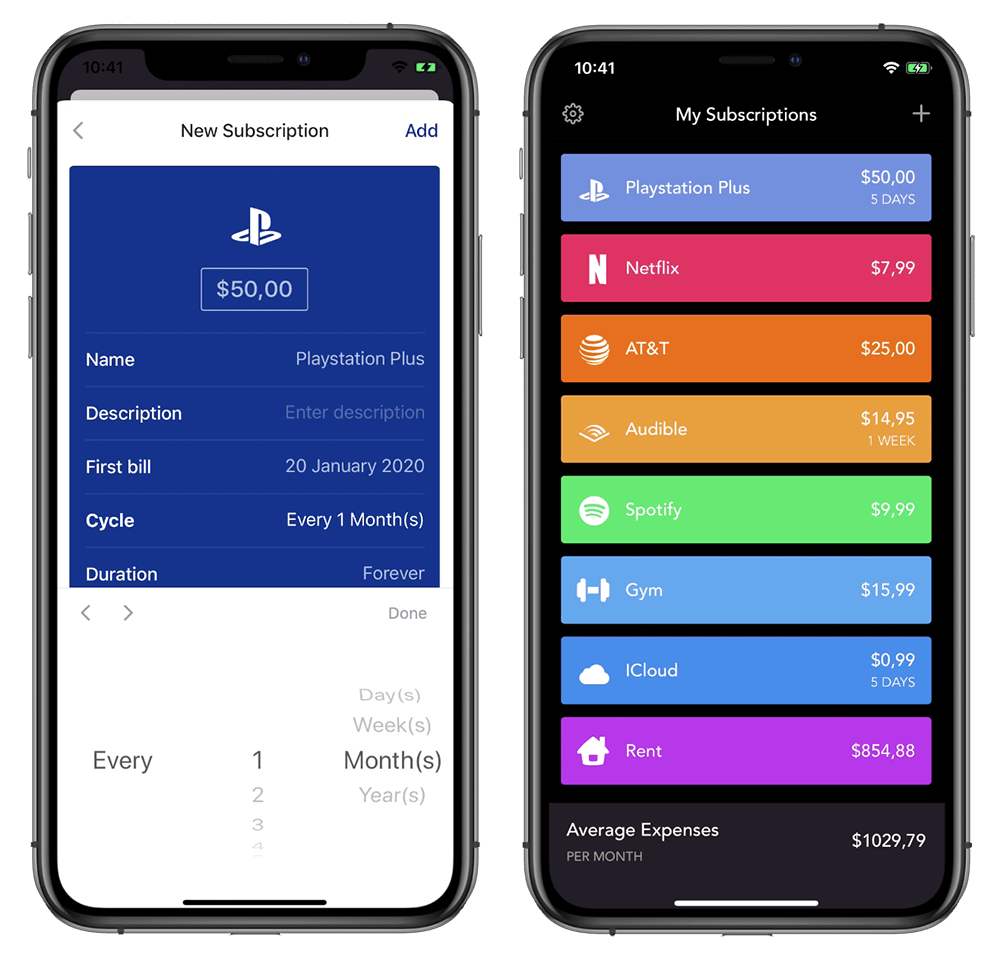
Once ready, your list of subscriptions will be available to view at a glance, along with the approximate time of upcoming payments. You can also find out how much your average spending on subscriptions is. Bobby can even alert you of upcoming subscription alerts so that you’re always aware when you’re getting billed.
The app is available as a free download from the App Store. But the free version has limitations on the number of subscriptions you can track. There are in-app purchases to unlock subscription limits, get visual themes, and unlock security features (such as biometric app lock) individually. Alternatively, the All-Access Pack unlocks every feature in the app for a nominal one-time fee.
There’s also an Android app in the works, and users can download an Early Access version from the Play Store.
Subby – Android
Subby is a decent Android app that allows you to track subscriptions and recurring payments by adding the usual details (subscription name, payment amount, date & frequency). The app provides insights on your recurring expenses, customize the appearance with icons and themes, provide timely alerts, and more.
The app is free to use (with ads) for adding an unlimited number of subscriptions. Although, you can upgrade to a PRO version via in-app purchase to get an ad-free experience and also unlock some optional features, such as widget support, Google Drive backup, etc.
TrackMySubs (Web App) – Mac/PC, iOS, Android
If you prefer to track your recurring expenses via email notifications rather than installing an app on your smartphone, TrackMySubs is worth the try. The app provides detailed reports on your subscriptions, has a built-in calendar to look at your monthly payments at a glance, and customizable email alerts. The app uses a responsive website and can be accessed on different screen sizes & form factors.
With TrackMySubs, you can track subscriptions, trials (those that you want to try but not subscribe yet), lifetime deals, and even revenues (incomes). Once you add or create a subscription, you need to add the necessary details, and TrackMySubs will track it for you.
For alerts, you can set up TrackMySubs to remind you at a specific time before a payment/expiry date, a contract/refund expiry, or if you need to pause or unpause any subscription.
TrackMySubs is free to try for up to 10 subscriptions. If you need to track more, you can upgrade to Starter Plus, Entrepreneur, or Unlimited Packs. All (paid & free) plans provide full access to all of the available features with no significant limitations.
Once you start to track monthly subscriptions, you can align the payments according to your monthly income. In the following section, we’ll explore how you can manage your subscriptions on iOS and Android.
Manage subscriptions on iOS and Android
If you have purchased a subscription directly from the Apple App Store or Google Play Store, you can manage it from your iOS or Android devices.
Manage subscriptions from iPhone
Follow the steps below to change or cancel an existing subscription on the iPhone:
- Launch the Settings app on iPhone and tap on your Apple ID.
- Tap on Subscriptions.
- Pick one of the subscriptions from the list, which you want to change.
- If it’s an ongoing subscription, choose one of the available options to change the payment plan. Alternatively, tap on Cancel Subscription and hit Confirm to cancel it.
Note: If you’re using Mac, you can perform the same action by going to Settings >> Apple ID >> Media & Purchases and clicking on Manage beside “Subscriptions”.
Manage subscriptions from Android (Google Play)
Here’s how to manage your subscriptions on Android:
- Launch Google Play and tap on the hamburger menu icon in the top-left corner.
- Choose Subscriptions.
- Select the subscription you want to change.
- To pause payments for an ongoing subscription, tap Manage >> Pause payments. To resume payments for a paused subscription, tap Manage >> Resume. Alternatively, to cancel a subscription, tap on Cancel subscription.
Note: If you’re accessing Google Play Store on a web browser on your computer, follow the steps in the official guide to pause, resume, or cancel a subscription.
Manage external subscriptions
If you have purchased a subscription directly from a third-party app or website, you might not be able to view them under your Apple or Google Play subscriptions. You’d need to manage these directly from the particular app or website.
The options to modify or cancel a subscription may vary depending on the service. Generally, the option to manage the subscription can be found by logging into the particular third-party app or website, heading to the Account (or Profile) section, and look for Payment or Subscription settings.
Here, you’ll usually find the subscription plan, along with the payment method on file. You may be able to change the plan by selecting an alternative option or cancel the subscription entirely. You may also be able to remove the payment method to prevent accidental deductions.
There are a lot of ways to track and manage your subscriptions. Hopefully, this article will help you to manage your subscriptions better.