With a catalog of over 50 million songs, free streaming, better user experience, and superior music discovery, Spotify has become the go-to music player for many users.
Now, one of the most important aspects of a good listening experience is offline playback. And even though Spotify allows offline playback with a Premium subscription, there’s still a limitation. As songs downloaded on Spotify are DRM-protected, they cannot be played on third-party media player apps or devices that don’t have Spotify support.
In this article, we’re going to explore some workarounds to download & save a DRM-free copy of the music files from Spotify, so that it can be played using any media player app, or on any device that supports music playback.
Download songs from Spotify without DRM
The most feasible way to download music from Spotify without DRM is to capture the audio output stream while playing the song. And this process works as long as you’re able to stream music on Spotify; it doesn’t require a Premium subscription.
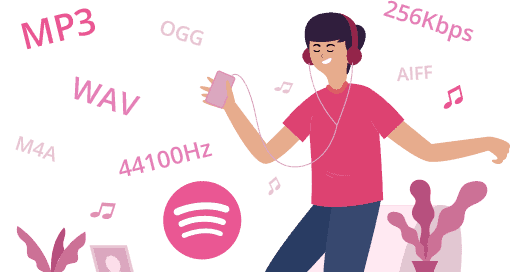
The recorded audio stream can be saved to your computer in various DRM-free audio formats, such as MP3, M4A (AAC), WAV, etc. DRM removal allows you to play the saved songs using any media player app, on any device.
There are several third-party DRM removal tools available for Mac and PC that follow a similar working principle. But, you might still want to consider a few factors while choosing such a tool for downloading music from Spotify:
Recording Speed: Ideally, most Spotify song downloader apps capture audio at 1X speed. In other words, downloading and converting a song from Spotify to MP3 would take at least the duration of its playback time. However, certain apps allow audio capture at faster speeds (for example, 2X, 5X, etc.), so the download and conversion takes lesser time. The support for higher capture speeds is more convenient.
Download Queue: Although you can record and convert songs on demand, a few of the Spotify downloader apps allow you to queue multiple songs, albums, or playlists for download. So, you can set it up with multiple songs, and let the app handle all the audio capturing and conversion automatically in a sequential manner.
Output Quality: The app should be able to provide the output file in the same quality as the original stream from Spotify. Most of these apps would allow you to customize the output format and quality. However, a 320kbps MP3 file, sampled at 44.1kHz is ideal to capture the highest audio quality supported by Spotify.
Isolated Background Recording: The app should be able to capture audio from the source stream without requiring you to play it back on your speakers. You should also be able to play media from other sources while capturing audio from Spotify, without disrupting its final output. This would allow you to perform other tasks, including media playback, such as watching videos on YouTube, while simultaneously downloading songs from Spotify in the background.
Automatic Metadata Updates: Another good-to-have feature is for the app to automatically fetch the relevant ID3 metadata for the output files, with the artist and album info, along with the album artwork.
You may select any convenient Spotify DRM removal software for saving songs from Spotify that fulfills the above factors. In this article, we’re exploring one such Spotify Song Downloader (Recorder) app called TuneFab Spotify Music Converter.
Convert Songs from Spotify to MP3
TuneFab has managed to keep a minimalistic UI for their Spotify Music Converter app, without compromising on its functionality. It makes downloading songs, playlists, or albums from Spotify fairly simple and supports all of the features we’ve discussed in the previous section.

The below steps will guide you to save songs from Spotify to your computer while removing DRM protection.
Note: Before beginning with the audio capture process, ensure that your Music Quality setting for streaming within Spotify is set to the highest available setting. Spotify Free allows you to set the maximum music quality at High (160kbps), while with Premium, you can set it to Very High (320kbps).
- Download and install TuneFab Spotify Music Converter. Ensure that the official Spotify Desktop app is also installed and set up with the highest streaming available quality.
- Launch Spotify Music Converter. The program automatically launches the official Spotify app along with it.
- Drag and drop songs or playlists from the Spotify app to the Spotify Music Converter window to queue them for conversion. Alternatively, click on Add Files from the top-left corner, add the corresponding Spotify URL for the song, playlist, or album you want to convert, and click the “+” button, followed by “Add” at the bottom.
- Back in the main screen of Spotify Music Converter, click on Options >> Advanced, and select the Volume Level, Format, Sample Rate, and Bitrate, and click Save. The higher the bitrate and sampling rate, the better the quality of the converted output.
- Verify the output folder location by choosing the Output in the top-right corner.
- Finally, click Convert and wait for the conversion queue to be completed.
The selected tracks will be saved without DRM protection to the selected output folder in the format of your choice.
You can choose between MP3, M4A, WAV, FLAC, OGG, and AIFF formats; the highest supported bitrate and sampling rate is 320kbps at 48kHz, which is more than enough to download from Spotify at the highest available quality (Very High).
TuneFab Spotify Music Converter automatically adds album artwork and other metadata from the Spotify source files, so you won’t have to spend any effort trying to look for ID3 tags.
In our tests, downloading a song at 320kbps, with a sampling rate of 44.1kHz, produced an output almost identical to the streaming quality available on Spotify. Also, the software filtered out sounds from other sources while the conversion was in progress, and the output file was not disrupted in any way.
The Windows version of the app supports recording and conversion at up to 5X speeds, while the Mac version supports only 1X speed. The app is fully supported on macOS Catalina, but the technical team is also working on extending the support for the upcoming macOS release, Big Sur.
Spotify Music Converter offers a free trial of 30 days, during which you can convert and download any number of songs from Spotify limited to the first three minutes of playback. To remove this limitation, you can purchase a full version license from the official TuneFab website, which starts from $39.95.
Apps like Spotify Music Converter are built specifically to work with Spotify. But if you’re looking for a solution that can capture high-quality audio streams, regardless of the source (any website or player), along with precise track splitting, and have superior ID3 tagging, including the addition of lyrics & album artwork, you might want to check out Replay Music instead.
Can you download music from Spotify legally?
The use of DRM removal tools like TuneFab Spotify Music Converter or Replay Music for downloading songs from Spotify may be considered legal as long as you’re not distributing the downloaded tracks without the proper rights, and solely using them for personal use.
7labs doesn’t support, and may not be held responsible for, any misuse of the information provided in this article. If you like a song or an album, you should support the artist by purchasing their content.