If your iPhone has ever got stuck in a boot loop, iPhone logo, recovery/DFU mode, or frequently restarting, you know how frustrating and anxious it is as you try to fix your device without losing your data.
Although sometimes, these issues may be due to a hardware issue, more often, it’s just the software. The good news is that you may be able to repair these problems and get your iPhone back to normal condition within a few minutes, even if iTunes fails to detect your iPhone or doesn’t allow you to restore it.
For this, you usually need a third-party solution that can connect to your iPhone and restore it to normal. In this article, we’ll explore one such desktop-based solution for Windows and macOS platforms, called Dr.Fone System Repair (iOS).
How to recover iPhone stuck in Boot Loop with Dr.Fone System Repair
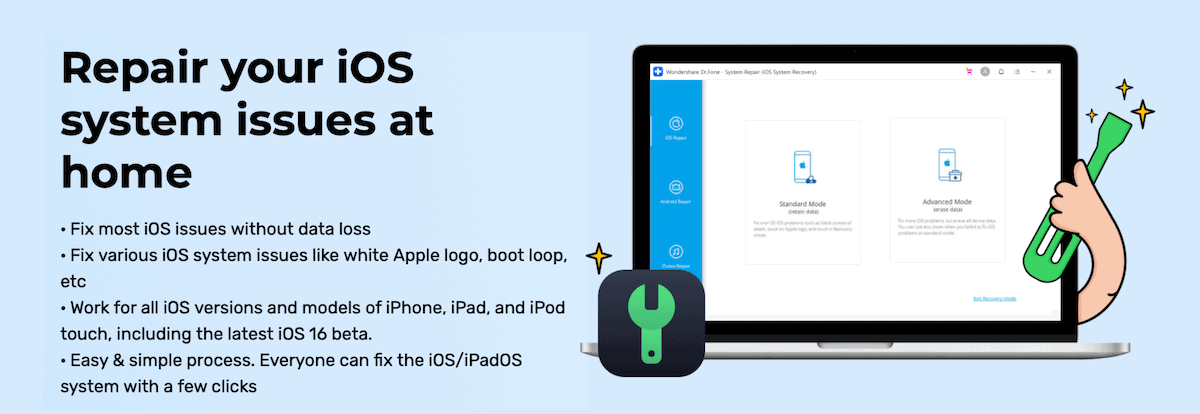
Dr.Fone System Repair is an easy-to-use utility that interfaces with your iPhone over USB and helps resolve critical iOS system issues in just a few steps. This usually works even if your device isn’t detected by iTunes on your computer or fails to restore your iOS device.
Here’s how to use Dr.Fone System Repair utility to repair and recover your iOS device in case of boot loop, stuck in the Apple logo or Recovery Mode, iPhone keeps restarting, and other similar issues.
- Download and install Dr.Fone System Repair (iOS) for Windows or macOS.
- Connect your iPhone to your computer.
- Launch Dr.Fone utility and choose System Repair. Ensure that the software detects your connected iDevice.
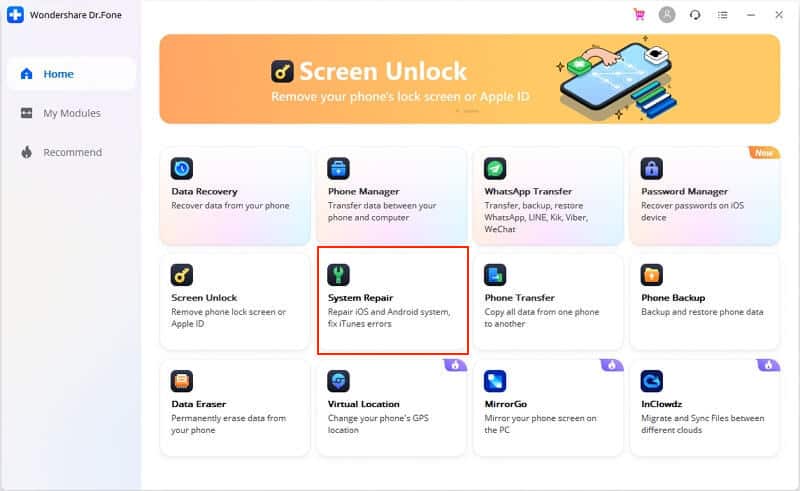
- iOS System Repair provides two options: Standard Mode lets you quickly restore your device to normal without data loss for most common iOS system issues. Advanced Mode is typically for more complex cases (where Standard Mode doesn’t fix the problem), but it restores the device only by erasing all data. Choose Standard Mode on your first try.
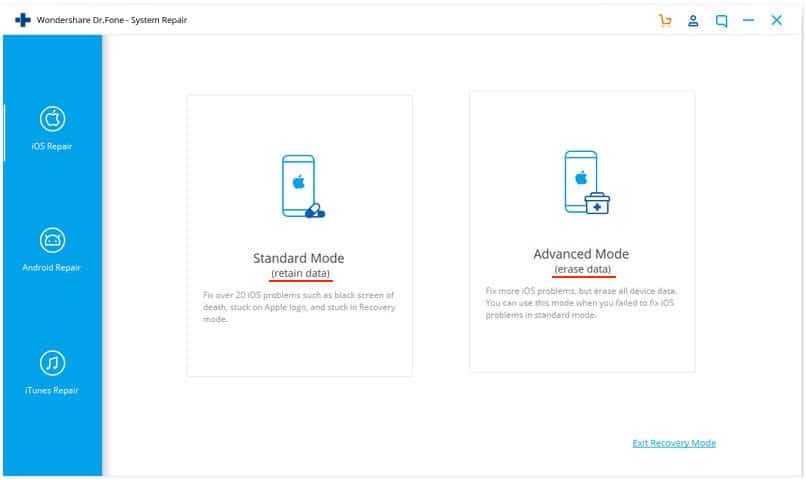
- The program automatically detects your device model. Now, choose the iOS version you want to install.
- Click Start and wait until the software package is downloaded. If you cannot download the package, click on Download on the previous screen, and use Select to load the package manually once it’s downloaded to your computer.
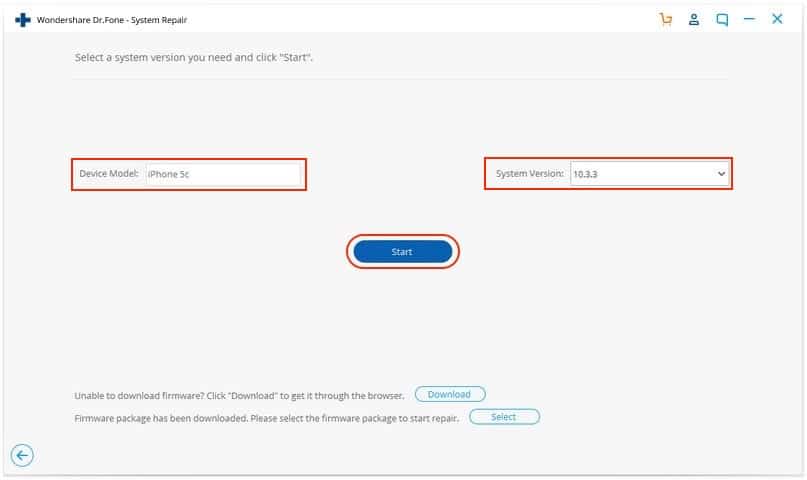
- Once downloaded, the program will verify the software package. After verification, you should be all set to install the package and repair your device. Click Fix Now to proceed.
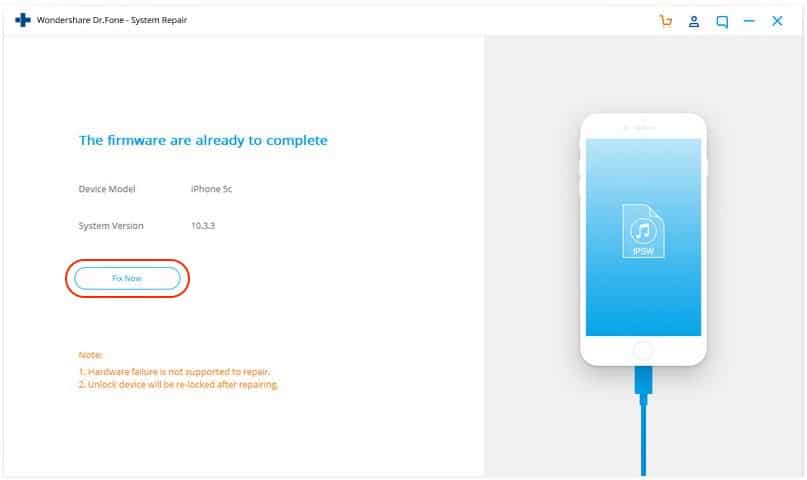
If all goes well, you should see the message “Repair of the operating system is complete”. Click Done to exit the process.
Note: Standard Mode may not fix your iOS device in more critical situations. Try repairing the device again in such cases by selecting Advanced Mode in step #4 above. All other steps remain fairly the same. Do note that repairing iPhone using Advanced Mode will erase all data from your device.
Refer to the dedicated article on Dr.Fone’s website for additional tips on repairing iPhone stuck in boot loop, Apple logo, and other iOS issues.
Pricing
Dr.Fone System Repair is a paid software that offers a free trial. The System Repair utility costs $69.95 as a standalone module and can be purchased from Dr.Fone’s website. Alternatively, the complete Dr.Fone Toolkit for iOS is available through an annual subscription of $139.95. For more pricing options, check out the official online store.
Dr.Fone System Repair is a useful utility that helps you repair critical system issues on iOS devices. But, it’s certainly not the only option you have.
Some competitive products offer similar features at a somewhat similar price point. So, you can explore the options available and purchase the one that’s most suitable for you.