Among the big changes that Apple brought to the iPhone with iOS 15, the relocation of Safari’s address bar to the bottom of the screen is perhaps one of the most controversial.
Fortunately, for those who don’t like the address bar at the bottom, Apple does provide an option to revert its position back to the top. In this short article, we will explore how to move Safari’s Address Bar back to the top on the iPhone running iOS 15 or above.
How to move the Safari Address Bar to the top in iOS 15
Moving the Safari address bar to the top is pretty easy if you know where to look. Here’s how you can move Safari’s address bar to the top on iOS 15 and above.
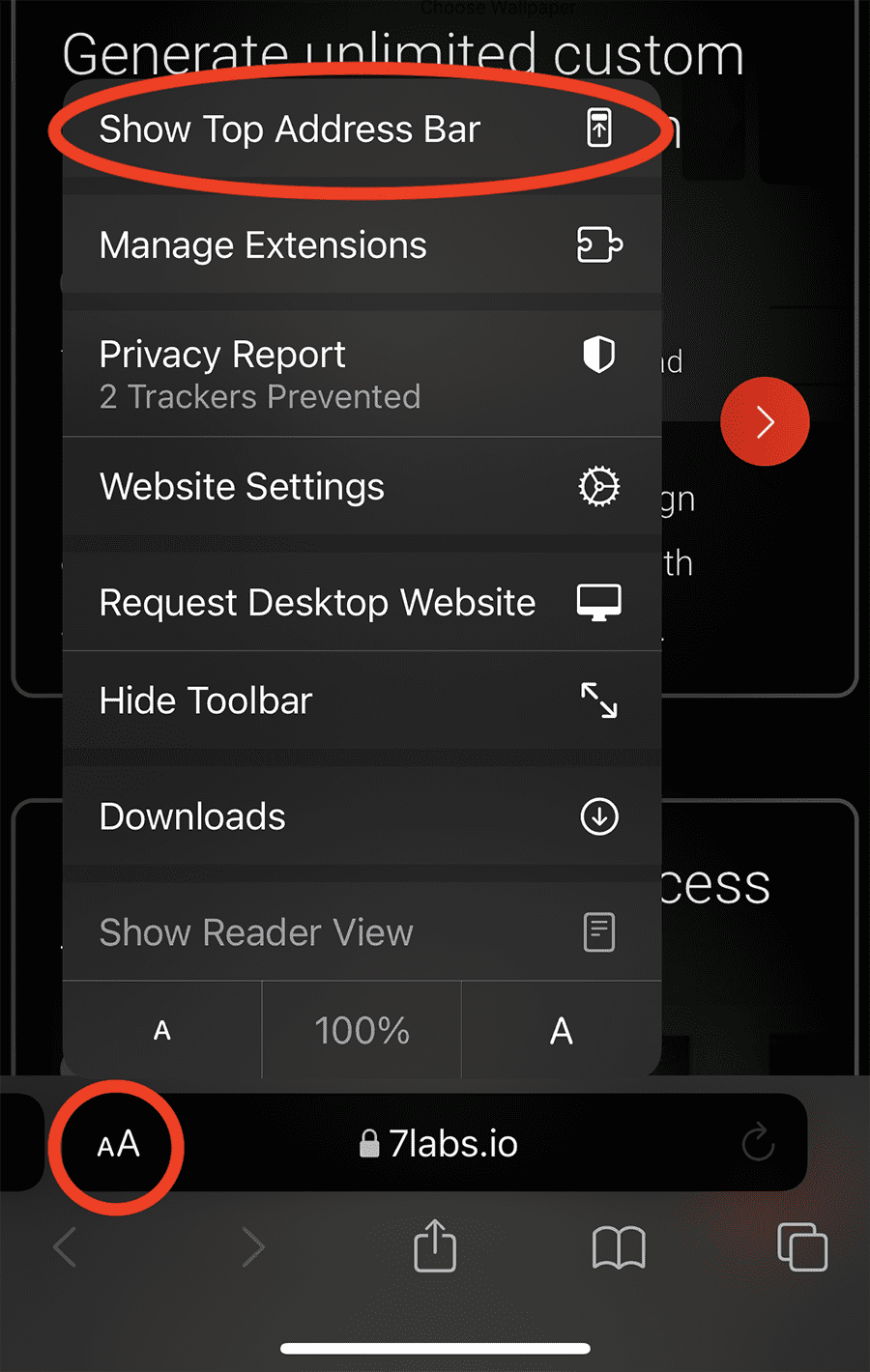
- Open Safari on your iPhone.
- Tap on the Text Options (Double ‘A’) button from the bottom-left corner.
- Choose the Show Top Address Bar option.
The address bar will be relocated to the top now.
If you want to revert back to the bottom Tab Bar in Safari, tap on the Text Options (Double ‘A’) button again, and choose “Show Bottom Tab Bar”. The address bar will again move to the bottom of the screen.
Another (lengthier) way to move Safari’s Address Bar to the top on the iPhone is via the Settings app. To do so, just go to the Settings app on your iPhone and tap on Safari. Scroll down and find the “Tabs” section and select Single Tab. Henceforth, when you open Safari, the address bar will be located on top.
Now you know how to move the Safari Address Bar to the top in iOS 15 on your iPhone.