Sometimes you might want to keep tabs on your family members while they’re out. If you and your family members all own an iPhone or an iPad, you can track them from your iPhone natively using the Find My network.
In this article, we’ll explore how to locate family members on iPhone or iPad.
Note: Apple’s Find My network relies on location data from iPhone, iPad, Mac, and other Apple accessories to provide tracking information. For this to work, both you and your family members should be using an iPhone or iPad. If any of your family members are using an Android device, you may need to use a third-party, cross-platform app for tracking family members instead.
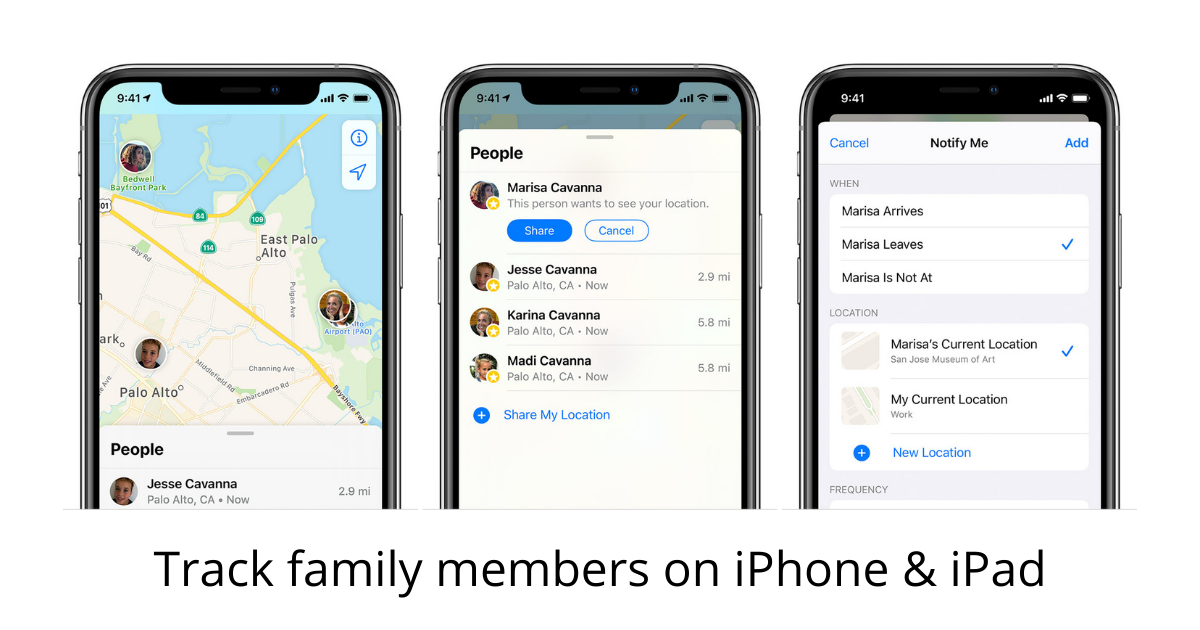
How to track a family member’s iPhone or iPad
To start tracking your family member, you need to set up Family Sharing on your device as well as on your family member’s device(s).
To set up Family Sharing, do the following:
- Open the Settings app on your iPhone or iPad.
- Tap on your iCloud Account banner.
- Tap Set up Family Sharing >> Get Started.
- Choose Location Sharing as the feature you want to share with the group, and follow the on-screen instructions.
- Tap on Invite Family Members, and follow the on-screen instructions to add people to your Family Sharing group, via iMessage or In Person.
If Family Sharing is already set up, tap Add Member >> Invite People, and follow the on-screen instructions to add an additional member to the group. If asked to choose what you want to share, select Location Sharing.
If you shared the invite via iMessage, do the following on the family member’s iPhone or iPad that you just invited:
- Open the Messages app, and look for the invitation you just sent.
- Tap Join Family, and follow the on-screen instructions.
Tip: Your family members can choose to Share Purchases with you if they want to.
If you select the “Invite In Person” option, your device will ask to provide the family member’s Apple ID credentials. You can then follow the on-screen instructions to add them to your Family Sharing group.
Note: Invite In Person is just a way provided by Apple to let your family member join your Family Sharing group by handing them over your iPhone, and letting them set it up themselves. Your family member’s iCloud/Apple ID credentials are not stored on your device.
You can repeat the process of inviting a family member for up to six people.
How to locate a family member’s iPhone or iPad with Location Sharing
To start tracking your family member, ensure that Find My is turned on and on their device, and they have agreed to share their location with you.
On your family member’s iPhone or iPad, do the following:
- Install the Find My app from the App Store, if not already done.
- Open the Settings app, then tap on the banner with your family member’s name.
- Tap Find My. Ensure all Find My options are enabled. If Find My isn’t enabled, follow the on-screen instruction to enable it.
- Come back to the Find My screen and turn on Share My Location, if not already enabled.
Note: Your family member can opt to stop sharing their location with specific members of your family. To do this, they can go to Settings >> [Family Member’s Name] >> Find My. Then tap on the family member’s name with whom they want to stop sharing location, scroll down and tap Stop Sharing My Location.
Track your family member’s device in Find My app
Once the above prerequisites are completed, you’re ready to track your family member’s iPhone or iPad location using the Find My app on your device.
- Open the Find My app on your iPhone.
- Sign in to your iCloud/Apple ID account, if not already done.
- Select the People tab.
- Under People, choose the name of your family member or friend who is sharing their location with you.
- Choose Directions to open Maps and then follow the directions to arrive at your family location.
In rare cases, if you see No Location Found below your family member’s or friend’s name, that person can’t be located due to some unforeseen circumstances (e.g., the device has no internet connectivity, location services are turned off, the device is switched off, etc.).
You can find more information about Location Sharing on iPhone and iPad on the Apple Support website.