These days, many apps request location access, for providing “personalized experiences”, even when location information should not be ideally required for the app to function. At the same time, denying to share your location usually isn’t an option in many cases, as many apps (or specific features within the apps) refuse to work unless you provide the permission.
You wouldn’t be alone in being skeptical about sharing your location data with random apps. Especially so now, when news about unconsented user tracking by tech companies breaks every other day.
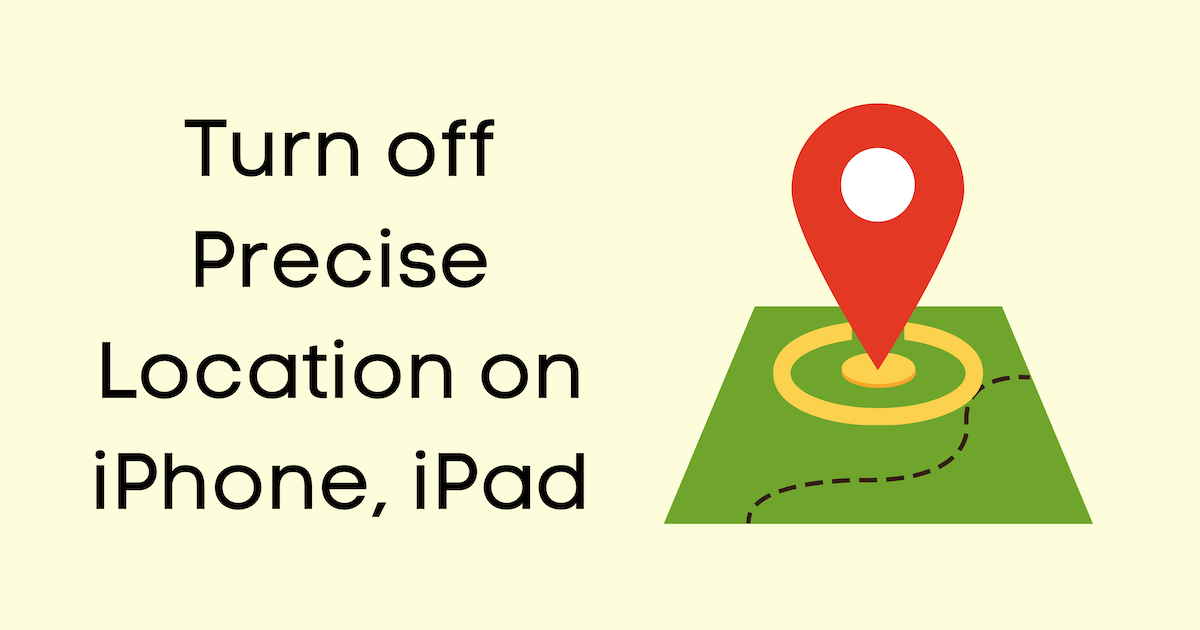
With iOS 14, Apple introduced several privacy tools to help restrict unconsented user tracking, including App Tracking Transparency, Privacy Report in Safari, and more. But one of the other privacy features, which was rolled out rather silently, was the improved location sharing controls on the iPhone.
On iOS 14 and above, in addition to restricting background location access to apps, you can now choose to share only your approximate location instead of the exact location. That way, even if apps make it mandatory to access your location in order to use them, you can just give them your approximate location.
Of course, some apps rely on your precise location to function correctly. For example, apps specifically built around location-based services such as pickup & drop, or delivery (e.g., Waze, Google Maps, Uber, etc.), won’t work reliably with your approximate location.
How to restrict location sharing for specific apps on iPhone, iPad
You can check which apps you’ve given location access to, and change the permissions if required. To view and change location access permissions, do the following:
- Open the Settings app on your iPhone. Go to Privacy >> Location Services.
- Keep the Location Services toggle turned on. iOS will not use your location unless apps request it.
- Scroll the below app list to view location permissions for individual apps.
- To change the permission for a specific app, select the app, and then select the appropriate permission (“Never”, “Ask Next Time”, or “While Using the App”).
How to stop sharing precise location with specific apps on iPhone, iPad
If you can’t turn off location sharing for some apps, with iOS 14 and iPadOS 14, now you have the option to disable precise location sharing, and only share your approximate location with them.
- Open the Settings app on your iPhone. Go to Privacy >> Location Services.
- Scroll down and select the app for which you want to provide your approximate location instead of the precise location.
- Turn Precise Location off.
From now on, whenever you use the specific apps, they will only get your approximate location, so apps and associated third parties won’t be able to track your location accurately.