If you’re trying to remember when you purchased your iPhone, iPad, or Mac, there are easy ways to find out. In this article, we’ll explore different ways to know the activation date of your Apple device.
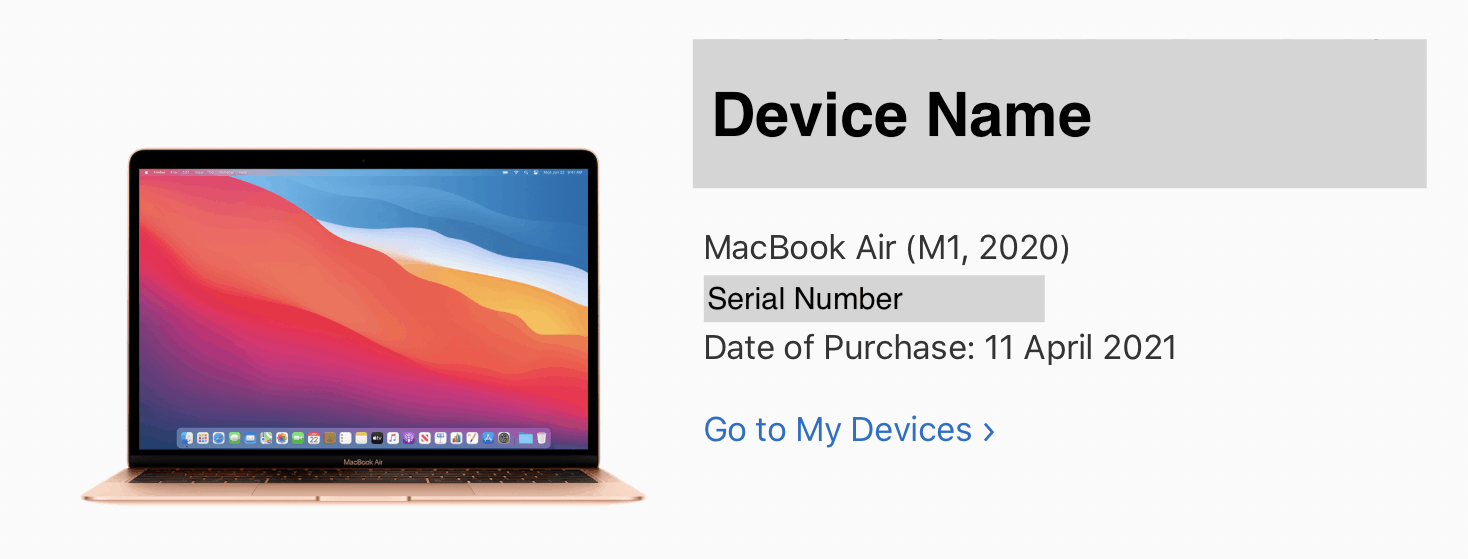
Check iPhone, iPad activation date while under Limited Warranty
If your iPhone or iPad was purchased less than a year ago and is under Apple’s Limited Warranty, there is an easy way to check for the purchase date.
- Go to Settings >> General >> About on your iPhone or iPad.
- Scroll down and tap on check the expiry date next to “Limited Warranty”.
- The Limited Warranty Coverage is usually valid for 12 months from the date of purchase. To get the estimated date of purchase, subtract 1 year from the Coverage Expiry date.
Check activation date (original purchase date) of your iPhone, iPad, or Mac anytime
If your iPhone, iPad, Mac, or any other Apple device is activated with your Apple ID, you can find its purchase date or activation date anytime by following the steps below:
- On your favorite web browser on any device, go to Apple’s My Support website.
- Log in with your Apple ID and password. If you’re using Safari on your registered Apple device, you can log in with the device password, Face ID, or Touch ID.
- Once logged in, you should see all your Apple devices linked to your Apple ID under the My Devices section. Select the device for which you want to see the activation date.
- Find the device Model Name, Serial Number, and Date of Purchase on the next screen.
Thus, you can track or estimate the purchase date of any iPhone, iPad, Mac, or other Apple devices linked to your Apple ID.