Your WhatsApp data is probably one of the first things you worry about when switching from one smartphone to another.
If switching devices within the same platform or ecosystem, the migration process is simple. The native backup feature in WhatsApp helps restore all your chats to the new device. However, the situation becomes more complex when you switch between devices on different platforms, as the native backups aren’t inter-compatible between Android and iOS.
Even though WhatsApp has recently started rolling out features for cross-platform device migration, it has certain caveats in its current state, which we’ll explore in a later section.
In this article, we’ll explore a third-party, desktop-based solution called Wondershare MobileTrans that provides an easy method of WhatsApp transfer from Android to iPhone and vice versa by connecting your phone(s) to a Windows or Mac computer.
Why use a third-party tool for WhatsApp Chats Transfer?
With WhatsApp officially starting to support cross-platform data migration, you might be wondering if it’s still worth using a third-party tool like MobileTrans.
The answer is both “yes” and “no”. Most users would find it easy to transfer WhatsApp chats between Android and iPhone using the new native process within the default migration workflow. However, as mentioned already, this process currently has some caveats. And the migration process won’t be seamless if you deviate from the supported workflow.
Third-party apps like MobileTrans bring a few advantages over the native WhatsApp migration feature:
- To transfer WhatsApp chats from Android to iPhone using the official Move to iOS app, you must have both devices during the migration process. Third-party apps like MobileTrans allows you to take a prior backup of the source device and later restore WhatsApp data from the saved backup.
- To transfer WhatsApp data using the official “Move to iOS” app, your iPhone must be factory new or reset to factory settings to start the process. Third-party apps like MobileTrans don’t usually have this requirement.
- “Move to iOS” only supports Android 5 or above (Android) and iOS 15.5 or above (iPhone). But third-party solutions often have broader support. MobileTrans supports Android 4.6 and above for Android. For iPhone, iOS 6 and above are supported.
- “Move to iOS” only uses WiFi to transfer WhatsApp chats from Android to iPhone, which may be slow and unstable when the data is considerable. Third-party solutions like MobileTrans transfer WhatsApp data locally over a USB connection, which is more efficient and stable.
Now, let’s explore how to transfer WhatsApp data from Android to iPhone (and vice versa) using the MobileTrans app for Windows and macOS.
Move WhatsApp chats from Android to iPhone (and vice versa)
With MobileTrans, you can transfer your WhatsApp data from Android to iOS or vice versa anytime. There are primarily two ways to transfer WhatsApp data from your old device to the new one using MobileTrans.
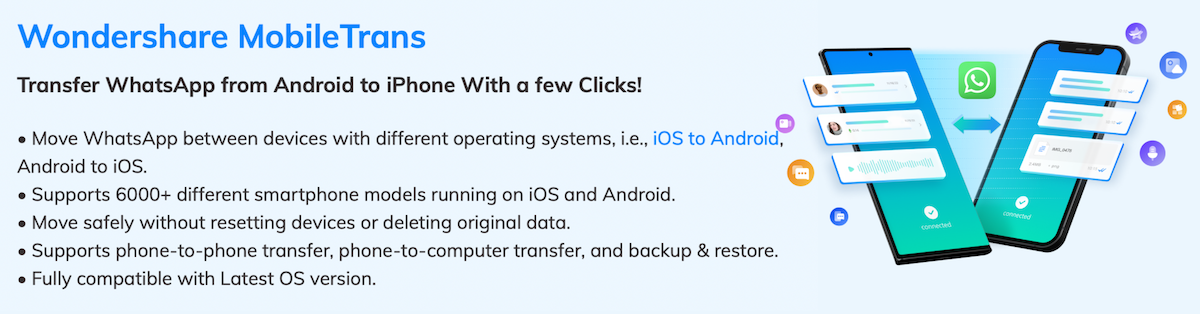
- Connect the source and destination device to your computer and transfer data directly between the two devices. Or,
- Restore WhatsApp data to your new device from a backup of the old one.
The below sections will guide you through both methods.
Transfer WhatsApp data directly between Android and iPhone
If you have access to both the devices you want to transfer data between, MobileTrans can help you do that by connecting both of them to the same computer via USB.
- Connect your Android device and iPhone via USB to the same computer (Windows PC or Mac). Ensure WhatsApp is installed on both the devices
- Download & install Wondershare MobileTrans on your computer if not already done.
- Launch MobileTrans and choose WhatsApp Transfer to proceed. Wait for the app to detect both of your connected devices.
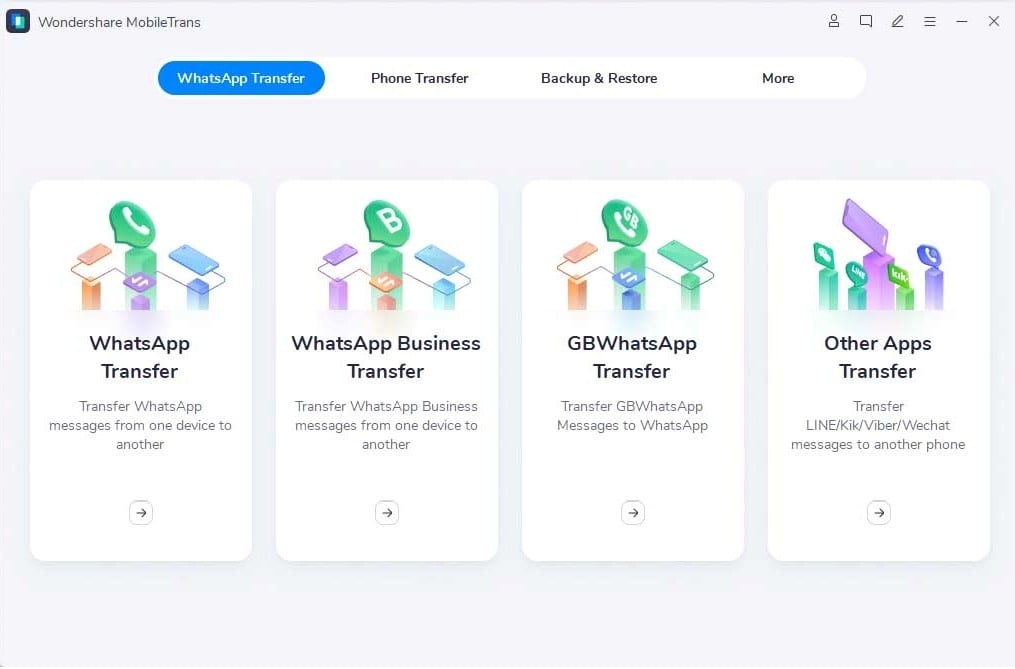
- The source device will be displayed on the left, while the destination device will be on the right. Click Flip to switch between your source and destination devices.
- Click Start to begin the WhatsApp transfer.
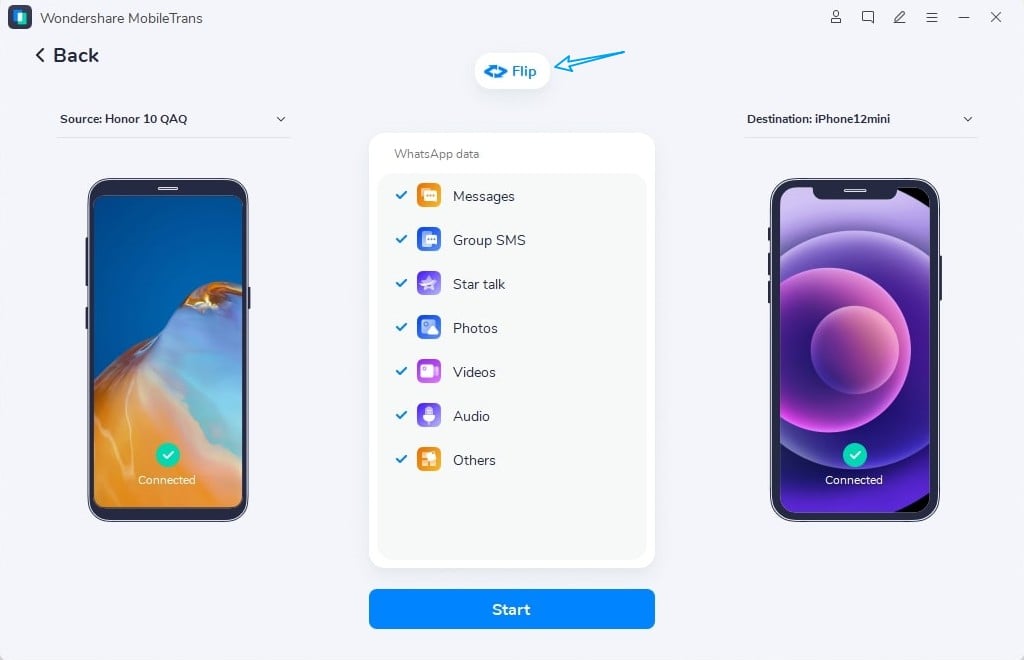
When done, your WhatsApp data should be transferred to your new device. Just open WhatsApp and let it import all your previous chat data.
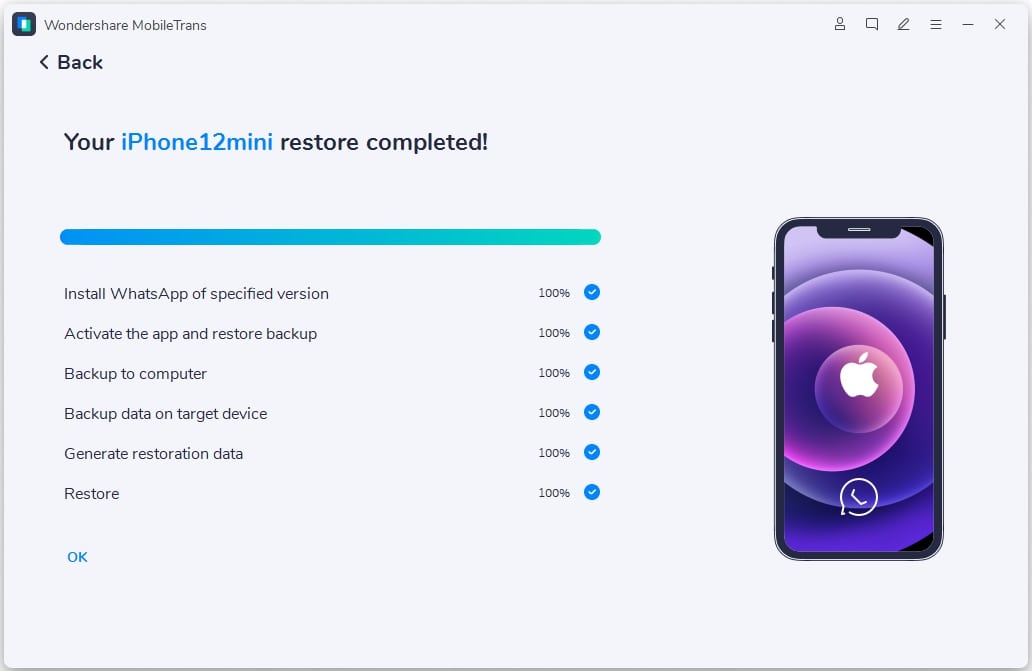
Tip: To ensure your old WhatsApp messages and chats are searchable, try to force-rebuild the search index when you launch WhatsApp for the first time after migration.
Transfer WhatsApp data when the source device is not available
If you’re giving away your old device before the new one arrives, you can take a backup of your old device using MobileTrans. Then, later, when your new phone is delivered, you can migrate WhatsApp chats to it from the previous backup.
The following steps will guide you to backup & restore (transfer) WhatsApp data with MobileTrans.
- Connect your old Android device or iPhone to the (Windows/macOS) computer via USB.
- Install Wondershare MobileTrans on the same computer if not already done.
- Launch MobileTrans, select the Backup & Restore tab, and then click on the Backup button from “App Backup & Restore”.
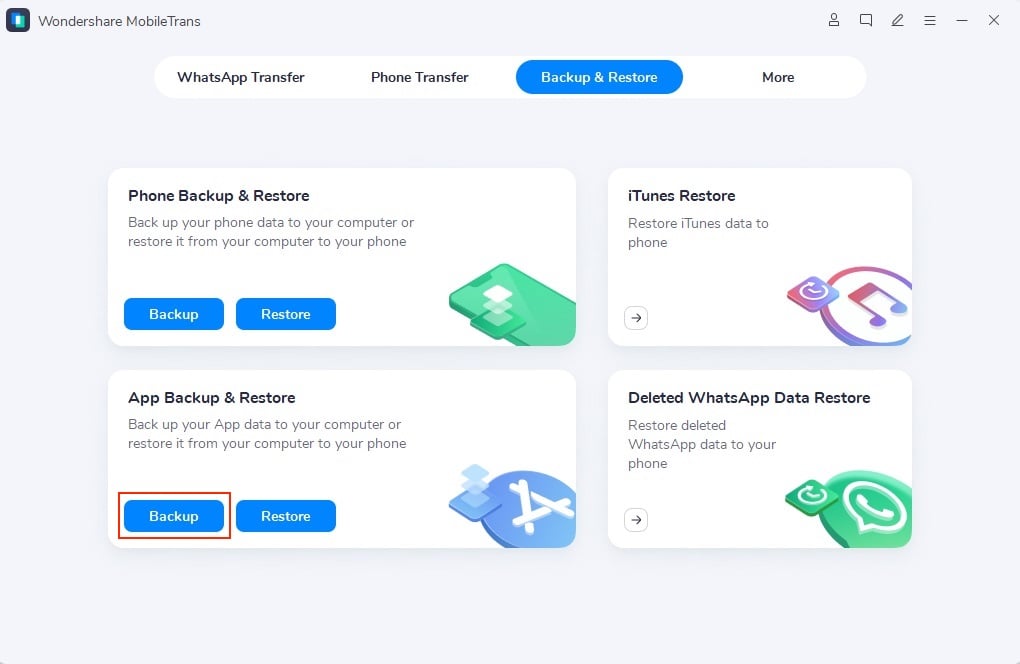
- Choose Backup WhatsApp and click the Start button to start the backup process.
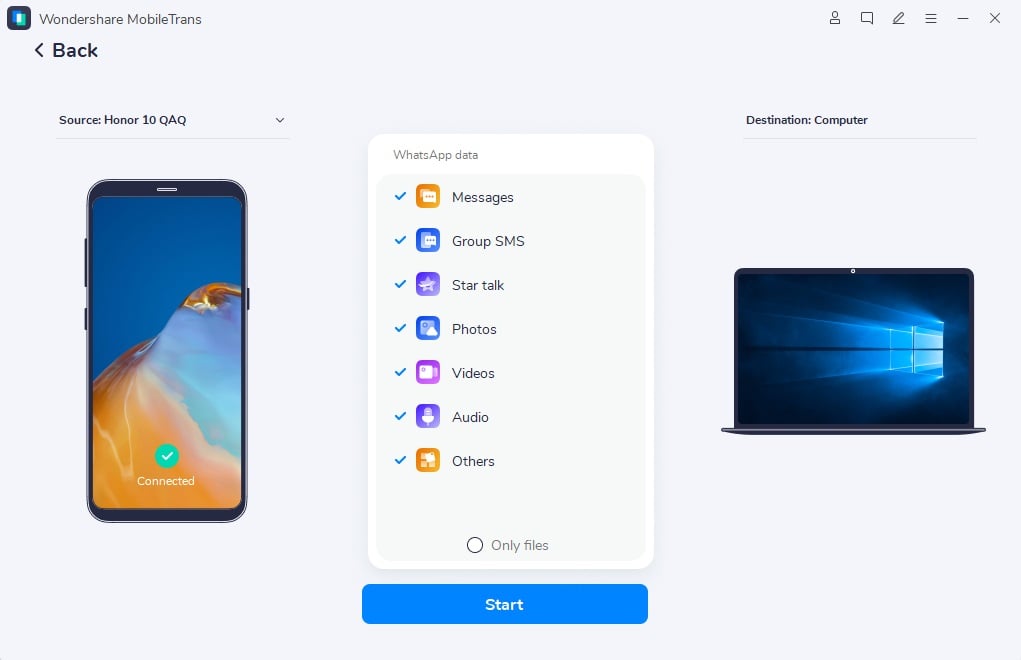
- When it’s completed, note the location of the saved backup. You may now close the program and unplug the device from your computer.
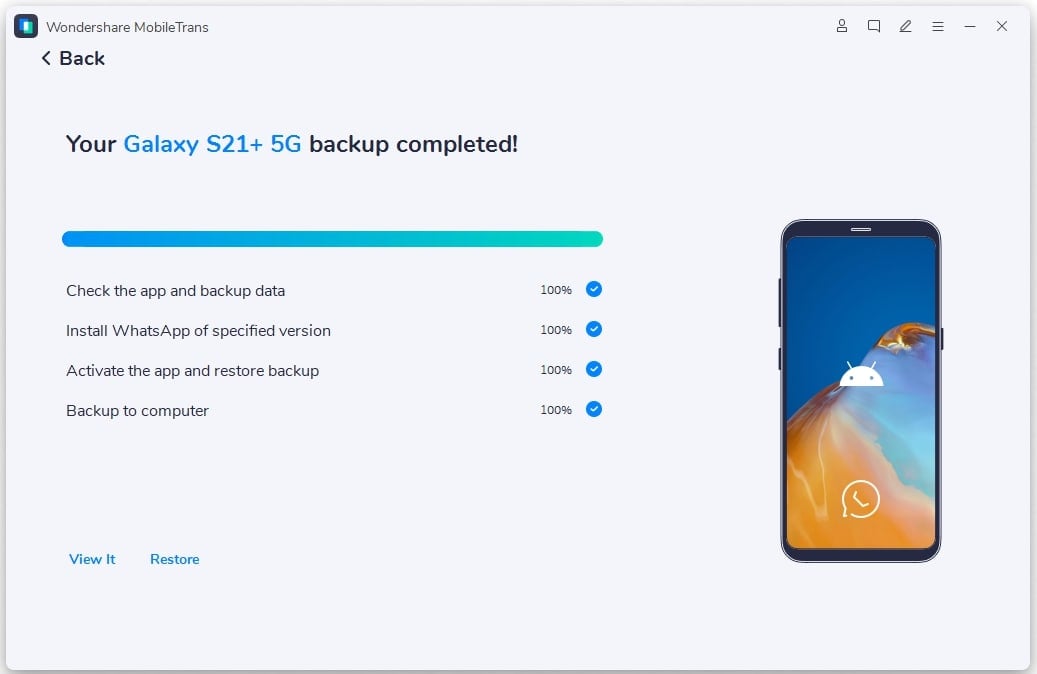
- When you get your new device, connect it to your computer via USB.
- Launch MobileTrans, select the Backup & Restore tab, and then click on the Restore button from “App Backup & Restore”.
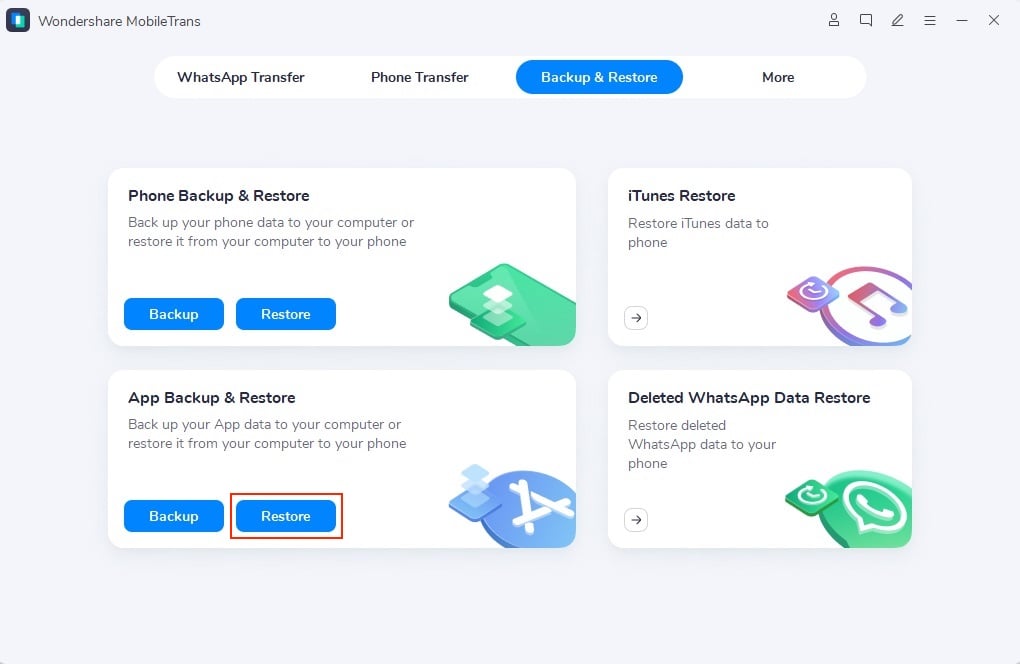
- Browse the backup from which you want to restore WhatsApp history to your new device and click Start to begin the migration.
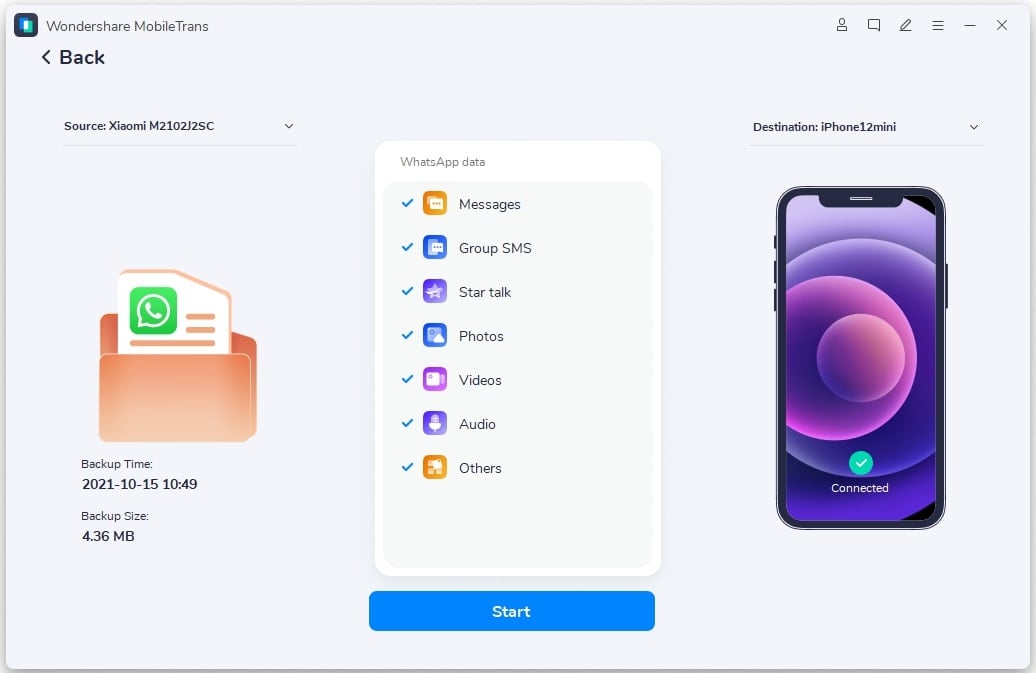
When done, your WhatsApp data should be transferred to your new device. Just open WhatsApp and let it import all your previous chat data.
There are other ways to transfer WhatsApp data from Android to iPhone or vice versa. Check out the article on the MobileTrans website to know more.
Pricing
MobileTrans is a paid software that offers a free trial. Windows licenses start at $29.99/year for the WhatsApp Transfer module and $39.99/year for the full features set. Mac licenses are a bit pricier, starting at $44.99/year for the WhatsApp Transfer module and $49.99/year for the full features set.
- Learn more about MobileTrans Pricing for Windows.
- Learn more about MobileTrans Pricing for Windows.