Sometimes, generally after an iOS system update, or even after restoring your iPhone (or WhatsApp chats) from backup, you might have noticed issues with WhatsApp chat search, wherein you wouldn’t be able to search your old chat history even though you could scroll up and manually find them.
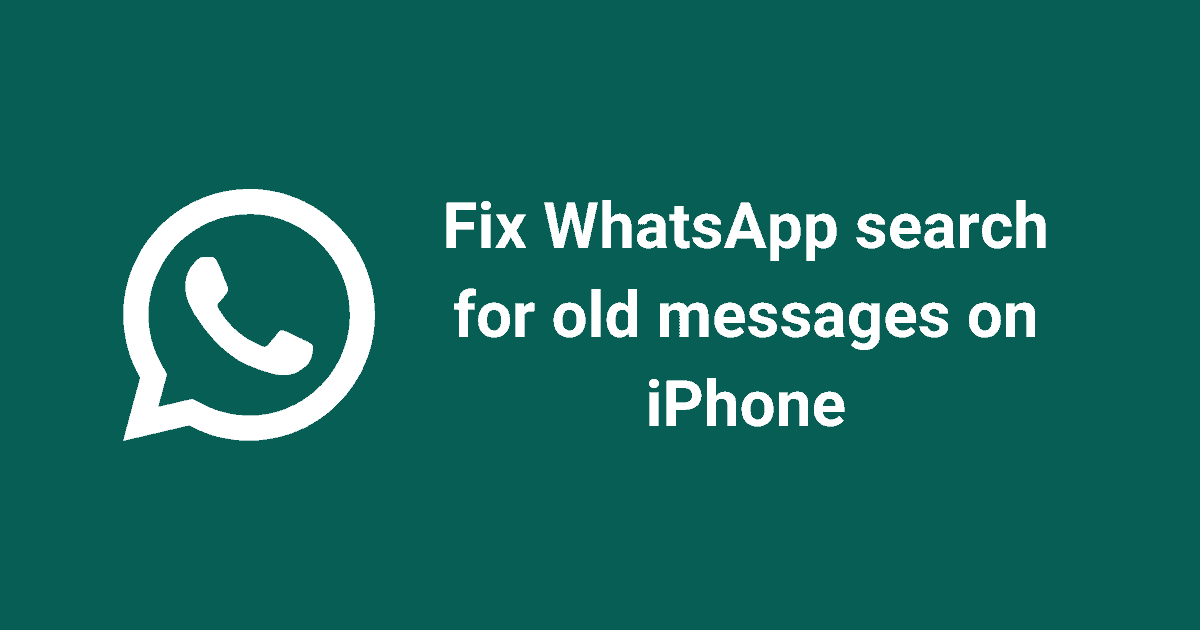
In this article, we’ll provide a workaround to fix the “WhatsApp chat search doesn’t work for old texts” and other similar issues on the iPhone.
Why you can’t search old texts on WhatsApp for iPhone
iOS creates a local search index to provide an improved search experience. Sometimes, the index might get flushed during operations like system update, restore, etc. In such situations, the search index needs to be rebuilt for Search to work properly.
And this is true not only for searches within WhatsApp but also for other first-party and third-party apps. The problem usually occurs when the process of rebuilding the search index is interrupted.
The solution, as you might have guessed, is to force iOS to rebuild the WhatsApp search index. Once the index has been rebuilt properly, you should be able to search your old messages on WhatsApp.
Fix WhatsApp search for old messages on iPhone
Let’s assume you’ve completed a system update or device restore some time back, and currently, you’re unable to search for older messages on WhatsApp.
Step 1: Backup your WhatsApp Chats
Use the official iCloud backup tool within WhatsApp to backup your chats over Wi-Fi, or use a third-party app to backup them up over a wired connection. Remember to include media attachments if you want to retain them. Wait for the backup to complete.
Step 2: Remove & Re-install WhatsApp
Remove WhatsApp fully from your iPhone and then reinstall it from the App Store and set it up again. Now restore the chats from your backup using your preferred backup solution (iCloud or third-party tool). Wait for the process to be completed.
Step 3: Force-Rebuild WhatsApp Search Index
Once all your messages have been restored, open WhatsApp, go to the Chats screen and pull down to reveal the universal search box within the app. Type any keyword into the search box. You should see the text “Preparing Results” (or something similar) on the screen, along with a progress percentage. Do not interrupt this process; it signifies that the WhatsApp search index is being rebuilt.
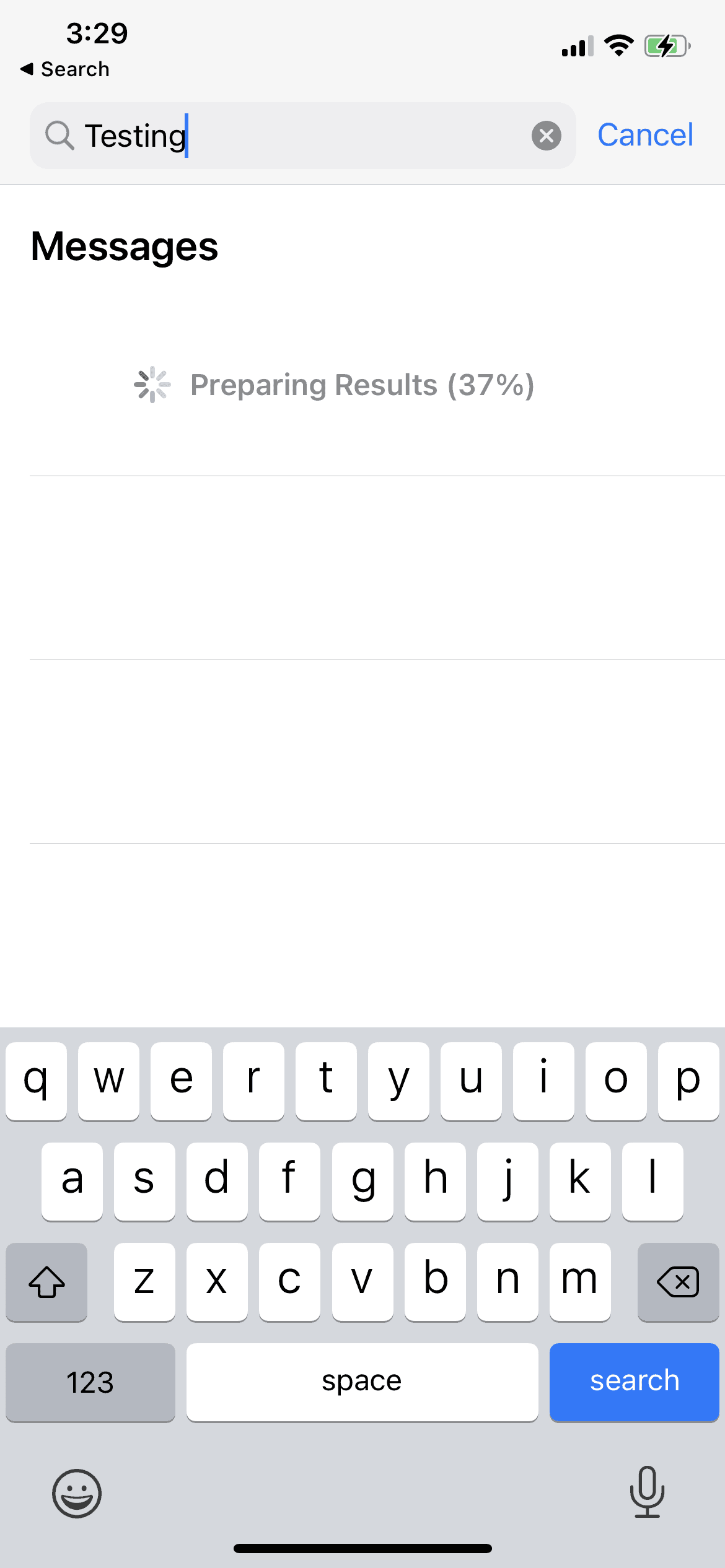
Once the process reaches 100%, the index should be ready, and you can now search anything, including all your old conversations on WhatsApp. This would fix all your WhatsApp chat search issues going forward.