Due to its vast user base, WhatsApp often becomes the primary choice for sharing media with contacts. WhatsApp allows sharing media up to 16 MB size, which is sufficient for short videos (90 seconds to 3 minutes depending on the quality).
But, when you share a large video of more than 16 MB, WhatsApp tries to compress it aggressively to accommodate the video content within 16 MB. And, if it’s still unable to do so, it forces you to trim the video using its built-in video editor. In both cases, you may not get the desired outcome.
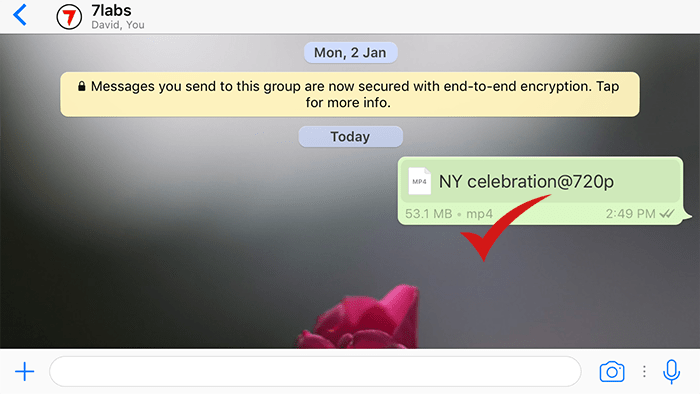
In this article, we’ll explore how to send large videos on WhatsApp on iPhone and Android without compressing, or losing quality.
Send large video on WhatsApp
If you want to send a large video (more than 16 MB) on WhatsApp without losing quality, the primary workaround is to attach the video as a Document in your WhatsApp chat.
To do so, open WhatsApp and tap on the chat where you want to share the video.
If you’re on Android, tap the paper clip icon from the bottom-right, and choose Document. You’ll be able to browse the supported files on your device and choose the specific video. If you don’t find the video you’re looking for, tap on “Browse other docs…” and choose the specific file from your preferred location via the default File Manager app. Finally, hit Send to share the selected video file with your chosen contact.
The video will be shared in its original quality without trimming, provided it is smaller than 100 MB.
The below section will guide you to send large files on WhatsApp from iPhone without compressing.
How to send large video on WhatsApp iPhone
The workaround to send large video on WhatsApp from iPhone is similar to that from Android. Follow the steps below to do the same.
- Ensure the video you want to share is saved to the Files app. If the video is in your Photos library, go to the Photos app, select the video, tap on Share from the bottom-left corner, and choose the Save to Files option.
- Open WhatsApp on iPhone and select the chat where you want to share the large video.
- Tap on the “+” button from the bottom-left corner and choose Document. You’ll be taken to the Files view, where you can browse and select the specific video that you saved earlier.
- Tap on Send from the top-right corner to share the video.
The video will be shared with the desired contact in its original quality without trimming.
How to send video on WhatsApp more than 100 MB
Sending video as Document on WhatsApp allows you to upload files up to 100 MB in size. If you want to send videos or documents that are larger than 100 MB, you’d need to use an alternative platform to do so.
One of the most common ways to share files larger than 100 MB via WhatsApp is to upload them to a cloud storage platform such as Google Drive, iCloud Drive, OneDrive, etc., and then share the link to the files with the desired contacts on WhatsApp.
Alternatively, you can also send large files to your contacts via Telegram, if both you and the recipient are having active Telegram accounts. As of this writing, Telegram allows you to send files up to 2 GB in size, which is suitable for sharing even movie-length videos in HD quality.
We hope that these workarounds will finally let you send large video on WhatsApp without losing quality from iPhone and Android devices.