WhatsApp has its own version of the popular Stories feature, called Status, which lets you upload multiple photos, videos, and messages that automatically disappear after 24 hours.
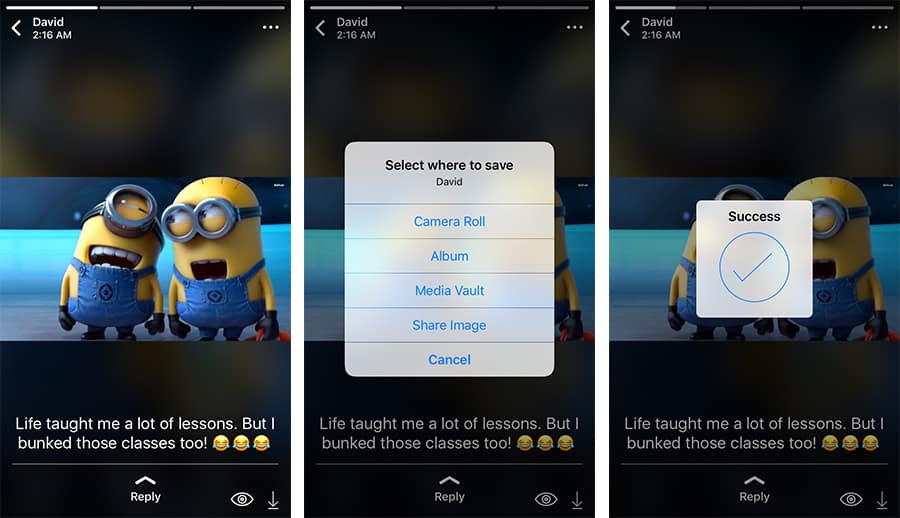
If anyone updates their Status and you have permission to see it, the particular “Status” can be viewed from WhatsApp’s Status tab. But, even if you want to, you cannot officially save video or photos from WhatsApp Status.
Here, we’ll explore a few tricks to download photos and videos from WhatsApp Status, directly to an iPhone or Android device.
Download WhatsApp Status Video and Photo on iPhone
Save WhatsApp Status photos and video with WhatsApp tweak
The official WhatsApp app for the iPhone doesn’t have any button to let you download someone’s WhatsApp Status. But a third-party WhatsApp tweak, called WhatsApp++ has added the functionality to download photos and videos, as you’re viewing others’ status. Your downloads get saved to the Photos app so that you have no problem accessing them later.
Since WhatsApp++ is an unofficial tweak, it’s not available on the App Store. And normally, you have to jailbreak your iPhone to install it. But because of BuildStore, you can install WhatsApp++ (and many other out-of-store apps) on your iOS device, without having to jailbreak it. All you need is a $19.99/month per device subscription to BuildStore.
Note: Installing WhatsApp++ from BuildStore requires you to uninstall the original WhatsApp app.
- Uninstall the original WhatsApp app from your iPhone if it’s already installed.
- Sign up for a new BuildStore account and register your iOS device.
- On your registered iOS device, open Safari and navigate to the WhatsApp++ (or Dragon for WhatsApp) app page.
- Tap on the Install button.
- Once installed, register WhatsApp++ with a valid phone number.
- Open WhatsApp++, tap on the Status page, and view the particular Status that you want to download media from.
- When the particular photo or video (that you want to download) is playing, just tap on the Download button in the bottom right corner. The file will be downloaded to your Photos library.
Note: There are other ways to install iOS apps from outside of the App Store without jailbreak, for free. But, in these cases, you usually need to reinstall the app every 7 days to keep using it. Moreover, it’s quite difficult to find a reliable, unaltered installer (IPA) for specific iOS apps on the Internet.
BuildStore is a preferred solution because of its ease of use and trustworthiness. All apps and tweaks found on the BuildStore repository are updated and uploaded by their developers.
Download WhatsApp Status Saver app from the App Store
Nowadays, you can find a decent number of apps on the App Store that allow you to download or save the WhatsApp Status of your contacts.
Here, we’re going to look at an app called Status Saver for WhatsApp.
Note: All such apps that offer features for saving WhatsApp Status videos or photos usually are all paid subscription-based apps that generally offer a 3-day trial period. We picked Status Saver for WhatsApp based on its popularity and App Store ratings. You can explore other similar apps, use the free trial, and pick any one of them that suits your budget and requirements.
Status Saver for WhatsApp uses WhatsApp Web Login to sign in to your WhatsApp account and scan for available statuses from friends or contacts and allows you to save and share them.
If you’re using WhatsApp on the same device that you’ve downloaded the status saver app, you need a second device to display the QR code that enables you to log in to the app using your WhatsApp account.
Essentially, Status Saver provides a custom link that you can share to another device via AirDrop, Wi-Fi, or over the Internet (Share QR Link to any Device to Scan). When you open the link on the other device, you’ll be directed to a web page where it displays WhatsApp’s web login QR code.
With that page open, simply launch the original WhatsApp app on your iPhone, go to the Settings tab, tap on Linked Devices >> Link a Device, and scan the QR code displayed on the other device with your iPhone.
Now, you’ll be logged into your WhatsApp account in the Status Saver app, and if you go to the Status Saver screen, it should be able to fetch all the statuses available to you.
To download a status, tap on Status Saver inside the app, and tap any available status to view it. With the status open, tap on the Share button from the top-right corner to bring up the Share menu, and tap Save Video or Save Image to save it to your Photos library. Alternatively, you can save statuses to the Files app on your iPhone using the Save to FIles option.
You can view the saved statuses in the Photos or Files app, depending on where you’ve saved them.
When you view or download a Status using the Status Saver app, WhatsApp does not count it as an official view, and the status owner will not see your name in the Seen list. Thus Status Saver can also be used as an app to view someone’s WhatsApp status without them knowing.
How to download WhatsApp Status Video and Photo on Android
On Android, whenever you view a user’s status in WhatsApp, the media files present therein get automatically downloaded to the hidden. Status folder located in WhatsApp/Media/ directory of your Internal Storage.
You can manually save those files by browsing to the WhatsApp/Media/ directory using an advanced file manager like Files and then enable hidden files to view the .Status directory. From there, you can just copy the contents of the .Status folder and paste it in a location of your choice.
If you do not want to do this manually, there are several apps available on Google Play Store that offer to let you save WhatsApp Status photos and videos. In this demonstration, we’ll use an app called Status Saver for WhatsApp. Here’s how it works.
Note: It is assumed that you already have WhatsApp installed on your Android device.
- Download WhatsApp Status Saver for Android, if you haven’t already done it.
- Open WhatsApp and navigate to the Status section.
- View the Status of the person, from which you want to download media files. While being viewed, WhatsApp will automatically download the containing media files in its internal hidden “.Status” folder.
- Now open Status Saver.
- Browse the downloaded photos and videos from viewed WhatsApp Statuses, and select the ones that you want to download.
- Click on the Save button.
The selected Status Photos & Videos will be downloaded to your Photos Gallery.
Save WhatsApp Status and Videos from WhatsApp Web
If you’re using WhatsApp on your computer via WhatsApp Web, you can directly save your contacts’ status photos and videos on your computer from the web app.
- Open WhatsApp Web on your favorite browser.
- Select the particular status from which you want to download specific photos and videos.
- Right-click on the particular photo or video that you want to save, and select the appropriate option to save the photo or video to your computer.
Thus, you can download photos and videos from any WhatsApp Status on your smartphone or computer. If you know of any other apps worth mentioning here, let us know in the comments below.