For quite a while now WhatsApp has been offering a few native font-styling tricks within chats. And a number of third-party offerings help take this forward by adding custom font styles and colors.
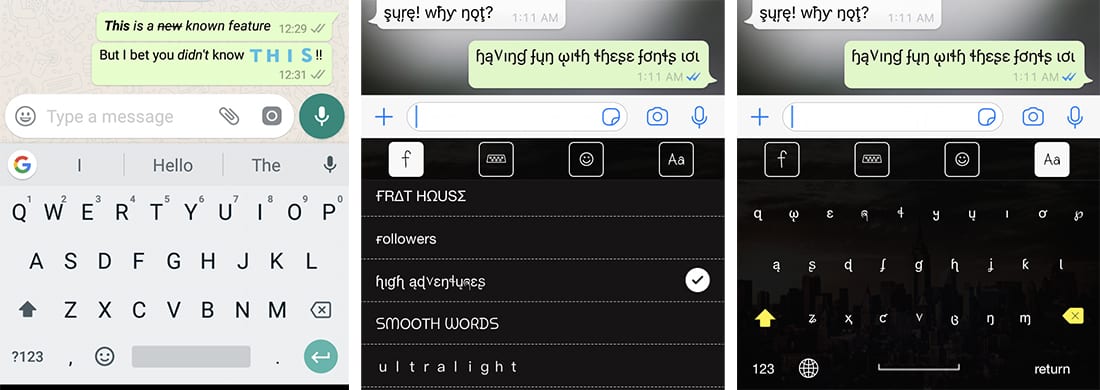
In this article, we’ll list down a bunch of WhatsApp font tricks (some of which can also be used in other apps) that are sure to help you boost your chatting game.
Note: This article assumes that you already have WhatsApp already installed and set up on your iPhone or Android smartphone.
Bold font in WhatsApp
You can format your text partly or fully in bold before sending it to a recipient on WhatsApp. To do so, follow the steps below.
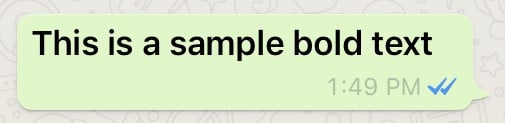
- Launch WhatsApp and open a chat where you want to send your message.
- Type a message as you’d normally do.
- Enclose the part of the message that you want to bold by surrounding it between two single ‘*’ characters. For example, to format the word “This is a sample bold text” in bold, type:
*This is a sample bold text* - Finally, hit Send to send the message.
Alternatively, you could also send bold-formatted text in WhatsApp via the built-in options. Before sending the message, just select the part of the message you want to format and tap on the selected text to reveal the contextual menu. On iPhone, choose BIU followed by Bold. On Android, tap on the meatballs menu (three-dot) icon and choose Bold.
Italic font in WhatsApp
Similar to bold formatting, WhatsApp also natively supports italics or emphasis. Follow the steps below to italicize or emphasize text in a WhatsApp message.
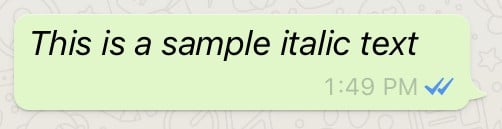
- Launch WhatsApp and open a chat where you want to send your message.
- Type a message as you’d normally do.
- Enclose the part of the message that you want to emphasize (italicize) by surrounding it between two single ‘_’ characters. For example, to format the word “This is a sample italic text” in italic, type:
_This is a sample italic text_ - Finally, hit Send to send the message.
Alternatively, you could also send italic-formatted text in WhatsApp via the built-in options. Before sending the message, just select the part of the message you want to format and tap on the selected text to reveal the contextual menu. On iPhone, choose BIU followed by Italic. On Android, tap on the meatballs menu (three-dot) icon and choose Italic.
Strikethrough font in WhatsApp
You can also strikethrough your messages in WhatsApp. Here’s how to do it.
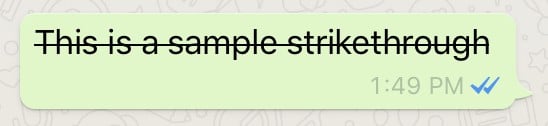
- Launch WhatsApp and open a chat where you want to send your message.
- Type a message as you’d normally do.
- Enclose the part of the message that you want to strikethrough by surrounding it between two single ‘~’ characters. For example, to format the word “This is a sample strikethrough” in strikethrough, type:
~This is a sample strikethrough~ - Finally, hit Send to send the message.
Alternatively, there’s also the built-in option for strikethrough text formatting. Before sending the message, just select the part of the message you want to format and tap on the selected text to reveal the contextual menu. On iPhone, choose BIU followed by Strikethrough. On Android, tap on the meatballs menu (three-dot) icon and choose Strikethrough.
Change font type (Monospace) in WhatsApp
Finally, WhatsApp natively supports an alternative font called Monospace. To write your message (or part of it) in Monospace font, follow the steps below.
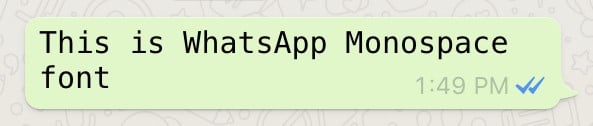
- Launch WhatsApp and open a chat where you want to send your message.
- Type a message as you’d normally do.
- Enclose the part of the message that you want to change to Monospace by putting three ‘`’ characters (backticks) on either side of the text. For example, to format the word “This is WhatsApp Monospace font” in Monospace, type:
```This is WhatsApp Monospace font``` - Finally, hit Send to send the message.
Alternatively, there’s also the built-in option for Monospace text formatting. Before sending the message, just select the part of the message you want to format and tap on the selected text to reveal the contextual menu. On iPhone, choose BIU followed by Monospace. On Android, tap on the meatballs menu (three-dot) icon and choose Monospace.
Combine Bold, Italic and Strikethrough fonts in WhatsApp
You can also combine multiple formatting styles (bold, italic or strikethrough) for the same text fragment. If you’re using the character shortcuts (‘*’, ‘_’, ‘~’) for formatting, you need to be mindful of the sequence of characters.

A formatting character that begins first should be closed in the end, and so on. For example, to format the word “This is a sample multi-formatted text” in bold, italic and strikethrough in the same sequence, you need to type:
~_*This is a sample multi-formatted text*_~
Note: Currently, WhatsApp does not support the combination of Monospace with other native formatting options. Only bold, italic and/or strikethrough can be combined together.
Alternatively, you may use WhatsApp’s built-in formatting options. The steps are a bit simpler in this case. Simply select the intended text repeatedly and choose a different formatting option every time.
Note: If you include the special formatting characters while selecting the text to format, the current formatting will be replaced/overwritten. To apply multiple formatting styles, ensure that you leave out the special characters from your selection.
Use different font styles in WhatsApp (third-party solutions)
You can even apply other font styles and even character emojis to your WhatsApp messages, with the help of third-party apps.
These apps usually use Unicode characters to type stylized alphabets, numbers, and symbols into your chat messages, which are supported across all platforms. So your receiver doesn’t need any additional app (other than WhatsApp) to read your stylized messages.
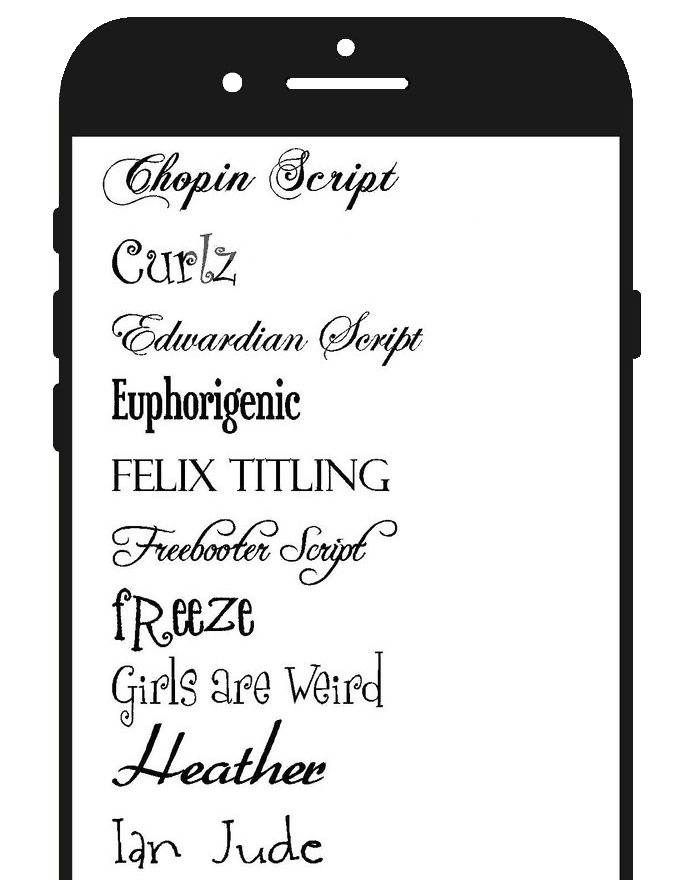
On iPhone, this is achieved with the help of third-party keyboards, while on Android, you can directly copy specially formatted text from other apps into your chat message. Many of these apps are available in both the App Store and Google Play Store.
Apps like Better Fonts or New Cool Text on the iOS App Store offer third-party keyboards which can be used to directly type stylized messages on WhatsApp. Some apps, like Color Texting Messenger, also allow you to send customized, colorful text along with colored backgrounds (by converting them into images).
Note: Some of these third-party iOS keyboards may require Full Access to unlock additional functionality.
These third-party font styles can also be used with other messaging or typing apps other than WhatsApp.
On the other hand, apps like BlueWords or Fancy Text available on Google Play Store, offer similar functionality for Android devices. The special font styles provided in these apps are usually supported on both iOS and Android, without the need of any additional apps on the receiver’s end.
Bonus: Additional WhatsApp Font Tricks
In the previous section, we’ve said that the third-party font styles usually work on both iOS and Android platforms. Well, one particular font style bears an exception.
Send blue-font messages in WhatsApp (Android to Android only)
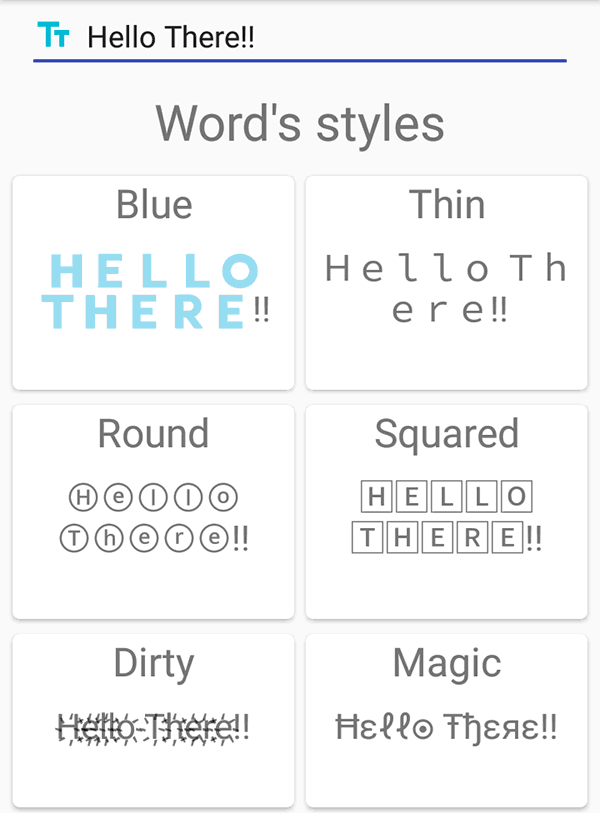
Certain third-party apps on Android (including BlueWords and Fancy Text) have the ability to send blue-colored text in WhatsApp messages. This is something that is exclusive to WhatsApp for Android. iOS users can neither create, nor read such messages written in the specific blue font.
Change font size and language in WhatsApp (Android only)
This is also an Android-exclusive feature, which is rather local and has no effect on how the other party. The font size setting is more of an accessibility feature meant for improving visibility within the chat screen. You can optionally increase or decrease the size of the text within the app (either “Small”, “Medium” or “Large”) depending on your convenience.
This can be done by clicking on the kebab menu (vertical three-dots) icon on the WhatsApp home screen, choosing Settings, then going to Chats >> Font Size, and selecting the appropriate font size.
Note: You can also modify the App Language from the same screen if you wish to use a local language within WhatsApp.
These are some of the popularly sought WhatsApp tricks related to font styles. If you know of additional text style-based tricks not mentioned in this article, you can share them in the comments below.