Sometimes, you might want to see the photos, videos, and other media that were exchanged between you and your contacts on WhatsApp. Although browsing media files from individual chats is something that most readers would be familiar with, browsing all WhatsApp media from a single place is not that obvious.
In this article, we’ll explore how to view all photos, videos, and other media on WhatsApp.
See all photos, videos, GIFs on WhatsApp – iPhone
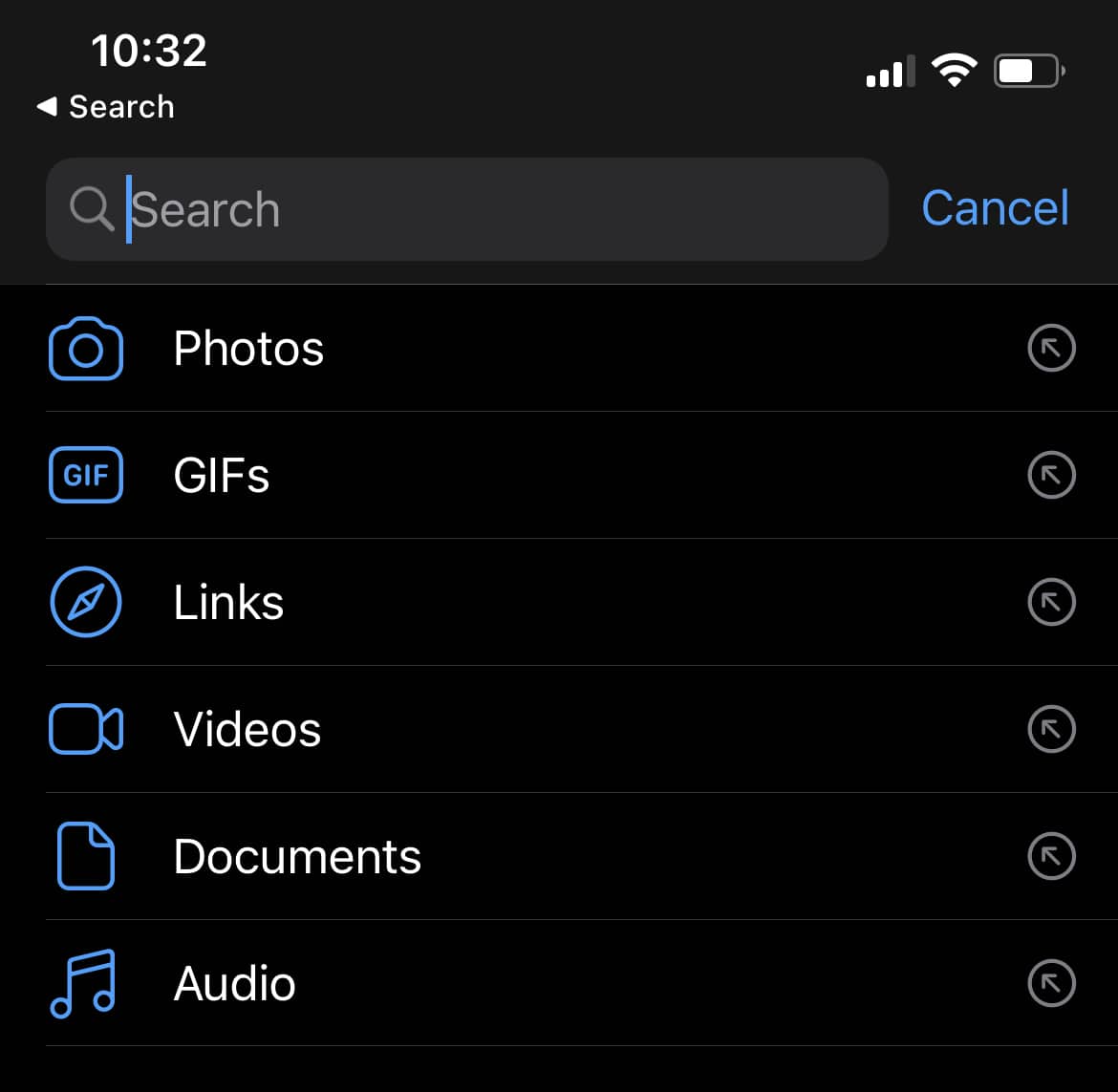
To view all media files shared via WhatsApp on iPhone, do the following:
- Open WhatsApp and head to the Chats screen.
- Scroll up and pull from the top to reveal the Search bar.
- Tap on the Search bar to reveal the list of different media categories (Photos, GIFs, Links, Videos, Documents, Audio).
- Tap on the category (e.g., Photos) that you want to browse.
The selected category of media files will be listed in reverse chronological order (i.e., in the order of sharing – latest first).
See all photos, videos, GIFs on WhatsApp – Android
To view all media files shared via WhatsApp on an Android phone, do the following:
- Open WhatsApp and select the Chats tab.
- Tap the Search icon from the top-right corner. A list of media types will be displayed (Photos, GIFs, Links, Videos, Documents, Audio).
- Tap on the category of media files (e.g., Photos) that you want to browse.
The selected category of media files will be listed in reverse chronological order (i.e., in the order of sharing – latest first).
On Android, you may also browse the various types of media files downloaded from WhatsApp via a suitable File Manager.
To do so, open the default File Manager app (e.g., Files by Google) on your Android device, and go to Internal Storage >> Android >> media >> com.whatsapp >> WhatsApp >> Media. Here, you’ll find different folders for each type of Media (Animated GIFs, Audio, Documents, Images, Video, and more). Simply open and browse the folder you want to explore.
View photos, videos, GIFs from individual chats on WhatsApp
If you’re looking for a way to view media files from individual WhatsApp chats, the below steps will guide you to do so on both Android and iOS.
- Open WhatsApp, and navigate to the Chats tab.
- Open the chat for which you want to browse media files.
- Tap on the Contact or Group name from the top of the screen.
- Tap on Media, Links, and Docs.
- Tap on the preferred media type (Media, Docs, or Links) that you want to browse.
The shared media, documents, and links from the particular chat will be displayed in reverse chronological order (i.e., in the order of sharing – latest first).
So, now you know how to see media files shared on WhatsApp from an iPhone or Android device.