We often come across videos on the Internet, which are worth adding to our personal collection. But, streaming sites don’t usually allow users to save videos offline, and even for those that do, the media playback is usually restricted within the official app, available for a limited period.
There are solutions available on the Internet (in the form of video grabbers & download managers) that can help with downloading videos and other media from video streaming websites, on both desktops as well as mobile devices.
In this article, we’ll be exploring one such video downloader utility called iTubeGo, which is available for Windows and macOS.
How do I download videos from streaming websites using iTubeGo
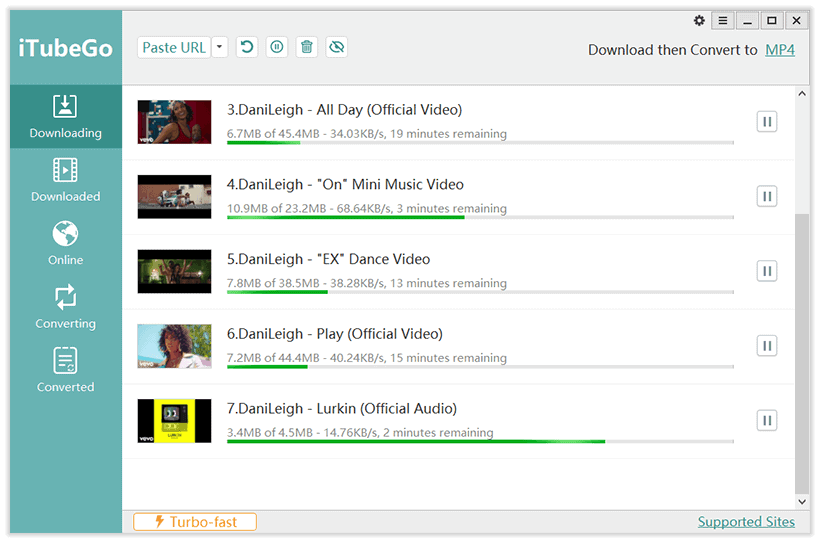
iTubeGo is a simple video downloader tool with an easy-to-use interface. You can download the app from the official iTubeGo website, and use it in free trial mode. The app has 5 main screens. The Downloading tab lists all your ongoing downloads; once the downloads are completed, they are moved to the Downloaded tab. The Online tab provides an online browser, where you can open a supported video streaming website and download videos using an embedded Download button.
You can also preconfigure the app to convert your downloaded videos to specific formats for better compatibility. The Converting tab lists all the ongoing conversions, and once completed, they are moved to the Converted tab.
There are two ways to download online videos & audio from supported streaming sites using iTubeGo.
- Pasting the video URL from the streaming site into iTubeGo by clicking the “Paste URL” button in the Downloading tab.
- Using iTubeGo’s built-in online browser for opening the video URL, and then clicking on the Download button at the bottom-right corner.
The “Paste URL” is straightforward. You can just click the button to select the URL from your clipboard.
There are also additional features, which are pretty much self-explanatory and work as expected.
- Download MP3: This lets you grab only the audio from a video URL
- Download Playlist: This will let you download the entire playlist or specific items in the playlist for supported streaming sites. There’s also a Multiple URL mode, where you can provide a list of video URLs (one URL per line), and iTubeGo will save all the listed videos automatically.
- Download a specific part of a video: In the Online tab, iTubeGo provides the option to download a specific part of a video for supported websites like YouTube. You will see a slider at the bottom of the video, which you can drag to specify the start and end points. With the start and end points selected, clicking on the Cut button will download the entire video clip and then trim the selected portion of the video.
- Private Mode: This will lock your downloaded videos to a secret, optionally hidden folder, protected by a password. To set Private mode on, click on the eye icon on the Downloading tab before pasting the video or playlist URL. You will be asked to provide a password for locking the videos. Here, you can also choose to keep your protected folder hidden, and not to generate thumbnails for the videos.
With Preferences, you can set up iTubeGo to download either video or audio-only and choose the quality of the downloaded content. You can also configure settings such as the preferred location path for downloads and conversions, downloading subtitles or lyrics for supported websites like YouTube, the preferred subtitle language, and connection settings (if you want to download through a specific proxy).
Note: By default, iTubeGo will automatically download available subtitles as SRT files when you download videos from YouTube and other supported streaming sites using iTubeGo.
Download YouTube Playlists with iTubeGo
If you provide a supported playlist URL instead of a video URL on iTubeGo, the app can detect it and offer to download the entire playlist for you.
- Open iTubeGo on your Mac or Windows PC.
- Ensure you’re on the Downloading tab, and paste a video playlist URL by clicking on the Paste URL button.
- After analyzing the URL, iTubeGo presents a pop-up asking whether you want to download the particular clip or the entire playlist. Click on Download playlist.
- The app automatically grabs the list of videos on the playlist. Check the videos that you want to download, and choose the desired video quality.
- Click the Download at the bottom-right corner to start downloading videos.
The app will add all the videos in the download queue, and they will be downloaded simultaneously according to your parallel download preferences.
Download YouTube playlist to MP3: If you want to download a YouTube playlist to MP3, follow a similar process to the one mentioned above. In Step 4, choose the “Save as:” option as Audio, and then select the desired audio quality. Your playlist will be downloaded as a collection of MP3 files to the folder of your choice.
Convert online videos to MP4, HEVC MP4, MOV, FLV, MKV, etc., using iTubeGo
To maximize the compatibility of your downloaded videos, iTubeGo has a built-in video converter that supports a wide range of audio and video formats. You can convert online videos to specific formats in two ways:
- From the Downloading tab, using the “Download then Convert to” option in the top-right corner.
- From the Converting tab.
The “Download then Convert to” option can be used to automatically convert online videos right after they are downloaded. This option uses your conversion preferences to convert videos to the specified format after new videos are downloaded. You can select the desired output format by choosing a specific one from the dropdown.
On the Converting tab, you can convert a previously downloaded video saved to your computer, to the desired output format. To do this:
- Go to the Converting tab and click on the + button in the top-left corner.
- Select the file you want to convert by browsing through the Finder or Explorer window.
- Click the Convert button on the right side of your selected video.
- Select the desired output format and the quality of the converted video. You can choose “Same as Original” as the output quality if you want to retain the original quality.
- Optionally, check on the Mute option if you don’t want any audio.
- Finally, click on OK and wait for the process to be completed.
The converted video will be saved to the folder of your choice (that you can set in the Preferences).
For more information on the different features and how to use iTubeGo, you can refer to the official user guide.
iTubeGo Pricing
iTubeGo is available as a free trial, where you can use the app with certain limitations. Eventually, however, if you want to frequently use the app, you’d need to upgrade to the full version by purchasing a license from the iTubeGo website.
A lifetime license for iTubeGo is available for $29.95 and $34.95 for the Windows and Mac versions respectively. There are also monthly, yearly, and family plans available to choose from.
iTubeGo is a versatile video downloader and converter app for Mac and Windows, especially if you want to download YouTube videos. But, it also works with a wide range of media streaming services, like Dailymotion, Vimeo, Soundcloud, Facebook, Twitter, Instagram, TikTok, Snapchat, and more.
As the app is available for a free trial, you might want to install it on your Mac or PC and see for yourself if it suits your needs. If it does, you can upgrade to the full version at any time by clicking on the purchase links available within the app.