There are around 8000 different languages estimated to be used around the world. At such diversity, people from all over the world face communication issues when traveling to a different country or region. Luckily, we live at a time when technology has almost bridged this communication gap. By using the power of the Internet and fast-processing computers, we can now translate any text written in almost any popular language to another one within seconds. And with the age of smartphones, many of these translation tools were made available as smartphone apps.
But these apps can only perform direct text translations. Now imagine that you’re traveling in a foreign country and you come across a road sign written in the native language. Text based translators are not much helpful in this case, as you’d have to snap a photo of the sign and use OCR apps to extract the text in it, and then use text translation apps to translate it to your suitable language. This is a hectic and time consuming task, and certainly not feasible when you are on the move. Instead, imagine a technique in which all you had to do was to hold your smartphone in front of the sign, and you could read the sign in your preferred language while looking at it through the phone’s display.
This is visual translation for you. This feature is now included in some of the popular translation apps. With visual translation apps, people can easily identify and translate text from their surroundings, by holding the smartphone’s camera towards the text. And the app automatically translates the text and displays it on the screen. Visual translation tends to provide an augmented reality experience to the user, as if the translated text is present in the physical world.
In this article, we’ll be specifically looking at iOS, Android and Windows apps that can perform visual translations using your smartphone’s camera. One limitation of these translation apps, however, is that they cannot automatically detect the language of the text to be translated. Thus, if you are not sure in what language the text is written, you may not get the desired translation. Also, visual translation apps are comparatively few in number and language options are fairly limited as well. Keeping these facts in mind, here are some of the apps that support instant text translation.
Apps using visual translation
Google Translate (iOS / Android)
Google Translate was primarily a page translation app which could translate text on webpages and text snippets. It could also translate spoken languages with voice translation. But Google recently acquired Quest Visual, a company behind the Word Lens visual translation app. Since then, it has integrated the visual translation features of Word Lens in the latest update for Google Translate. As of now, Google Translate supports English ⇆ Spanish, English ⇆ Russian, English ⇆ Portuguese, English ⇆ Italian, English ⇆ German and English ⇆ French language pairs for translation. The below steps will guide you to use instant visual translation in Google Translate:
- Download and install Google Translate (iOS & Android).
- Launch the app and choose the language pair for translation from the top of the screen.
- Now tap the Camera icon in the left side and hold the camera towards the text to be translated.
On successful translation, the translated text will be overlaid on the screen.
WayGo (iOS / Android)
WayGo is a unique translation app for the fact that it supports visual translations for texts written in Chinese, Japanese and Korean to English; reverse translation is not offered. This app is thus especially handy for someone who is visiting these Asian countries. Similar to Google Translate, WayGo offers offline translations. The following steps will demonstrate how to use visual translations in WayGo:
- Download and install WayGo (iOS & Android).
- Launch the app and tap on the flag in the top right corner to choose the desired translation language (English → Korean, English → Chinese or English → Japanese).
- Align the desired text to be translated within the camera frame. If you want to translate vertical text, use the Flip button at the bottom left corner.
On successful translation, the translated text will be overlaid on the screen.
Word Lens (iOS / Android)
Google has acquired the company behind Word Lens, but if you want to try out the original app, it’s still available on App Store and Google Play. Word Lens is one of the best visual translators in the smartphone industry. It can instantly translate texts between 6 different language pairs (English ⇆ Russian, English ⇆ Spanish, English ⇆ French, English ⇆ Italian, English ⇆ German and English ⇆ Portuguese). The translation is performed offline, so there is no need of an internet connection to get your text translated. The below steps will guide you to translate text in supported languages using Word Lens:
- Download and install Word Lens (iOS & Android).
- Launch the app and tap on the globe icon at the bottom left corner.
- Download the required language translation packs via free in-app purchase.
- Tap the globe icon again to come back to camera mode.
- On the top of the screen, tap on the language pair and select the source and target translation languages.
- Align the camera towards the text to be translated. On successful translation, the translated text will be overlaid on the screen.
Bing Translator (Windows Phone)
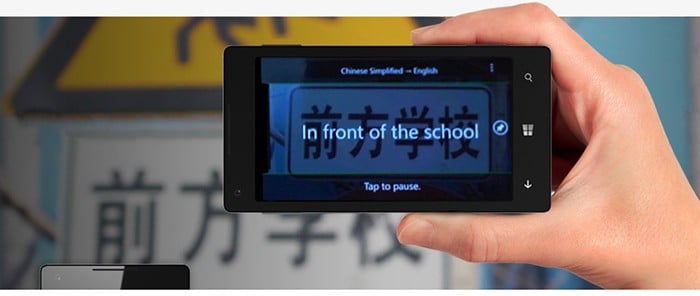
If you have a Windows Phone device, Bing Translator is a good visual translator with support for over 15 languages, including Simplified Chinese, Greek, Turkish etc. along with popular languages like German, Spanish, Russian and more. Offline translation is also provided. Following are the steps to use visual translation feature in Bing Translator for Windows Phone:
- Download and install Bing Translator.
- Open the app and choose “camera” on the welcome screen.
- On the top of the screen, tap on the language pair and select the source and target translation languages.
- Wait for the text at the bottom to read “Point at text” and hold the camera towards the text to be translated.
On successful translation, the translated text will be overlaid on the screen.
Note: The translations by the above mentioned apps may not be always accurate, but you can get the general idea about the meaning of the text.
If you know of any other visual translation app, do let us know in the comments below.