Life360 helps keep tabs on loved ones, but you may be in situations where you want to temporarily pause location sharing without them knowing. It doesn’t have to be challenging to maintain privacy while using Life360. You can achieve it within just a few taps.
Freedom is an important part of life. Sometimes, you may feel uncomfortable being tracked. It can be a situation among teenagers who need privacy from parents. Or, you can be privacy-conscious about the location data being tracked. iAnyGo iOS app can adjust your location settings without triggering notifications or alerts. This guide will provide all the necessary steps to turn off your location safely.
What is Life360?
Life360 is a family communication, location, and alert app that allows sharing locations. Chris Hulls and Alex Haro created it, which received funding from major tech companies like Google and Facebook. The app offers various features such as geo-fences, driving analysis, and emergency response for families to stay connected. It can detect major collisions and alert emergency contacts to the vehicle’s location.
Also, it lets you set alerts when a member goes to or leaves a location. It helps to know if your loved ones have entered or left home, work, or school. Some critics argue that Life360 can be invasive as parents can track their children’s every move. It can bring feelings of paranoia and stress among teenagers.
How to Stop Life360 from Tracking Your Location
There can be multiple ways to stop the app from tracking you. Here is a detailed explanation of the four different ways to pause Life360 without anyone knowing in iPhone.
Method 1: Turn off Location Sharing to Disable Life360
This method will pause your location sharing within the selected circle. Follow the steps below to stop Life360 from tracking your location.
Step 1: Open Life360.
Step 2: Tap on Settings.
Step 3: Select the circle you want to turn the location sharing off.
Step 4: Turn off Location Sharing.
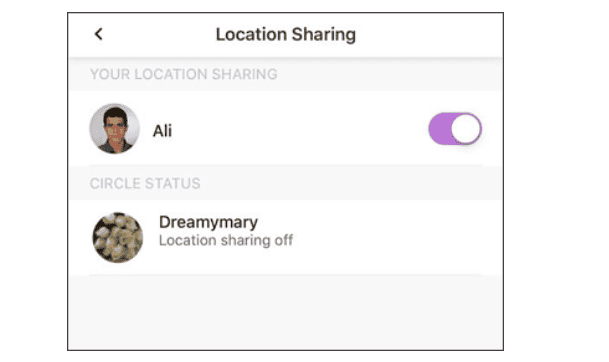
Method 2: Use iAnyGo iOS App to Turn off Location on Life360 Without Anyone Knowing
iAnyGo iOS app lets you spoof the location on the apps that rely on your location. It doesn’t require any physical movement to work. This app lets you turn off the location on Life360 without anyone knowing. iAnyGo iOS app can be used for multiple purposes without jailbreaking your iPhone. It allows you to search for or select the location from the map. It also comes with a virtual joystick to simulate the movement. This app even lets you control the movement speed. Here are the steps to turn off location using this location spoofing app.
Steps to Turn off Location on Life360 Without Anyone Knowing
It’s as easy as pie to start using iAnyGo iOS app. Here are the steps to freeze your location on Life360 without anyone knowing using the iAnyGo location spoofing app.
Step 1: Download and install the iAnyGo iOS assistant on your computer. Then, launch it and log in with your Apple account. Click here to grab a 20% discount on the iAnyGo iOS app!
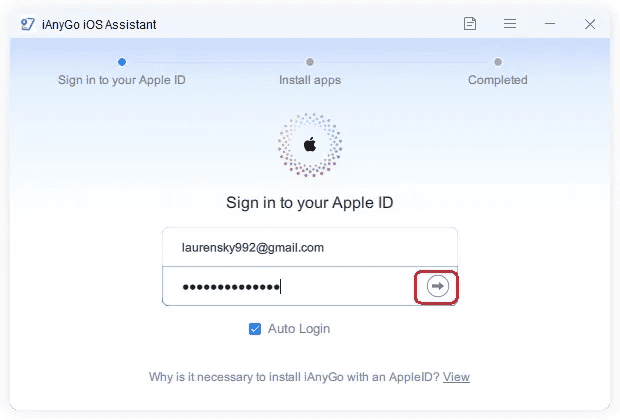
Step 2: Plug your iPhone into your computer and click the button to install the iOS App. Wait for the installation process of the iAnyGo iOS app to be completed.

Step 3: Follow the steps in the screenshot below to trust the app.
Step 4: Open the iAnyGo iOS app on your iPhone. You can pinpoint the location on the map or search for the location of your choice. Then, tap on ‘Change Location’. Your GPS location will be successfully updated immediately.

Method 3: Turn on Airplane Mode to Stop Life360
Airplane mode disables your iPhone from receiving or sending cellular signals. It pauses the GPS, which means Life360 cannot track your location. You can swipe to the control center and tap the Airplane button to enable Airplane mode. It also restricts you from making calls. It may not be suitable if you need to use your phone for tasks requiring network or phone connections. Airplane mode does not affect the offline tasks on your iPhone.
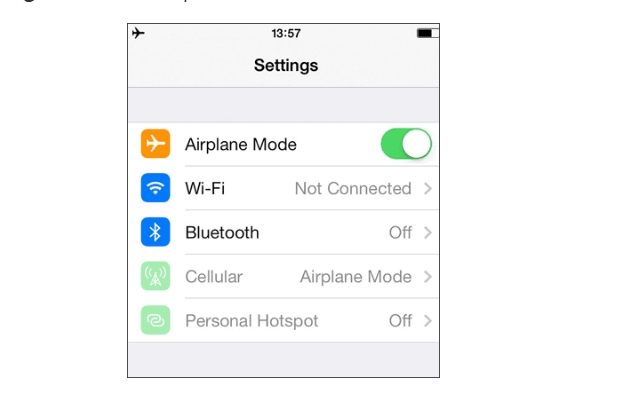
Method 4: Delete Life360 Account to Disable Life360
Deleting your Life360 account erases your location history and prevents the app from tracking your location in the future. The deletion of the account is irreversible once you initiate it. It can be a suitable option if you want to get rid of the app permanently. This solution is not viable to pause your location temporarily. Here are the steps to delete your Life360 account to stop Life360 from tracking your location.
Step 1: Go to Settings on the app and tap on Account.
Step 2: Tap to Delete Account and confirm it. Then, select Continue.
Step 3: You will get a confirmation link in your email.
Step 4: Open the link sent and solve the captcha to confirm deletion.
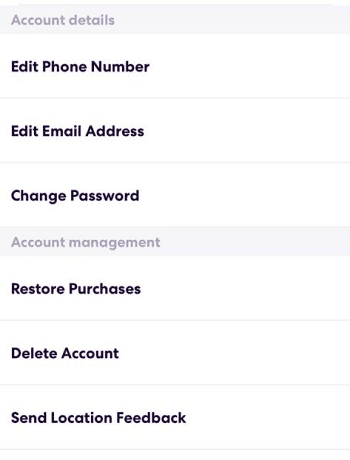
FAQs
1. Can you hide your location on Life360 without anyone knowing?
Absolutely! You use a location spoofing app like iAnyGo. iAnyGo iOS app is a reliable location spoofing app that can help you maintain your privacy on Life360.
2. How can you tell if someone turned off their location on Life360?
You can find it within the app. The Life360 app displays the most recent location before they disable their location. When someone turns off their location on Life360, their icon stops updating, and their profile indicates “Location Paused”.
3. Does Life360 tell you when someone checks your location?
No, it doesn’t. Life 360 provides no information about how often someone checks your location. The app only shows real-time location information and arrival/departure alerts.
Final Words
Turning off Life360’s location tracking can be crucial for privacy. Whether using iAnyGo iOS app for discreet location adjustments, Airplane Mode for immediate privacy, or deleting your Life360 account for a permanent solution, these methods offer flexibility. Protect your location data while ensuring peace of mind with these straightforward strategies.