Picture-in-Picture (PiP) mode allows you to continue watching videos in a small, resizable window while using other apps on your iPhone, iPad, or Android devices.
YouTube Picture-in-Picture Not Working on iPhone?
If YouTube’s Picture-in-Picture isn’t working on your iPhone, follow these steps to troubleshoot and potentially fix the issue.
Step 1: Check Your Device’s PiP Settings
First, ensure that your iPhone’s Picture-in-Picture feature is enabled:
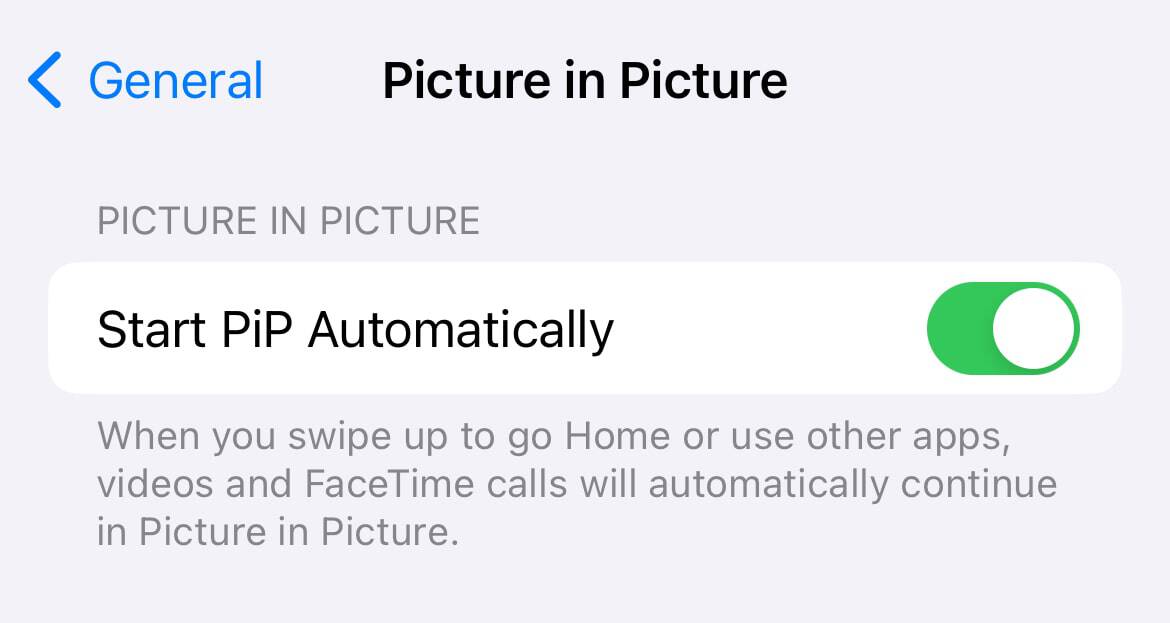
- Go to Settings > General > Picture in Picture.
- Toggle on Start PiP Automatically.
This setting allows apps that support PiP to automatically switch to this mode when you navigate to the home screen or switch to another app.
Note:For Android users, the process is slightly different. You’ll need to go to your device’s Settings > Apps and find YouTube in the list. From there, ensure that the Picture-in-Picture feature is enabled.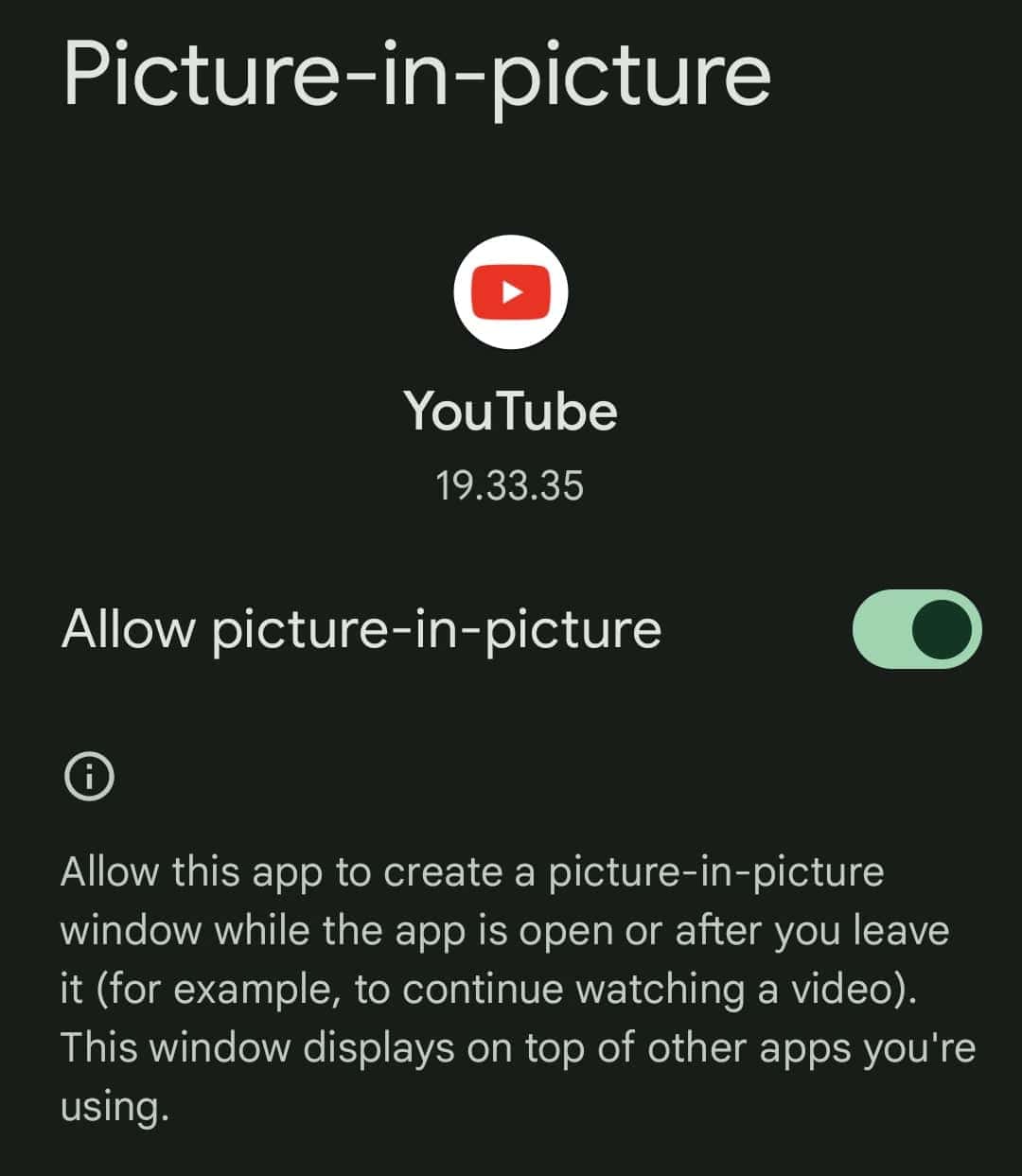
Step 2: Enable Picture-in-Picture in the YouTube App
Next, check that PiP is enabled within the YouTube app itself:
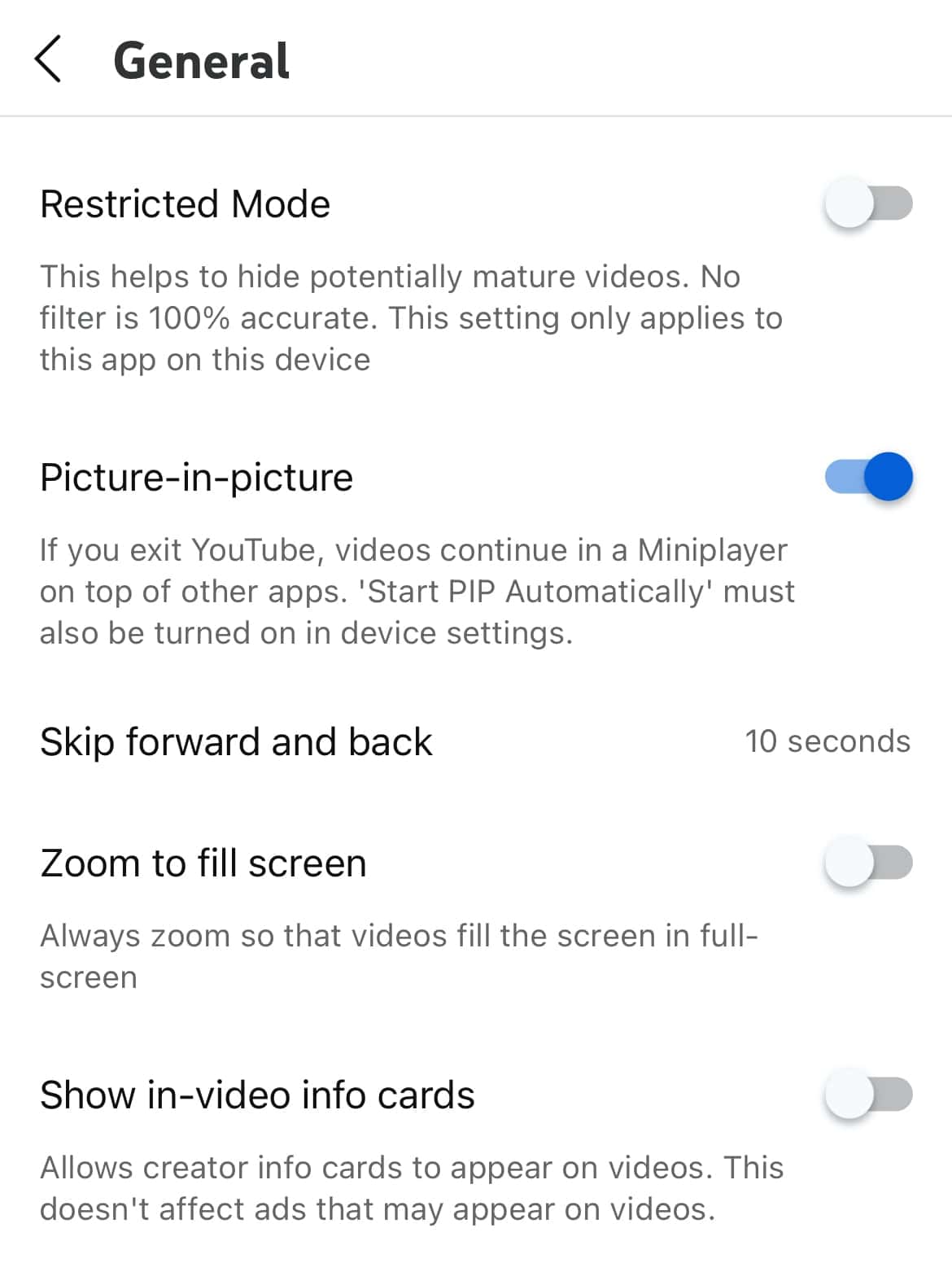
- Open the YouTube app.
- Tap on your profile icon in the bottom right corner.
- Go to ⚙️ Settings > General.
- Toggle on the Picture-in-Picture option.
Now, play any video and then navigate to the home screen. The video should continue playing in a small window, confirming that PiP is working.
Note:YouTube’s Picture-in-Picture feature is generally available for YouTube Premium users. If you don’t have YouTube Premium, you cannot use PiP unless you are in the United States.
Did you know?Users in the United States can use PiP without YouTube Premium, but it will not work for certain videos, such as music content. This could explain why PiP works for some videos and not others for users without YouTube Premium.
Step 3: Fix Persistent YouTube PiP Issues
If you’ve verified the above steps and criteria, and PiP still isn’t working for any YouTube videos, try the following:
- Uninstall the YouTube app.
- Restart your iPhone or Android.
- Reinstall the YouTube app from the App Store.
- Log back into your YouTube account.
- Ensure that PiP is enabled under YouTube Settings > General.
This should resolve any lingering issues with the feature.
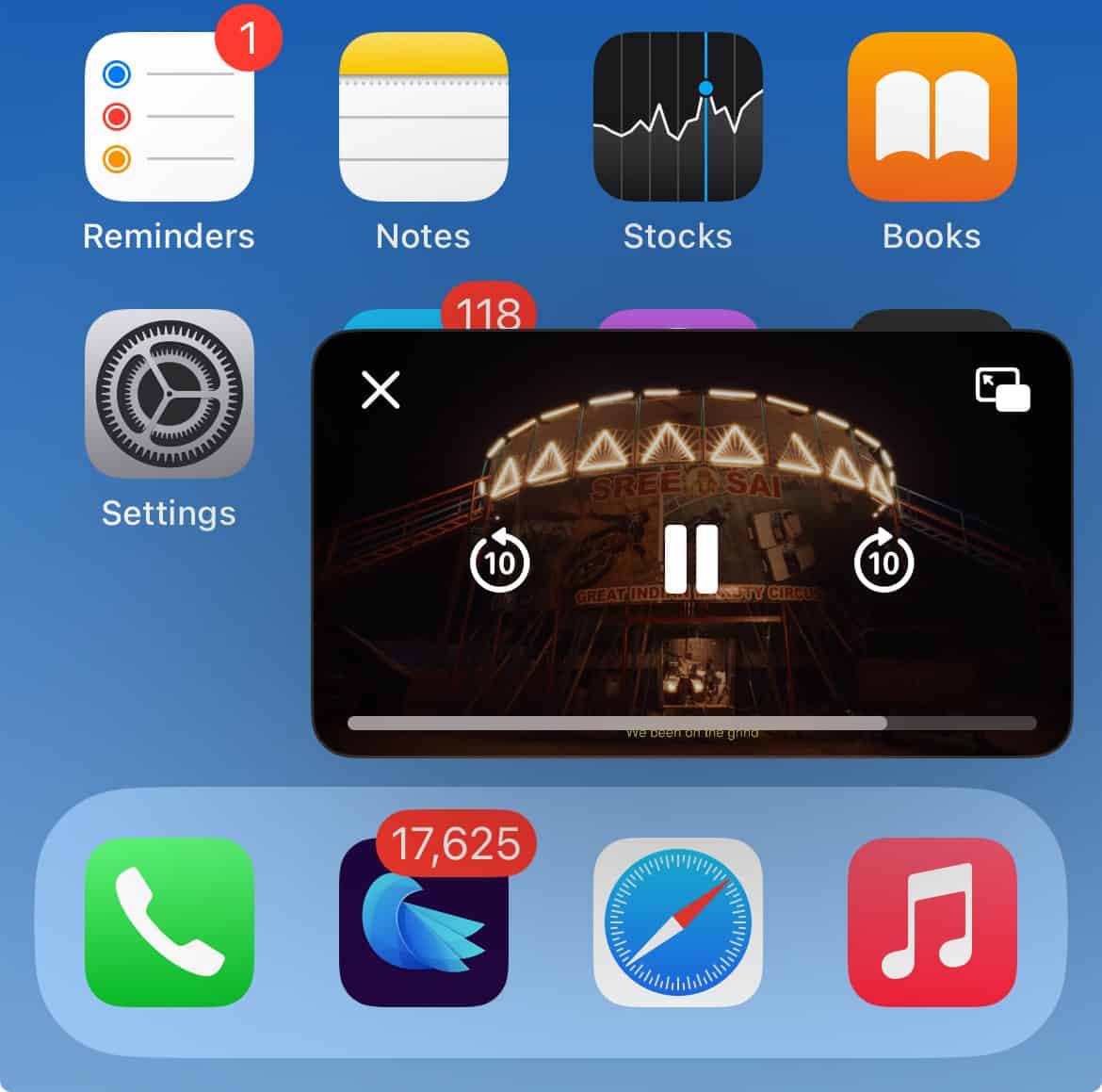
When You Don’t See the PiP Option in YouTube
If you don’t see the Picture-in-Picture option in YouTube’s settings:
You’re likely not eligible for PiP, either because you don’t have a YouTube Premium subscription or you’re in a region where PiP isn’t supported for non-Premium users.
The simplest solution is to subscribe to YouTube Premium, which will grant you access to the PiP feature along with other benefits like ad-free viewing and background play.
YouTube Picture-in-Picture Without Premium for Free
If you don’t have YouTube Premium, there’s a workaround to enable YouTube Picture-in-Picture:
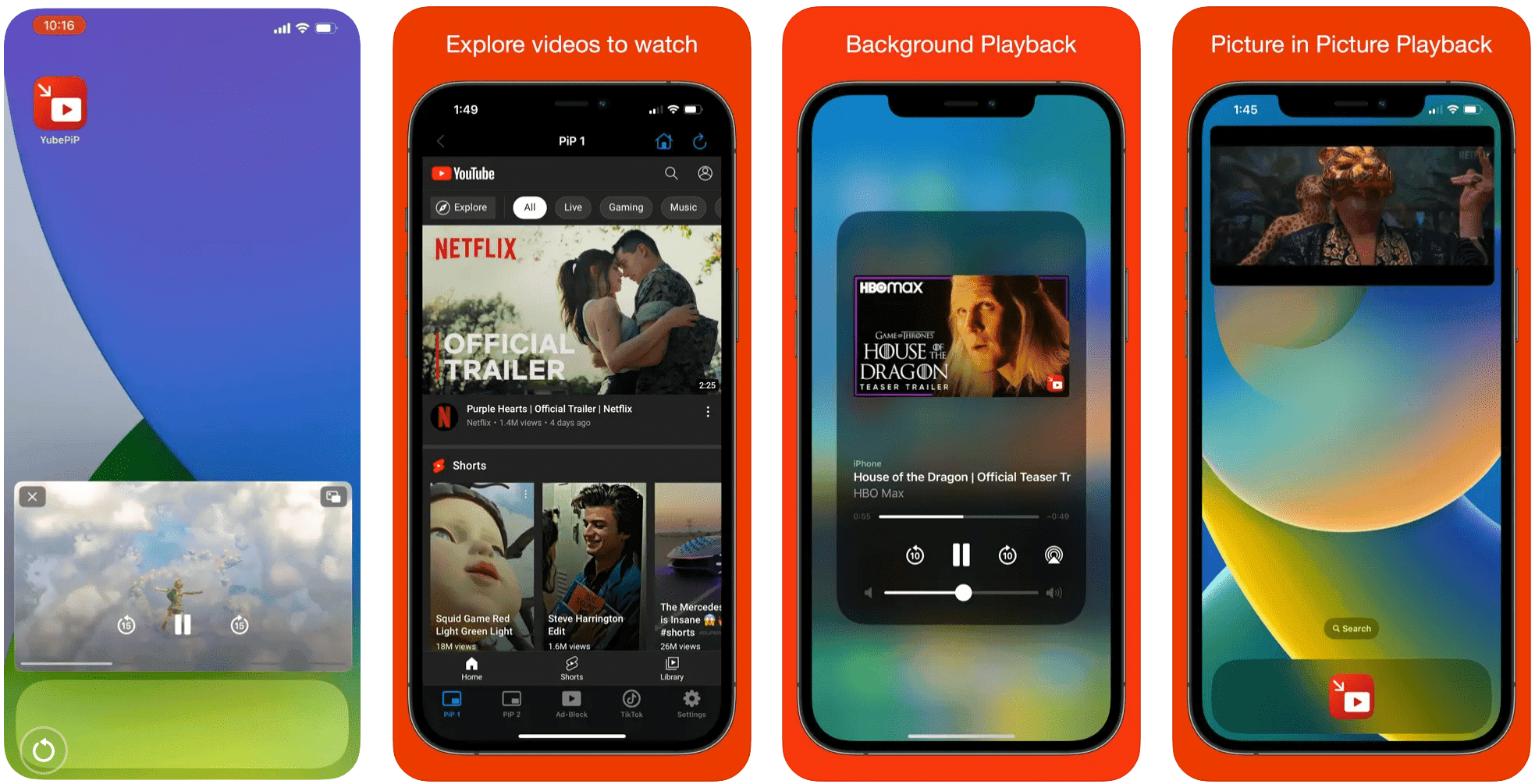
- Download a third-party app like YubePiP (iPhone) from the App Store. (Float Tube for Android)
- Open the YubePiP app, which will open YouTube.com.
- Search for your desired video and start playing it.
- When you switch to the home screen, the video will continue playing in PiP mode.
This method lets you enjoy PiP without needing a YouTube Premium subscription, though the experience might not be as seamless as using the official YouTube app.
Now you know why YouTube Picture-in-Picture (PiP) might not be working on your iPhone or Android. By verifying your iPhone’s PiP settings and ensuring that PiP is enabled in the YouTube app, you can often resolve the issue. If the problem persists, reinstalling the YouTube app and restarting your device will likely resolve it. If you don’t have YouTube Premium, the mentioned workaround can help you get the most out of PiP functionality.