YouTube is great for watching videos, but what if you want to play YouTube in background while doing something else on your phone? By default, YouTube stops playing when you switch apps or lock your screen, which can be frustrating, especially when you want to listen to music, podcasts, or other content. Fortunately, there are several ways to play YouTube in the background, whether you’re using an iPhone or an Android device.
In this guide, we’ll explore various methods to keep YouTube running in the background, from the official option to some clever tricks that work on both iPhone and Android.
Option 1: Subscribe to YouTube Premium
YouTube Premium is an official subscription service that enables Background play on both iPhone and Android devices. This service not only allows you to play YouTube videos in the background but also offers several other features like:
- Ad-free experience: Watch videos without annoying ads.
- Offline access: Download videos to watch without an internet connection.
- YouTube Music Premium: Enjoy ad-free music with YouTube Music.
- Continue watching: Seamlessly pick up where you left off across devices.
Once subscribed, Background play will be automatically enabled for your account, making it the most straightforward solution.
Option 2: Free Background Play without YouTube Premium
If you don’t have YouTube Premium, you can use certain web browsers that support Background play. Brave Browser is one such option available for both iPhone and Android users.
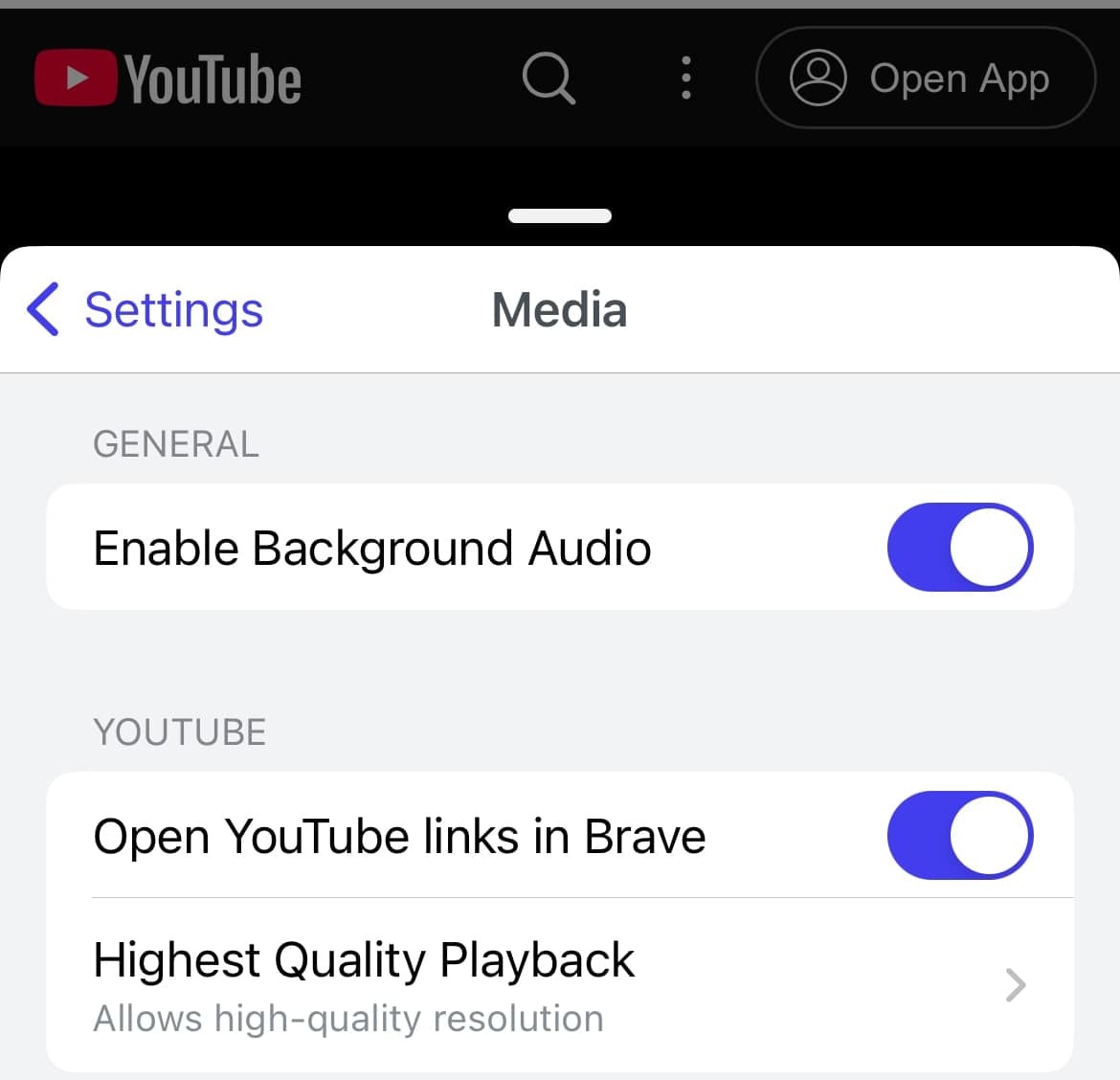
How to Play YouTube in the Background Using Brave Browser:
- Install and open Brave Browser on your device.
- Tap the triple-dot menu (… or ⋮) at the bottom right corner of the screen.
- Go to Settings > Media (under Display).
- Ensure that “Background Play” and “Open YouTube links in Brave” options are enabled.
- Open YouTube.com or any YouTube video link in Brave Browser.
Play your desired video and switch to another app, or lock your screen. Your YouTube video will continue to play in the background.
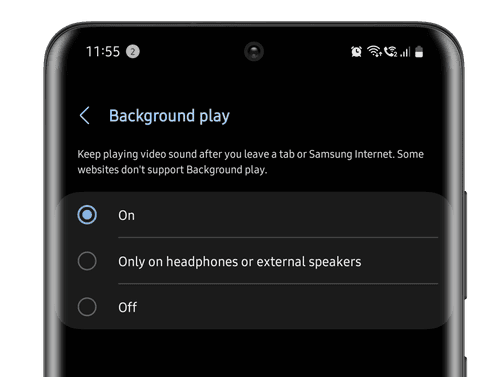
Note:If you own a Samsung phone, you can also play YouTube in the background using the Samsung Internet browser. To enable this feature, go to Phone Settings > Apps > Samsung Internet > Samsung Internet Settings > Useful Features, and toggle on Background Play.
Option 3: Use Control Center or Device Controls Menu
If you prefer to stick with your favorite browser like Safari (on iPhone) or Chrome (on Android), there’s a simple workaround to play YouTube in the background.
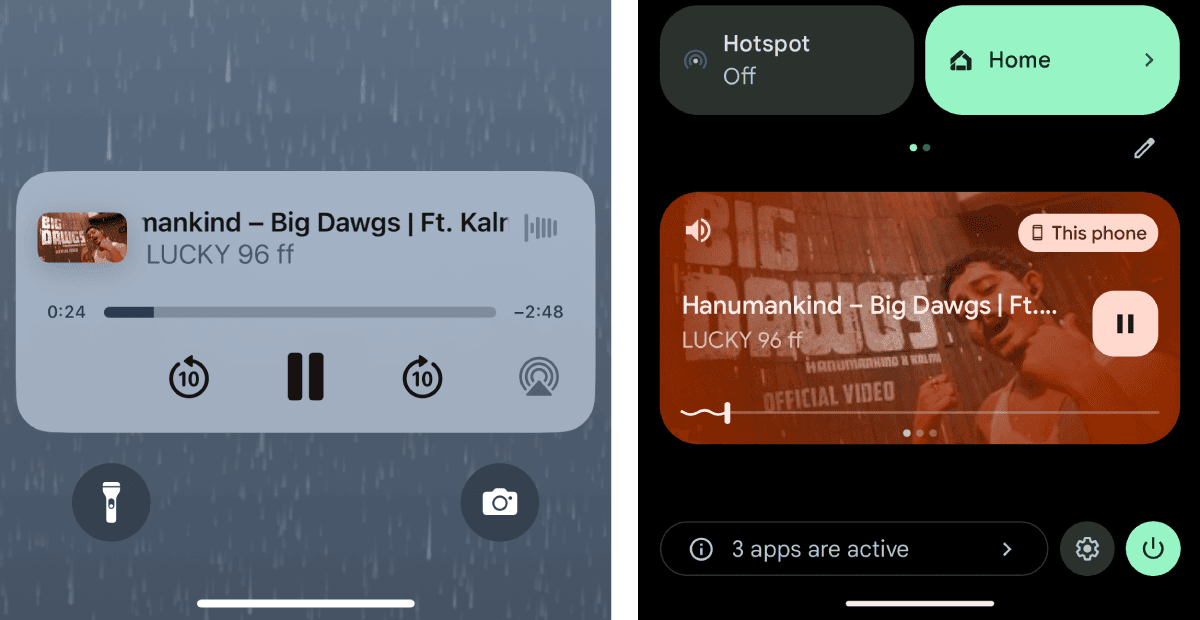
How to Play YouTube in the Background Using Safari or Chrome:
- Open Safari or Chrome on your device.
- Go to YouTube.com and play your desired video.
- Switch to another app or lock your screen. The video will pause automatically.
- Open the Control Center (iPhone) or Device Controls Menu (Android) by swiping down from the top of the screen.
- Press the play “▸” button in the media controls to resume the video.
This method allows you to keep your YouTube video playing in the background without the need for any third-party apps or subscriptions.
Playing YouTube in the background on your iPhone or Android device doesn’t have to be a hassle. Whether you choose to subscribe to YouTube Premium for an all-in-one solution or opt for one of the free workarounds, you can enjoy your favorite content while multitasking. Each method outlined in this guide offers a simple and effective way to keep your YouTube audio running smoothly, so you never miss a beat.