iNDS is a popular port of the multi-platform Nintendo DS emulator, built for the iPhone and iPad. Because of Apple’s strict App Store policies, game emulators like iNDS are not allowed on the App Store.
So, usually, if you want to install iNDS on your iPhone or iPad, you’d either need to jailbreak your device to install it from outside the App Store, or sideload the app by acquiring the IPA from a trusted repository and self-sign it with a developer or temporary certificate.
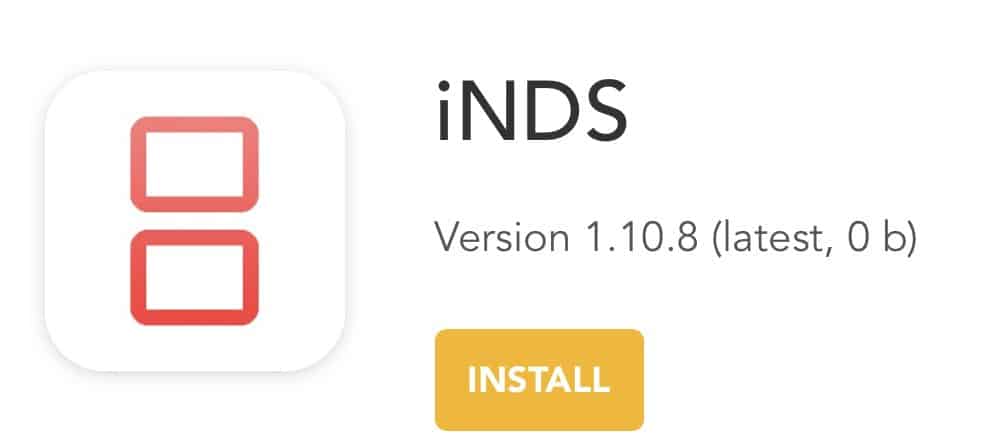
Both these methods (jailbreaking and self-signing IPA) are complicated processes and may not work reliably. When you jailbreak, you risk losing the device warranty, and in worse cases, you might end up bricking your iPhone.
The temporary certificate used for self-signing IPAs is usually valid only for 7 days, after which the app needs to be re-signed and reinstalled. Also, you need a computer to perform the self-signing, and sometimes you may need to change the device date and time to complete the process successfully.
In both cases, you must ensure to get the IPA file from a trusted source, as they can easily be compromised with malicious code.
But in this article, we’ll explore a workaround to install iNDS on iPhone and iPad without jailbreak, which doesn’t require a computer and bypasses all of the complexities of self-signing and sideloading IPA files.
Install iNDS without computer [No Jailbreak]
To install iNDS from outside the App Store without jailbreak, we’re going to use a third-party App Store called BuildStore. BuildStore is a trusted app repository for iPhone and iPad that allows you to install apps from outside the App Store, without having to jailbreak your device, and without requiring a computer.
BuildStore takes care of all the complexities of trying to install apps from outside the App Store on non-jailbroken devices (including the 7-day certificate expiry, and other issues related to self-signing IPA files) behind the scenes, so installing and using BuildStore apps is almost as seamless as installing apps from the App Store.
iNDS is available on BuildStore, so you can install it directly on your iPhone or iPad without jailbreaking your device, and without worrying about any certificate expiry issues. BuildStore is a subscription service, and the registration costs $19.99 per device per month.
Note: BuildStore pays a hefty fee to keep its app distribution system active. Most of the subscription amount you pay goes into maintaining and keeping the service up and running.
The following steps will guide you to install iNDS on your iPhone, iPad without jailbreak.
- Uninstall any older version of iNDS from your iPhone or iPad, if already installed.
- Sign up for a new BuildStore account and register your iOS device.
- On your registered iOS device, open Safari and navigate to the iNDS app page.
- Tap on the Install button.
iNDS will be installed on your registered iPhone or iPad, ready for use.
Features of iNDS Emulator
iNDS emulator is powered by the DeSmuME threaded ARM interpreter and is fully supported on iPhone 5 or later devices. Newer devices even get 60fps support.
Apart from this, iNDS boasts the following features.
- Customizable interface, where you can select a preferred controller size and mic
- Auto-saving game progress
- 10 image filters for the ultimate picture quality
- 7zip and RAR files are available straight from the app
- Over 100,000 cheats are included
- In-built bug reporter
Is iNDS safe to install from BuildStore?
BuildStore’s content policy states that any application available on their third party app store “MUST NOT harm the device or device owner”. According to BuildStore, the apps available on BuildStore are reviewed internally for malicious code and stability. We have spoken to a company representative on the matter, and this is what he had to say: “We guarantee that using the apps from the BuildStore is safe for the gadget and users’ private data.”
Disclaimer: The article is only intended as a knowledge base for installing iNDS on non-jailbroken iOS, iPadOS devices. 7labs may not be held responsible for any misuse of the information provided in this article.