You can delete your older posts in bulk from Facebook using the Manage Posts utility in the app or website.
Solution Summary:
- On the Facebook Android or iOS app, go to your Profile >> Manage posts. Select the posts you want to delete. Then, tap Next >> Delete posts >> DELETE POSTS.
- Alternatively, you can archive your activity by going to Profile >> Activity log, selecting the posts you want to archive, and tapping Archive.
If you’re a long-time Facebook user, there might be posts in the past that you’d like to remove from your timeline. Here’s how you can delete or archive multiple Facebook posts at once from the Facebook app or website.
Delete, untag or hide posts in bulk using Manage Posts (Facebook app)
The Manage posts option allows you to review and delete posts, remove tags, or hide them from your timeline. Here’s how to do it.
- On the Facebook app for Android or iOS, tap on your profile picture in the Create Post section to go to your profile.
- Tap the three dots next to the Edit profile button.
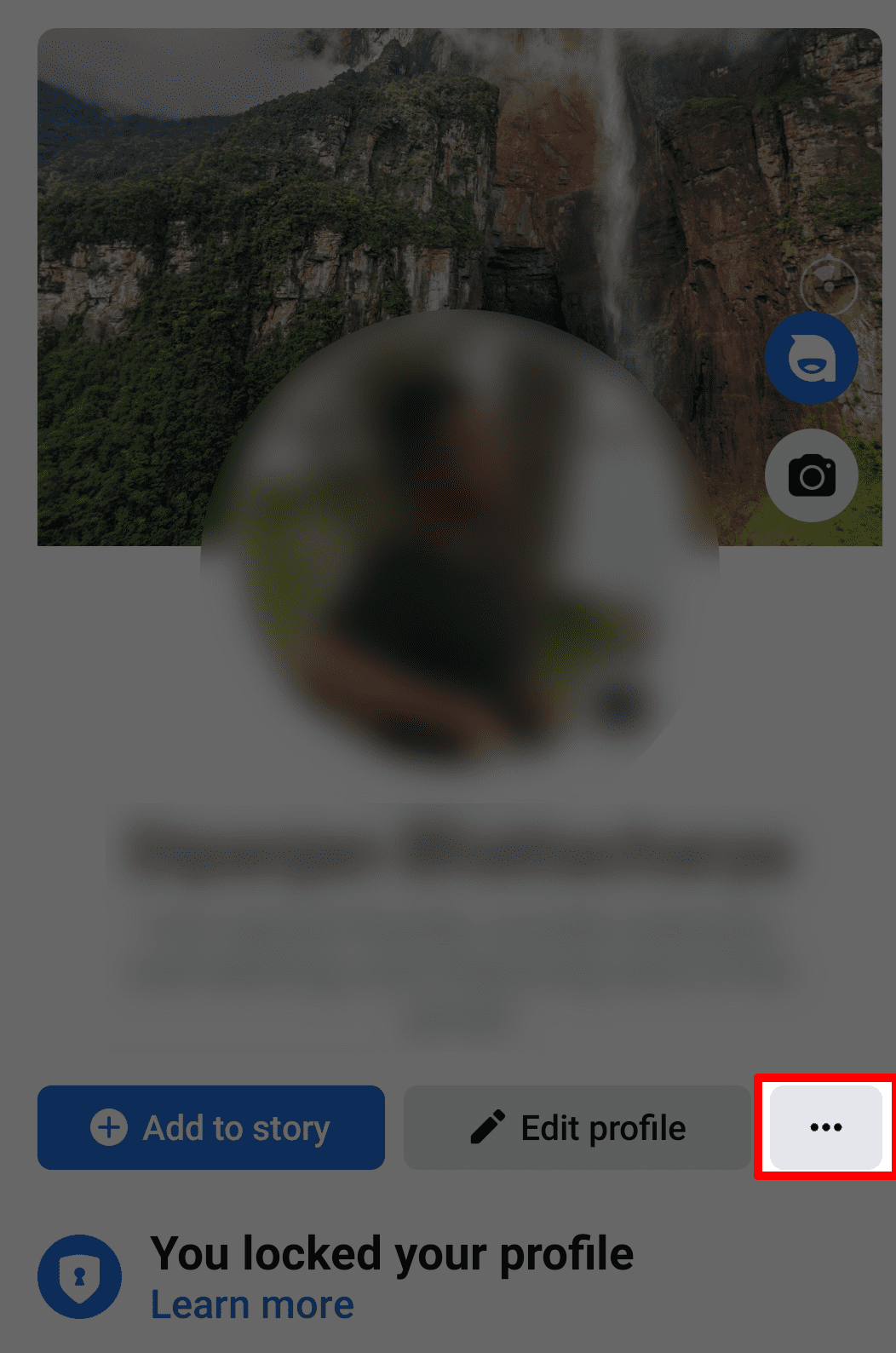
- Tap Manage posts.
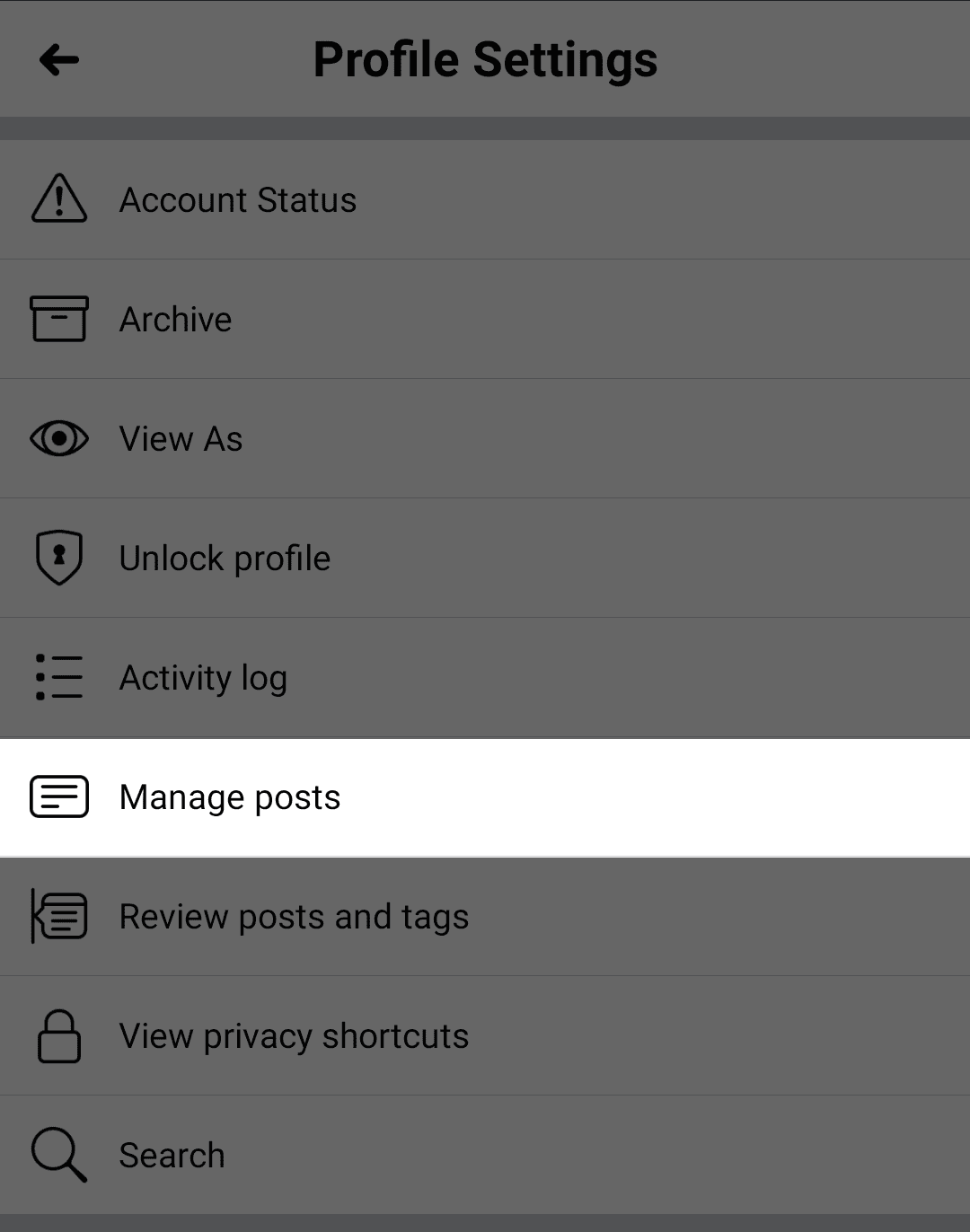
- Select the posts on your timeline that you want to delete or archive.
Tip: Use Filters from the top-left corner to find posts from or having a specific date range, person, privacy, or tag. - Tap Next.
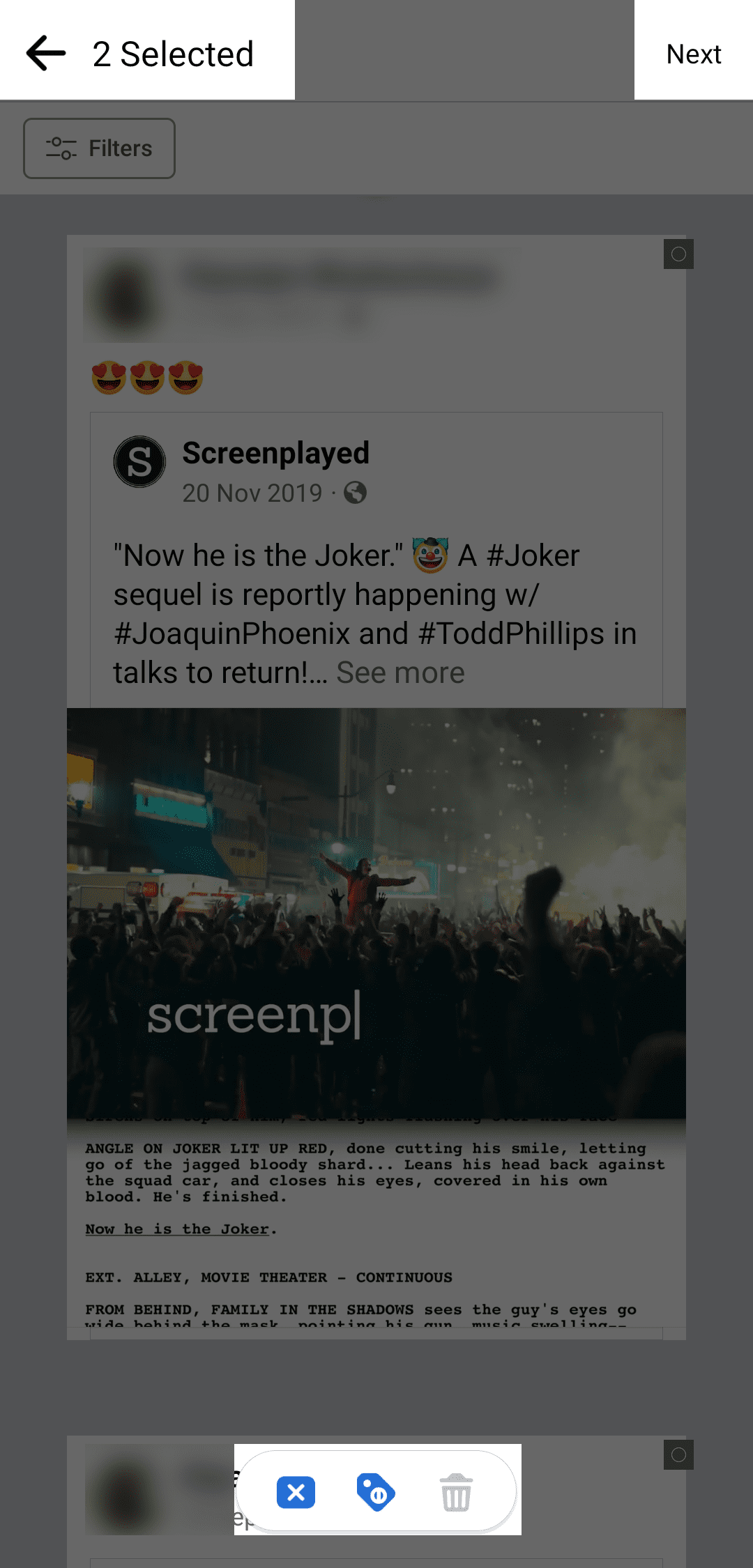
- Choose from the available options – Hide from timeline, Remove tags, or Delete posts.
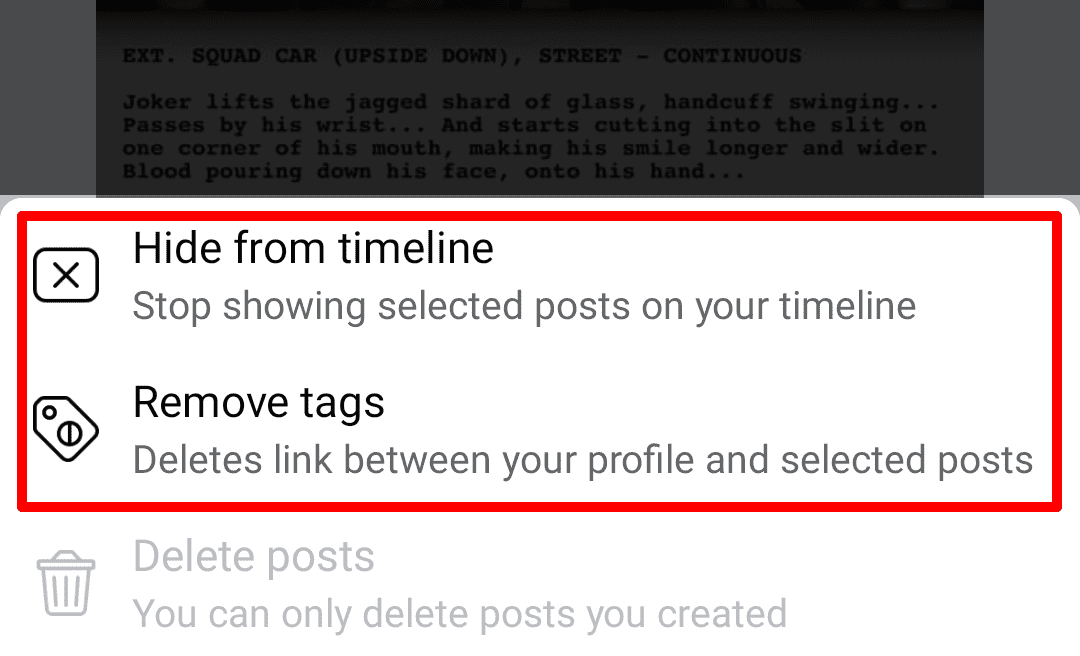
- Confirm your choice once more to apply the changes.
Can’t delete some Facebook Posts?
When you select Facebook posts from the Manage posts page, the Delete posts option may sometimes be unavailable (e.g., posts created by another person, posts related to profile photo or cover photo updates, etc.).
For these posts, you can select them individually and choose Hide from timeline, or Delete post, whichever option is available.
Archive posts in bulk
Deleting posts is permanent. If you change your mind later, there’s no way to retrieve them. For this reason, you may want to archive your posts instead of deleting them. Archived posts are removed from the timeline, but you can still access and republish them whenever you want.
To archive your posts, do the following:
- On the Facebook app for Android or iOS, tap on your profile picture in the Create Post section to go to your profile.
- Tap the three dots next to the Edit profile button.
- Tap Activity log >> Manage Your Posts.
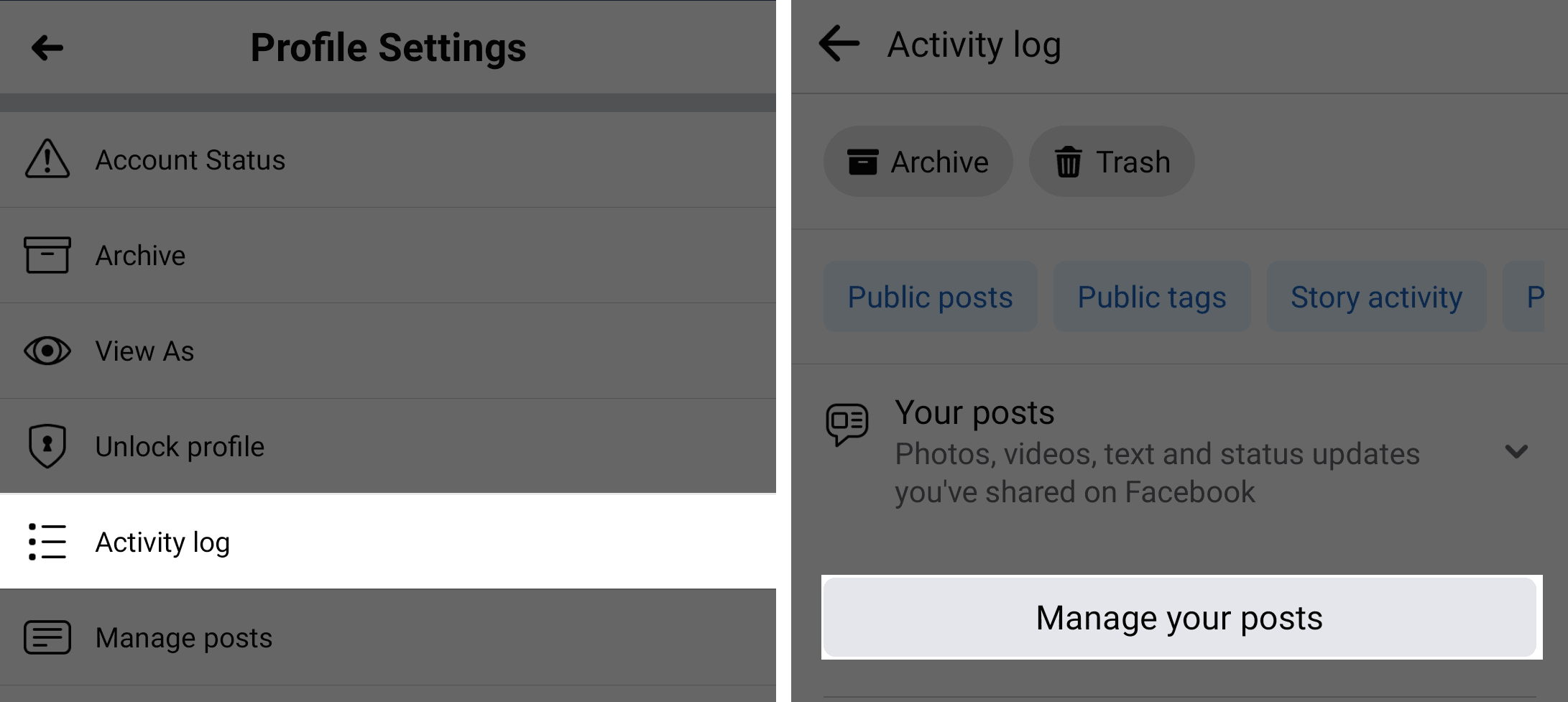
- Select the posts you want to archive. You can also delete selected posts.
Tip: Use Filters from the top-left corner to find posts from specific categories, date range, audience, or people. Alternatively, you may select all posts (limited to 50 posts at a time) by checking the “All” checkbox. - Tap Archive from the top or bottom to archive selected posts. Tap Trash to delete them.
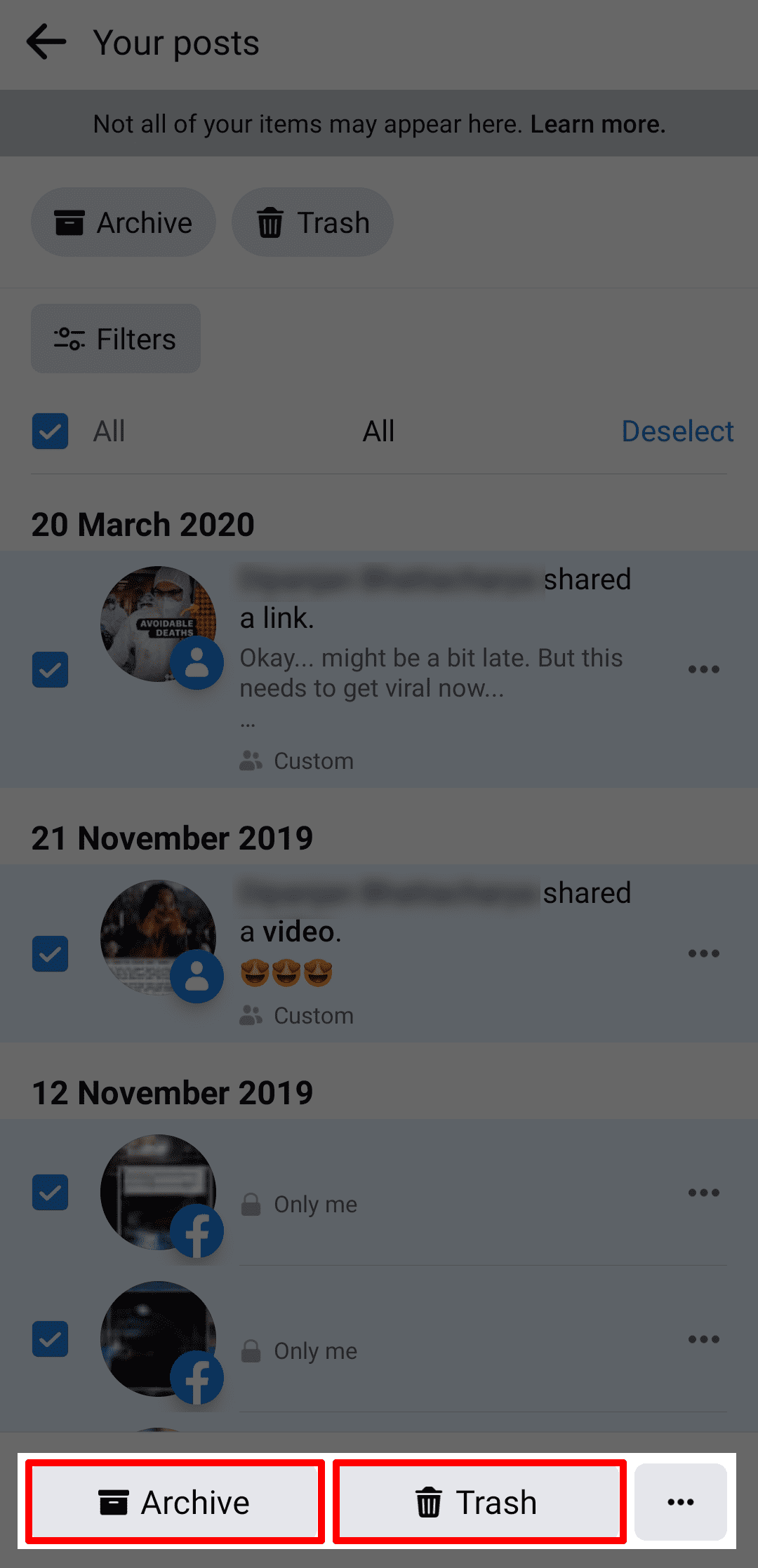
Note: To restore previously archived posts, go to your Profile >> (…) >> Archive, choose the content you want to restore, and tap Restore. Items moved to Trash are automatically deleted in 30 days.
Limit Past Posts
Another way to automatically hide past posts from your public timeline is to use the Limit Past Posts option. This will automatically change the privacy of your older posts to Friends, limiting the visibility of your posts to only your friends.
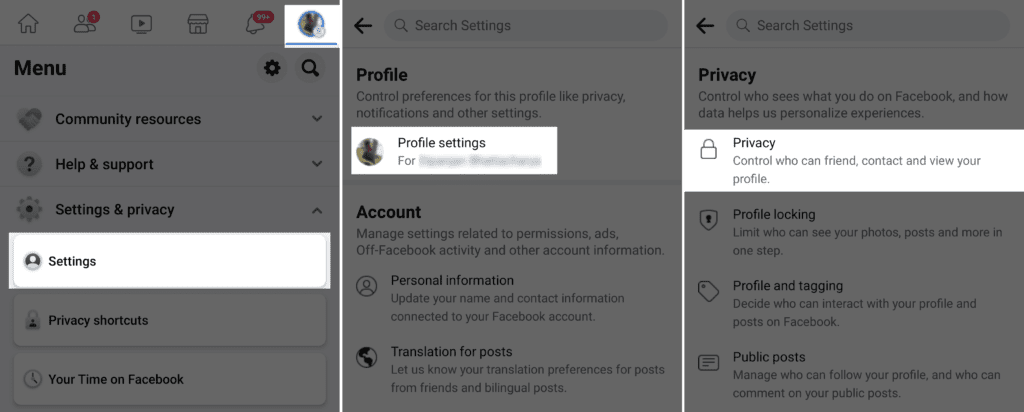
To do this, go to the Facebook Menu in the top-right or bottom-right corner of the app (depending on your platform), tap Settings under the Settings & privacy section, and then go to Profile settings. Next, tap Privacy, and under Your Activity section, choose Limit who can see past posts, and tap LIMIT PAST POSTS.
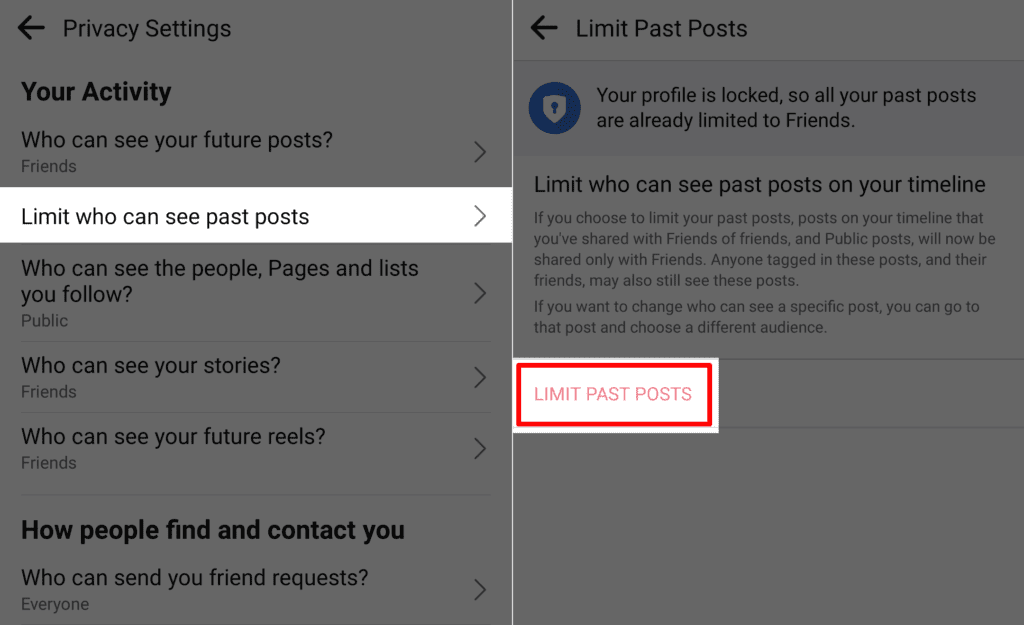
If your profile is locked, your pasts posts are automatically limited to Friends.
Delete or archive posts in bulk from Facebook.com
You can also delete posts or archive them on the Facebook.com website. For this, do the following:
- Log in to Facebook.com on your favorite browser.
- Tap on your profile picture from the top-right corner and choose Your Name.
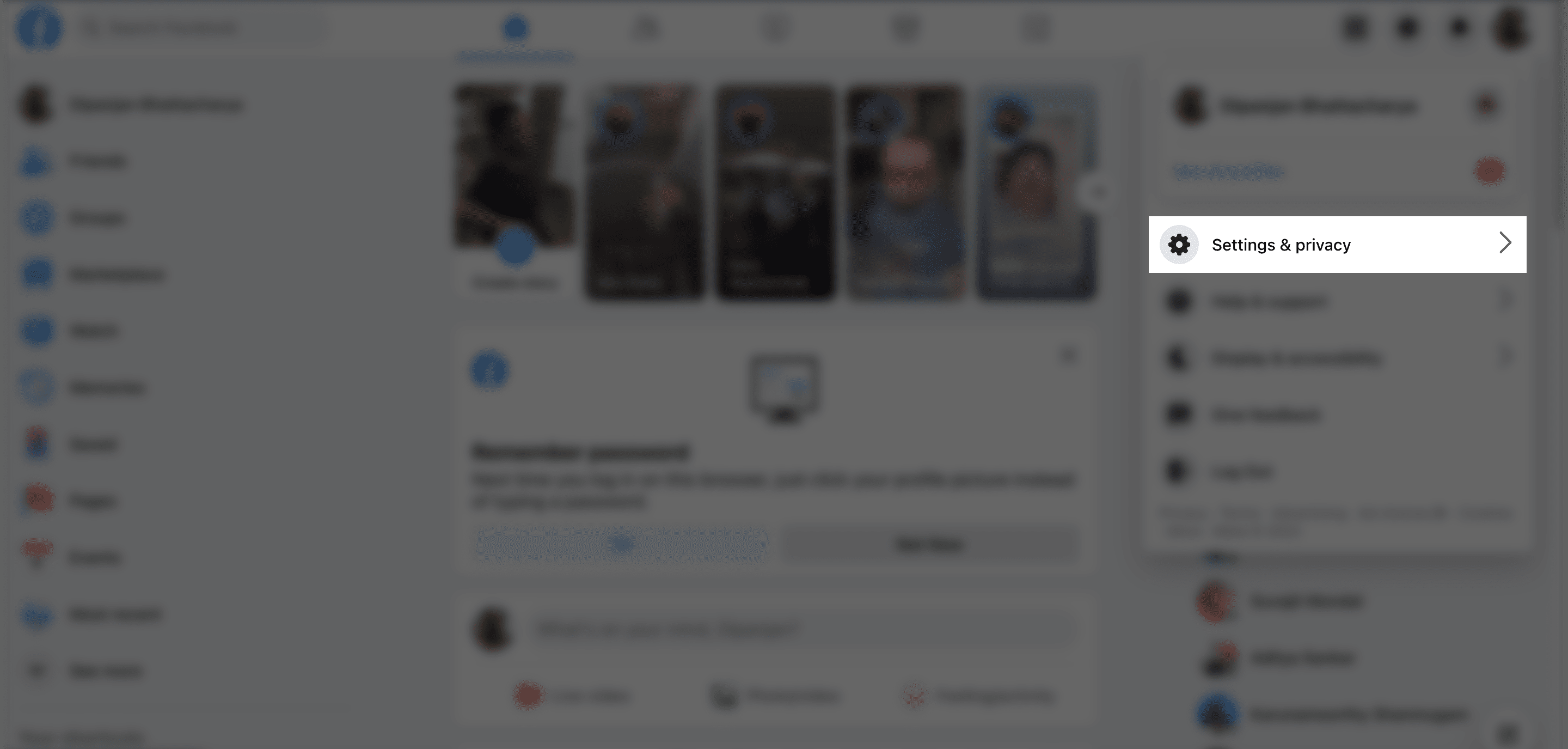
- Tap the three dots below the Edit profile button, and choose Activity log.
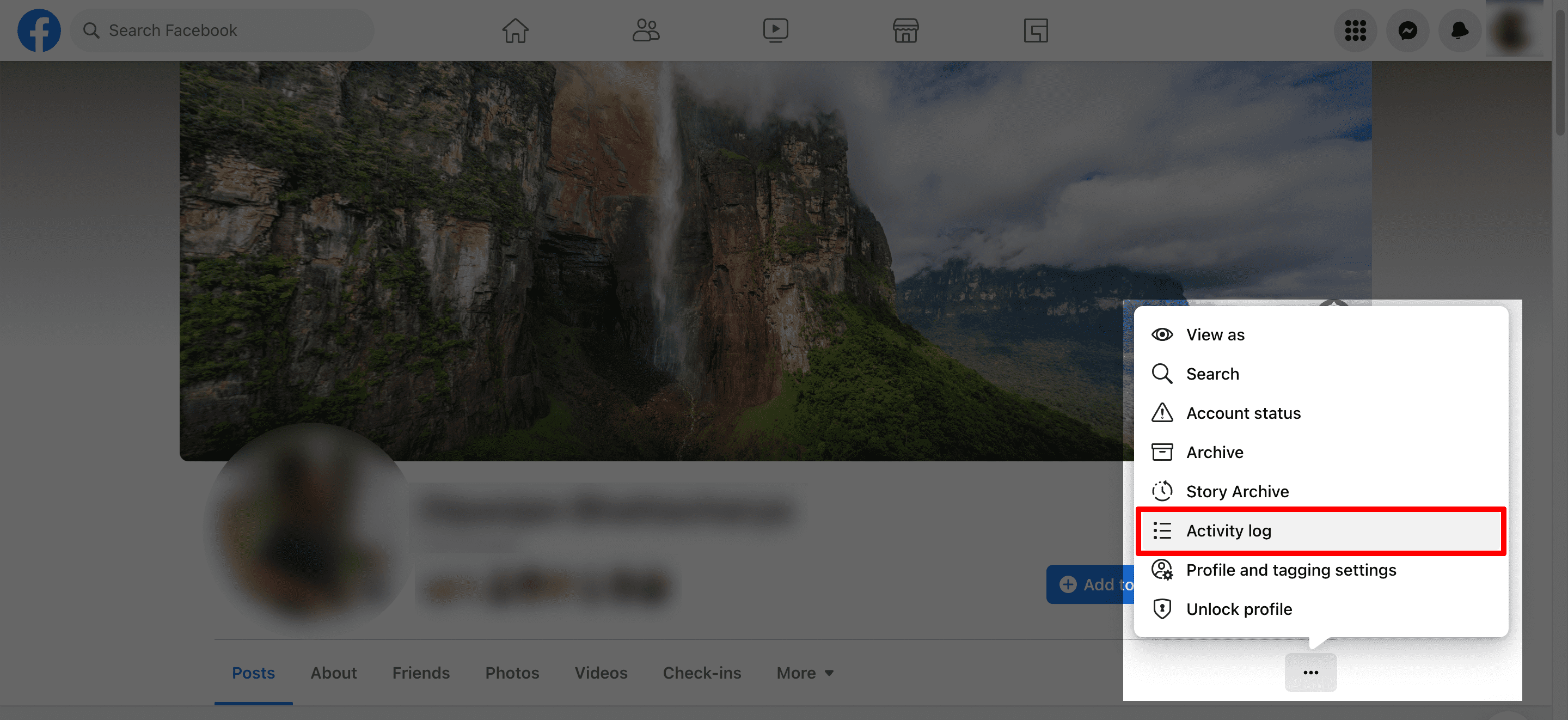
- Select Your Posts from the left side.
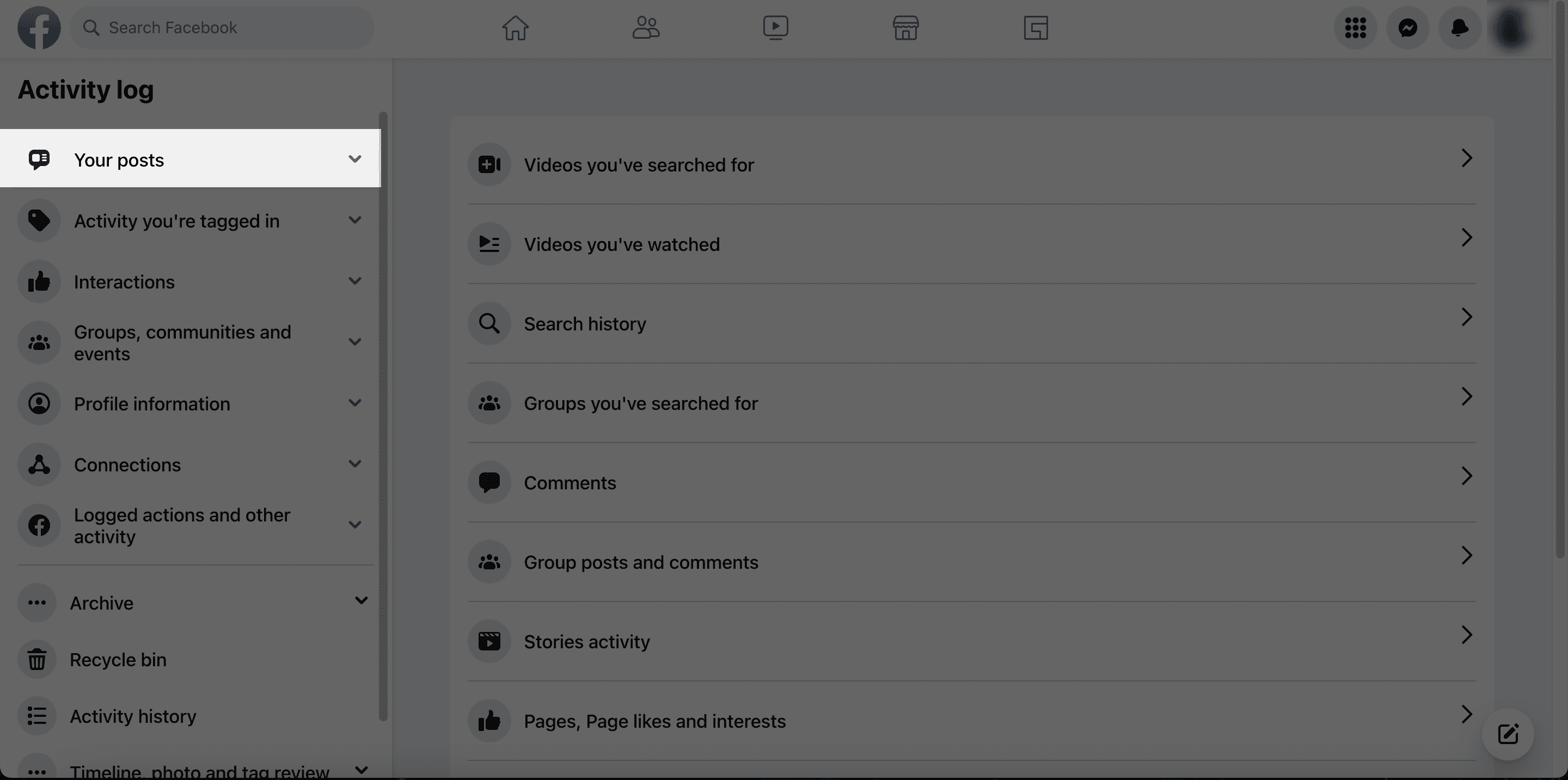
- Select the posts you want to delete or archive.
Tip: Use the Filters from the left to find posts from a specific date range, people, or audience. Alternatively, you may select all posts (limited to 50 posts at a time) by checking the “All” checkbox. - Click Archive from the top or bottom to archive selected posts. Click Recycle bin to delete them.
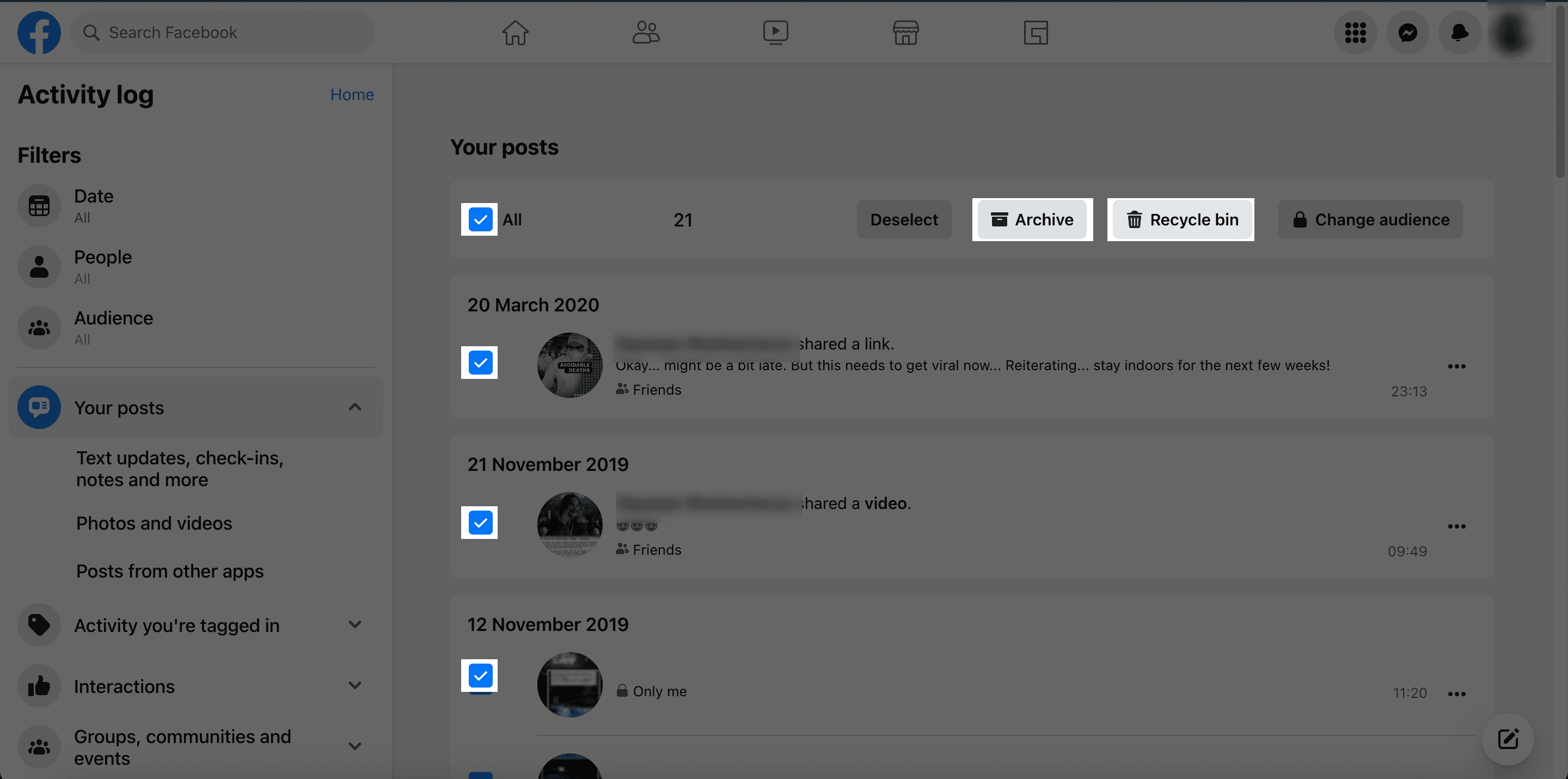
Note: To restore previously archived posts, go to your Profile >> [Your Name] >> (…) >> Archive, choose the content you want to restore, and tap Restore.
If you want to limit your past posts to Friends, tap on the profile picture from the top-right corner, choose Settings & privacy >> Settings >> Privacy, and look for Limit The Audience for Old Posts on Your Timeline under Your activity section. Finally, click the Limit Past Posts button to automatically change the visibility of your old posts to Friends only. This option is automatically enabled when Profile Lock is turned on.