Apps usually have a nasty reputation of nagging you for permissions – Location, Camera, Storage, and what not. And if you care about your privacy (which you probably should, especially these days), you might not want to be too liberal about providing them.
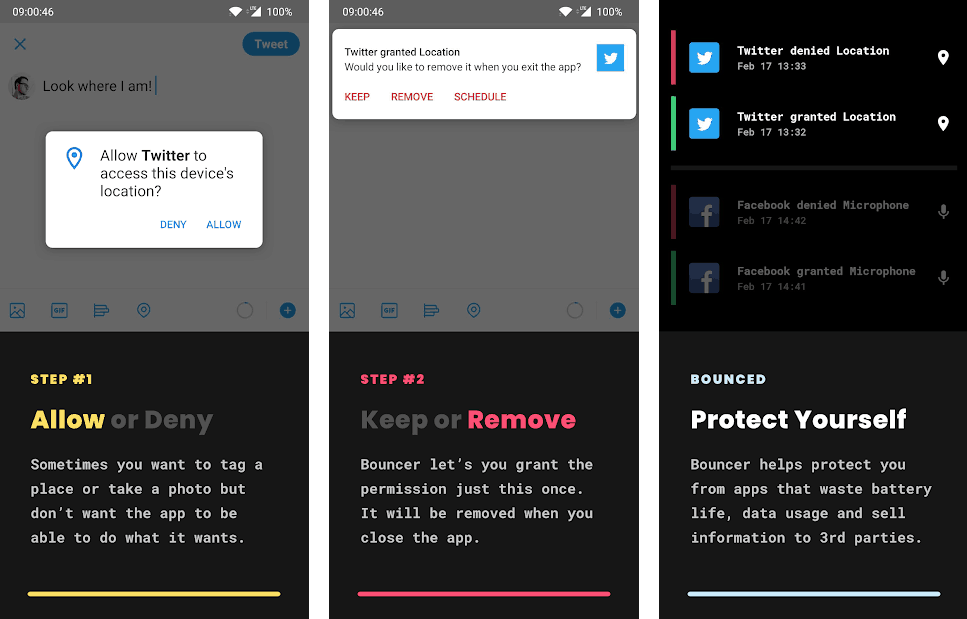
While most Android apps ask for specific permissions to handle whatever tasks they are meant to perform, there are some sneaky ones that abuse their permissions to silently snoop in on your private interactions or even run processor-intensive tasks in the background, feeding on your phone’s battery life.
Most apps won’t work properly (or even at all) unless they have been provided the permissions that they ask for. But what’s the alternative here? Using fewer apps? Remembering to go back and manually revoke all those shady permissions from apps once you’ve done using them? Seems like a lot of work.
Note: To manually remove permissions from installed apps, go to Settings >> Apps, choose the particular app and then select App Permissions, and revoke permissions as needed. The access to these settings might vary a bit based on your smartphone’s manufacturer. Do note that you require an Android device running version 7.0 (Nougat) or higher.
Well, that’s where Bouncer comes into the picture. It’s a powerful app that lets you control and temporarily enable specific permissions for your installed apps.
Once permissions are granted for an app, Bouncer can automatically revoke them either when you press the Home button, or after a specified period of time.
Note: There was a significant change since Android 7.0 in Android’s handling of app permissions. For this reason, Bouncer requires Android 7.0 (Nougat) or higher to work.
Manage Permissions for Android apps using Bouncer
Using the app is pretty simple. Once you install Bouncer, it will ask you for enabling Accessibility service for the app. You can do so by tapping on Enable Bouncer, which would take you to the phone’s Accessibility settings, from where you need to enable accessibility services for Bouncer. Once that’s done, you’re all set.
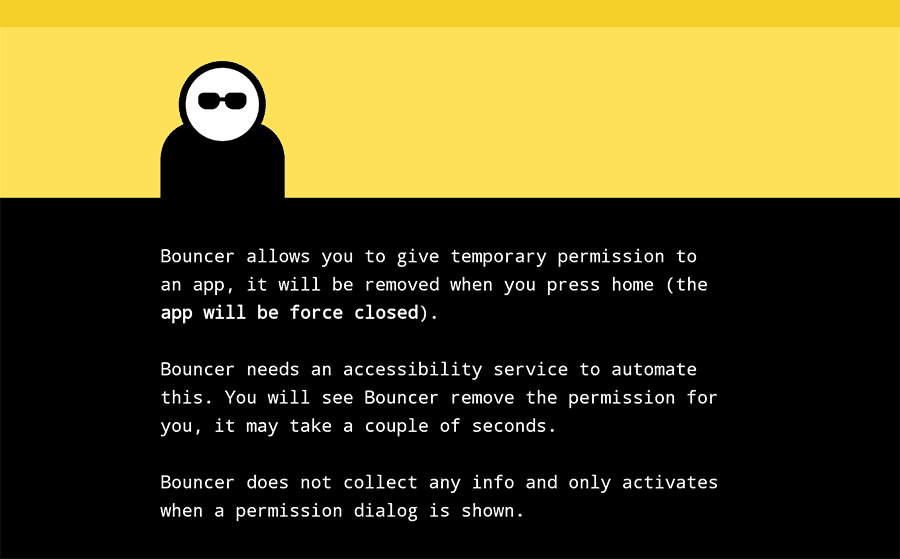
Whenever you install a new app and provide it a specific permission during the first use, Bouncer automatically detects it and prompts you with a notification saying that the particular app has been provided with that permission.
From there, you can choose from three different actions:
- Keep — Permanently grant the new permission to the particular app.
- Remove — Remove the permission as soon as you hit the Home button to go back to the home screen.
- Schedule — Keep the permission enabled for a preset amount of time, after which Bouncer removes it automatically.
The prompt stays on your notification shade until you interact with it. So you can take your own time to decide whether to revoke the permission or not.
The available scheduling options for Bouncer range from 30 minutes to a full day. But it would probably be a little better if the app allowed a custom scheduler.
Additionally, when you open the Bouncer app, you get an overview of the various permissions granted to all your installed apps. You can choose to go and manually revoke some of the permissions, or if you’re really paranoid about your privacy, you can go ahead and turn off all the granted permissions from all your apps at once.
Whenever you revoke a permission from an app using Bouncer, you can see Android’s Permission settings screen pop up for a second or two. This is Bouncer at work, automating the process of revoking specific app permissions from Android Settings for you.
Note: For Xiaomi devices, you need to enable autostart for Bouncer and set battery saver for the app to No Restrictions. Additionally, you may need to lock Bouncer in recent apps to allow it to run in the background for the app to function as expected.
How does Bouncer work?
So, how does Bouncer perform this seemingly powerful task? It uses Android’s accessibility services to control your phone’s Permission settings.
Google’s Accessibility APIs are special APIs that allow developers to control the various accessibility features available on Android. It’s primarily meant for developers for creating apps for people with disabilities. But evidently, such powerful APIs could be misused by developers to control various aspects of users’ devices.
In 2018, Google initially announced that it would be banning all apps that use the Accessibility APIs for implementing any feature that isn’t related to accessibility, from the Google Play Store. The ban would affect many of the popular apps (like LastPass, Button Mapper and more) that use Android’s accessibility services to provide special features.
However, later that year, Google changed its stance on banning such apps, by considering responsible and innovative uses of the Accessibility API.
As for Bouncer, its developer is well known for his (now unpublished) weather app called Weather Timeline. And he seems to be responsible enough.
Note that Bouncer can only revoke normal app permissions, such as access to location, camera, storage, phone calls, messages, etc., which are prompted inside an app when it’s launched for the first time.
However, some apps also have access to special permissions such as, background start, usage access, unrestricted data access, access to modify system settings etc., which cannot be revoked by Bouncer at this time.
For better security and privacy, you may want to review these settings manually. Look for Special permissions or Other permissions in your device’s settings. The exact option might vary depending on your smartphone’s manufacturer.
Is Bouncer trustworthy?
In Bouncer’s app description page on Google Play Store, it’s clearly mentioned that:
Bouncer requests no permissions. It cannot see info inside apps except for the settings app (so it can turn permissions off). Bouncer doesn’t have the internet permission so even if it could get sensitive info (which it can’t) it couldn’t transmit it anywhere. All these facts are easily verifiable for anyone to check.
While Bouncer is still in beta, it does its job well and quite reliably too. If you use a lot of apps or even use some apps that bother you with sensitive permissions, you can use Bouncer to revoke specific permissions automatically from such apps after you’ve used them.
Bouncer is available on the Google Play Store for $0.99, which is a steal if you consider how useful it could be.