This article helps you to learn the five essential AutoCAD commands that every student needs to create accurate architectural drawings. With these commands, you work efficiently and complete projects with confidence.
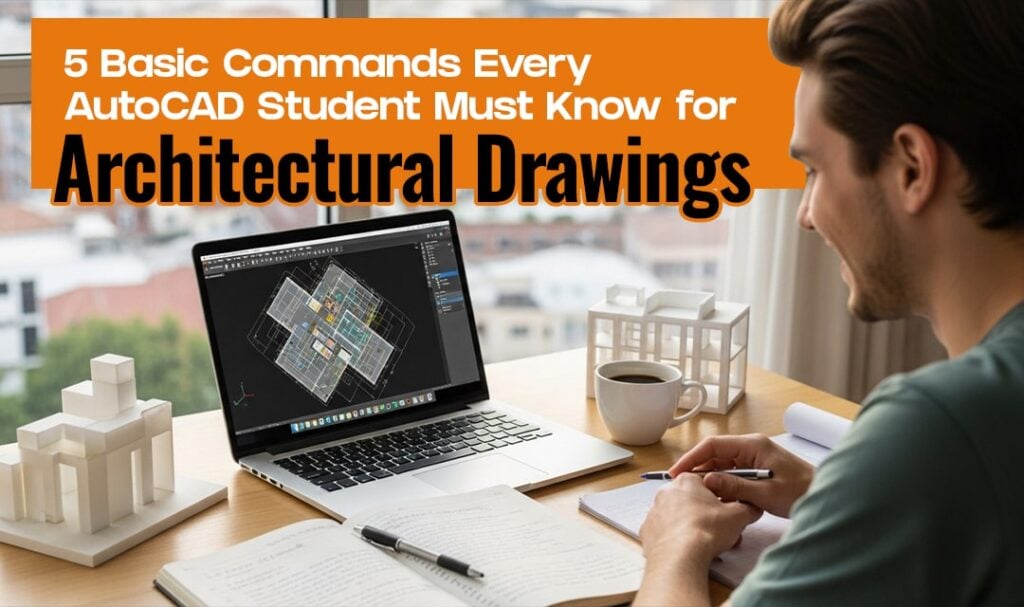
Have you ever opened AutoCAD and felt lost, overwhelmed by a sea of tools and commands? For many students, the interface seems limitless, and the line of command behaves unpredictably. By learning a few basic commands, you can completely change your experience and make the software easier to navigate and your work more precise. These commands are the foundation underlying architectural drawings, helping you design accurate walls, floors, and layouts efficiently.
Every architectural drawing relies on clear steps and careful actions. The commands you use shape your workflow, improve accuracy, and save time. In this article, we will address the five top and basic commands that every AutoCAD student should learn to master architectural drawings. Learning these commands helps you to draw with confidence and to develop a professional rhythm in your own projects.
Key Insights of The Article;
- A strong foundation in AutoCAD commands is essential for effective architectural drawing.
- The command line helps create the proper layout of walls and structures in your architectural drawings.
- The Offset command is able to create parallel walls and repeat design features quickly.
- The Move command improves the accuracy of object placement in floor plans.
- The Copy command accelerator is used to speed up features in architectural drawings.
5 Essential Commands AutoCAD Students Need for Architectural Drawings
AutoCAD becomes much easier when you understand the commands that shape every drawing. These five basic commands will help you build architectural drawings with clarity and control.
Learning these tools not only improves your design skills but also helps you handle architectural coursework more confidently. If organising your academic work or presenting your drawings feels challenging, a reliable coursework writing service, like The Academic Papers UK, can provide guidance and support, helping you structure your work effectively while you focus on mastering AutoCAD.
Line Command
The first tool that all architecture students learn in AutoCAD is the Line command. It enables you to create structural grids for walls and outlines easily. After learning to use the command line, you can produce accurate, well-managed architectural drawings.
A University of Brighton study shows that the students who worked daily with command line tools had their drafting accuracy improved, emphasising the value of this command for novices.
How to Draw Lines Using Points and Coordinates?
When you type L in AutoCAD, you are prompted to enter the first point. You can click any point or enter a coordinate. When typing the numbers, you have complete control over their placement. Every single point is added to a clean layout that you can edit with ease.
Absolute vs Relative Coordinates
Relative coordinates refer to a fixed point of origin. Relative coordinates refer to the final point as a point of reference. Relative coordinates are more commonly used in section drawing architecture because they allow you to draw walls with precise lengths. For instance, entering @30000 results in the accurate drawing of a 3000 mm long horizontal fence.
Examples in Architecture
- You can draw room walls with clean edges.
- You can create structural grids for layout planning.
- You can outline beams with accurate start and end points.
Tips: Use Ortho Mode
Turn on Ortho to ensure that all lines remain straight. This protects your work from small alignment errors and keeps vertical and horizontal walls clean and stable.
Circle Command
Another great aspect of plan architecture drawing is the Circle command, which is used to create many buildings with circular shapes. Once you learn the tips on drawing circles precisely, you can draw exact layouts that are similar to actual structural shapes.
The University of Dundee revealed that the students practising circle-based drafting enhanced their spatial comprehension of design work, emphasising the role of this command in architecture.
Types of Circle Commands
AutoCAD offers various circle options that meet specific design requirements.
- Centre and Radius: You then set a centre point and enter a radius. This technique is appropriate for elements with fixed dimensions.
- Centre and Diameter: You enter the centre point and input the full diameter measurement. This technique is optimum where the overall size is known.
- Two-Point Method: You choose 2 points to determine the width of the circle. This method is effective for determining the width of a circle that must fit between two edges.
- Three-Point Method: You select three points that lie on the arc, and they adjust to fit within the circle. This can be applied in uneven spaces.
Examples of Use
- In buildings, architects want to create columns in the shape of circles.
- Circular windows are also based on proper circle positioning.
- Staircase landings may be circular or curve-shaped.
- In round furnishings, circular tools are used to create circular shapes.
Use Object Snaps
Object Snap helps your circles connect perfectly with grids or centre points. This keeps your architecture drawing accurate and avoids placement errors that slow your workflow.
Rectangle and Polygon Commands
The rectangle and polygon commands will help you construct transparent areas for rooms and plot architectural building lines in your drawing. These tools make the architectural drawing plan easier because they enable you to control size and structure. Rectangles and polygons are also essential in medical research design, primarily for precise measurement and analysis of anatomical structures and data.
A ResearchGate study found that students who trained daily in rectangular and polygonal drafting performed better in space planning.
Creating Rectangles
Drawing a rectangle using two distinct diagonal points is selected. This method enables the rapid placement of room outlines. It is also possible to input the width and height to create an accurate shape. This will help you in determining room sizes without any doubt and keeping your plan in check.
Creating Polygons
A polygon starts with the selection of sides. You can select ‘inscribed’ or ‘circumscribed’ to specify where the shape should be within or around a circle. This quality helps in the development of gazebo columns and numerous exterior features, which adhere to elaborate geometric shapes.
Examples in Architecture
- Rectangles help create rooms with proper proportions.
- They help to specify land plots during site planning.
- They define areas on the floor plan, including kitchens and service areas.
Bonus Tip
Use the Offset command with rectangles to quickly and accurately create wall thickness. This protects your layout from uneven lines and keeps all walls balanced throughout your plan.
Trim Command
The Trim command is powerful and helps you remove unnecessary sections of shapes and lines. It maintains the cleanliness and clarity of your architecture sketch drawing. Architects frequently use this command because it allows them to keep all steps in a floor plan accurate.
A research study conducted at Cardiff University demonstrated that students who practised trimming techniques daily increased the number of architectural drawings.
The importance of Trim in Architecture
Trim helps to fix intersections that occur when lines intersect. It defines your scheme and maintains its edges. You can easily read a drawing when you trim it. This command also supports quick corrections, which allow you to work faster without losing accuracy.
Cleaning Corners
Some corners will need to be moved. Trim removes the excess piece that is sticking out. This procedure creates a contour between walls.
Manipulation of Openings and Doors of Windows.
When making room for a window or door, you may need to remove a portion of the wall. Trim assists you in cutting the precise piece required. This provides you with the correct openings aligned with your design.
Shortcut and Steps
- Press (TR) and enter twice.
- You can tap the sections that you wish to cut.
It is quick and easy, and it maintains a steady flux in your work process.
Move, Copy, and Rotate Commands
Move, copy, and rotate are important commands that let you move shapes and objects with control and speed. These tools will enable you to make your architectural drawings flexible and refinable.
A study published on ResearchGate indicates that students who practised manipulating objects in their daily routines improved their layout accuracy in early design tasks.
Move
The Move command lets you loosen an object in every way possible. You select the object, choose a base point, and move it to a different location. This will help you move the wall furniture and fixtures without having to draw them again. Move aids in cleanly adjusting and maintaining your architectural drawing design.
Copy
Copy command enables objects to be duplicated easily. You select an item, choose a base point, and create duplicates as needed. This technique can be applied where one wants to repeat components of an architectural drawing plan. It speeds up the drawing process and reduces the time required to create repetitive shapes.
Rotate
The Rotate command rotates objects around the point of choice. The tool aids in making controlled changes to alignment as well as direction. It promotes proper door movement and structural arrangements in angled or curved designs.
Examples in Architecture
- Organise furniture in a reasonable manner within the room.
- Ensure that doors rotate in the proper direction of swing.
- Replicating columns on a proposed grid to achieve structural balance.
Tips
Ortho or Polar tracking is to be used to obtain proper angles and straight directions. This ensures that your drawing is aligned correctly and that any adjustments made are consistent and clean.
How to Organise and Present Your Architectural Work
Learning AutoCAD commands is only one part of creating professional architectural drawings. It is equally important to present your designs clearly and structure your coursework effectively. Many students face difficulties organising their architectural drawings and meeting their academic requirements while working on their technical skills.
Direct guidance from the best coursework writing services in the UK can help you structure your work for clarity and highlight key technical elements, such as floor plans and 2D or 3D layouts. They can manage your time efficiently. This enables you to focus on learning AutoCAD commands while ensuring your projects are polished and well organised, and that you communicate your design ideas effectively.
Conclusion
Master the five fundamental AutoCAD commands, and every student will have a clear starting point for drafting something reputable and confidently. Every floor architectural design plan section and layout is created using the line, circle, rectangle, polygon, trim, move, copy, and paste commands.
Once you understand how to control these commands, you can create designs that are meaningful and coherent. Such tools will also help you understand how architects think and encourage you to work with accuracy. As you practise, you will gain confidence and create an architectural drawing that reflects your professionalism and organisational skills. Mastering these basics will prepare you to learn more advanced skills and become a successful designer.
Frequently Asked Questions About Architectural Drawings
How to Draw Architectural Drawings?
To create architectural drawings, you must first have a clear picture of the type of space you want to design. To make your plan more realistic, start by defining the appropriate units and scales. Simple terms like ‘line, rectangle, and circle’ will be used to define room walls and openings.
Add details, such as doors, windows, and grids, to complete the layout. Keep every element aligned and organised so the drawing reads clearly. When you finish, review your work for accuracy because good architecture depends on precise planning.
Are Architectural Drawings Copyright-Protected?
Normal copyright laws protect architectural drawings because they are the architect’s creative work. This defence gives you assurance that no one will duplicate or reuse your drawings without your permission.
The copyright shall commence automatically the moment the drawing is made, be it digital or not. It includes the design, layout, and all of the artistic expressions depicted in the plan. The copyright enables the architects to control their own work and to guard against others duplicating the plans without their consent or crediting the architects.
Can I Do My Own Architectural Drawings?
You can create your own architectural drawings if the project is simple and will be used for personal purposes. In many cases, small room layout designs or simple home designs are created individually using software like AutoCAD or SketchUp.
However, for large projects, you may need a licensed architect because building laws and structural requirements can be complex. If your design needs approval from your local authority, a professional may be required. Still, drawing your own plans is a useful way to explore ideas and understand your space.