- Key Highlights
- Use the “Save image as Type” extension for quick right-click saving.
- Use online converters if you’ve already saved the file in WebP.
- Use UnWebP if you want to save the original image format.
If you’ve recently tried downloading an image using Google Chrome and noticed that it’s saving as .webp instead of .jpg, .jpeg, or .png, you’re not alone. This behavior is becoming increasingly common, and it can be frustrating, especially when you’re looking for a specific image format.
Modern browsers like Chrome have started favoring the WebP image format because it’s more bandwidth-efficient, offering smaller file sizes with similar visual quality. Even when an image’s original URL ends in .jpg or .png, Chrome might still save it as .webp. While this helps websites load faster, it creates issues for users needing images in traditional formats.
But don’t worry, there are simple and effective solutions to download images in the format you want.
Solution 1: Save Image As .jpg .png Using Browser Extensions
Use a Chrome Extension Like “Save image as Type”
One of the easiest ways to regain control over your image downloads is by using a browser extension. “Save image as Type” is a free Chrome extension that allows you to right-click on an image and choose whether to save it as a PNG, JPEG, or WebP.
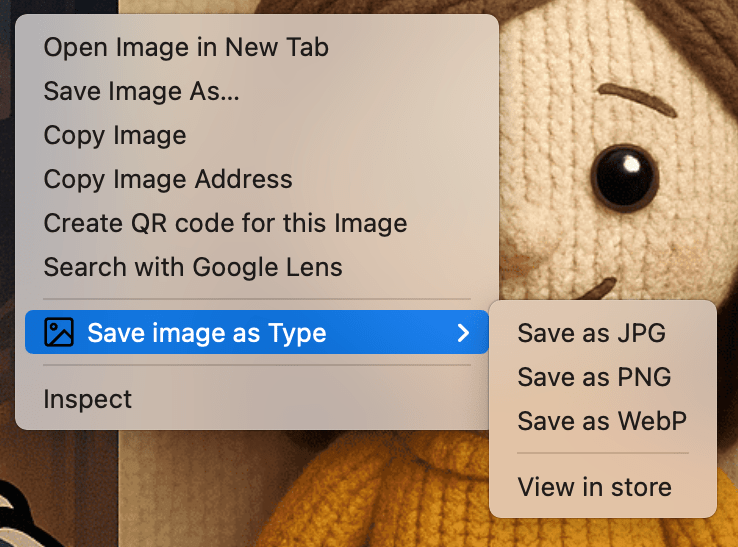
Steps to use:
- Install the Save image as Type extension from the Chrome Web Store.
- Right-click on any image.
- Select “Save image as PNG”, or “Save image as JPG” depending on your needs.
This method is great for one-off saves or quick fixes and gives you more control without leaving your browser.
Use an Online Conversion Tool
If you’ve already saved an image and noticed it’s in .webp format, you can easily convert it using an online tool like CloudConvert.
Note:Keep in mind: These extensions and tools convert the WebP image into your desired format, meaning you’re not getting the original JPEG or PNG file but a converted version of it. This might slightly affect the quality.
Solution 2: Save Original Image Instead of WebP – UnWebP
If you want to bypass WebP conversion altogether and save the original image file (like the untouched .jpg or .png), the best option is to use a tool like UnWebP.
UnWebP is a web app that lets you download the original version of an image by bypassing the automatic WebP delivery that some servers enable for browsers like Chrome.
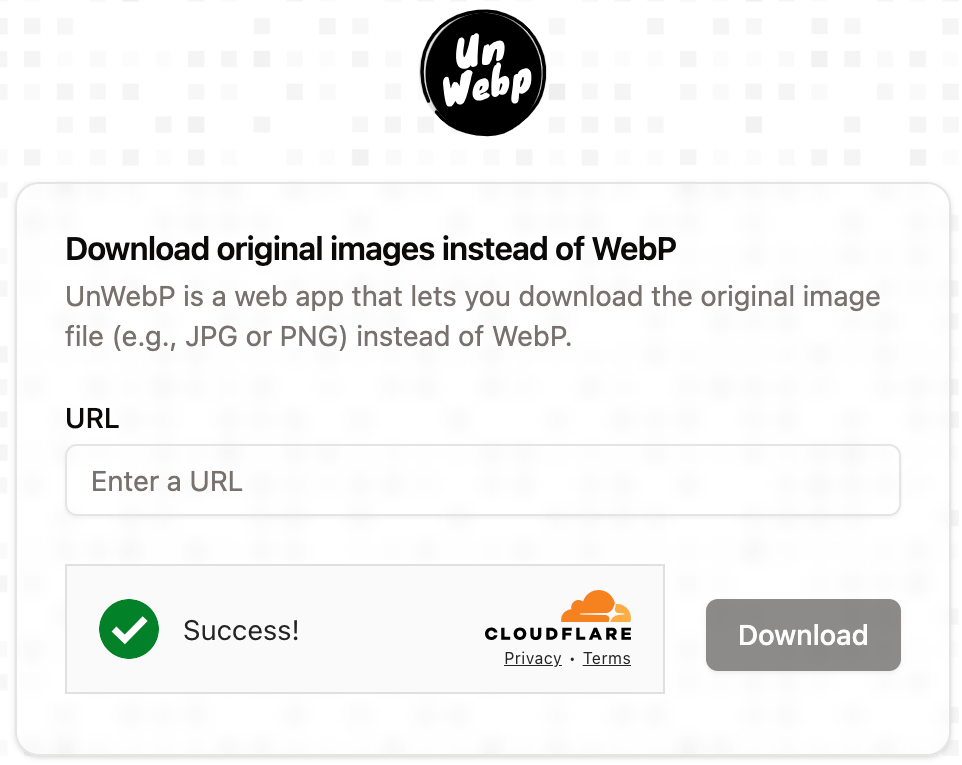
How to use UnWebP:
- Right-click on the image you want to download and copy the image link.
- Open UnWebP
- Paste the image URL into the input box.
- Click on Download to save the image in original format.
This is the most reliable way to preserve the original image quality and format without relying on file conversion tools.
Final Thoughts
WebP is a great format for the web, but it’s not always convenient for end-users. Whether you’re a designer, developer, or just someone looking to save memes, you shouldn’t have to deal with unexpected file formats.