Nowadays, most smartphones are able to capture high quality videos, which are often large in size. Due to their large size, sharing such high quality videos on social media becomes a significant problem, as it involves a lot of time and bandwidth. Also, WhatsApp and many other social media sharing services usually have a size constraint for uploading files. Apart from sharing, lack of available space is also another problem, as mobile devices usually have considerably less storage.
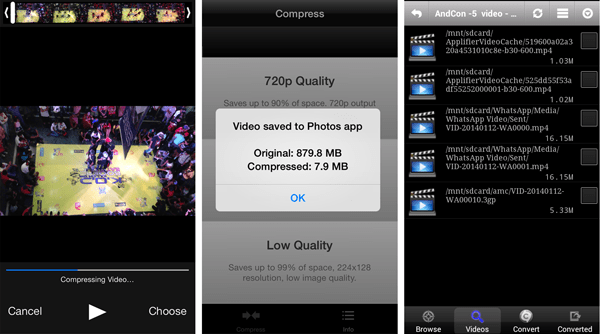
Of course, there are many video compression programs available for PC and Mac. But it’s not really a convenient way if you directly want to share videos from your smartphone. So, in this article, we’ll discuss about video compression apps available on iOS, Android and Windows Phone.
Compress videos on iOS (iPhone, iPad)
Apple provides a native compression technique for iOS developers that enables high degree of size reduction. While some third party apps on the App Store may use their own video compression techniques, many apps use the native compression method to compress videos.
Video Compressor is one such app for compressing videos from Camera Roll folder. The app lets you to choose between HD (720p), VGA and Low Quality compression modes, depending on the requirement. Here is how to use Video Compressor on iOS.
- Download and install Video Compressor from the App Store.
- Launch the app and select the video that you want to compress.
- Choose the preferred quality for conversion. Note that video conversion can occur only from a higher to a lower quality.
Let the compression process complete. Depending on the original file size and quality of conversion, you may be able to reduce up to 90% of the file size.
You might also like:
>>Share large media files without trimming through WhatsApp
The above app is useful for compressing videos depending on quality, but it can’t determine the size of the output file before it has been created. When the file size is a more important factor, Video Compressor (different app) helps you compress videos by defining the target file size. Here are the steps to compress videos by file size on iOS.
- Download and install Video Compressor from the App Store.
- Launch the app and select the video that you want to compress.
- Using the slider at the bottom, set the target file size. For getting the minimum possible size, drag the slider to the extreme left.
- Finally, tap on Save to save a compressed copy of the video.
If the minimum target size for a particular video exceeds the required target size that you want to use (for example, 16 MB for sharing on WhatsApp), you can split the video into multiple parts in Camera Roll.
Compress videos on Android
There are several apps available on Google Play that enable users to compress videos on Android devices, and Video Converter Android (VidCon) is one of them. It is available as a free download from Google Play Store, but contains premium features that can be unlocked by upgrading to the paid version. The following steps will guide you to compress and share videos on your Android, using Video Converter Android.
- Download and install Video Converter Android from Google Play.
- Launch the app and browse for the video you want to share (Browse tab). Tap on the check box next to the file.
- Go to the convert tab and choose the suitable profile. For the best compression results, choose Reduce Size option (Pro only feature).
- In the Profile options, set the Target size for your video (if you want to share on WhatsApp, target size should be set to less than 16 MB).
- Tap on the Start button and wait for the operation to complete. The compression process will create a copy of the original size close to the target size.
Now share the converted video on your preferred social media.
Compress videos on Windows Phone
On Windows Phone, there is a native video compression utility available with the default Mail app. Whenever you attach a video file to an email, Windows Phone will automatically compress it before sending the mail.
Unfortunately though, Windows Phone doesn’t give you the option to download videos from mail attachment. So, once the mail is sent, the video attached along with it cannot be viewed or opened on your device. But some third party apps like Video Compressor and WhatsApp Video Optimizer now allow you to compress and share videos on Windows Phone.
Video Compressor
Video Compressor for Windows Phone lets you compress and convert videos based on several parameters, such as resolution, video quality. There are also a few advanced settings like Optimize for WhatsApp or Compress by size, which can be only unlocked after purchasing the full version of the app. The free version only allows you choose from a predefined set of values for resolution and quality. The app saves the compressed version of videos in the Video Compressor album.
WhatsApp Video Optimizer
As the name suggests, WhatsApp Video Optimizer is specifically built keeping in mind WhatsApp’s file upload size limit. So all videos compressed with this app will be less than 16 MB. Here’s how to use WhatsApp Video Optimizer on Windows Phone.
- Download and install WhatsApp Video Optimizer from Windows Phone Store.
- Launch the app and tap on Select Videos and choose the desired video from Camera Roll or Albums. The selected video will now be listed under Select Files page.
- Tap on Optimize Videos, and wait for compression process to complete.
When done, the app will automatically redirect you to WhatsApp, where you can choose your preferred contact and share the video. The compressed version of the video will be available under “WhatsApp Optimized Videos” album.
Send large video files on WhatsApp
You might be aware that WhatsApp limits the size of shared media to 16 MB. On some platforms WhatsApp automatically compresses videos to reduce file size. You may also be allowed to trim videos and fit them within the size limit. But if you want to share whole videos without trimming them, you can use a suitable compression app from the above mentioned solutions.
All the apps mentioned above implement lossy compression techniques, which are ideal for sharing videos online. But sometimes, you may want to compress videos in order to save space without affecting their quality. Lossless compression techniques are useful in such cases. Though you can find several lossless compression tools available for PC or Mac, we weren’t able to find suitable ones for all mobile platforms. However, there is one app for iOS that offers lossless video compression, but it’s a paid one. If you find any suitable lossless compression apps for Android and Windows Phone, do let us know in comments.