If you’ve been using Safari on iOS 15 or above, you might have noticed that older tabs are automatically closed. Previous versions of iOS allowed many tabs to be open, and it’s quite a common practice to keep tabs open to access them later. But, on iOS 15 and later versions, older tabs are closed automatically after a specific period.
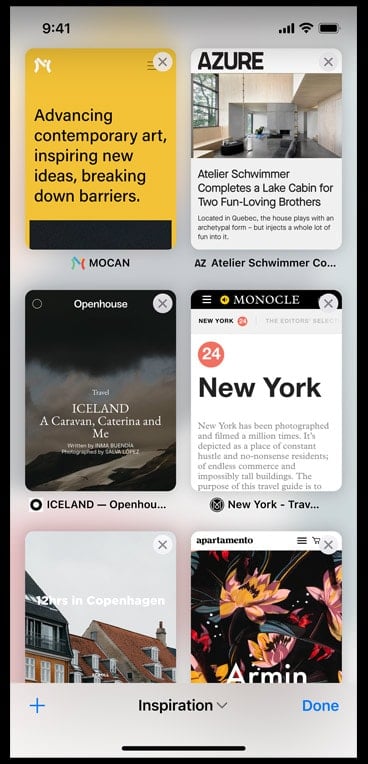
However, if you need to keep old tabs open indefinitely, Apple does provide the option to do so. In this article, we’ll explore how to stop Safari from automatically closing tabs in iOS 15.
Keep old Safari tabs open until manually closed on iPhone (iOS 15 and above)
In Safari settings, now you have the option to decide how long you want to keep your old tabs open. The default behavior is to automatically close the tabs older than 1 month.
Here’s how to prevent Safari from closing your browser tabs automatically.
- Open the Settings app on your iPhone.
- Scroll down and tap on Safari.
- Go to the “Tabs” section and tap on the Close Tabs option.
- Select the preferred duration to keep your older tabs open. If you want to keep your tabs open indefinitely (until manually closed), select Manually.
From now on old Safari tabs will remain open, and be available in the Recent Tabs list for the selected duration.
Thus, you can prevent Safari from automatically closing old tabs on the iPhone.