Whenever we see a new smartphone, the camera is one of the key components we want to check out. These days, smartphone cameras are preferred over conventional (point-and-shoot / DSLR) digital ones under certain circumstances, as smartphones are easy to carry and more accessible. And when it comes to smartphone cameras, the iPhone has arguably one of the best cameras around. But at the same time, the iPhone Photos app doesn’t provide much information about a photo (like photo size, dimensions, camera settings, etc) that you might be interested in.
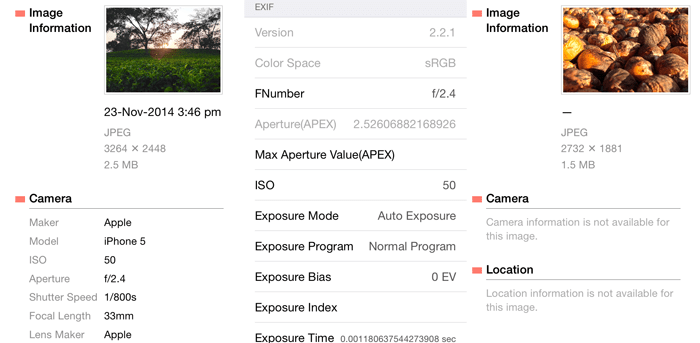
Image Metadata
When a photo is captured on digital camera, along with general information (such as size, dimensions, etc.), details about specific camera settings (focal length, shutter speed, aperture, etc.), geo-location and other attributes, might also be stored within the image file. Such information may be embedded into the file by the camera when the snapshot is taken. The iPhone camera also embeds similar information in its photos. These type of information are collectively known as metadata. Image metadata includes various information that may be broadly categorised as below:
General Info
These details include the basic image properties that are present by default in every photo. Examples include filename, size, dimensions, color mode information. DPI value, image orientation, etc.
Exif
Exif (Exchangeable Image File Format) is a standard used by digital cameras, which defines the format of image files along with certain specific metadata. Exif data is embedded within the file while the camera records the image and saves it. The meta-tags defined in the Exif standard usually include the following image properties:
- Timestamp data: Date and time information of when the image was recorded.
- Camera & Lens settings: This information includes camera settings that are used to capture an image, such as aperture, shutter speed, focal length, ISO, and other details.
- Thumbnail: A preview of the captured image to represent the file in file browsers or photo galleries.
- Image controls: These factors define how the image looks on a display screen. The controls include brightness, contrast, saturation, gamma and a few other settings that can usually be modified with the help of photo editing software.
There are a few other tags available in the Exif standard but the aforementioned ones are some of the most significant ones.
XMP
XMP (Extensible Metadata Platform) is yet another standard for creating, processing or modifying metadata in image or document files. XMP information usually carries the signature of every step the image undergoes, from its creation to editing. Sometimes, it may also include information on face regions in an image. XMP information is usually accompanied with Exif metadata.
Location details
Smartphone and digital cameras often embed location information within the captured images, when location services are active (popularly known as geo tagging). This information helps applications to manage photos (for example, combining multiple photos into albums based on their shooting location).
TIFF
TIFF (Tagged Image File Format) is a metadata specification for image files that contains information about the hardware and software used to record the particular image. The specifications include camera make and model, software, version number, image description (if any), etc.
Copyright Information or IIM
IIM (Information Interchange Model) is a set of metadata attributes for text, image and other media files, which was developed by the IPTC (International Press Telecommunications Council) to speed up information exchange among international news agencies. Overtime IIM attributes found wide use in embedding copyright information in media files, so that the owner (or creator) of the file may be identified. For example, a typical camera photograph might contain embedded information regarding the name and contact details of the photographer, captions, description and other copyright information. IPTC metadata attributes are also usually accompanied with Exif metadata.
The Photos app on the iPhone or iPad provides a simple way to browse through the photos stored on your device. But as mentioned before, if you want to view, modify or delete any additional information embedded in an image, the Photos app won’t be able to help you out. In this article, we’ll take a look at some of the third party apps for iOS devices that allow us to deal with image metadata.
View photo details on iPhone, iPad
If you want to view the metadata information stored in an image file, Metapho is one of the most convenient apps available on the App Store. Metapho displays some of the important details of the image file. While there may be other apps which provide more details, we still prefer Metapho because of its intuitive and easy-to-use interface.
To view the details of an image, you may browse for a particular photo within the app and select it to view the meta details. The app also comes with Photo Editing Extension support on iOS 8. Thus, once you install and enable the Metapho extension, you can select a particular photo and open it using Metapho from within the Photos app. The extension will then display metadata information of the selected image.
However, the free version of the app is view-only and hence cannot make changes to the original file. If you tap on the Done button at the top right corner of the Metapho extension screen, an error message might be displayed indicating that the file could not be saved.
Metapho is able to display the following image metadata:
General information: Date and time of capturing the image; Image format (for example, JPEG, PNG, GIF, etc.); Image dimensions (in pixels); size of image file.
Camera settings and details: Maker, model, ISO setting, Aperture, Shutter speed, Focal length, Lens details, Software version.
Location: Information about the location of photo capture is embedded (geo-tagged) in the photo if location services are turned on.
Get Metapho from the App Store
Remove photo details on iOS
Sometimes you might want to completely remove the existing metadata stored in an image file. There may be several reasons for removing metadata from photos, but usually, it is done for maintaining privacy. For instance, you might want to share a photo with your peers without revealing its geo-tagged information, or even details about the camera and its settings used to capture the particular image.
If you wish to remove metadata from your photos on iOS devices, upgrading to the full version of Metapho ($1.99) unlocks the premium Remove Metadata for Privacy option. What this feature does is fairly straightforward. It removes all metadata, including all the Exif attributes, as well as location details, embedded within the image file.
If you don’t want to spend your money on removing metadata from images, there is also a free workaround for it. However, this workaround does not remove all the metadata. Some of it, such as geo-location information, are left behind. But it should remove most of the other important attributes, including the camera specific details.
The workaround involves rotating the image using the default Photos app. Follow the steps below to rotate an image:
- Launch the Photos app on your iPhone.
- Open the photo that you want to remove metadata from, and tap on the Edit button in the top right corner.
- Once in Edit mode, tap on the Crop icon at the bottom of the screen.
- Now tap on the Rotate icon at the bottom-left corner once. The image is now rotated 90 degrees in the anti-clockwise direction.
- Tap on Done to save the image; most of the metadata will now be erased.
- To restore the orientation of the image, open it in edit mode again and tapping the rotate button until the photo comes to its original orientation. Finally, tap on Done once again.
If you are looking for a free alternative to remove location information from your photos, Exif Edit Free is a good option. Along with location details, Exif Edit is capable of removing almost all of the metadata information from image files.
Edit image metadata on iOS
Exif Edit can also be used to modify the metadata information present in image files. It is a powerful metadata editing app that lists down a wide range of meta-information. The detailed list of meta-attributes that you can view and edit using Exif Edit includes image and camera settings (ISO, Exposure, White balance, Focal length, etc.), GPS coordinates for indicating location, image copyright information (IPTC attributes), and so on.
To use the app, launch it on your iPhone and tap on the Camera icon at the top right corner of the screen. Choose a particular photo from your albums and the details screen will appear. You also have the option to “Remove All Metadata” or “Revert All Changes” if you want to. Alternatively, you can scroll through the individual attributes and modify their values. Some properties of image files are constant; hence you may come across a number of non-editable fields. When you are done, tap on the Save button on the top left corner to save the changes.
Exif Edit (Exif Edit Free) allows you to edit metadata for JPEG files only. But this should not be a problem as iOS also saves camera images in JPEG format. Also, if you want to remove the ads, you can purchase the full version of the app from the App Store for $1.99.
Metapho is good for viewing image metadata and is preferable because of its simple, elegant and ad-free UI (the free version is ad-free too!). On the other hand, Exif Edit is a preferable ad-supported free solution for removing or editing a variety of photo attributes. Of course, there are also other similar apps for viewing, editing and deleting image metadata. If you find a similar app which is better than the ones mentioned here, let us know about it in the comments below.