If you’ve been using Instagram for a while, you might want to clean up your profile by either deleting or archiving previous posts.
For this, Instagram allows you to delete or archive individual posts from your Profile section. But until now, it did not provide a native solution to delete multiple Instagram posts at once.
Here, we’ll explore a few solutions/workarounds to mass-delete Instagram posts.
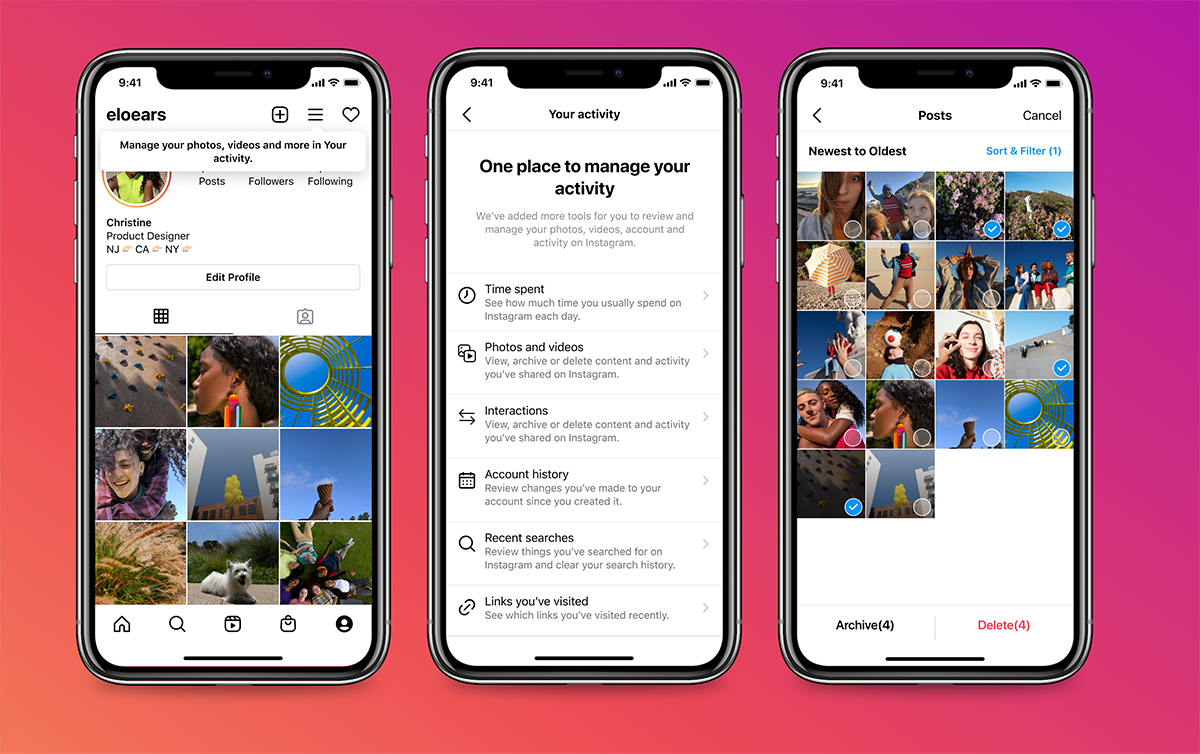
Delete Instagram Posts in bulk using Instagram app (iOS, Android)
As of this writing, Instagram is just rolling out new features and tools to better manage your Instagram profile.
According to Instagram, the new update makes it easier to delete or archive content (posts, stories, IGTV, and Reels), as well as the post interactions (comments, likes, etc.).
We’re rolling out ‘Your Activity,’ a new experience for people to see and manage their IG activity in one place. People can bulk manage (delete, archive) their content (posts, stories, IGTV and Reels), their interactions (comments, likes, story sticker reactions, etc.) and more.
— Instagram Comms (@InstagramComms) February 8, 2022
The new feature is being rolled out in the Instagram app on iPhone and Android. To access it, go to the Profile section from the bottom-right corner, tap the Menu from the top-right corner, and choose Your activity.
Note: Before the update, the “Your activity” screen used to have tools to just view and manage your screen time on Instagram. The content management features are now being integrated within the same section of the app.
How to delete all Instagram posts on iPhone, Android
With these new features, it’d be possible to delete Instagram pictures, videos, Reels, and other content in bulk. If you’ve already received the update, head over to the “Your activity” section of the app (Profile >> Menu >> Your activity) and check out the new features.
Follow the steps below to delete Instagram Posts, Videos, and Reels using the Instagram app on iPhone and Android:
- Open Instagram on your iPhone or Android device.
- Tap your Profile icon from the bottom-right corner.
- Tap the Menu (three bars) from the top-right corner.
- Choose Your activity.
- Tap Photos and videos.
- Tap Posts, Reels, or Videos, depending on what you want to bulk-delete.
- Tap Select from the top-right corner.
- Select the posts, reels, or videos that you want to delete.
- Tap Delete from the bottom-right if you want to delete the selected content permanently. Alternatively, you may also choose to Archive them, by tapping Archive from the bottom-left.
- On the pop-up, choose Delete again to confirm.
The selected posts, videos, or reels will be deleted from your Profile.
Mass-delete Instagram posts using third-party apps (iOS, Android, Mac, PC)
There have been a few third-party apps in the past, available for iPhone and Android, which allowed you to link your Instagram account and delete multiple posts at once. Unfortunately, none of these solutions work reliably now, and many such apps have been removed from the App Store and Play Store.
You might still be able to delete Instagram posts in bulk with the help of professional social media management apps like HootSuite, SproutSocial, Sendible, etc., but these apps are primarily analytics-focused tools for social media marketing, rather than for personal use. And their pricing may also be a little steep for individual users.
Hence, if your primary requirement is to bulk-delete Instagram posts, your best option would be to wait until the recently announced features are rolled out.