If you use TikTok frequently, you might come across a few videos that you might want to save in your collection or share with your friends on other platforms. Most of the time, TikTok videos can be saved to your iOS or Android device directly from the app by tapping on the Save button from the right side.
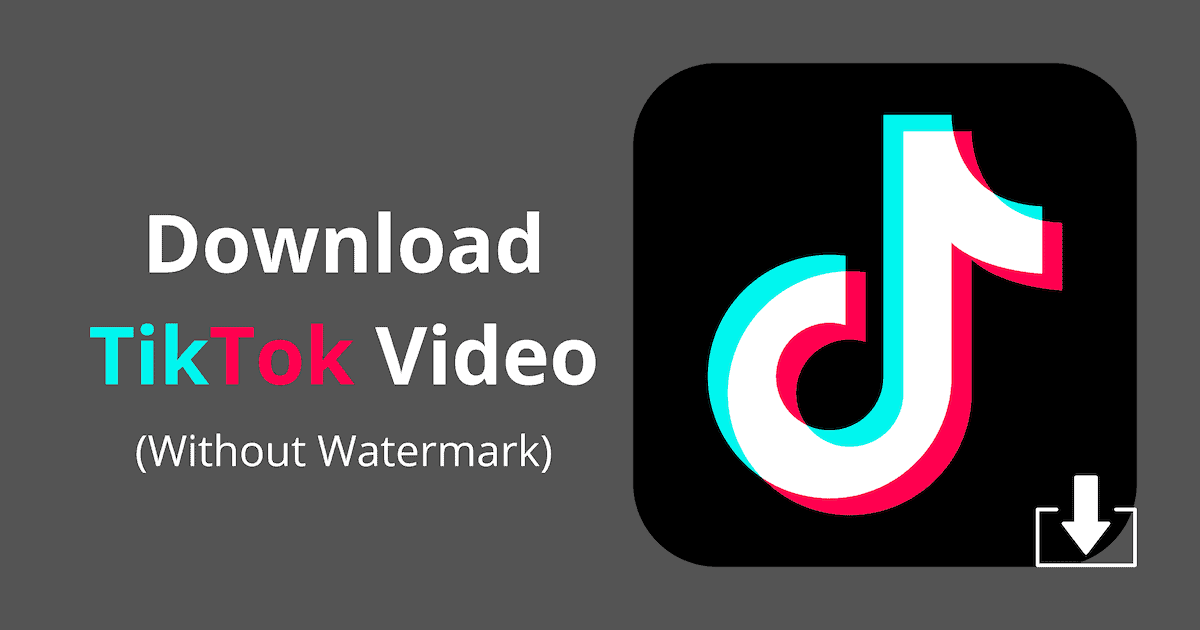
But videos saved with this method usually include a watermark containing the uploader’s username, and/or the TikTok logo. This is usually done to credit the original content poster, even if you’re reposting it on other platforms.
Can I save a TikTok without the watermark?
Sometimes, you might just want to save a TikTok video without the watermark. And though it may be technically possible to do so (even for videos uploaded by other users), it’s recommended that if you do wish to repost them on the Internet, you may do so along with the watermarks, or at least credit the original uploader in the captions, so that others who discover it may know their identity.
In this article, we’ll explore a few workarounds to save TikTok videos without the watermark on the iPhone, Android, and web.
How to save a TikTok without the watermark on iPhone, Android
There are broadly three ways to save TikTok videos without the watermark.
- Save TikTok videos you uploaded without any watermark
- Use a utility that can download the TikTok Video without the watermark
- Download the video from TikTok, then remove the watermark later using a suitable editor
Save your TikTok videos [No Watermark]
If you’re the original video uploader, TikTok lets you download them from your profile in the original form without the watermark. To save your personal videos from TikTok, follow the steps below:
- Open TikTok on your iPhone or Android device.
- Go to the Me tab from the bottom-right corner.
- Tap on the three dots from the top-right corner to go into Settings and privacy.
- Go to Privacy >> Personalization and data >> Download your data.
- Tap on Request data file. Depending on the size of your data, this can take a few hours to a few days to complete.
- Once your data is ready, tap Download. Your TikTok data will be available as a ZIP file.
- Extract the ZIP and go into the Videos folder.
There should be a text file in this folder containing links to all your uploaded videos in high resolution without the watermark.
Save TikToks without watermark using an online downloader
You can find several web downloaders that offer to download TikTok videos without the watermark for free.
SnapTik, TikMate, and MusicallyDown are three of the most popular TikTok downloaders that let you grab TikTok videos without the watermark from the post URL. All you have to do is:
- Go to the TikTok app and copy the link of the particular video you want to download, from the Share menu.
- Go to the SnapTik, TikMate, or MusicallyDown website.
- Paste the video URL in the space provided, and hit the Download button.
The web app will parse the link and fetch the direct download link for the video. Download the video from the given link. The downloaded video should not contain any watermark from TikTok.
Remove watermark from saved TikToks using a watermark removal tool
If the above method doesn’t work for you, you may try to remove the watermark from a saved TikTok video using a suitable watermark removal utility.
First, save the desired video from TikTok by going into the app and tapping on the Save button from the right side while that video is currently playing. The video should be saved to the Photos or Gallery app having the watermark.
Play the video locally from your device and notice what type of watermark it has. Most watermarks will be in the form of the TikTok logo placed in a specific location within the video frame. It might also have the uploader’s username displayed at the end of the video.
To remove the username from the video, simply trim the video to discard the part of the video showing the username towards the end. Most smartphones these days have this feature built natively into the OS.
On iOS, you can go into the Photos app, open the video, tap on Edit from the top-right corner, and then drag the right slider from the bottom of the screen to trim the video. Finally, tap on Done to save the changes.
On Android, you may open the video from the Gallery app, tap on the Edit (or similar) icon, then drag the right slider to trim the video, and finally hit Save or Done to save the updated clip.
To remove the TikTok watermark, find a web or app-based utility that can remove watermark from video. Some of the well-known online watermark removal tools to erase watermarks include:
- Apowersoft Online Video Watermark Remover (Web-based)
- iMyFone MarkGo Watermark Remover (Windows/macOS)
- Video Eraser (Android)
- Video Eraser (iOS), and more.
Hopefully, after following this article, you were able to successfully save a TikTok without watermark. Let us know which workaround worked for you in the comments below.