iCloud Keychain generates, stores, and syncs passwords across Apple devices within the Apple ecosystem, and offers to autofill them on iPhone, iPad, and Mac.
If you’ve moved from Android or Windows to the Apple ecosystem, perhaps you’re looking for a way to import all your saved passwords from Google Password Manager (Chrome Passwords) to iCloud Keychain.
This article will explore how to import Chrome Passwords to iCloud Keychain.
Note: As of now, the only official way to import Chrome passwords to iCloud Keychain is via Safari on Mac. Thus, you need a Mac linked to your Apple ID for this to work. In case, you don’t have a Mac, you can directly access your Chrome Passwords to AutoFill within any app on iPhone or iPad.
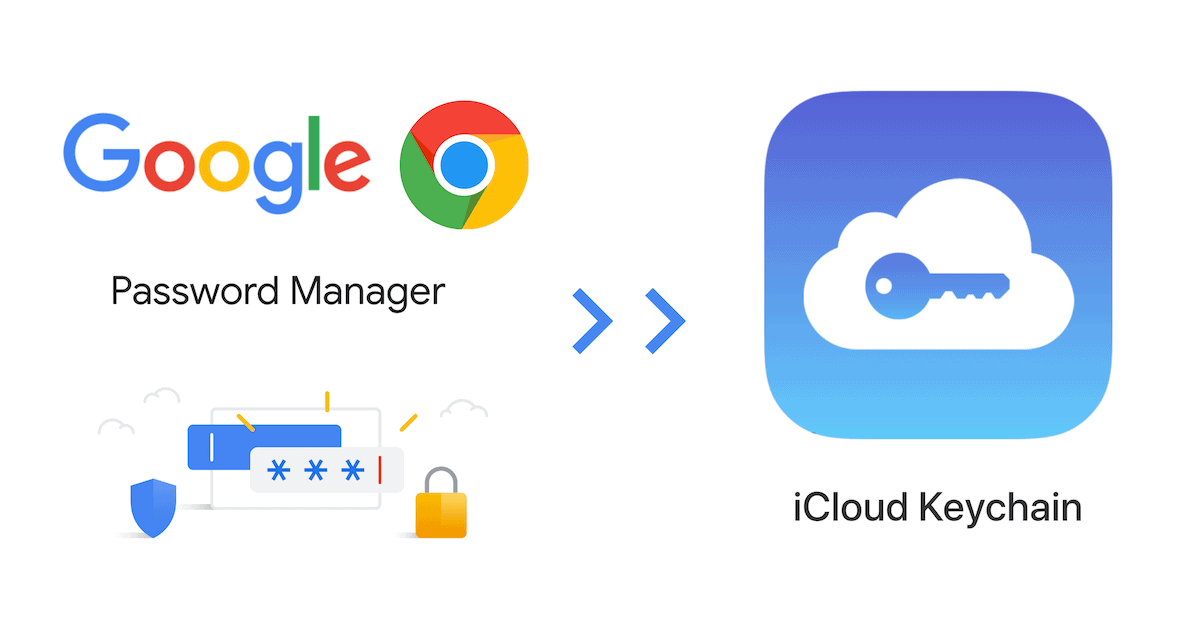
Import Google Passwords to iCloud Keychain
iCloud Keychain doesn’t provide any way to import passwords from exported CSV or other files from third-party sources. To import Google Chrome Passwords into iCloud Keychain, you need to use the built-in “Import From” feature in Safari on the Mac.
Note: Ensure that your Google Passwords are synced with Chrome on Mac. If not, install Google Chrome for macOS and sign in to the Google account in which your passwords are saved, to sync your passwords. If you’ve used a custom sync passphrase to encrypt passwords, you might need to enter it in Chrome Settings to complete the sync.
The below steps will guide you to import Chrome Passwords into iCloud Keychain.
- On your Mac, open Google Chrome and select the Profile from which you want to sync your Google Passwords.
- Quit Chrome completely.
- Open Safari, go to File >> Import From >> Google Chrome.
- Select Passwords (optionally, you may also select Bookmarks and History), and click Import.
- Enter your Mac password and click Allow twice (once to use “Chrome Safe Storage” information, and once to access it).
Once the above process is completed, your Google Passwords from Chrome will be imported into iCloud Keychain and will be available for AutoFill on your other Apple devices, including iPhone, iPad, and iPod touch.
If you want to continue using Chrome Passwords along with iCloud Keychain, follow this guide to AutoFill passwords from Google Password Manager on iPhone and iPad.