Email addresses are usually unique for each online account. But, if you want, you can set up multiple accounts on the same website or app using a single email address.
If you want to create two or more accounts on the same website, app, or service, you usually need a unique email address for each one. But this is not always convenient.
If you use Gmail as your email provider, you’re in luck! Gmail has a few unusual tricks that allow you to set up multiple online accounts using only one email address on the same service.
Use one email for multiple online accounts
Note: As mentioned above, Gmail is the only email client that supports the workarounds or tips featured in this article. They won’t work if you use Outlook, Yahoo, or another email provider.
You can use different variations of your Gmail address to create separate online profiles on the same app, website, or service.
How to create multiple variations of your Gmail address

There are primarily two ways to create virtually unlimited variations of your email address on an app, website, or online service:
- Appending a “+” after your Gmail username (before the “@” symbol), followed by any number of alphanumeric characters. Or,
- Introducing or repositioning the period (dot) in your Gmail username.
When you sign up for an online service using one of the above variations of your Gmail address, all emails sent from the particular service will be directed to your original Gmail inbox.
Using the “+” Character
This trick relies on appending your Gmail username with a “+” character, then adding any combination of alphanumeric characters before the “@” symbol when you sign up for a new online service.
- Ensure you have an active Gmail account that you currently have access to.
- Visit the app or website of the online service you want to sign up for.
- Follow the on-screen instructions to fill up the online registration form. In the form’s email field, append your Gmail username with a “+” followed by a specific combination of characters. Then, complete the email address with the “@gmail.com” suffix.
For example, if your original email was “[email protected]”, you may use “[email protected]” as a different variation. You may use specific keywords of your choice to designate the purpose of the account. - Proceed to complete the registration form.
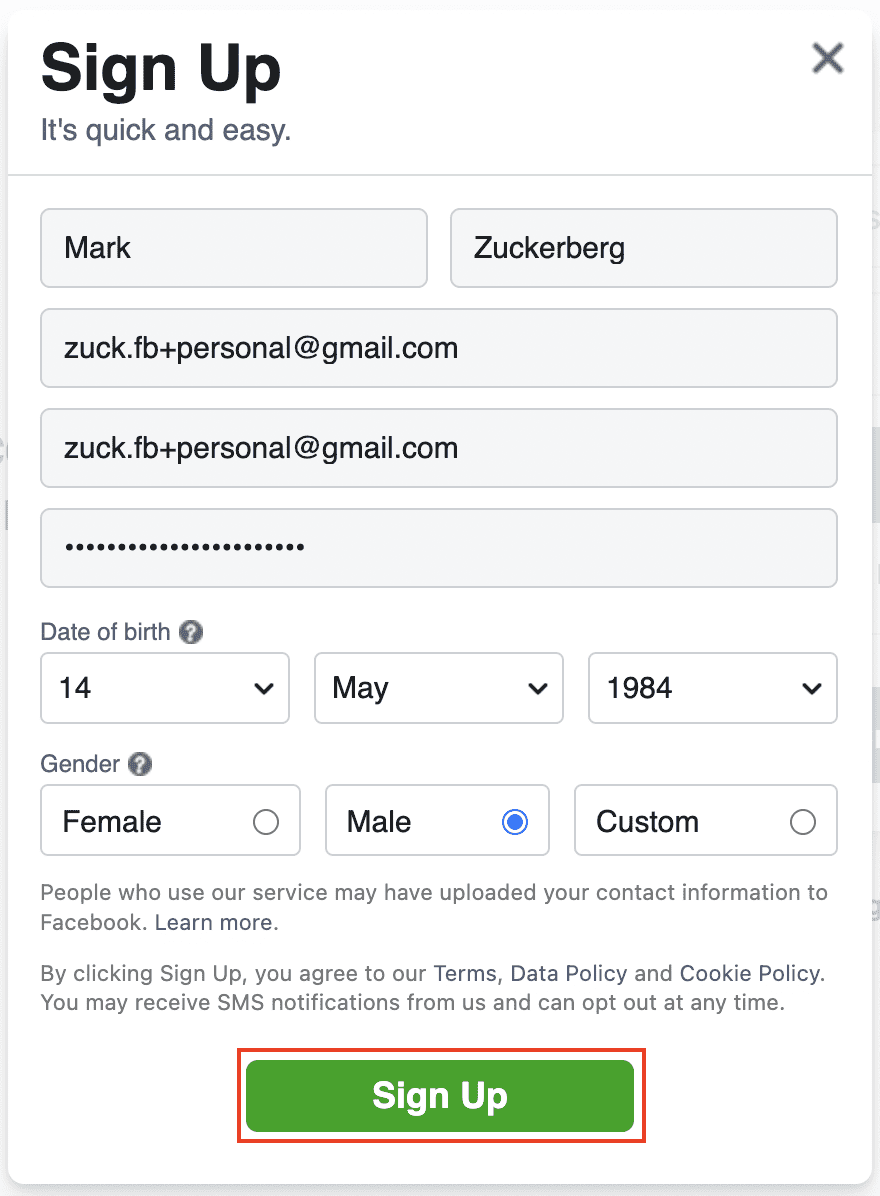
- Confirm your account by verifying your email (if required) and ensure that the new account is activated.
- Logout of your account if you’re logged in.
- Repeat steps #2 through #6 for as many accounts you want to create on the website or app.
You’d have created multiple accounts using the same email on the same app or website. Any newsletters or emails sent from the service against any account will be directed to the same inbox.
Bonus Tip: Know who is selling your online data
Does this sound familiar: You suddenly start getting bombarded with emails from companies you don’t recognize or recall signing up for?
This may happen when one or more companies you signed up for sell your email to advertisers or share it with other partner companies. Then, without your explicit consent, those companies start flooding your inbox with promotional emails.
There’s little you can do about the services you’ve already signed up for. But next time you sign up for a new service, you can effectively tag your account by appending your email username with a “+” followed by a specific character sequence to designate the service you’re registering for.
Later, when you receive an unsolicited email from a random company, you can quickly identify from where they got your email address.
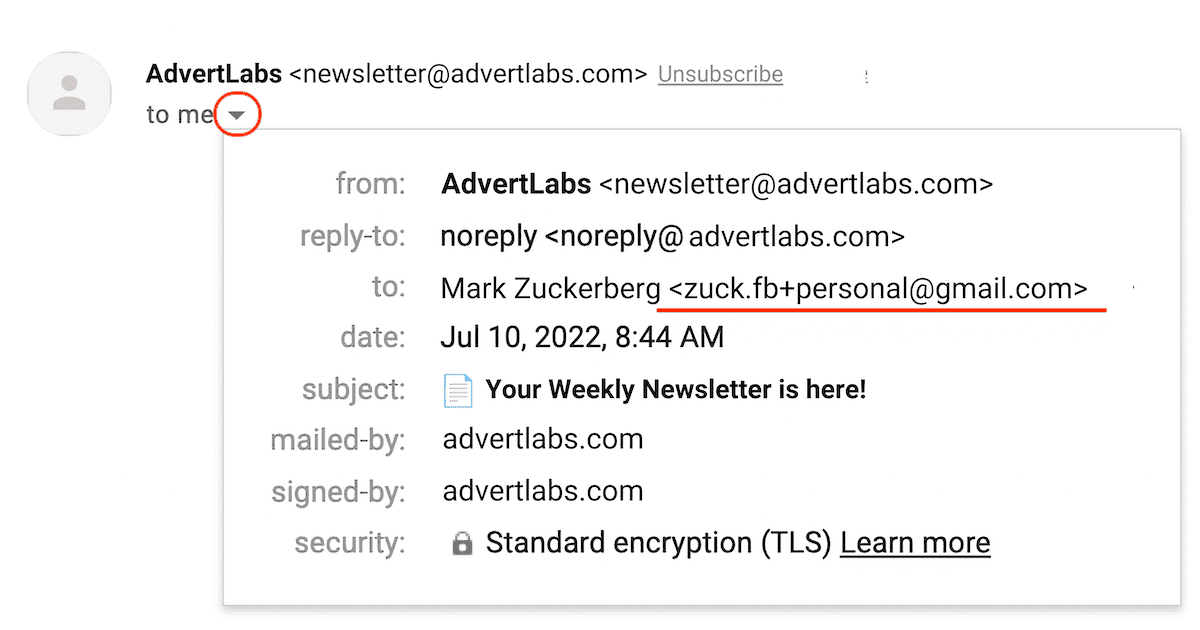
For example, if you’re signing up for Facebook and your original email is “[email protected]”, use something like “[email protected]” or “[email protected]” as the registered email address. Then, you can expect emails from Facebook to land in your inbox, but if you receive an email from a different company bearing these registered email IDs, you can know who sold those mailing lists! Simply look at the “To” address in the email you received.
Introducing or repositioning the Dot (.) character
Another way to use the same email address for creating multiple accounts on the same app or website is to add a dot or reposition it anywhere before the last character of your Gmail username to create multiple variations.
For example, if your email address is “[email protected]”, you can use “[email protected]”, “[email protected]”, “[email protected]”, etc., as the registered email addresses create different accounts on the same app or website.
This method provides a simple way to introduce variations in your email address that you can use to create multiple accounts on a particular online service.
Note: The number of variations you can create using this method is limited. Also, some apps or websites may not allow you to create multiple accounts using different versions of the same email with the dot in different positions.
These are the two primary ways to create different accounts using the same Gmail address on the same app or website.