If you’re an Apple Music user, you might have wondered how to share playlists with friends and family. Although it should be quite straightforward, the option may not be available for some playlists.
In this article, we’ll explore the different ways to share an Apple Music playlist from iPhone, iPad, or Mac.
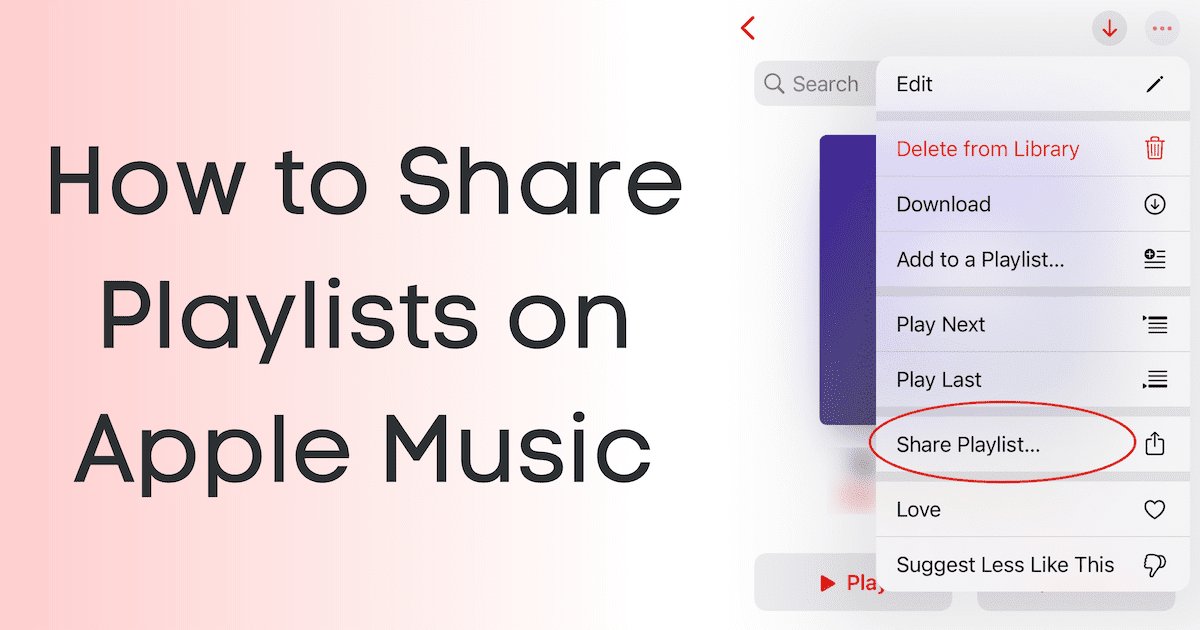
How do you share Apple Music Playlist
Usually, if you come across a playlist on Apple Music that you want to share with another user, you can do so by following the steps below.
On iPhone and iPad:
- Open the Music app.
- Go to the Library tab.
- Tap on Playlists.
- Tap on the playlist you want to share.
- Tap on the three dots from the top-right corner.
- Tap on Share Playlist…
This opens up the Share menu and you can share a link to the playlist with anyone, on any platform.
On Mac:
- Open the Music app.
- Select the playlist that you want to share, from the left pane under the Playlists section.
- Click the three dots from the top-right corner.
- Click Share >> Copy Link.
The link to your playlist is copied to the clipboard and you can share it with anyone, on any platform.
The receiver should be able to access the playlist and play the songs on it, provided they have an active Apple Music subscription.
You’ll find that the above method works for all of the Apple Music curated playlists. However, when you try to share any of your personal playlists (playlists that you created manually), you might find that the Share option isn’t available, especially from the iPhone or iPad.
How do you share your Apple Music playlist on iPhone, iPad
Apple, being more privacy-focused, makes it easy for users to opt out of sharing playlists and other personal content with others. Sometimes, though, this might cause some issues when you do want to share your music with friends or family.
Public playlists, which include most of the playlists curated by Apple, are both searchable and shareable on the Apple Music app. But when you create your own playlist on Apple Music, it may not be set to public by default. Hence, you might find that there is no option to share the playlist.
If you want to share an Apple Music playlist with someone, you have to ensure that the playlist is public. To do so, follow the steps below:
On iPhone and iPad:
- Open the Music app.
- Go to the Library tab.
- Tap on Playlists.
- Tap on the personal playlist you want to share, which doesn’t have the Share option.
- Tap on the three dots from the top-right corner.
- Tap on Edit.
- Now, you should find an additional option labeled Show on My Profile and in Search. Turn it on if it’s not.
- Tap Done from the top-right corner.
Now that the playlist is enabled for discovery and search, you should be able to share the playlist. Tap on the three dots from the top-right corner, and the “Share Playlist…” option should be available.
On Mac:
On Mac, the Share >> Copy Link option is usually available regardless of whether the playlist is publicly searchable or not. But still, others might run into issues while opening your shared link, if the playlist is not publicly available.
To set playlists as searchable (public) on Mac, do the following:
- Open the Music app.
- Select the personal playlist that you want to share, from the left pane under the Playlists section.
- Check the Publish on profile and in search option.
The particular playlist should now be shareable on Apple Music. To share it, click the three dots from the top-right corner, then select Share >> Copy Link, and share the link with anyone, via any platform.
Some users have suggested that updating the following setting might help if you’re still unable to share your playlists on Apple Music. In our tests, though, the setting did not seem to have any impact on the shareability of a personal playlist.
- Open the Music app on your iPhone and iPad.
- Go to the Listen Now tab.
- Tap your Profile from the top-right corner.
- On the Account screen, ensure that both Contacts on Apple Music and Allow Finding by Apple ID options are enabled.
Make multiple playlists shareable on Apple Music
If you have multiple playlists that you want to share on Apple Music, you need to make them public first. Though you can go into the individual playlists, and enable the “Show on My Profile and in Search” (on iPhone, iPad) or “Publish on profile and in search” (on Mac) option in each of them, there’s an easier way to do this for multiple playlists at once.
On iPhone and iPad:
- Open the Music app.
- Go to the Listen Now tab.
- Tap your Profile from the top-right corner.
- Tap on your profile name to View Profile.
- Tap on Edit below your username.
- Scroll down to the Shared Playlists section, and select the playlists that you want to make shareable.
- Tap Done from the top-right corner to save your changes.
On Mac:
- Open the Music app.
- Go to the Listen Now tab from the left pane.
- Tap your Profile from the top-right corner.
- Tap on Edit beside your username.
- Scroll to the Shared Playlists section, and select the playlists that you want to make shareable.
- Tap Done from the top-right corner to save your changes.
That’s it! The selected playlists are now shareable and you can share them with anyone, via any platform by copying the link to the playlist using the methods described above.
If you were here because you can’t share Apple Music playlist, let us know if this helped you fix the problem.