Updating to the latest iOS beta can be exciting, offering a glimpse into new features and improvements. However, it’s crucial to remember that beta versions are not always stable and can lead to unexpected issues. That’s why backing up your iPhone before updating to the iOS 18 beta is essential. A backup ensures that your data is safe, allowing you to restore your device if any problems arise during or after the update process.
How to Easily Backup Your iPhone
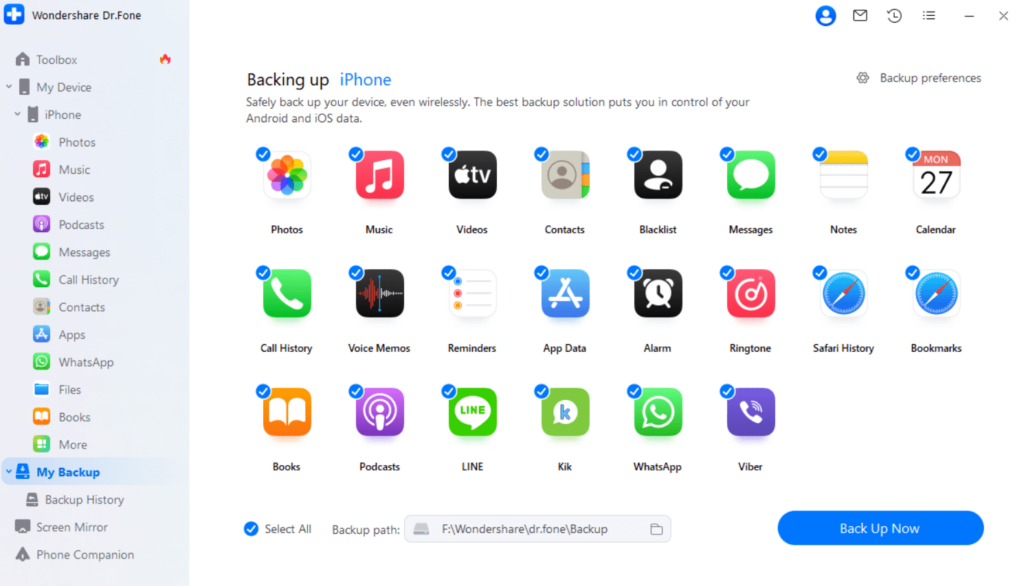
One of the most straightforward ways to backup your iPhone is using tools like Dr.Fone’s iOS Backup & Restore solution. This tool provides a user-friendly interface, enabling you to selectively backup your data with just a few clicks. Here’s how to use it:
- Download and Install Dr.Fone: Start by downloading and installing the Dr.Fone software on your computer.
- Connect Your iPhone: Connect your iPhone to the computer using a USB cable.
- Select Device Backup: Launch Dr.Fone and select the “Device Backup” option.
- Choose Data to Backup: You can choose specific data types to backup or opt for a complete backup.
- Start the Backup Process: Click “Back Up Now” to start the process. Once complete, you’ll have a secure backup of your iPhone data.
What If You Updated Without a Backup?
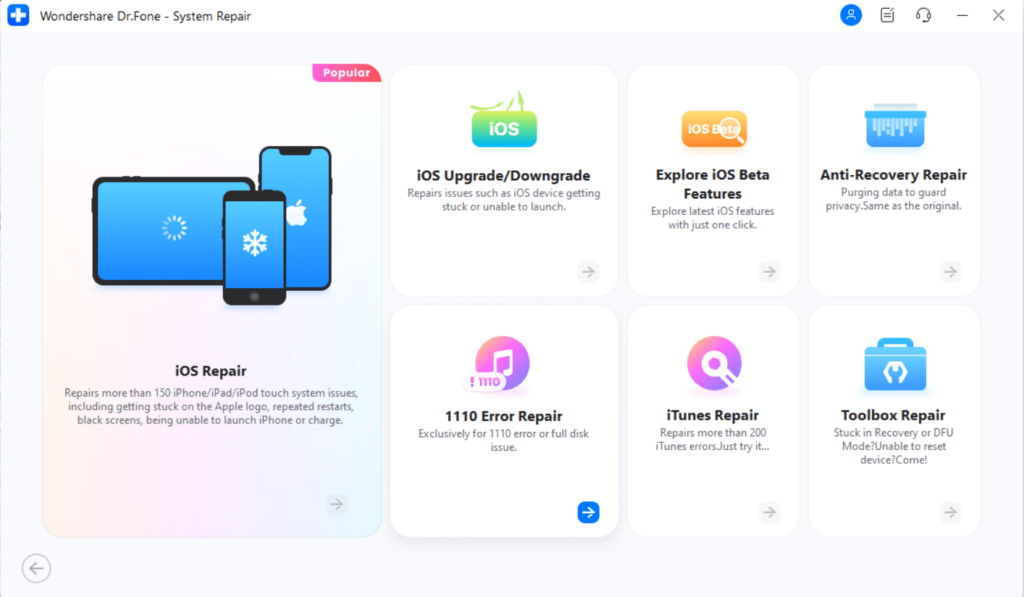
If you’ve already updated to iOS 18 beta without backing up and encounter issues like being stuck at the Apple logo, boot loops, or error 1110, don’t worry.
Even if iTunes fails to detect your iPhone or doesn’t allow you to restore it, you may still be able to fix these issues and get your device back to normal with the help of Dr.Fone’s System Repair for iOS. This tool is designed to fix various iOS system-level issues even without data loss. It can also be used to downgrade to a previous stable version of iOS if needed. Here’s how:
- Install and Launch Dr.Fone: Open Dr.Fone on your computer and select “System Repair>>iPhone” from the Toolbox section.
- Connect Your iPhone: Connect your device and choose the appropriate repair option.
- Follow the Instructions: Dr.Fone will guide you through the steps to repair your system and restore normal functionality.
Recovering Lost Data
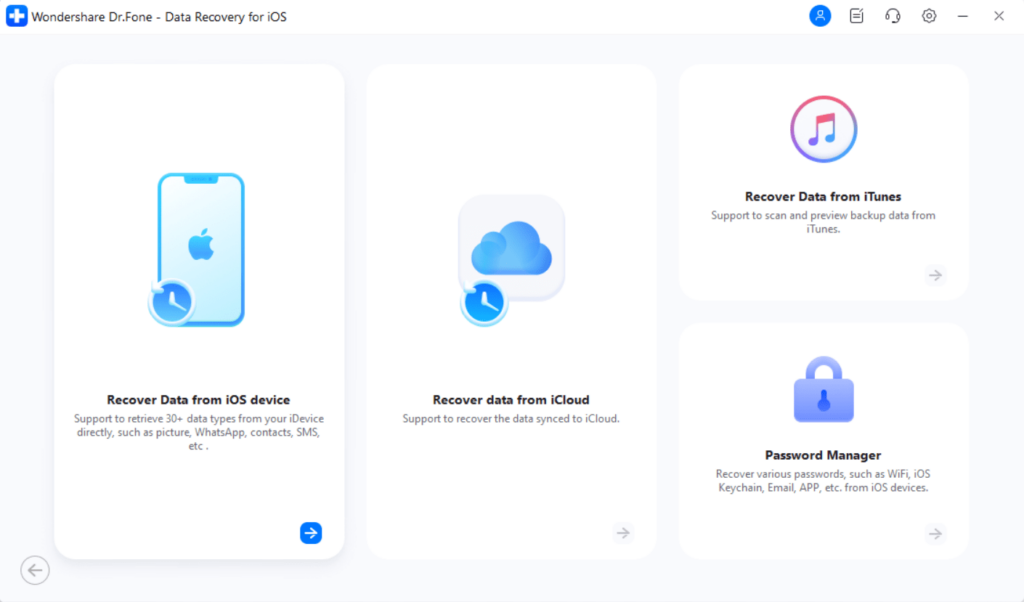
In the worst-case scenario, if your iPhone data is lost during the update, you can still attempt recovery using Dr.Fone’s iOS Data Recovery solution. This tool can retrieve deleted data, helping you recover important files, photos, messages, and more. Follow these steps to recover your lost data:
- Install and Launch Dr.Fone: Open Dr.Fone on your computer and select “Data Recovery >> iOS” from the Toolbox section.
- Connect Your iPhone: Connect your iPhone to the computer using a USB cable.
- Follow the Instructions: Dr.Fone will guide you through the steps to recover your deleted data. The software will scan your device for deleted files, allowing you to preview and select the data you wish to recover.
Note:Data recovery tools like Dr.Fone can only recover data that has not been overwritten on your device’s memory. For the best chance of successful recovery, avoid using your iPhone after data loss occurs to prevent new data from overwriting the deleted files.
Dr.Fone Pricing Plans
Wondershare offers various pricing plans for the different segments of the Dr.Fone toolkit, making it flexible for users to choose based on their needs:
- Data Backup (Dr.Fone Basic Plan): This plan starts at $29.95 per month. If you prefer a one-time payment, you can get it for $49.95.
- System Repair (iOS Plan): This plan is available starting at $19.95 per month. Alternatively, you can choose a one-time fee plan for $79.95.
- Full Toolkit: If you wish to access multiple features of the Dr.Fone toolkit, the full toolkit is available for $99.95 per year. There is also a one-time fee plan for $115.95.
For the latest pricing and more detailed information, it’s best to check the official Wondershare website.
Why Use Paid Tools Like Dr.Fone Over Free Options Like iTunes?
While iTunes offers basic backup and restore functionalities, paid tools like Dr.Fone offer additional benefits such as selective data backup, comprehensive system repair without data loss, and efficient data recovery capabilities. These tools are designed to handle more complex scenarios, including situations where iTunes may fail to detect your iPhone or restore it properly.
Conclusion
Ensuring your iPhone is backed up before updating to the iOS 18 beta is crucial to protect your data from potential issues that may arise with beta software. Tools like Dr.Fone provide a reliable solution to backup, repair system issues, and recover lost data, offering peace of mind during the update process.