YouTube recently introduced a feature that automatically dubs videos into regional languages based on your location or preferences. While this feature is designed to make content more accessible to a global audience, it can be frustrating for viewers who prefer to watch videos in their original language.
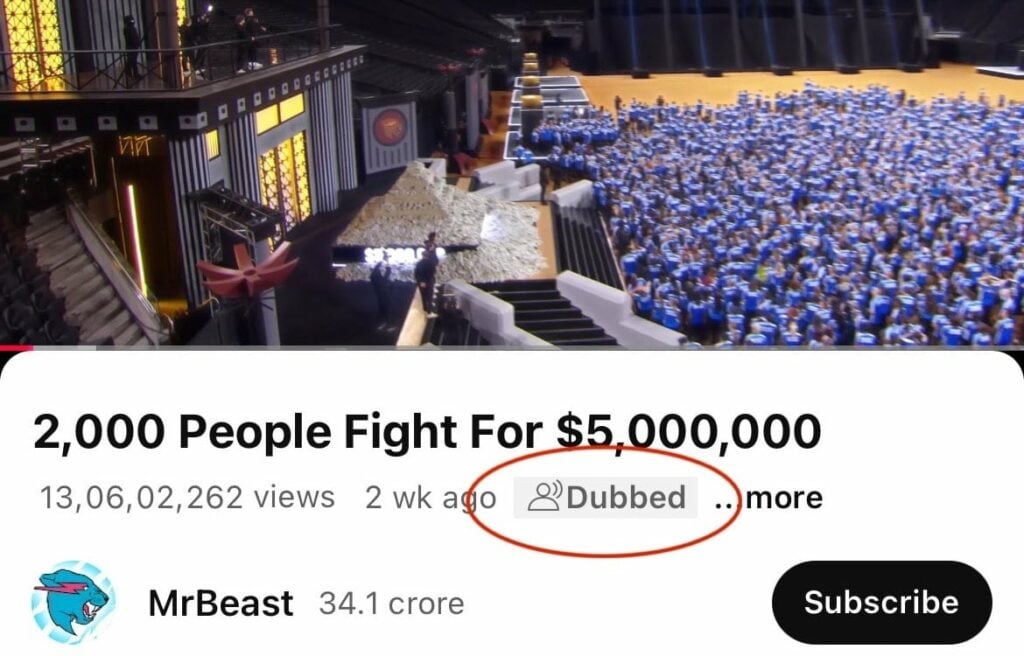
Imagine this scenario: you open a popular video by MrBeast, expecting his familiar voice and tone, but instead, you’re greeted by a dubbed version in your regional language. Confusion ensues. What happened? Is this a new trend? Why can’t you hear the original audio? If you’ve encountered this, you’re not alone.
Luckily, there’s a straightforward solution. Here’s how to fix this issue and regain control over your YouTube audio experience.
Steps to Change YouTube’s Dubbed Audio Track:
- Play the Video
Start by opening the video you want to watch. - Open Settings
Click on the Settings (⚙) icon located in the video player.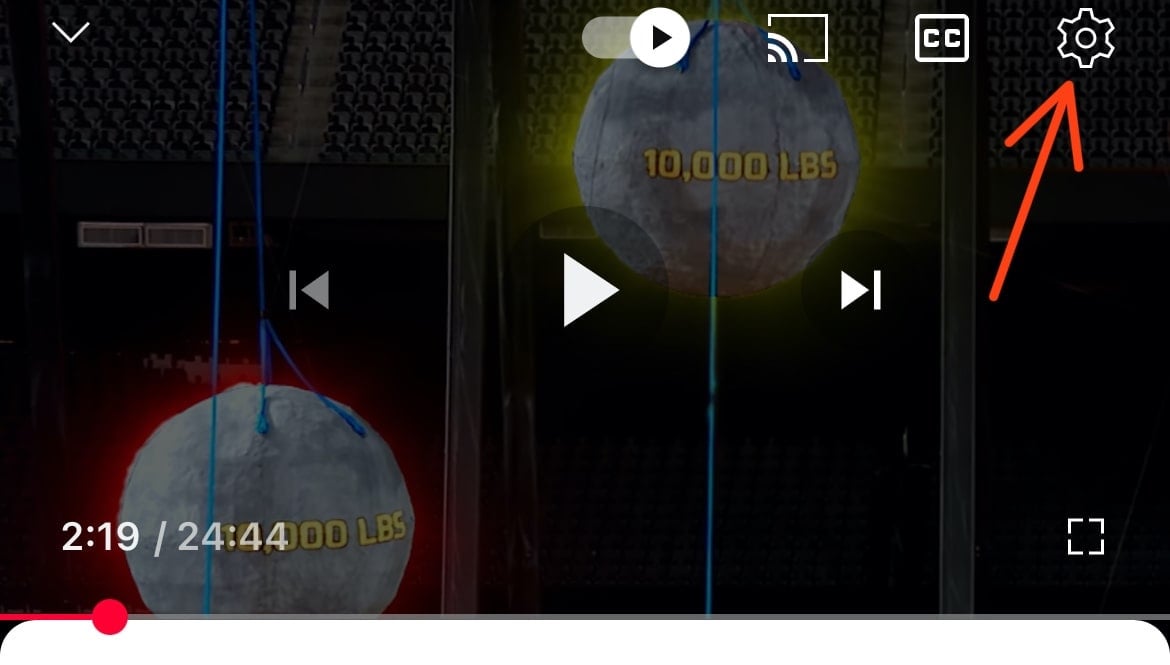
- Select the Audio Track Option
In the settings menu, look for the Audio Track option.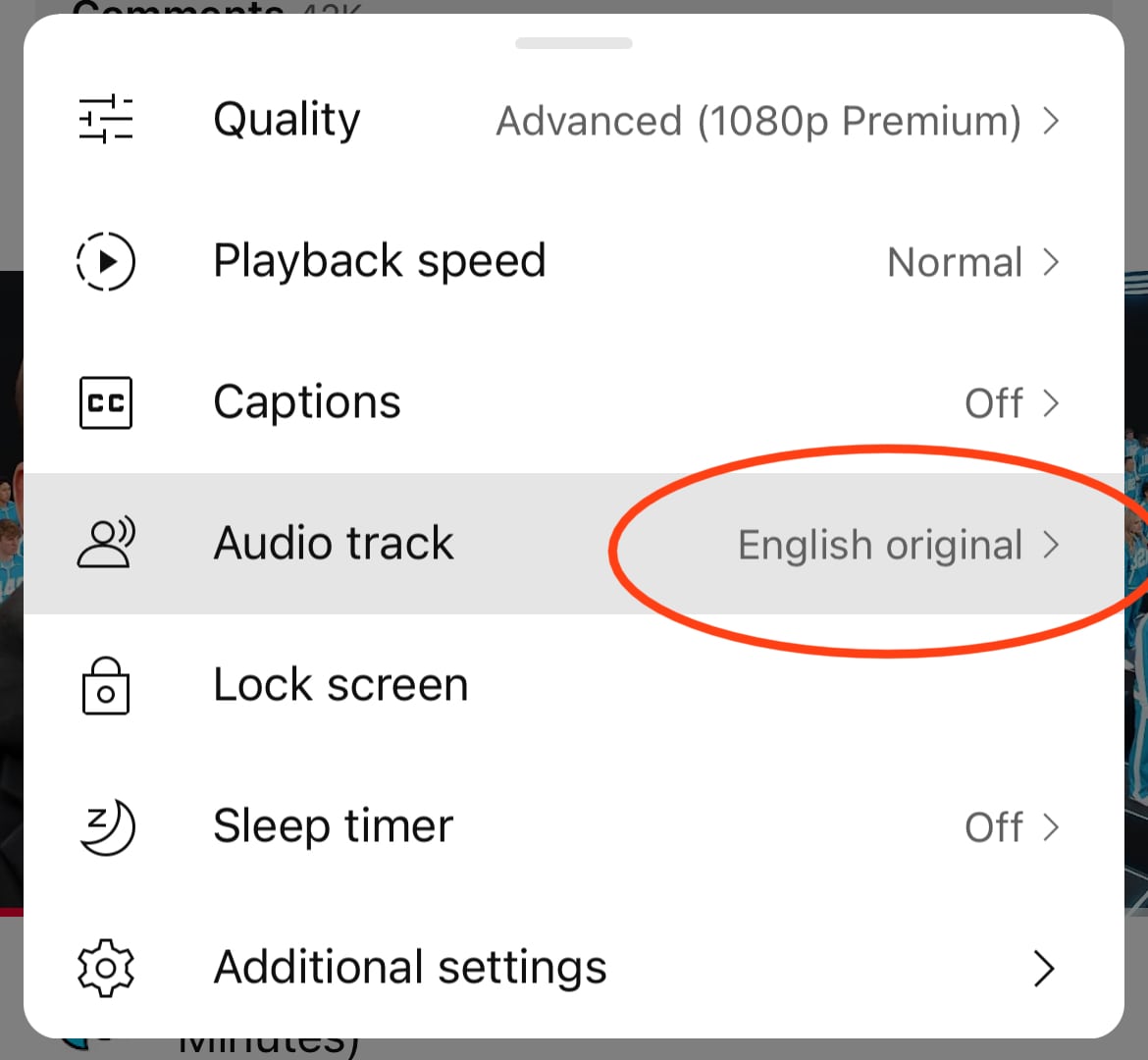
- Choose Your Preferred Language
From the list of available languages, select the one you want—typically, this would be the original language of the video.
🔁 Will YouTube Remember My Audio Track Preference?
In most cases, YouTube will remember your audio track preference for future videos. However, there may be instances when this setting resets, requiring you to repeat the steps above.
How to Turn Off Auto Dubbing on Youtube
YouTube does not currently offer an official option to permanently disable the auto dubbing feature for viewers. However, if you manually switch a dubbed audio track to your preferred language (typically the original audio) YouTube will usually remember this preference for future videos.
If you’re a content creator, you have more control over this feature. In fact, if you’re wondering how to remove auto dubbed on YouTube for your own videos, you can do so directly in YouTube Studio. You can manage or delete additional audio tracks (including dubbed ones), ensuring your videos play in the original language by default. For step-by-step instructions, check YouTube’s official guide here.
Why This Matters
For many viewers, the automatic dubbing feature feels like an overreach. While it benefits non-native speakers and expands accessibility, it doesn’t account for those who value the nuances of original content. Whether it’s the creator’s unique voice, humor, or delivery style, these elements often get lost in translation.
This issue highlights a broader challenge with algorithms and automated systems: one size doesn’t fit all. The good news is that by following the steps above, you can tailor the experience to suit your preferences.
YouTube’s automatic dubbing feature may work for some, but it’s not for everyone. If you find it annoying or disruptive, knowing how to adjust the audio settings puts you back in control. It’s a small but significant step toward enhancing your viewing experience.
Next time you encounter this issue, don’t let it ruin your enjoyment. Follow these simple steps, and get back to watching videos the way you prefer!
Have you faced the same issue with YouTube’s dubbing feature? Share your thoughts or solutions in the comments below.