Are you enjoying your brand new iPhone and feeling like you are holding something futuristic? But wait, how to move WhatsApp to a new phone?
Well, there are many ways to transfer your WhatsApp chats and media to the new iPhone. If you are transferring WhatsApp from iPhone to iPhone, then it is pretty straightforward. However, if you are transferring WhatsApp from Android to iPhone, then it is somewhat tricky. Nevertheless, this article has solutions for all scenarios.
In this guide we will discuss two ways to transfer WhatsApp to new iPhone. The first method is about transferring WhatsApp from Android to iPhone, while the second method is about iPhone to iPhone WhatsApp transfer. So, let’s head right to it!
Part 1. How to Back Up Your WhatsApp Data?
Before we begin discussion on how to transfer WhatsApp messages to a new phone, it is important that you create a backup of WhatsApp data from your old phone. This will ensure that your WhatsApp data is secure even if you somehow experience data loss during the transfer process.
Backing up your WhatsApp to Google Drive for Android Users
If your old phone is an Android device, you can back up your WhatsApp to Google Drive, as follows:
- Open WhatsApp.
- Go to Settings > Chats > Chat backup.
- Click Back up.
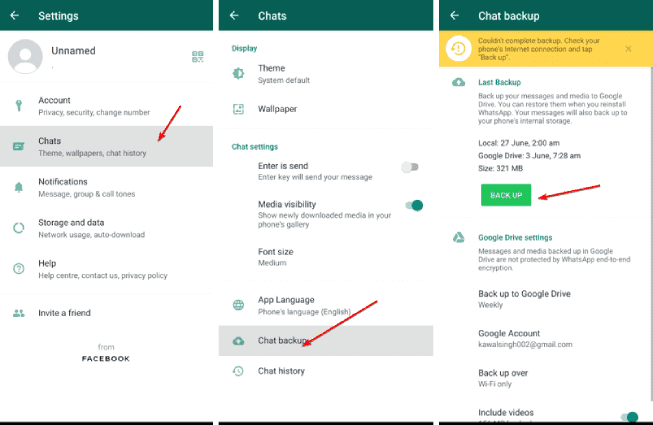
This way, you can create a complete WhatsApp backup in Google Drive.
Backing up your WhatsApp to iPhone
You can create an iPhone WhatsApp backup in iCloud. The steps are as follows:
- Open WhatsApp.
- Go to Settings > Chats > Chat backup.
- Click Back Up Now.
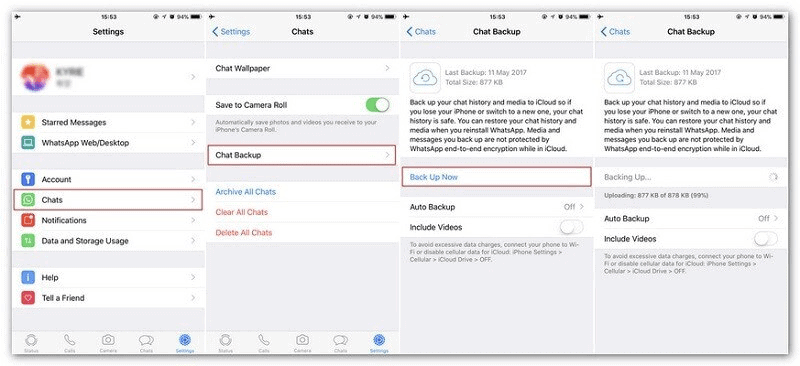
This way, you can create a complete iPhone WhatsApp backup in iCloud.
Part 2. How to Transfer WhatsApp from Android to iPhone 16 with iCareFone Transfer App?
To transfer WhatsApp from Android to iPhone 16, WhatsApp does not offer a native way to smoothly make the transfer. So, you have to use a reliable third-party app that can help in transferring WhatsApp to a new phone without a computer. This is where iCareFone Transfer App comes into play.
iCareFone Transfer App is a specially designed WhatsApp transfer app to transfer WhatsApp chats and media data between Android and iPhone. It provides a less than 5 minutes process to transfer WhatsApp chats, photos, voice messages, videos, documents, stickers, and other data types to or from Android to iPhone.
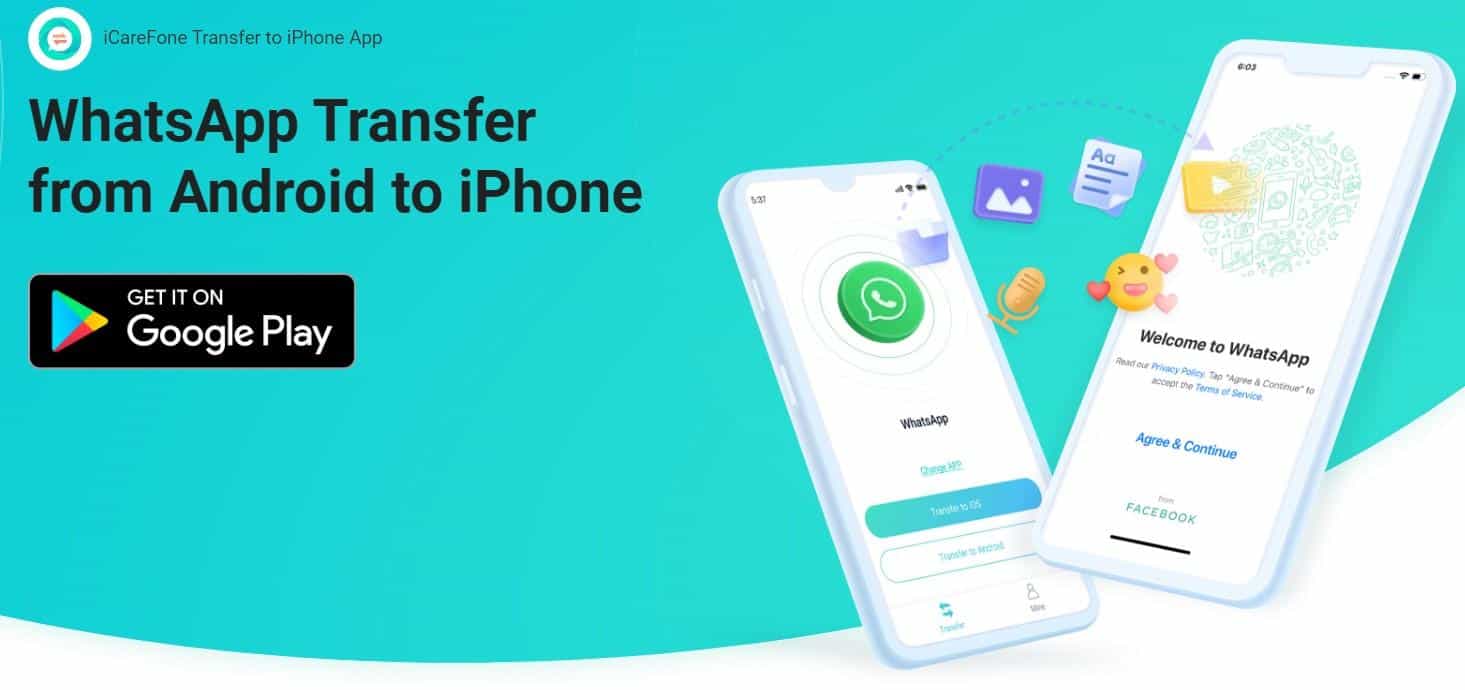
Why to transfer WhatsApp with iCareFone Transfer App?
- Transfer WhatsApp and WhatsApp Business between Android and iPhone.
- Transfer all WhatsApp data types, including text messages, voice messages, photos, videos, stickers, and more.
- Transfer WhatsApp in minutes with fast 35 MB/s speed.
- Compatibility with 6000+ Android devices and old/new iPhone models, including iPhone 16.
- 100% data security.
- Multilingual support.
Steps for Transferring WhatsApp from iPhone Android to iPhone without Computer
Step 1. Open Google Play and install iCareFone Transfer App.
Step 2. Launch the app and click Transfer WhatsApp Data > Android to iOS.
Step 3. Let the app access the WhatsApp backup folder and select the latest backup.
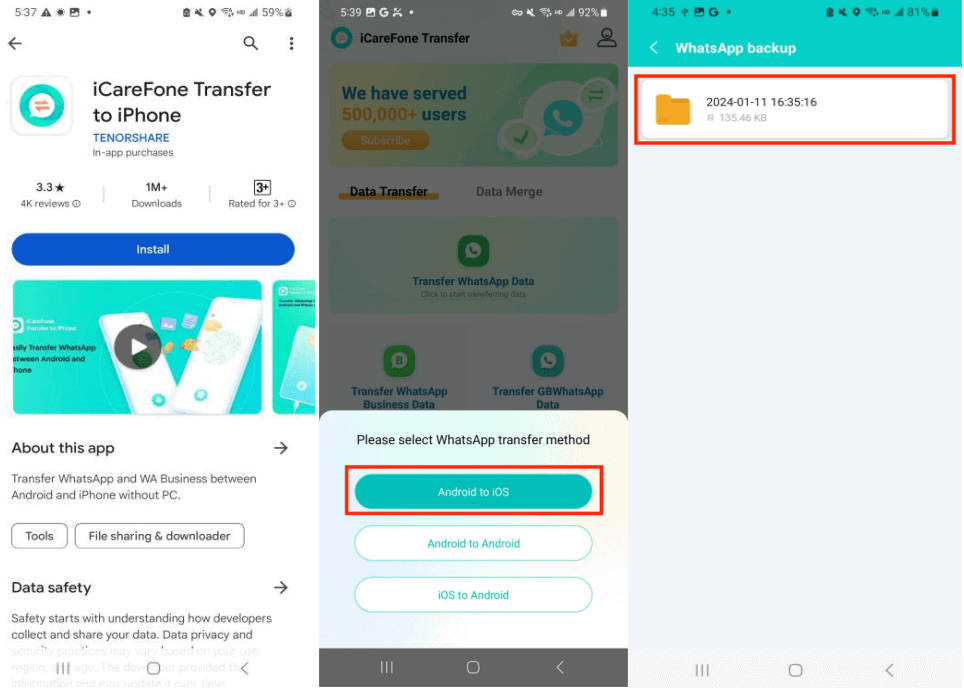
Step 4. Tick all the WhatsApp data types to transfer and tap Next.
Step 5. Turn off Find My iPhone using the on-screen instructions. Also, install the WhatsApp app on your iPhone.
Step 6. Use a USB OTG or Type-C cable to connect Android and iPhone devices and verify the connection. Afterward, the WhatsApp transfer will begin.
Step 7. Wait for the transfer to complete. Next, launch the iPhone WhatsApp app, skip the iCloud backup restore, and open the chat window to view all the transferred chats.
This way, iCareFone Transfer App provides a straightforward way to transfer WhatsApp from Android to iPhone with no data loss.
![[NEW] How to Move WhatsApp Chats to New iPhone without Computer](http://cdn.7labs.io/wp-content/uploads/2024/09/NEW-How-to-Move-WhatsApp-Chats-to-New-iPhone-without-Computer-min.png)
Part 3. How to Transfer WhatsApp messages from iPhone to iPhone 16 with WhatsApp QR code?
If you want to transfer WhatsApp from iPhone to iPhone, you have plenty of ways. One of the easiest ways is using the WhatsApp QR code method.
WhatsApp has recently introduced a QR code transfer process. In this method, you can scan the QR code displayed on the WhatsApp app on your new iPhone and transfer all the chats and media files.
Follow the below steps to learn how to migrate WhatsApp from iPhone to iPhone using WhatsApp QR code:
Step 1. From your old iPhone, launch the WhatsApp app and navigate to Settings > Chats > Transfer Chats to iPhone > Start.
Step 2. From your new iPhone, install the WhatsApp app and sign up with the same number. Next, select Transfer chat history to iPhone.
Step 3. Use the old iPhone camera to scan the QR code displayed on the new iPhone. Once done, the WhatsApp transfer will begin.
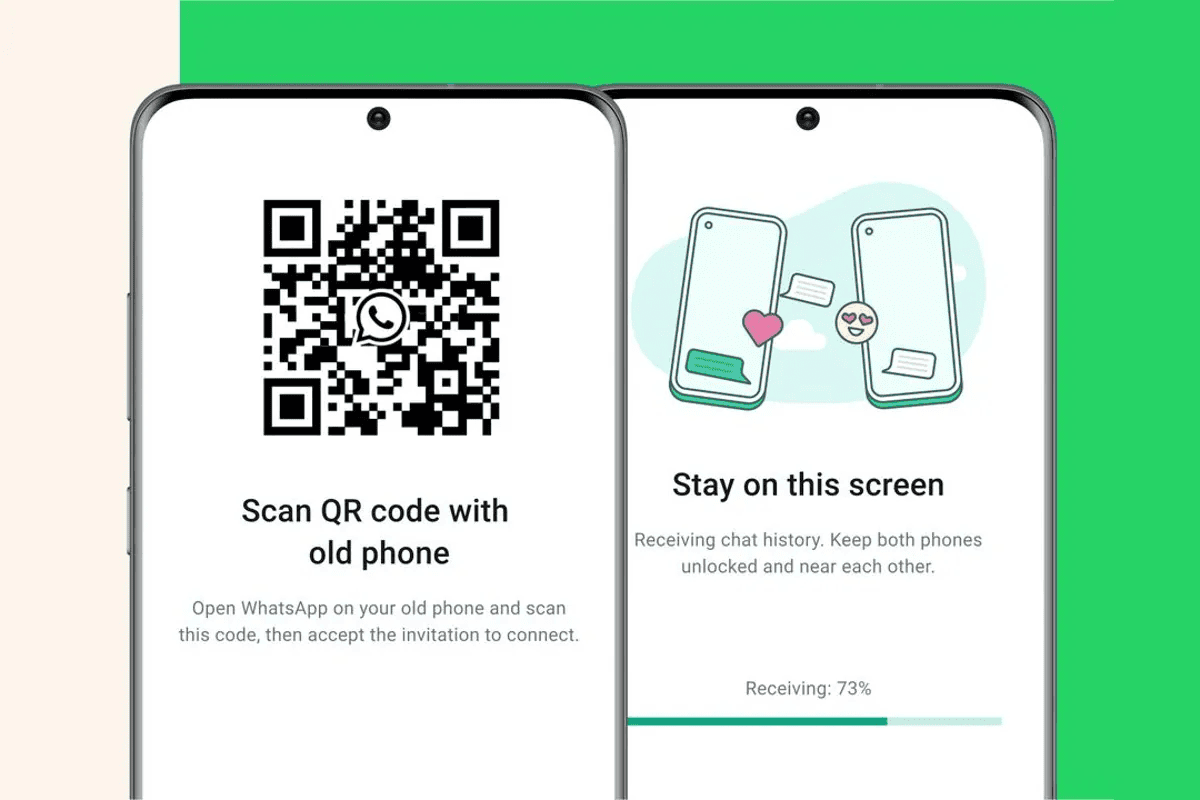
This way, you can migrate WhatsApp to the new iPhone easily using the simple QR code approach.
Pros
- Free method to transfer WhatsApp on iPhone.
- Transfer all WhatsApp data.
- Secure transfer.
Cons
- Only transfer WhatsApp for the same OS.
- Cannot transfer selective WhatsApp chats and data types.
Conclusion
With the release of the new iPhone, the search for how to transfer WhatsApp messages to new phones also increases. Above, we have discussed two ways to easily move WhatsApp to a new phone with all data. Now, the next step is straightforward for you.
If you are targeting WhatsApp transfer from Android to new iPhone, then install and use iCareFone Transfer App. Alternatively, you can use the WhatsApp QR code method to transfer WhatsApp from iPhone to iPhone without a computer.
Disclaimer:This article is a sponsored guest post; views expressed are solely those of the author