Animated GIFs are quite a thing on social media these days. And WhatsApp also recently jumped into the bandwagon by bringing in support for animated GIFs. By now, you might have already received and forwarded quite a lot of GIFs on WhatsApp. But how do you share your own GIFs? Turns out, WhatsApp gives you multiple ways to create, edit and share GIFs on both iOS and Android. If you don’t find the feature on your version of WhatsApp, you might need to update it, or maybe it hasn’t been rolled out in your region yet.
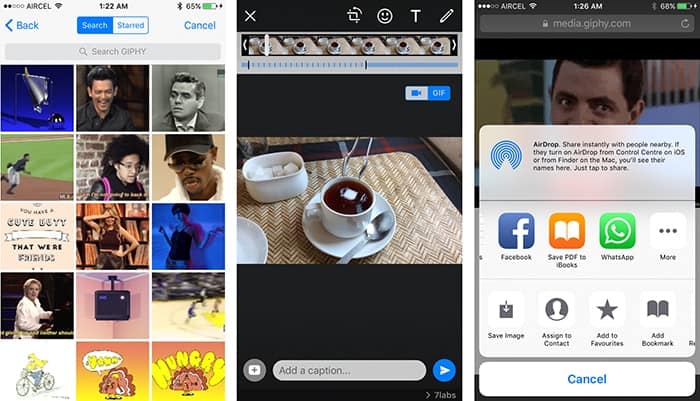
In this article, we’ll try to list down all the different ways you can send GIFs via WhatsApp on iOS and Android, provided you have a supported version (version 2.16.15 or above on iOS, and version 2.16.310 or above on Android) installed.
Send Animated GIFs via WhatsApp on iOS
There are various ways in which you can share GIFs on WhatsApp.
Create GIFs from short videos or Live Photos
You can create your own GIFs and share them among your contacts or groups in WhatsApp. The following steps will guide you to do so:
- Open the specific chat (contact or group) where you want to share the GIF.
- Tap on the “+” icon to open sharing options.
- Record a video using the “Camera” option, or pick one of the videos from Camera Roll using “Photo & Video Library option”. You’ll be taken to the video editor screen.
- Trim the video using the slider, such that the video duration is 6 seconds or less. A GIF/Video toggle will appear on the top-right corner.
- Choose GIF and tap on the Send button. Your short video clip will be shared as a GIF.
iPhone 6S also introduced a feature called Live Photos where you can capture a photo along with a short video covering a few seconds before and after the shot. If you want to share Live Photos from Camera Roll via WhatsApp, you need to have 3D Touch enabled on your iPhone. Follow the steps below to share Live Photos as GIF on WhatsApp.
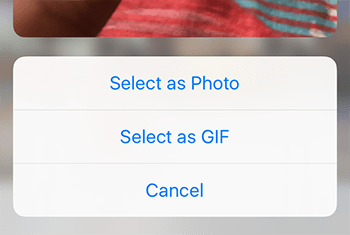
- Open the specific chat (contact or group) where you want to share the GIF.
- Tap on the “+” icon to open sharing options.
- Select Photo & Video Library and 3D Touch a Live Photo.
- Select the ‘Select as GIF’ option from the 3D Touch menu.
- The Live Photo will be shared as GIF in the particular WhatsApp chat.
Share existing GIFs from Camera Roll
WhatsApp for iOS (version 2.16.16) doesn’t directly allow you to share animated GIFs from your Camera Roll. From WhatsApp, when you try to share a GIF image from your Photos library (by tapping the “+” icon in the chat and choosing “Photo & Video Library”), you get a notification saying, “This photo cannot be used. Please choose another photo”. But the same is possible when you share a GIF from another app using the Share Menu, even from the native Photos app.
Follow the steps below to share GIFs from Camera Roll via WhatsApp.
- Open the Photos app and tap on the existing GIF file in Camera Roll to open it. Even though it shows as a still photo, the GIF properties are intact in the file.
- Tap on the Share icon and select WhatsApp from the Share Menu.
- Select the chat (contact or group) that you want to share the GIF with, and tap on Send.
The GIF will be shared in the selected chat.
Share GIF from online sources
WhatsApp lets you share GIFs from online sources, and even includes a GIF search feature which lets you search GIFs from Giphy and other services. You can also share GIFs anywhere on the Internet via Safari.
The below steps will guide you to share GIFs on WhatsApp from online sources.
- Open the specific chat (contact or group) where you want to share the GIF.
- Tap on the “+” icon to open sharing options.
- Tap on “Photo & Video Library” and choose the Search GIF option in the bottom left corner of the screen.
- Search and select a GIF you want to share and tap on the Send button.
The GIF will be shared in the particular chat.
If you have the Internet URL of a particular GIF you want to share on WhatsApp, follow the steps below:
- Open the URL in Safari and tap on the Share icon.
- Choose WhatsApp from the Share Menu and select the contact or group you want to share the particular GIF with.
- Tap on Send button.
The GIF will now be shared with the specific contact or group.
Another way to share GIF files either from Camera Roll or from the Internet is by opening the file in Photos App or Safari, tap and hold on the GIF, and select the Copy option. Next, you can just go to the WhatsApp chat that you intend to share the file with, and select Paste while tapping on the text input field. The GIF image will be pasted directly in the input field and tapping the Send button will upload the GIF in the particular chat.
Similarly, you can directly share GIFs in WhatsApp chats using third party GIF Keyboards available on the App Store.
Send Animated GIFs via WhatsApp on Android
With the latest version of WhatsApp rolling out in different parts of the world, it’s relatively easy to share GIFs on Android.
Create and share GIFs from videos
Like its iOS counterpart, WhatsApp for Android allows you to create GIFs out of videos less than 6 seconds of duration. The following steps will help you to create and share GIFs on WhatsApp for Android.
- Open the specific chat (contact or group) where you want to share the GIF.
- Tap on the Camera icon next to the text input field and press and hold the Shooter to record video. Alternatively, you can choose an existing video by tapping on Attachments >> Gallery >> Videos tab.
- After the video has been recorded or selected, you will be taken to the editor screen, where you can trim the video.
- As long as your video is less than 6 seconds, you should be able to see a small Camcorder icon on the top-right corner of the screen (which signifies Video mode). Tap on the icon to change the mode to GIF.
- Now tap on the Send button. Your video will be shared as a GIF in the particular WhatsApp chat.
Share existing GIFs from Gallery
If you have a GIF already saved to your Android phone, sharing it on WhatsApp is relatively easy.
- Open the specific chat (contact or group) where you want to share the GIF.
- Tap on Attachments >> Gallery >> GIF tab. Here, you can find all your locally stored GIF files.
- Select a particular GIF and hit the Send button.
The GIF will be shared in the particular conversation.
Do you like WhatsApp’s new GIF support on iOS and Android? Let us know in the comments below.