Losing your phone can be a stressful experience, but knowing your phone’s IMEI (International Mobile Equipment Identity) number can make a significant difference in recovering or securing your device. The IMEI is a unique identifier that can help authorities track, block, or report your lost or stolen phone. Whether you have an Android, iPhone, or dumb/feature phone, there are multiple ways to retrieve the IMEI number even if you don’t have the phone with you.
1. Check Your Receipt or Invoice
If you purchased your phone online from e-commerce platforms like Amazon, Flipkart, or others, the easiest way to retrieve the IMEI number is through your order history:
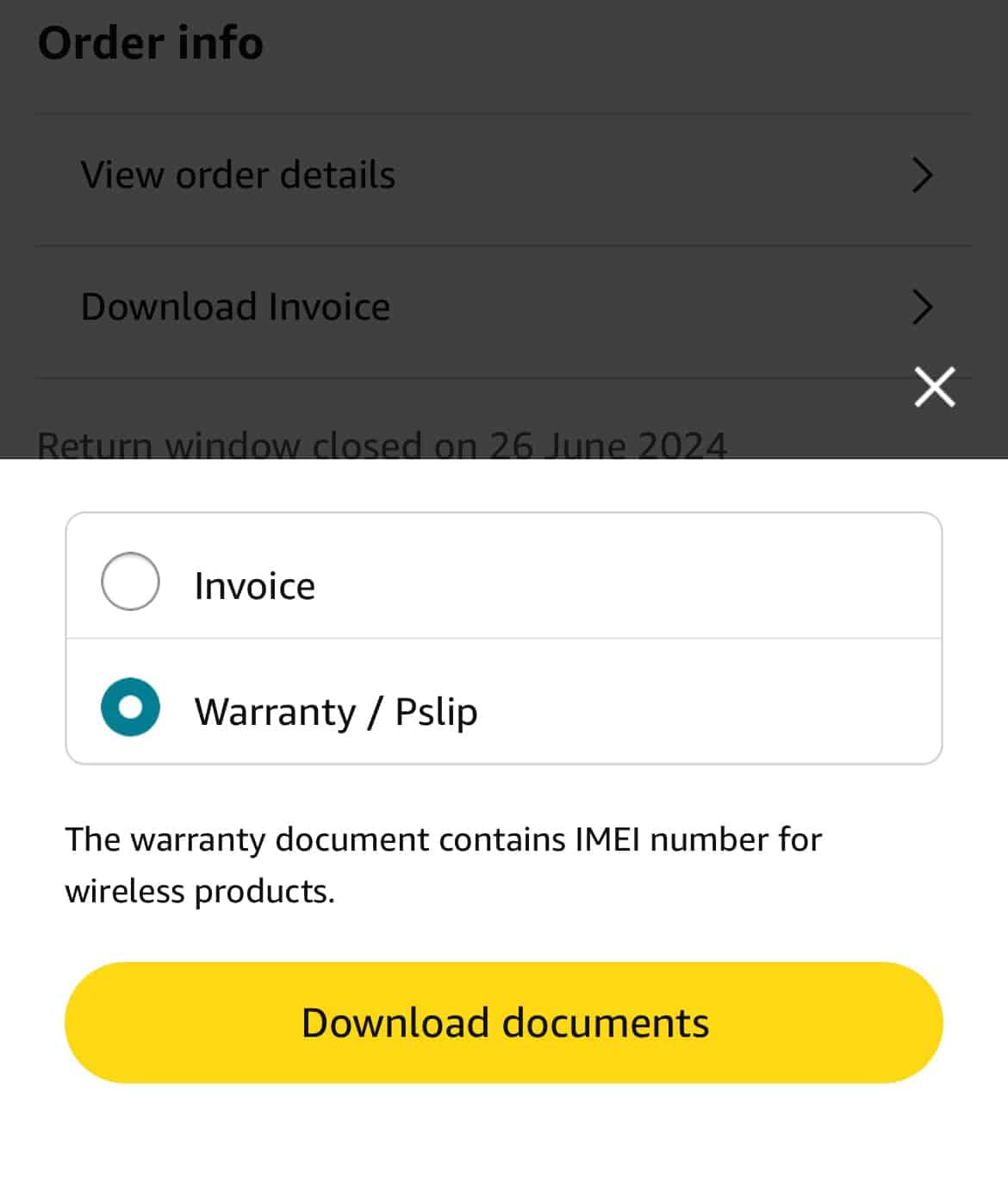
Steps:
- Log in to the account you used to purchase the phone.
- Navigate to your order history.
- Find the order related to your lost or stolen phone.
- Download the Invoice/P-slip/Warranty or similar document where the IMEI is listed.
Most e-commerce sites store order history for a long period, making this method highly accessible.
Offline Purchases: If you bought your phone from a physical retail store, check the original purchase receipt or invoice. These documents often include the IMEI number, which can be crucial in recovering your lost phone. Be sure to keep these documents in a safe place.
2. Look at the Original Phone Box
If you haven’t discarded the original packaging, the IMEI number is often printed on the outside of the box or inside the product information guide:

Steps:
- Locate the original box of your phone.
- Check for a sticker or label that includes the IMEI number.
- If not on the outside, check the user guides or paperwork that came with the box.
This method is especially useful if you don’t have immediate access to your purchase records.
3. Use Your Google Account or Apple ID
For those who have linked their phone to a Google Account (Android) or Apple ID (iPhone), retrieving the IMEI can be done online without the phone in hand:
For Android Devices
Prerequisite: The Android phone must be linked to a Google account that you can access.
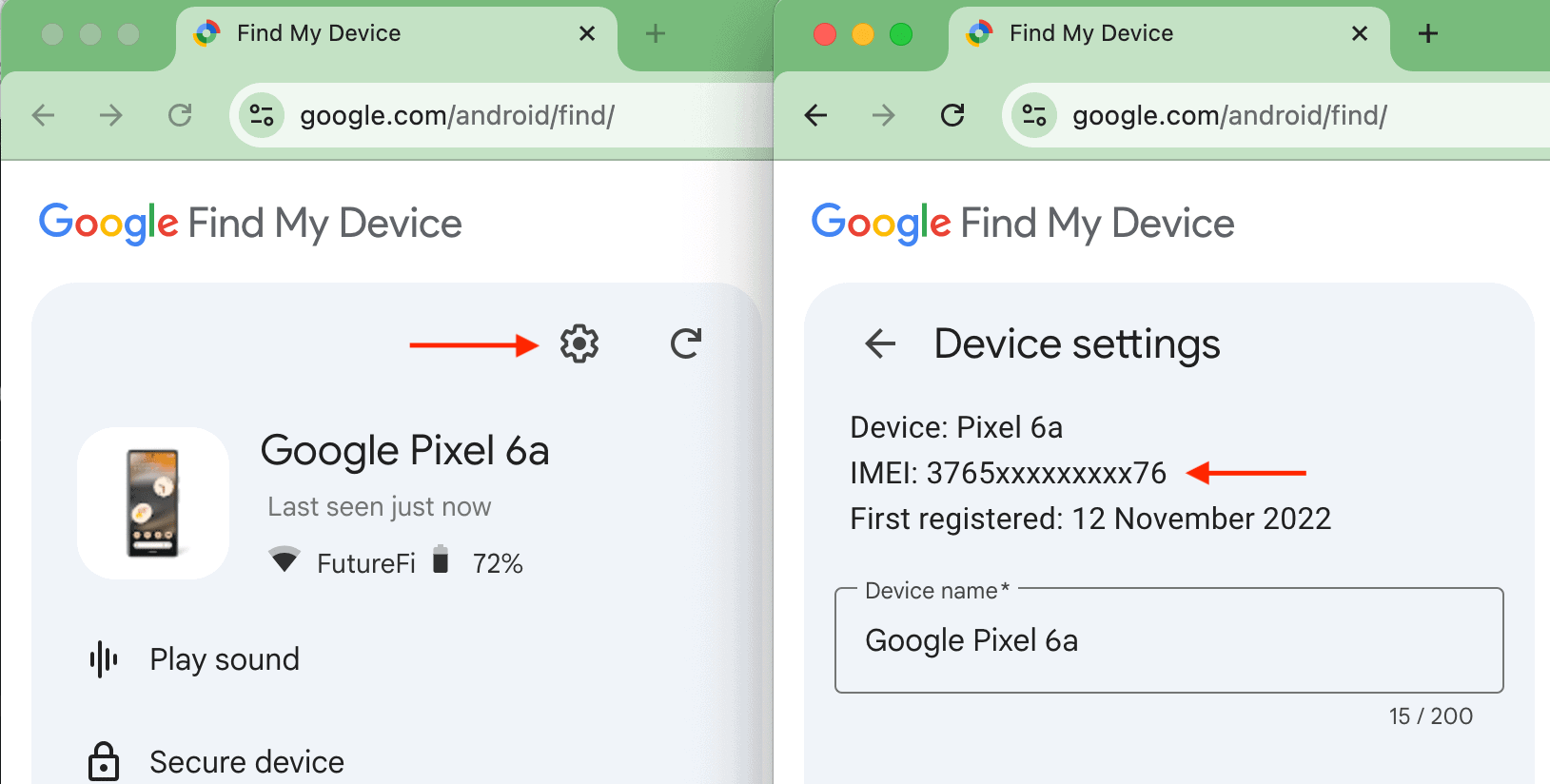
Steps:
- Open the Find My Device website and log in with your linked Google Account.
- Select the Android device you want to locate.
- Tap the “⚙” icon on the top left corner to reveal the IMEI number.
For iPhone
Prerequisite: The iPhone must be linked to an Apple ID that you can access.
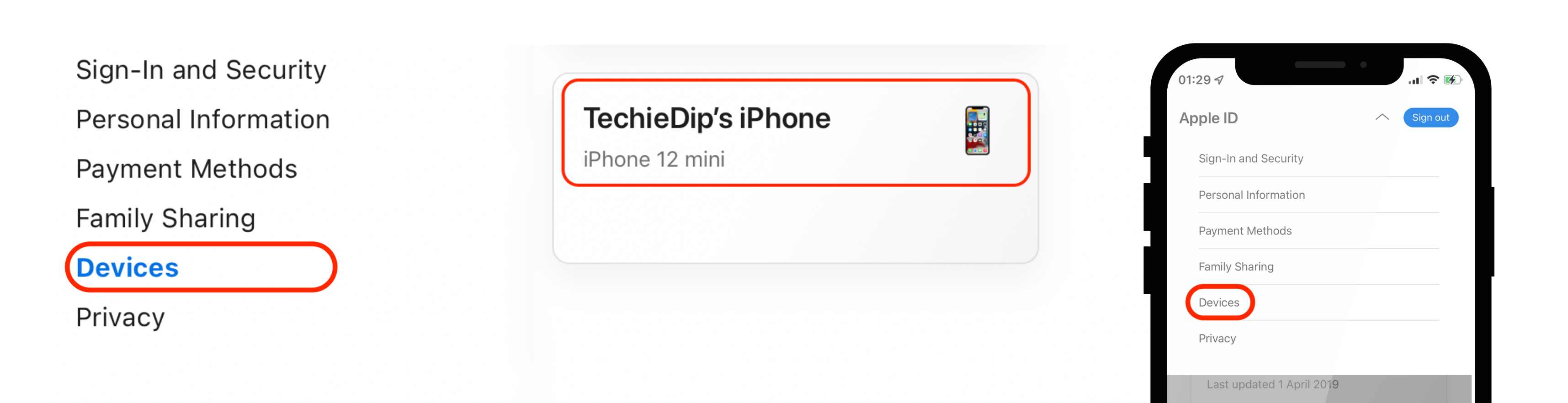
Steps:
- Open “Manage your Apple ID” and Sign In.
- Click or tap on the “Devices” tab.
- Select the device for which you want to retrieve the IMEI number.
- Scroll to the “About” section to find the IMEI.
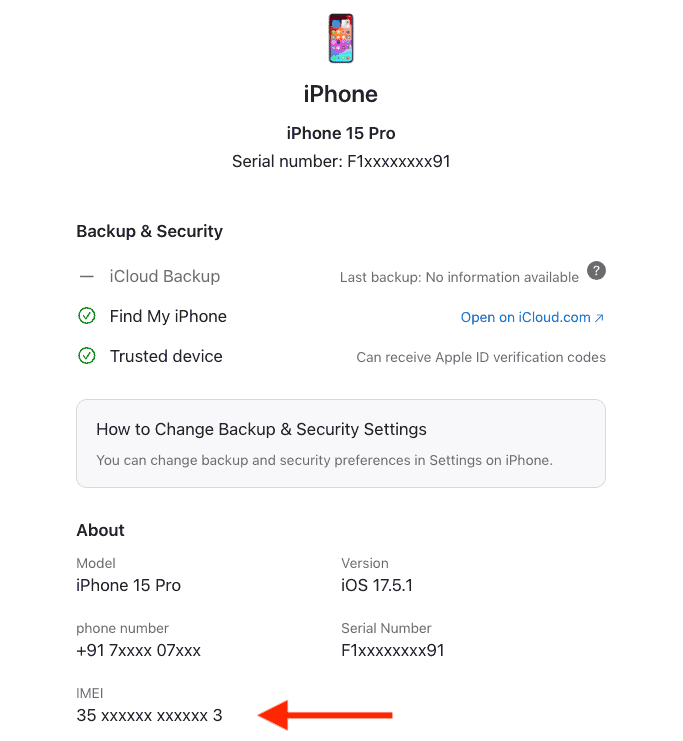
4. Retrieve IMEI from iPhone Backup (Mac or Windows PC)
If you have a backup of your lost iPhone on either a Mac or Windows PC, you can retrieve the IMEI from that backup:
For Mac Users:
- In case you don’t have a second iPhone, borrow from a friend or family member.
- Connect it to your Mac via USB.
- Open Finder and wait for it to detect the iPhone (under “Locations”).
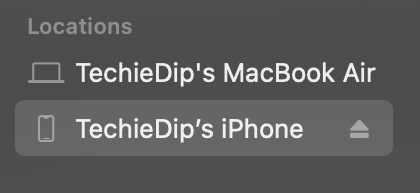
- Click the iPhone icon and select the “General” tab.
- Click “Manage Backups…” in the “Backups” section.
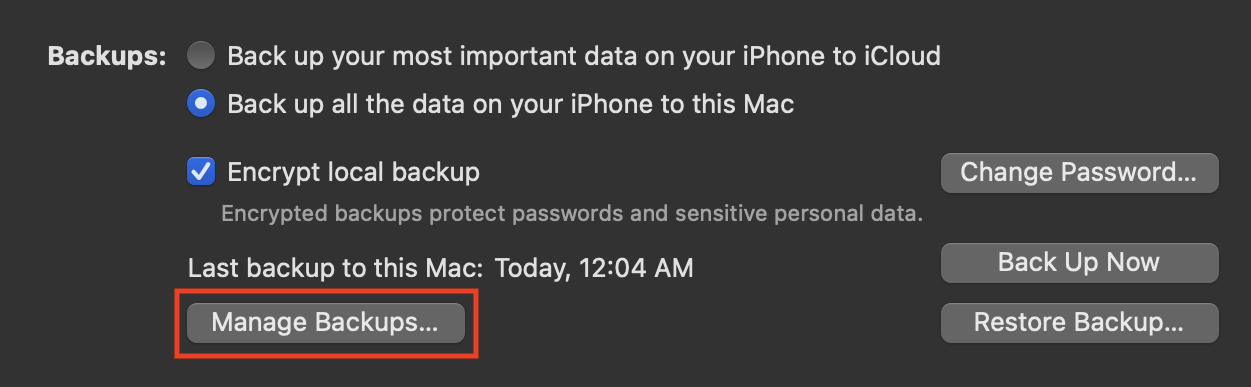
- Hover over an existing backup of your lost iPhone to reveal its IMEI number.
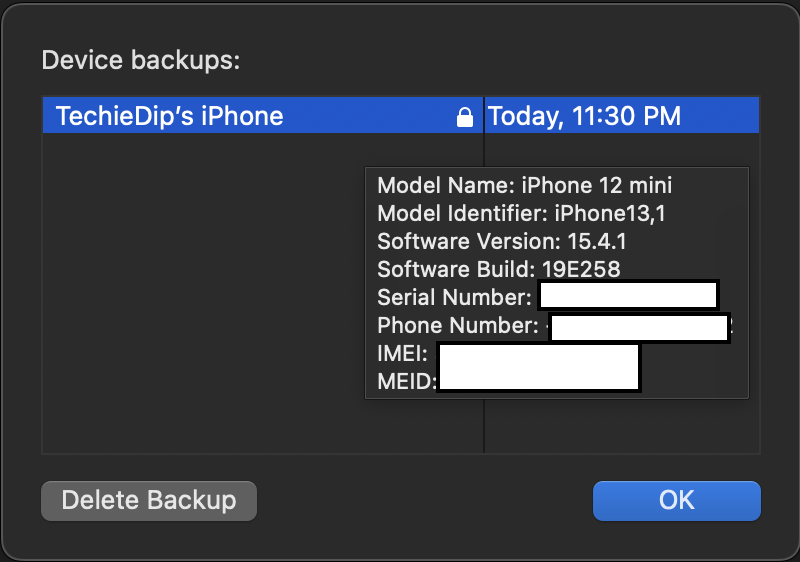
For Windows PC Users:
- Open iTunes on your Windows PC.
- Go to the iTunes Menu > Preferences.
- Click on the “Devices” tab to view your iPhone backups.
- Hover over an existing backup to reveal the IMEI number.
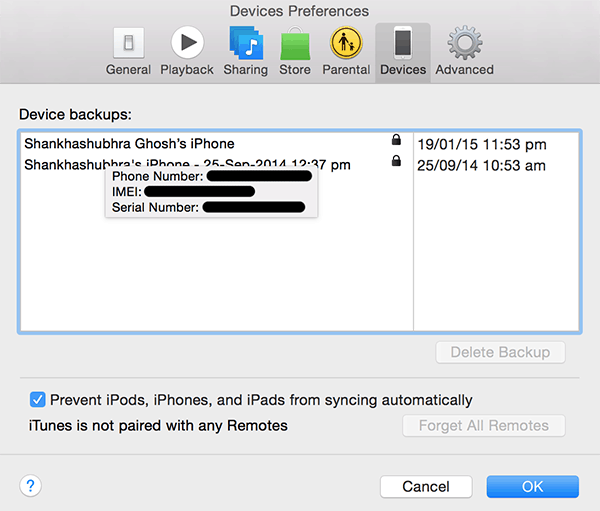
5. Contact Your Carrier
If the above methods don’t work or aren’t available, your cellular carrier might be able to help:
Carrier Account: Some carriers store your phone’s IMEI in your account details. Log in to your carrier’s online portal to check for this information.
Customer Support: If you can’t find the IMEI through your carrier account, contact their customer support. They may provide the IMEI if you can prove ownership.
Conclusion
Losing your phone doesn’t have to mean losing hope. By following the steps outlined above, you can retrieve your IMEI number and take the necessary actions to secure or recover your device. Remember, the sooner you act, the better your chances of locating your lost phone.