If you ever need to track the whereabouts of your family members or friends, using either an Android or iPhone, there are a few cross-platform solutions that you can leverage for this.
In this article, we’ll explore a few of these cross-platform solutions to help track your close ones from an Android or iPhone.
Note: If both you and your family members (or friends) use iPhone or iPad, Apple offers a native solution to track their location. To know more about native Location Sharing on iPhone and iPad, refer to our dedicated article.
How to locate family members on iPhone, Android
If you want to track family members using Android, from iPhone (or vice versa), you need an app that is available on both platforms. Here are a few well-known cross-platform apps for tracking family’s phones.
Top apps to track family members (iPhone, Android)
Tip: To share your family member’s live location with you, the app you use to share the location must have the permission to always use the location services. Thus, ensure that the particular app has Location access set to Always on either Android or iPhone, depending on where you’re sharing the location from.
Google Family Link
Family Link from Google is a cross-platform parental control app that lets you keep track of your kids’ locations as well as control the content they access on their smartphones remotely.
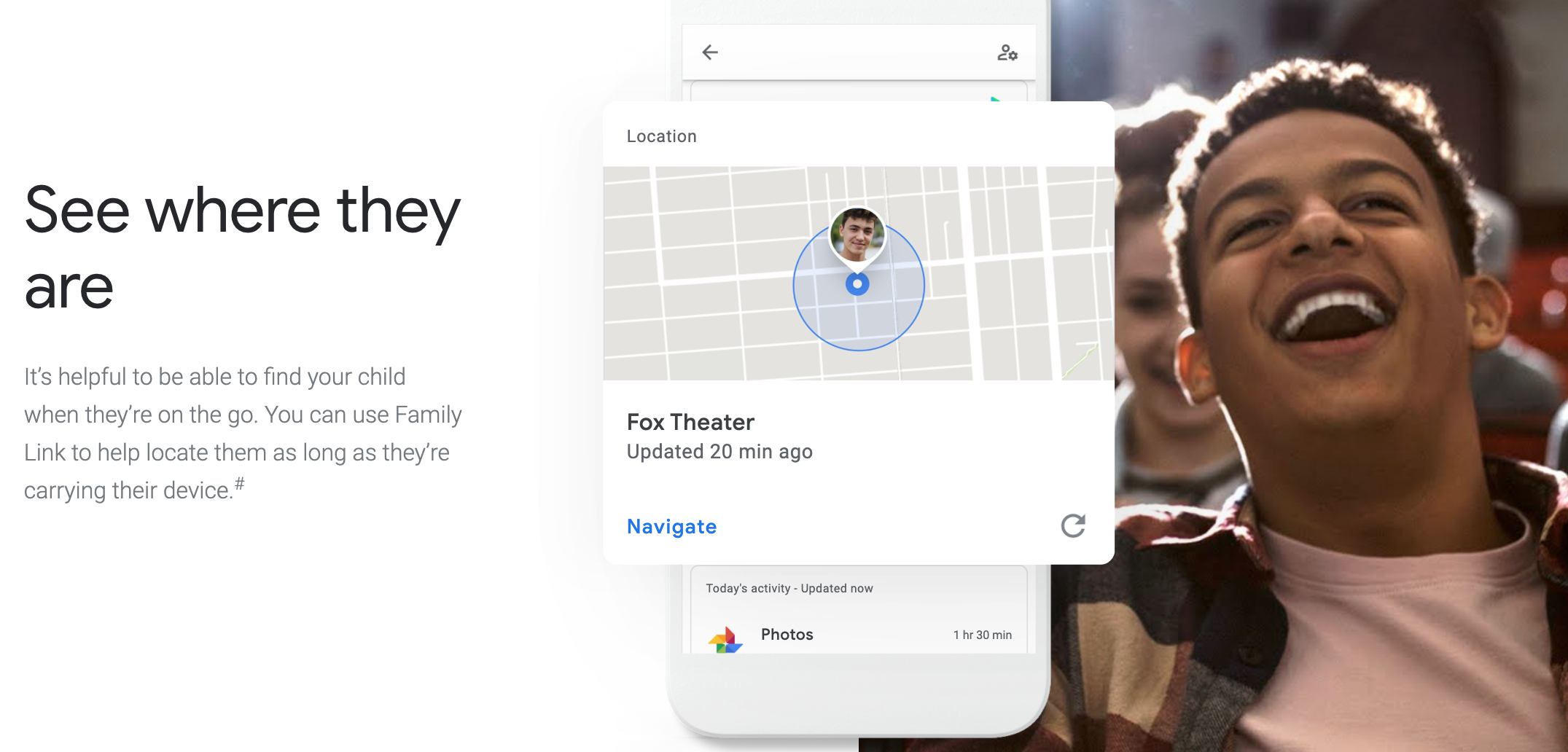
Note: On Android, you can set up Family Link as both a parent or a child’s device, while on iOS (iPhone), you can only set up Family Link as a parent but not as a child
Once you’ve completed the setup, you can control the following aspects of your kids’ devices.
- View kids’ activities
- Manage apps on kids’ devices
- View and install apps recommended by teachers on their devices
- Set time limits for apps
- Lock device remotely to prevent your kids from engaging on their phones when they aren’t supposed to
- Track child’s location
You can learn more about the setup process for Family Link on the official support guide.
If you’ve set up Family Link as a parent, here’s how you can set up location tracking and track your child’s location, provided Family Link has been set up on both the parent and child devices:
On the Parent Device (iPhone or Android):
- Open the Family Link app Family Link.
- Select your child.
- On the “Location” card, tap Set Up.
- Tap Turn on. It might take some time to find your child’s device location.
- Back in your child’s main menu, tap Manage Settings and then Location.
- Ensure See your child’s location is turned on.
- Under “Device location settings,” tap the device name, and ensure the Device location is on.
- Select High accuracy for location mode.
Additionally, go back to your child’s main menu in the Family Link app, tap Manage >> Location on the Settings card. On the card with your child’s device name, tap Settings >> Location settings, then turn Device Location on, and select High accuracy for location mode.
For more detailed information on location tracking using the Family Link app, you can refer to the official Help Center article.
FamiSafe
FamiSafe is a dedicated third-party parental-control app that allows you to control apps and content accessed on the family member’s (child’s) device. Among other features, FamiSafe allows you to track the real-time location of your child via GPS on their device.
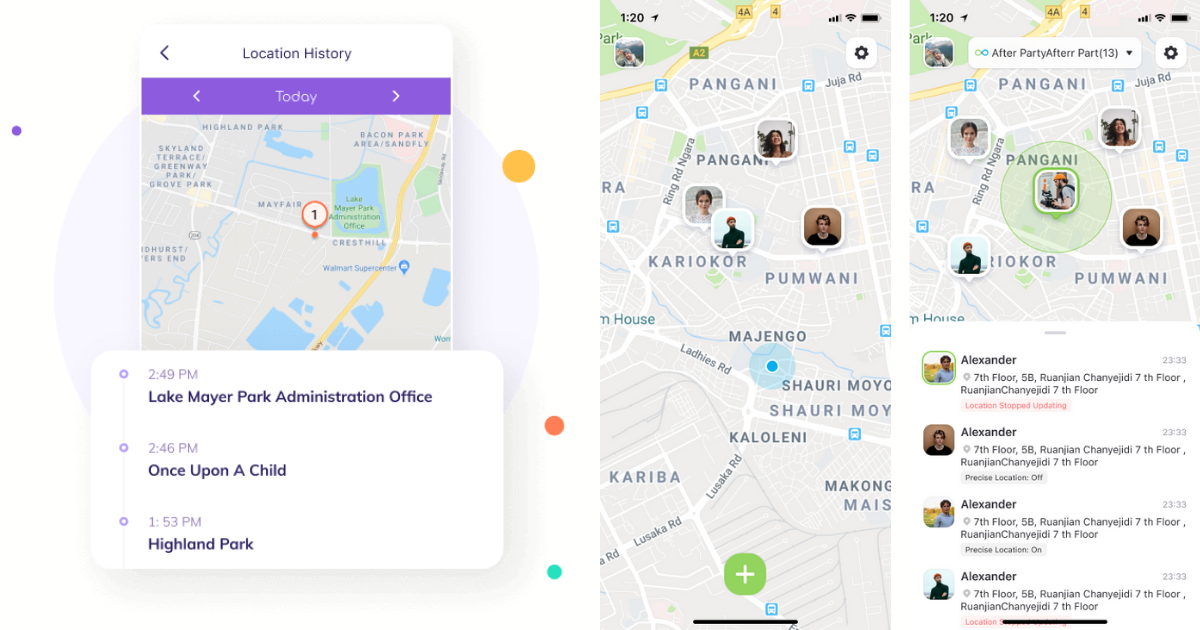
You can even set up geofence alerts to notify you on your iPhone or Android when your family member or child enters or leaves a designated location. And if you want to view where your child has been, the app also lets you view their location history.
As with other parental control apps, you need to install the FamiSafe app on both your and your family member’s (or child’s) smartphone. It’s available for both Android and iOS devices, and also has apps for Mac, PC, and web. So there’s no limitation when it comes to supported platforms. And as long as the app has permission to always use the device’s location services, location tracking shouldn’t be an issue.
FamiSafe is a paid app, and you need to opt-in for a monthly subscription if you want to continue its use past the free trial.
Refer to the FamiSafe website for more information on the features of FamiSafe.
You might also be interested in the following cross-platform parental control apps to track family members’ location, which offer a similar set of features to FamiSafe.
If you don’t want to use a dedicated parental control app or aren’t looking for a paid location tracking app, you might want to try the following alternatives that allow you to track your friend or family member for a limited time only.
Also, the below solutions only offer live location tracking and don’t have other parental control features, such as app or content restrictions, remote lock, screen time metrics, etc.
Google Maps
Google Maps has a feature that allows you to perform live tracking of another user’s live location if they choose to share their location with you.
On your family member’s or friend’s iPhone or Android device whose location you want to track, do the following:
- Install Google Maps from the App Store or Play Store if not already done.
- Launch Google Maps on their iPhone or Android.
- Tap on their profile from the top-right corner.
- Tap Location Sharing >> Share Location.
- Allow Google Maps to access the location (for sharing) and contacts (to fetch a list of people you may want to share location with).
- Choose for how long you want to share the location: For X hours or Until you turn this off manually.
- If you’re already a Google Maps user, and your contact is saved to your family member’s device, you’ll show up in the list of suggested contacts. Alternatively, you can also copy the link to the shared location and share it on a preferred platform like WhatsApp.
You should receive a notification on your device with a link to the shared location. You can open it to track your family member or friend’s location from your phone.
Messaging Apps (WhatsApp, Messenger, Telegram, etc.)
Most of the instant messaging apps these days have a feature to share the Live Location, which you can then follow from your device. Popular apps like WhatsApp, Messenger, or Telegram all have this feature.
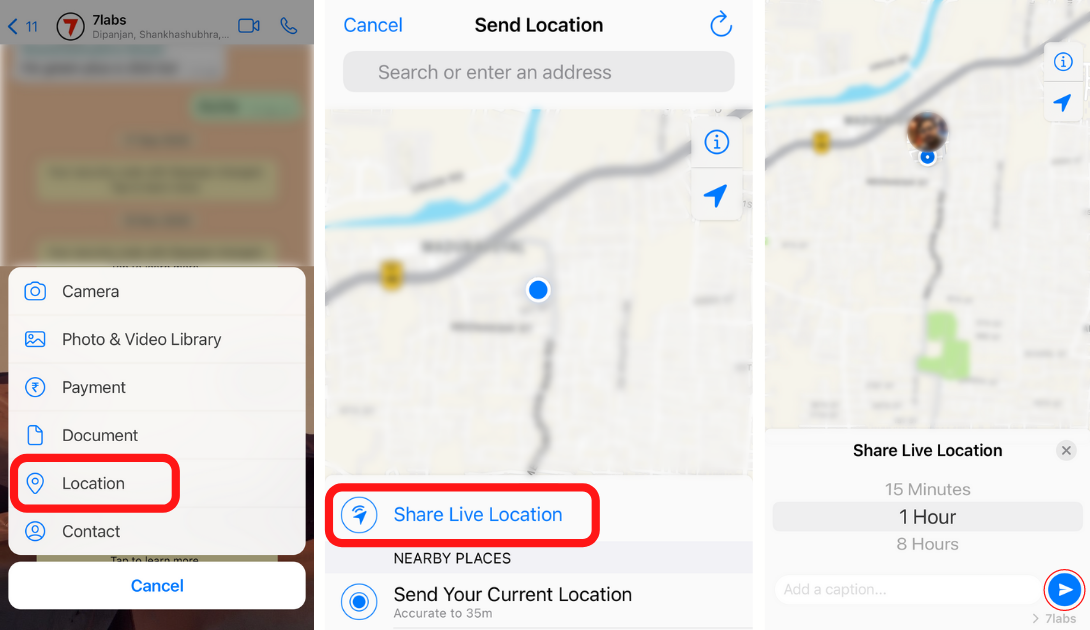
Below are the steps for sharing a family member’s location on WhatsApp, but similar steps apply to Telegram or Messenger as well:
- Open WhatsApp, Telegram, Messenger, or whichever app you want to share the location from, on your family member or friend’s device.
- Go to the Chats section of the app, and select your name from the contacts list.
- Tap the Plus (or Attachment) icon from the bottom-left or bottom-right corner.
- Tap Location. Choose Share Live Location. If you want to share just your current location, choose Send Your Current Location instead.
- Ensure the app has access to always use location.
- Choose the duration for which you want to share the location.
The Live Location of your friend or family member will be shared with you. You can open the chat on your device and tap on the shared location to follow their location.
The apps/services featured here aren’t ranked in any way. All of these help you track your family members or friends. You may try them and choose anyone (or even multiple ones) that suits your needs.
These are a few of the solutions available to help you track family members or friends, regardless of whether they use an iPhone or Android phone. Leave a comment below, if any of these has helped you.