If you want to send files remotely to someone over the Internet, you can choose any of the following common methods to transfer the files:
- Messaging Platforms such as Telegram, WhatsApp, etc.
- Cloud Storage Solutions (like iCloud, Google Drive, Dropbox, or OneDrive)
Both of these choices are associated with certain pros and cons, which might not be convenient for you in certain situations.
Messaging platforms are convenient for sharing photos, short videos, voice notes, etc., directly to your contacts remotely over the Internet. And some of them are end-to-end encrypted, ensuring secure, private transfers.
But these platforms usually have limitations set around file sizes (100 MB for WhatsApp, 1.5 GB for Telegram), and in the case of photos and videos, they compress files to reduce their size, which degrades the quality of the output at the receiver’s end.
On the other hand, cloud storage solutions preserve file quality but usually have a limited free storage quota. And users have to log in to their account to store, access, and share files.
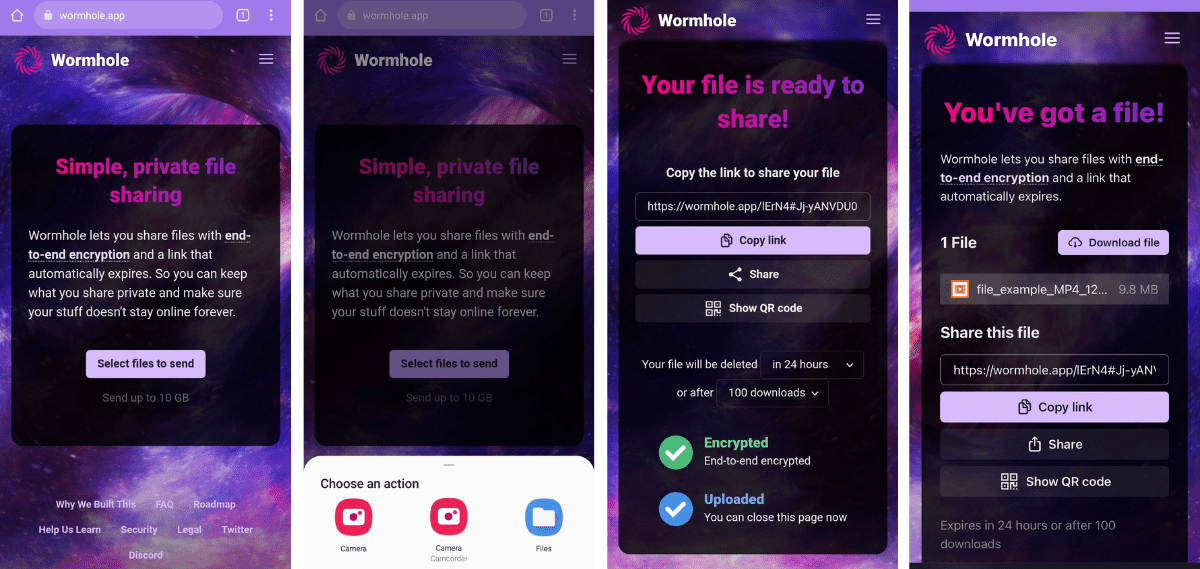
Sometimes, you may just be looking for a simple, over-the-internet solution to transfer files remotely with others, without having to login into an online account. In this article, we’re going to explore one such solution.
Share files online without login
For this, we need an over-the-Internet file transfer solution that meets the following criteria:
- No online account is required to use the service
- Have decent file size quota
- Allows transfer of any file type
- Provides secure and private file transfer
- Provides temporary file storage (Files get automatically deleted from the server after a certain time)
There are a few web-based solutions that meet the above criteria. These usually let you upload files and provide you with a shareable URL, which you can send to anyone, letting you download the files. The files are available for a limited duration (usually 24 hours), after which the files are automatically deleted from the server.
Wormhole is an end-to-end encrypted, privacy-focused file sharing solution that allows you to transfer up to 10 GB of data over the Internet at a time. But this limit is high enough to accommodate almost any type of file you might want to share. Of course, there is no usage limit, so you can upload an unlimited number of files using Wormhole.
To send files from Android to iPhone (or vice versa) using Wormhole, do the following:
- Visit the Wormhole website in Chrome or Safari from your Android or iPhone.
- Tap Select files to send and choose the files you want to send. On iPhone, you can either choose to share existing Photos, Take a Photo or Video or Choose Files from the Files app.
- Copy the link generated by the app to share it with the receiver via any platform (Messenger, Telegram, etc.).
To download the file(s), the receiver needs to visit the link in their preferred web browser and tap Download file(s).
For files up to 5 GB, Wormhole stores them on their servers for 24 hours. For files larger than 5 GB (up to 10 GB), Wormhole uses peer-to-peer transfer to send files directly from the sender’s browser to the recipient. And the sender needs to keep the page open until the recipient downloads the files.
Though there’s no native app yet available for Android or iOS yet, the website works well on both mobile platforms. And both Android and iOS apps are on their roadmap. Additionally, Wormhole does have native clients for macOS, Windows, and Linux.
Wormhole is not the only solution that can be used to transfer files remotely to friends or contacts over the Internet, without having to log in to any service. If you’re interested to try alternative solutions to Wormhole, check out the following services:
- Send (a community-supported, web-based fork of Firefox Send which was discontinued by Mozilla.
- Send Anywhere (have native apps for Android, iOS). They do have a premium service that requires an online account, but the basic version is free for transfers up to 10 GB.
Note: Send Anywhere is a cross-platform solution that allows you to transfer files from one device to another over the Internet. In its FAQ section, it has stated that it encrypts the files during transmission. If privacy isn’t a concern for you, Send Anywhere provides quite a seamless experience while transferring a file from an Android device to iPhone or vice versa.
We hope this article has helped you to transfer files remotely between Android and iPhone without login. If you’re looking for an offline file transfer solution to send photos, video, or music to nearby iPhone and Android devices, check out this article instead.