Live Photos on iPhone are photos with an added element of video, capturing the moment just before and after the shot was taken. It’s a great way to relive your special moments with a simple tap and hold gesture.
But, these Live Photos may consume up to 20 times more storage compared to regular photos. And when you’re trying to take normal photos with the Camera app, the Live Photo option is turned on by default, so every photo you snap is saved as a Live Photo, which is not quite convenient.
This article will explore some tips to manage Live Photos that can help save space on the iPhone.
How to turn off Live Photos permanently on iPhone
Although you can manually turn off Live Photo in the Camera app (by tapping on the icon from the top-right corner when “Photo” mode is selected), you might have noticed that the setting automatically turns back on every time you launch the app.
Whenever you launch the Camera app, you may not remember to manually turn Live Photos off each time. And so, you end up taking a lot of unintentional Live Photos, which consequently take up more space on your iPhone.
To turn off Live Photos permanently in the Camera app, you need to enable an option, hidden in the iPhone Settings app. Below are the steps to do so.
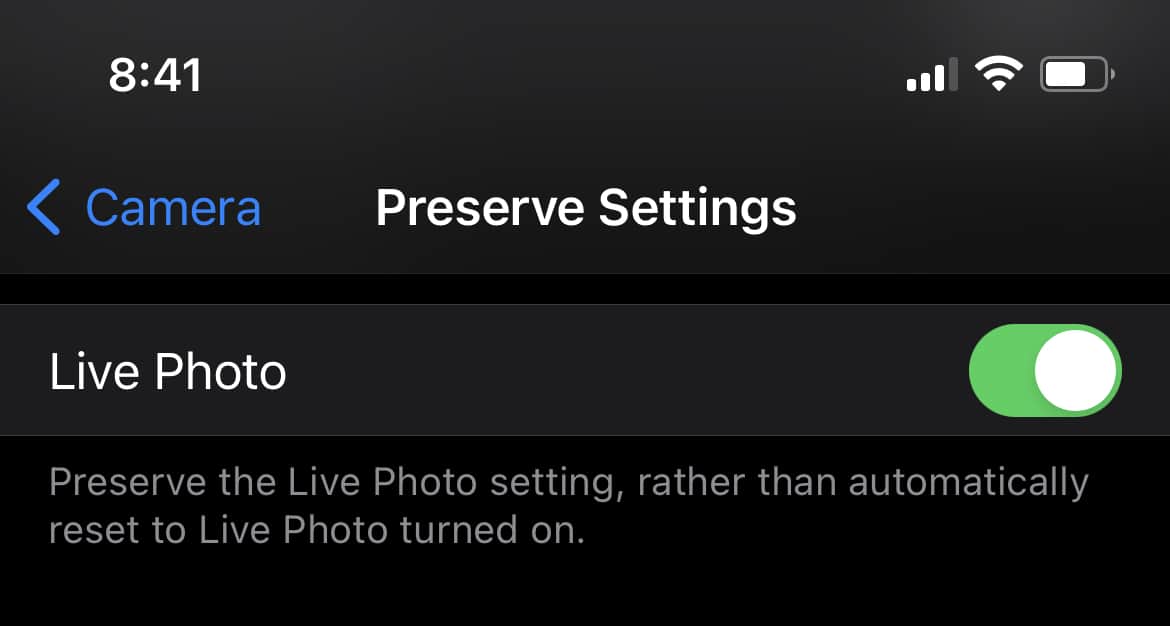
- Open the Settings app on your iPhone.
- Scroll down and tap on Camera.
- Look for Preserve Settings and tap on it.
- Turn on the Live Photo option.
The setting might seem a little counterintuitive, as you’re turning on the Live Photo option to disable the feature in the Camera app. But this is how Apple decided to put it. For better understanding, this option tells your iPhone to remember the last Live Photos setting that was used in the Camera app. If Live Photos was turned off last time, it’ll remain turned off.
So, all you need to do now is the following:

- Open the Camera app on the iPhone.
- Ensure that Photo mode is selected.
- Turn off the Live Photo option from the top-right corner.
From now on, whenever the Camera app is opened, it’ll remember the previous Live Photo setting and keep the feature disabled. Whenever you want to take a Live Photo, you can temporarily enable it in the Camera app, and turn it off again once you’re done.
This will help you save space with future captures. Now, you might be interested in saving even more space by converting your existing unintentional Live Photos to still images.