Sometimes, you might have a video with you from which you want to extract still images.
The easiest way to do so that most people would suggest is probably to pause the video at the particular frame you’re interested in, and just take a screenshot. Although the screenshot method is convenient for grabbing quick snaps from your videos, it may not have the same quality as that of the original video.
Fortunately, there is a better way to capture still images from video on iPhone. This article will explore how to get a picture from a video on iPhone and iPad.
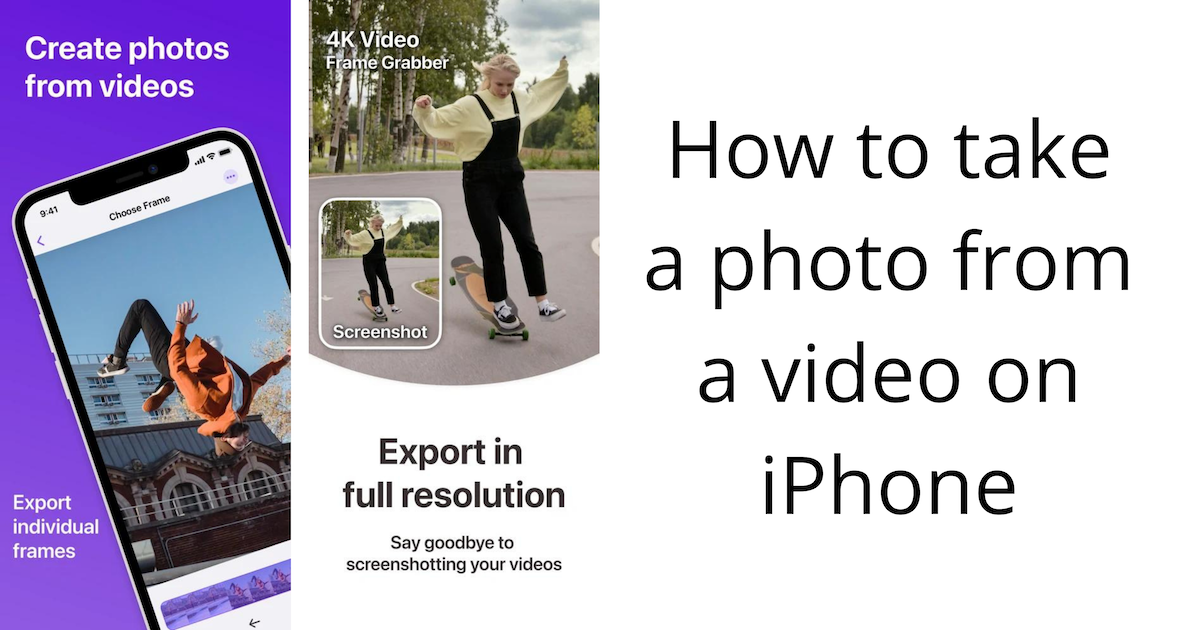
Extract Photo from Video on iPhone, iPad
For this, we’re going to use a third-party app available on the App Store. The app is aptly named Frame Grabber and helps you to capture full-resolution images from a video.
The process is quite user-friendly and intuitive, and you just need to follow the steps provided below.
- Download and install the Frame Grabber app on your iPhone from the App Store.
- Open the app, and allow Photos Access to the app. You can also give access to specific photos and videos.
- Choose the video that you want to capture a still image from. Wait for the app to load the video completely.
- Once the video is loaded, you can scrub through the video and choose the frame that you want to save from the video. You have controls for setting the Speed of scrubbing (bottom-right) or navigating the frames one by one with Previous and Next buttons.
- With your favorite frame selected, tap the Share button from the bottom-right corner. The Share menu will now be opened.
From the Share menu, you can save the full-resolution image to the Photos app using the Save Image option, Save to Files app, export to other apps, or even share it with your contacts.
And that’s it. The selected frame from the video is extracted and saved or shared in the medium of your choice.
Now you know how you can extract full-resolution photos from a video on the iPhone.